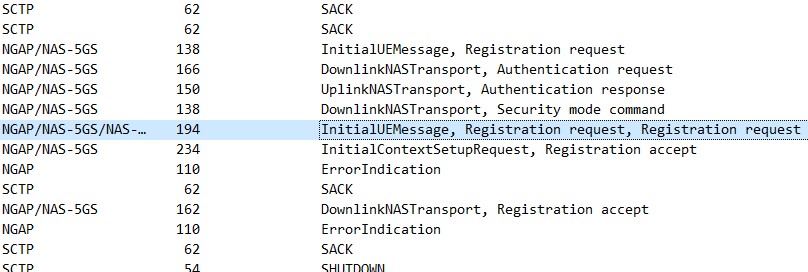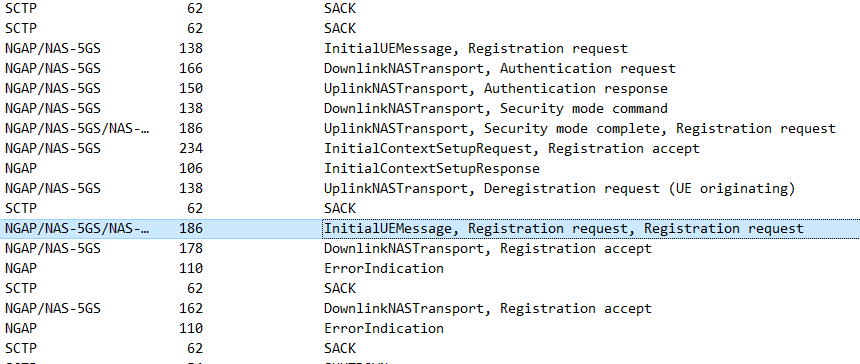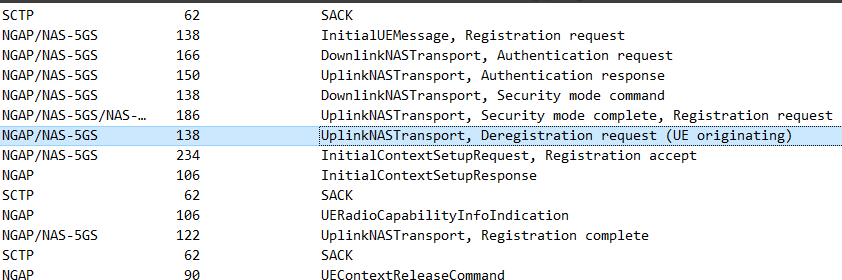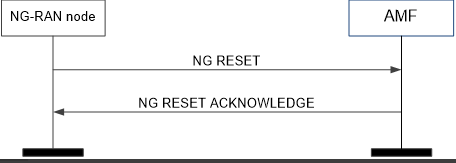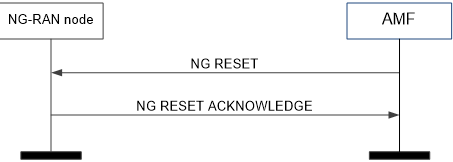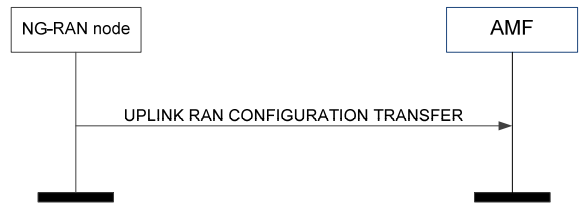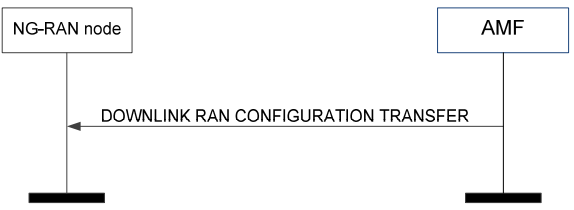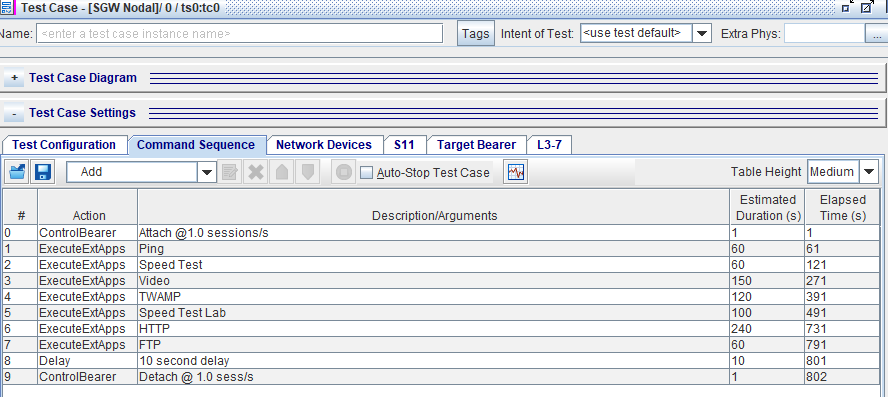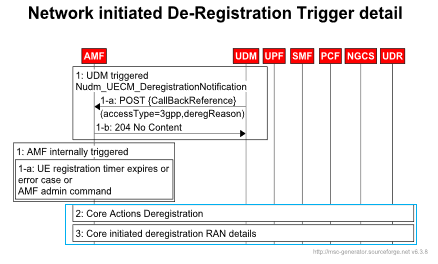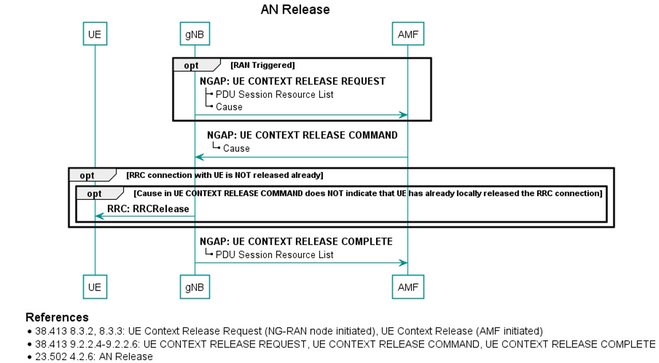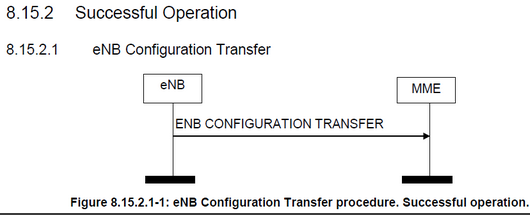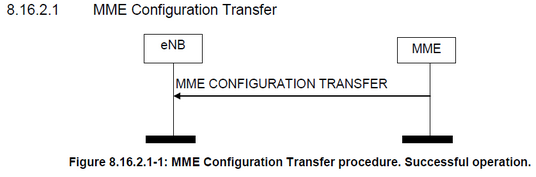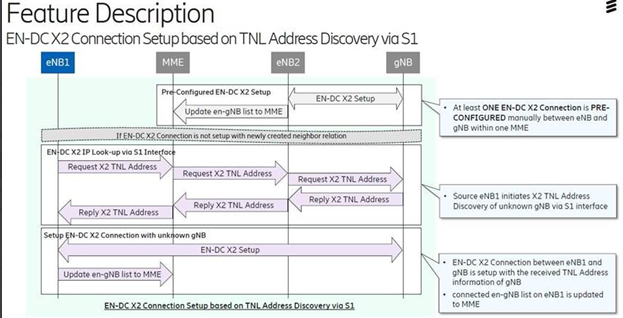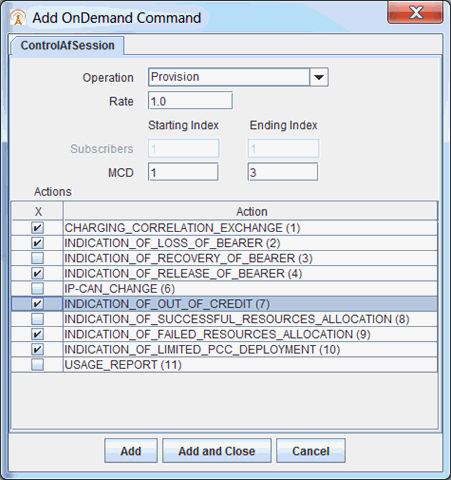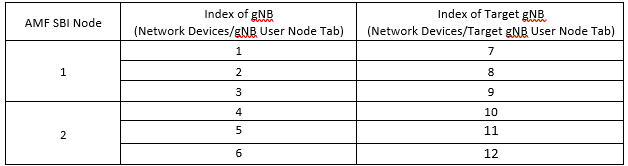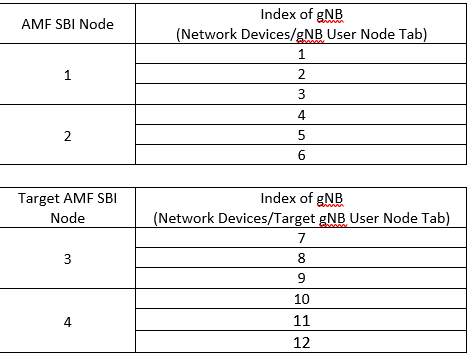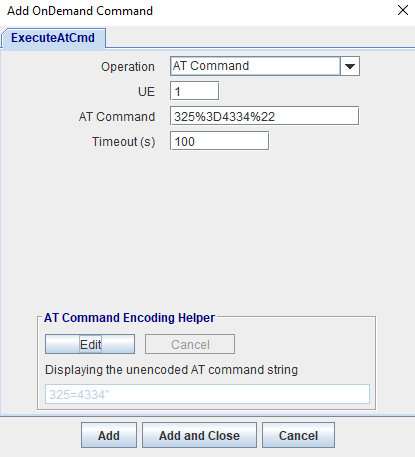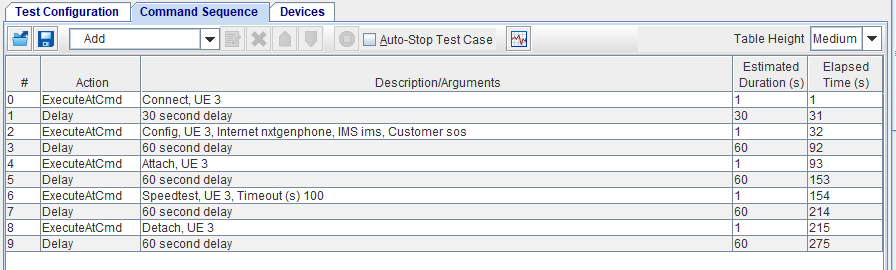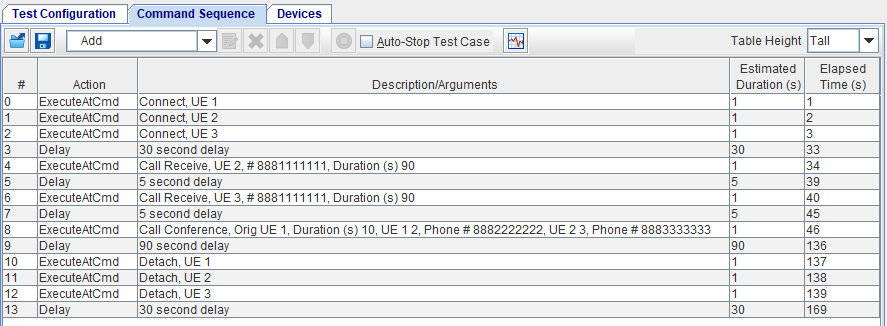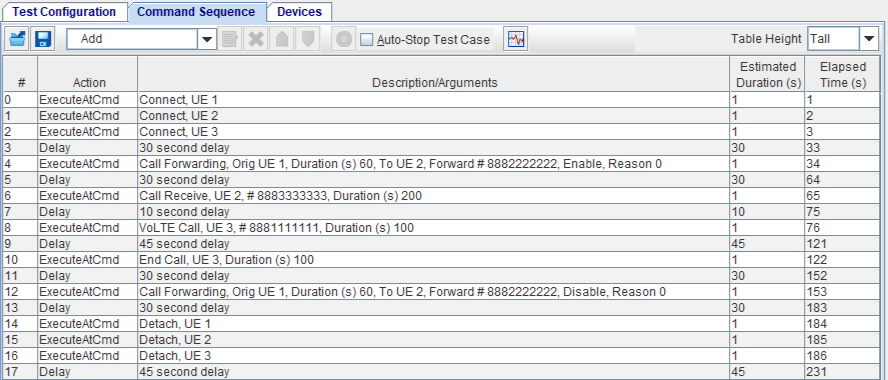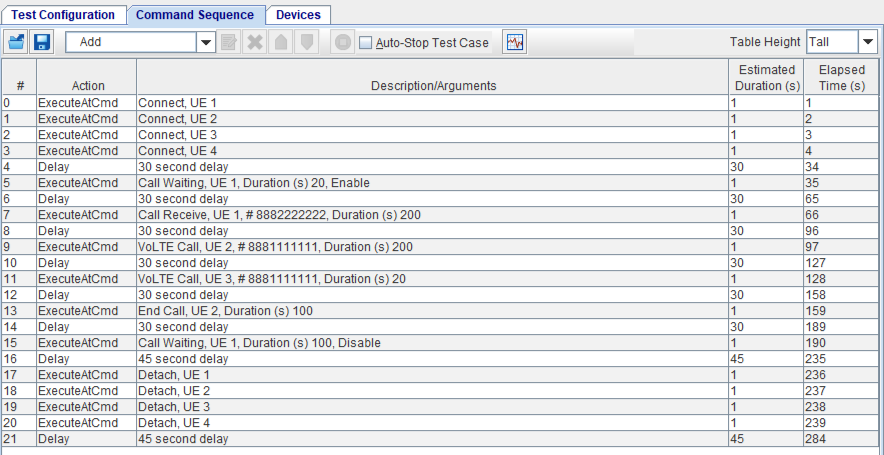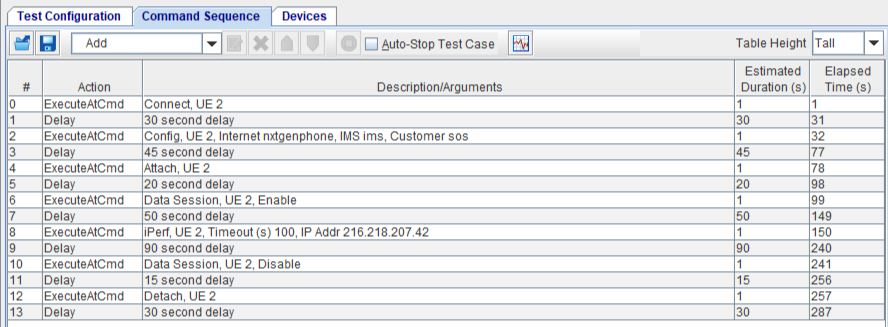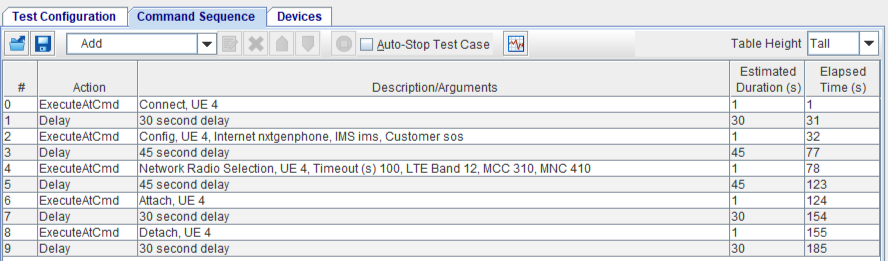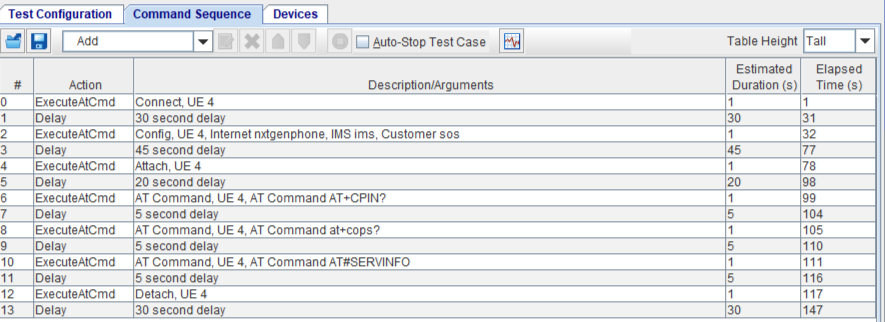Command Mode Test Activity
When a test case supports Command Mode Test Activity, the option is available in the Test Options pane from the Test Activity drop-down list.
When you execute a test case with Command Mode test activity, a Command button becomes available on the Mobile Subscriber pane of the Test Configuration tab (only when the test case is running).
This Test Case Command button allows you to manually select/define test procedures. The defined commands are sent from the TAS while the test is running and executed on the Test Server. Each command has a defined list of arguments. A test case can define multiple commands, including a list of arguments.
The Command Mode test activity settings parameters are accessible by clicking the Command button. The parameters available depends on the test case being executed. When you are in the On Demand Command (ODC) Tab, using the F2 key, will provide you with API Parameters and arguments for both Tcl and REST APIs. For any given operation, the parameter list is defined statically for this F2 help info. However, the Tcl Prototype is generated dynamically based on the current settings / configuration of the dialog. It will always show what’s active in the current state of things.
The following includes individual On Demand Test Case Command button options and relevant descriptions.
The test case Command Button is available for the following test cases via Command Mode test activity and a system is license for the feature:
|
|
The test case Command Mode is available for the following test case via Command Mode selection (Radio Button) and a system is license for the feature:
|
|
See also:
AMF Nodal Test Case
During AMF Nodal Testing, the Command button is available on the Mobile Subscriber pane of the Test Configuration tab only when the Test Activity is Command Mode and the test case is running. Use the Command button to manually select the test command, disable timers and enter the number of sessions to which the test command applies. You may also use the command when running the Command Sequencer test activity.
|
Control5G tab |
When you select Test Activity as Sequencer on the Test Configuration tab, the Control5G tab displays (with parameters described in Step 3.) where you may select and setup a sequence of commands, as required. |
| ControlNGAP |
On AMF Node & Nodal's N2|NGAP tab, when either test case is in the running state (for any test activity in the nodal), a Command button will be visible. It has one operation named "NG Reset" that has no parameters. (Similar to S1-AP, S1Reset ODC.). In AMF Nodal, "ControlNgap" shows up as a secondary ODC in Sequencer. In AMF Nodal, you can select Uplink RAN Configuration Transfer. AMF Nodal initiates an Uplink RAN Configuration Transfer message towards AMF Node via Sequencer testing mode. Specifically, for each command in the sequencer, user selects message rate, target node, as well as the starting gNB and ending gNB that will initiate the Uplink RAN Configuration Transfer message. The target node information is configured via GUI, and up to 10 target nodes can be configured. AMF Nodal also replies to Downlink RAN Configuration Transfer message with an Uplink RAN Configuration Transfer message if the Downlink message contains a request. |
| Used to execute the External Apps via ODC. The Start the test with On-Demand command on External Apps Tab must be enabled. Currently supported in AMF Nodal, SGW Nodal and UE Node test cases. When running the test in Command Mode, the "Command" button for the External Apps ODC will be visible on L3-7|External Apps tab. |
|
1. |
When the Test Case is running, double-click the test case to open/edit, and the test case opens. |
||||||||||||||||||||
|
2. |
Click the Command button tab. The Execute Command window opens. Select the command options and enter the appropriate values in the parameters.
|
||||||||||||||||||||
|
3. |
Enter the parameters required for the Command you select: the Rate, Starting Subscriber Index, Ending Subscriber Index, Starting Target Node Index, Ending Target Node Index, PDUs Starting Index, PDUs Ending Index, Follow On, Target Protocol, and Modification Set (Flow, Action, QFI and 5QI).
|
||||||||||||||||||||
| 4. | Click Execute to send command and keep the On Demand Command window open, Execute and Close to send command and close the window, Close to cancel your selection. Your selection is sent from the TAS while the test is running and executed on the Test Server. |
Test Case Commands - Control5G
| NOTE:
A command is complete/done when the Test Session has finished executing the action associated with the command, and NOT when the MNs are in the resultant state due to the action. A TS executing an On Demand Command (ODC) does not wait for each MN to reach the expected state before being done and ready to execute the next ODC. For example, an Attach ODC is done when all of the attach requests have been sent out, and not when all of the MNs are attached. You must include in (your) required Delay between commands to make sure they reach a certain State. In addition, if you require 15 second measurements to fully report, you need to make sure your commands are at least spaced 15 seconds apart. When you are in the On Demand Command (ODC) Tab, using the F2 key, will provide you with API Parameters and arguments for both Tcl and REST APIs. |
|
Register Applies to 5GS Register or LTE Attach Failure Scenario - Additional details listed below |
Control5G { [“op=Register" ] “rate=RATE” “start_sub=START_SUB_INDEX” “end_Sub=END_SUB_INDEX” “start_node=START_NODE_INDEX” “end_node=END_NODE_INDEX” "follow_on=1_0" "failure_msg_1=SCENARIO" "failure_msg_2=SCENARIO" } |
|
Periodic Registration Update (select to trigger Periodic Registration Update procedure on demand independent of T3512 timer value that the UE received from the AMF in Registration Accept) - only when the UE is in Established or Idle Mode 5GMM state. |
Control5G { [“op=RegUpdate" ] “rate=RATE” “start_sub=START_SUB_INDEX” “end_Sub=END_SUB_INDEX” "follow_on_per_reg=1_0" } |
|
Deregister | - Applies to 5GS Deregister or LTE Detach Reset | ActivateConnection | - Applies to 5GS or LTE Connection Activation |
Control5G { [“op=Deregister | Reset | ActivateConnection" ] “rate=RATE” “start_sub=START_SUB_INDEX” “end_Sub=END_SUB_INDEX” } |
| ReleaseConnection | - Applies to 5GS or LTE Connection Release |
Control5G { [“ReleaseConnection"] “rate=RATE” “start_sub=START_SUB_INDEX” “end_Sub=END_SUB_INDEX” "cause=OPTIONAL" } |
|
PduConnect | PduRelease Applies to 5GS PDU Connect or LTE PDN Connect Applies to 5GS PDU Release or LTE PDN Disconnect |
Control5G { [“op=PduConnect | PduRelease "] “rate=RATE” “start_sub=START_SUB_INDEX” “end_Sub=END_SUB_INDEX” “start_pdu=START_PDU” “end_pdu=END_PDU” } |
|
PduModify |
Control5G { [“op=PduModify "] “rate=RATE” “start_sub=START_SUB_INDEX” “end_Sub=END_SUB_INDEX” “pdu=PDU_INDEX” “mod=MOD_SET_1_10” } |
|
Path Switch / XnHandover - Applies to Xn based handover |
Control5G { [“op=XnHandover" ] “rate=RATE” “start_sub=START_SUB_INDEX” “end_Sub=END_SUB_INDEX” “start_node=START_NODE_INDEX” “end_node=END_NODE_INDEX” } |
|
N2Handover - Applies to N2 based or N26 based handover |
Control5G { [“op=N2Handover" ] “rate=RATE” “start_sub=START_SUB_INDEX” “end_Sub=END_SUB_INDEX” “start_node=START_NODE_INDEX” “end_node=END_NODE_INDEX” } |
| WiFi-LTE Handover |
Control5G { [“op=WifiLTEHandover" ] “rate=RATE” “start_sub=START_SUB_INDEX” “end_Sub=END_SUB_INDEX” “start_node=START_NODE_INDEX” “end_node=END_NODE_INDEX” "target_protocol=wifi_LTE_5GS"} |
|
Reg/TauMobility - Applies to 5GS Mobility Registration, EPS to 5GS Mobility Registration using N26 interface or 5GS to EPS TAU using N26 interface |
Control5G { [“op=RegTauMobility" ] “rate=RATE” “start_sub=START_SUB_INDEX” “end_Sub=END_SUB_INDEX” “start_node=START_NODE_INDEX” “end_node=END_NODE_INDEX” } |
| PDU Session Resource Notify |
Control5G { [“op=PduSessNtf"] “rate=RATE” “start_sub=START_SUB_INDEX” “end_Sub=END_SUB_INDEX” “start_pdu=START_PDU” “end_pdu=END_PDU” “start_qf_index=START_QOS_FLOW_INDEX” “end_qf_index=END_QOS_FLOW_INDEX” "pdu_ntf_cause=0/1" } |
|
ExecuteVoLTEScript
|
ExecuteVolteScript { [“op=1|2|3|4|5|6|7|8|9|10" ] “rate=RATE” “start_sub=START_SUB_INDEX” “end_Sub=END_SUB_INDEX” } |
Failure Scenario - Select for Negative Scenario Testing using Register Operation
| Negative testing using "Register" Procedure |
Select Failure Scenario Message. Options: Security Mode Complete, Security Mode Complete, Registration Accept Select Action. Options: Abort, Abort Reregister, Abort Reregister 5G GUTI, Deregister, Deregister Reregister, Insert Reregister, Insert Reregister 5G GUTI Enter Value. Measurements are located in the AMF Nodal Failure Scenario tab. "Abort", "Abort Reregister", "Abort Reregister 5G GUTI", "Deregister", "Deregister Reregister", "Insert Reregister", "Insert Reregister 5G GUTI" failure scenario actions are added to "Security Mode Command", "Security Mode Complete", and "Registration Accept" messages in registration procedure. "Abort" - set or not set reregister flag based on the configured failure scenario; start Abort timer when receive or send the configured message; send Registration Request if reregister flag is set. "Deregister" - send Deregistration Request message; set or not set reregister flag based on the configured failure scenario; start Abort timer when receive or send the configured message; send Registration Request if reregister flag is set. "Insert" - add in registration request with SUCI or 5GGUTI when receive or send the configured message. Example message flow: Nas5gSecModeCmd/Abort/Reregister
Nas5gRegistAcc/Deregister/Reregister Nas5gSecModeComp/Insert/Dereregister
|
Ngap On Demand Commands
Both AMF Nodal and AMF Node test cases support NG Reset operation in Command Mode test activity.
| NG Reset initiated by NG-RAN node, NG Reset initiated by AMF. |
Select for NG Reset procedure according to section 8.7.4 of TS 38.413. NG Reset initiated by NG-RAN node, NG Reset initiated by AMF. On AMF Node & Nodal's N2|NGAP tab, when either test case is in the running state (for any test activity in the nodal), a Command button will be visible. An ODC named "ControlNgap" has been added. It has one operation named "NG Reset" that has no parameters. (Similar to S1-AP, S1Reset ODC.) . In AMF Nodal, "ControlNgap" shows up as a secondary ODC in Sequencer. ControlNgap { "op=NgReset" } NG Reset initiated from gNB,
NG Reset initiated from AMF:
|
| Stop SCTP |
Available on AMF Node test case when running in Command Mode. Click the "Command" button under the N2 tab to execute an SCTP SHUTDOWN message. It will be sent to gNB to shut down each SCTP connection. Internal use only. ControlNgap { "op=StopSctp" } |
| Uplink RAN Configuration Transfer |
Only available on AMF Nodal test case using Sequencer test activity. Command Mode is not supported. Select Uplink RAN Configuration Transfer.
AMF Nodal initiates an Uplink RAN Configuration Transfer message towards AMF Node via Sequencer testing mode. Specifically, for each command in the sequencer, user selects message rate, target node, as well as the starting gNB and ending gNB that will initiate the Uplink RAN Configuration Transfer message. The target node information is configured via GUI, and up to 10 target nodes can be configured. NGAP (Uplink RAN Configuration Transfer) AMF Nodal also replies to Downlink RAN Configuration Transfer message with an Uplink RAN Configuration Transfer message if the Downlink message contains a request. Enter the parameters required for the Uplink RAN Configuration Transfer Command you select: the Rate, gNB Starting Index, gNB Ending Index, Configuration Index This feature supports Uplink RAN Configuration Transfer and Downlink RAN Configuration Transfer messages.
The purpose of the Uplink RAN Configuration Transfer procedure is to transfer RAN configuration information from the NG-RAN node to the AMF. The AMF does not interpret the transferred RAN configuration information. This procedure uses non-UE associated signaling.
The purpose of the Downlink RAN Configuration Transfer procedure is to transfer RAN configuration information from the AMF to the NG-RAN node. This procedure uses non-UE associated signaling.
Per Specification reference : 3GPP TS 23.501, 3GPP TS 36.413, 3GPP TS 38.413 (section 8.8) Limitation / Caveat
ControlNgap { "op=RanConfigTransfer" \ "rate=RATE" \ "start_gnb=START_GNB" \ "end_gnb=END_GNB" \ "cfg_index=CFG_INDEX" } |
| Send AMF Configuration Update |
Available on AMF Node's ControlNgap ODC, operation = Send AMF Configuration Update. It has two parameters for "TNLA IP to Add" and "Weight Factor". When this command is executed, an AMF Configuration Update message is sent to connected gNB nodes. This message contains 1 item in the TNLAssociationToAddList with TransportLayerAddress and TNLAddressWeightFactor set to the value of "TNLA IP to Add" and "Weight Factor", respectively. TNLA IP to Add - requires an IPv4 or IPv6 address. Used for back-to-back testing to Send AMF Configuration Update. ControlNgap { "op=AmfCfgUpd"\ "tnla_ip=TNLA_IP"\ "weight=WEIGHT_FACTOR" } |
Test Case Commands - ExecuteExtApps
|
Operation |
Test Case Command ExecuteExtApps In ODC Name ExecuteExtApps, the only parameter is the test name preceded by "Start". Operations : Start HTTP, Start Ping, Start Video, Start Speed Test, Start Speed Test Lab, Start FTP, Start Traceroute, Start MMS Client, Start Android VM, Stop Stop is not supported in Sequencer. The Stop operation applies to whatever test is currently running. An optional parameter is added to HTTP to allow single client selection. When in Command Mode and "Start HTTP" is the selected operation, a checkbox labeled "Start Single Client" is visible along with a selection table. When "Start Single Client" is checked, the table is enabled and the user can select one of the entries. See External App Configuration for test case parameters. Each application can only run 1 time (in sequencer). For Sequencer , validation has been added that blocks using the same operation twice. The Estimated Duration in a Sequencer test is the total timeout value for each test found in the External App Configuration. However, each test type has a different formula for Timeout value. If a test runs longer than the Estimated duration, Landslide will stop executing the test and mark it as a failure. Estimated Duration test calculation : HTTP Test estimated duration = (# of URL * timeout * Iteration) Traceroute test estimated duration = (timeout * (1 + # of Ping) * # of Host) TWAMP Test estimated duration = (timeout * # of Host * Iteration) Android VM estimated duration = add up all the timeout value of enabled tests For all other tests, the estimated duration = Use timeout value in External App Configuration as estimated duration. Example of Command Sequence:
|
|
Test name |
ExecuteExtApps { "test=Http" "index=0"} ExecuteExtApps { "test=Traceroute" } ExecuteExtApps { "test=Ping" } ExecuteExtApps { "test=Video" } ExecuteExtApps { "test=SpeedTest" } ExecuteExtApps { "test=SpeedTestLab" } ExecuteExtApps { "test=Twamp" } ExecuteExtApps { "test=Ftp" } ExecuteExtApps { "test=MmsClient" } ExecuteExtApps { "test=AndroidVm" } ExecuteExtApps { "test=Stop" } |
AMF Node Node Test Case
In AMF Node Test Case, the Command button is available on the Mobile Subscribe pane of the Emulator Configuration tab only when the test case is running. Use the Command button to to enable AMF Node to trigger Deregistration Request messages in Command Mode based on deregistration rate and SUPIs given by the user. Deregistration can be triggered only if a UE is in CM-Connected or Idle Mode status.
- If the UE is in CM-Connected status, AMF Node will send a Deregistration Request message and execute the Network Initiated Deregistration procedure.
- If the UE is in CM-Idle Mode status, AMF Node will send a Paging message at first to make the UE CM-Connected by UE Triggered Service Request procedure. After the UE enters CM-Connected status, AMF Node will send a Deregistration Request message to start the Network Initiated Deregistration procedure.
| Control5G Tab |
Command : Deregister Used to trigger Network Initiated Deregistration Request in Command Mode. To configure parameters for network initiated Deregistration Request messages, Deregistration Cause is added under the NAS-5G|MM tab, and the T3346 Timer and T3346 Timer Unit are enabled only if the "Deregistration Cause" or "Reject Cause" is set to 22.
Command : Release Connection When the "Release Connection” ODC (On-Demand Command) is executed, AMF Node will decide which of the UE Context Release Command message to send based on UE’s CM status. If a UE is in the CM-Connected status, AMF Node will send the UE Context Release message to gNB and execute the AN Release AMF Initiated procedure. When AMF-initiated AN Release is triggered by AMF Node - ODC command, Ngap Cause in UE Context Release Command will be set "unspecified". Reference: TS23.502 -. 4.2.6 AN Release
Command : PDU Release Applies to AMF Initiated PDU Session Release. The function is enabled on AMF with or without N11. Reference: TS23.502, TS 29.502 Command : PDU Modify Select to to trigger the NW initiated PDU Session Modification procedure on-demand. Spec Reference:
In order for this operation to be available, the test configuration must have "SMF Emulation" enabled, "PGW-C Emulation" disabled, and at least one DNN tab must have "QoS Modification" enabled on NAS-5G|SM (Nas 5G Sm). The Starting PSI and Ending PSI parameters have a fixed range of 1-15. The Mod Set parameter has a fixed range of 1-10. Examples of error messages that may be returned:
Command : UE Context Modification Applies to UE Context Modification Request message. Up to 10 sets of configuration are currently supported for the UE Context Modification Request message. Available when NGAP version is set to 15.10 or higher. Reference : 3GPP TS 38.413 - NG-RAN; NG Application Protocol (NGAP), 3GPP TS 23.502 - Procedures for the 5G System (5GS); Stage 2, 3GPP TS 33.501 - Security architecture and procedures for 5G system. |
| ControlLcs Tab |
Command : Request Position Info Click the Command button on the LPP Tab and AMF-LMF to execute the Request Position Info Command. The Execute Command window opens. Select the command options and enter the appropriate values in the parameters. |
| ControlPws Tab |
Command : Send Message, Stop Message Available on AMF Node when Emergency Alert is enabled. Use the PWS Tab to create the messages to be sent. The PWS Tab for the N2 interface allows the user to define requests related to Commercial Mobile Alert System (CMAS) Broadcast System for 5G. Click the Command button on the PWS Tab to execute the Send Message, Stop Message Command. The Execute Command window opens. Select the command options and enter the appropriate values in the parameters. |
|
1. |
When the Test Case is running, double-click the test case to open/edit, and the test case opens. |
||||||||||||||||
|
2. |
Click the Command button on the Mobile Subscriber pane of the Emulator Configuration tab to execute Deregister Command. The Execute Command window opens. Select the command options and enter the appropriate values in the parameters.
Click the Command button on the LPP Tab and AMF-LMF to execute the Request Position Info Command. The Execute Command window opens. Select the command options and enter the appropriate values in the parameters.
Click the Command button on the PWS Tab to execute the Send Message, Stop Message Command. The Execute Command window opens. Select the command options and enter the appropriate values in the parameters.
|
||||||||||||||||
|
3. |
Enter the parameters required for the Command you select: the Rate, Starting SUPI, Ending SUPI, SUPI, AMF Node, and PWS Message.
|
||||||||||||||||
| 4. | Click Execute to send the selection or Cancel your selection. Your selection is sent from the TAS while the test is running and executed on the Test Server. |
Test Case Commands - Control5G, ControlLcs, ControlPws
| NOTE:
A command is complete/done when the Test Session has finished executing the action associated with the command, and NOT when the MNs are in the resultant state due to the action. A TS executing an On Demand Command (ODC) does not wait for each MN to reach the expected state before being done and ready to execute the next ODC. For example, an Attach ODC is done when all of the attach requests have been sent out, and not when all of the MNs are attached. You must include in (your) required Delay between commands to make sure they reach a certain State. In addition, if you require 15 second measurements to fully report, you need to make sure your commands are at least spaced 15 seconds apart. When you are in the On Demand Command (ODC) Tab, using the F2 key, will provide you with API Parameters and arguments for both Tcl and REST APIs. |
|
Deregister Release Connection |
Control5G { op=Deregister, Op=ReleaseConnection “rate=RATE” “start_supi=START_SUPI” “end_Supi=END_SUPI” } |
|
PduRelease Applies to AMF Initiated PDU Session Release |
Control5G { [“op=PduRelease "] “rate=RATE” “start_pdu=START_PDU” “end_pdu=END_PDU” “start_supi=START_SUPI” “end_supi=END_SUPI”} |
|
PduModify
|
Control5G { [“op=PduModify "] “rate=RATE” “start_psi=START_PSI” “end_psi=END_PSI” “start_supi=START_SUPI” “end_supi=END_SUPI” "mod_set=MOD_SET_1_10"} |
| UE Context Modification |
Control5G { [“op=UeContextModify "] “rate=RATE” “start_supi=START_SUPI” “end_supi=END_SUPI” "mod_set=MOD_SET_1_10"} |
| Request Position Info |
ControlLcs { op=ReqPositionInfo “supi=SUPI”} |
|
Start Message Stop Message |
ControlPws { op=start, op=stop “start_node=START_NODE_INDEX” “end_node=END_NODE_INDEX” “start_msg=START_MSG_INDEX” “end_msg=END_MSG_INDEX” } |
AAA Server Node Test Case
In AAA Server Node Test Case, the Command button is available on the Mobile Subscribe pane of the Emulator Configuration tab only when the test case is running and when AAA Protocol is Diameter. Use the Command button to manually select the test command to send RAR/ASRs (Available when Application is Diameter EAP or SWm Interface on the AAA App Tab) or Re-Map APNs/Contexts (Available when Application is SWm Interface on the AAA App Tab).
You may also use the command when running the Command Sequencer test activity.
| ControlAaa Tab | Used to send RAR (Re-Auth Message) and ASM (Abort Session Message). Available when Application is Diameter EAP or SWm Interface on the AAA App Tab. |
| UpdateConfig Tab | Select Operation - Re-Map APNs/Contexts to re-map the already prepared APN Contexts (during initial configuration) for a specific number of subscribers. Available when Application is SWm Interface on the AAA App Tab. |
|
1. |
When the Test Case is running, double-click the test case to open/edit, and the test case opens. |
||||||
|
2. |
Click the Command button on the Mobile Subscriber pane of the Emulator Configuration tab. The Execute Command window opens. Select the command options and enter the appropriate values in the parameters.
|
||||||
|
3. |
Enter the parameters required for the Command you select: the Rate, Subscriber Group, and Contexts.
|
||||||
| 4. | Click Execute to send the selection or Cancel your selection. Your selection is sent from the TAS while the test is running and executed on the Test Server. |
Test Case Commands - ControlAaa, UpdateConfig
| NOTE:
A command is complete/done when the Test Session has finished executing the action associated with the command, and NOT when the MNs are in the resultant state due to the action. A TS executing an On Demand Command (ODC) does not wait for each MN to reach the expected state before being done and ready to execute the next ODC. For example, an Attach ODC is done when all of the attach requests have been sent out, and not when all of the MNs are attached. You must include in (your) required Delay between commands to make sure they reach a certain State. In addition, if you require 15 second measurements to fully report, you need to make sure your commands are at least spaced 15 seconds apart. When you are in the On Demand Command (ODC) Tab, using the F2 key, will provide you with API Parameters and arguments for both Tcl and REST APIs. |
|
SendRAR | SendASR |
ControlAaa { op=SendRAR | op=SendASR “rate=RATE” “start_sub=START_SUB_INDEX” “end_Sub=END_SUB_INDEX” } |
|
ReMapContext
|
UpdateConfig { op=ReMapContext "sub_group=SUB_GROUP_IDX" "contexts=CONTEXTS_CSVS" |
DRA Node Test Case
In DRA Node Test Case, the Command button is available on the Mobile Subscribe pane of the Emulator Configuration tab only when the test case is running. Use the Command button to manually select the command option to test failover support in a single test session (both primary and secondary are active before failover). You may also use the command when running the Command Sequencer test activity.
|
1. |
When the Test Case is running, double-click the test case to open/edit, and the test case opens. |
||||
|
2. |
Click the Command button on the Mobile Subscriber pane of the Emulator Configuration tab. The Execute Command window opens. Select the command options and enter the appropriate values in the parameters.
|
||||
|
3. |
Enter the parameters required for the Command you select: the Rate, Starting Subscriber Index, Ending Subscriber Index, Default Bearer, and Dedicated Bearer.
|
||||
| 4. | Click Execute to send the selection or Cancel your selection. Your selection is sent from the TAS while the test is running and executed on the Test Server. |
Test Case Commands - ControlNodes
| NOTE:
A command is complete/done when the Test Session has finished executing the action associated with the command, and NOT when the MNs are in the resultant state due to the action. A TS executing an On Demand Command (ODC) does not wait for each MN to reach the expected state before being done and ready to execute the next ODC. For example, an Attach ODC is done when all of the attach requests have been sent out, and not when all of the MNs are attached. You must include in (your) required Delay between commands to make sure they reach a certain State. In addition, if you require 15 second measurements to fully report, you need to make sure your commands are at least spaced 15 seconds apart. When you are in the On Demand Command (ODC) Tab, using the F2 key, will provide you with API Parameters and arguments for both Tcl and REST APIs. |
|
TransLoss | CommLoss | Recovery
|
ControlNodes { op=TransLoss | op=CommLoss | op=Recovery "rate=RATE" "start_node=START_NODE_INDEX" "end_node=END_NODE_INDEX" |
GGSN Nodal Test Case
During GGSN Nodal Testing when the Test Activity is Command Mode, the Command button is available on the Mobile Subscriber pane of the Test Configuration tab only when the test case is running. You may also use the command when running the Command Sequencer test activity.
| NOTE: The Settings button available in GGSN Nodal testing allows you to configure multiple QOS Update Sets to be included in the Update PDP Context Request messages. Additionally, on the Mobile Update tab (Test Configuration > Settings > Mobile Update) you may also define Routing Area Information Code, user Location Information, and Time Zone for each Mobile Subscriber. |
GGSN Nodal on demand function allows you to delete and recreate the secondary PDP context.
- When the Test Case is running, double-click the test case to open/edit, and the test case opens.
-
Click the Command button on the Mobile Subscriber pane of the Test Configuration tab. The Execute Control PDP Command window opens. Select the Command Operation from the dropdown list and enter the appropriate values in the parameters.
|
Select the test operation from the dropdown list. Options are: Create Primary(s), QOS Update Primary(s), Delete Primary(s), Create Secondary(s), QOS Update Secondary(s), Delete Secondary(s), Handover, Reset, Mobile Update, Direct Tunnel Update
|
|||||||||||||||
|
Select to log test execution with manual selection to create/delete Primary/Secondary contexts. | |||||||||||||||
|
Enter the maximum rate (activation/deactivation) allowed by your test case (defined by your license). | |||||||||||||||
|
Enter the starting and ending Subscriber numbers for all operations. | |||||||||||||||
|
Enter starting and ending number of primary PDP contexts to be established for each mobile subscriber. | |||||||||||||||
|
Enter starting and ending number of secondary contexts to create for each primary context. | |||||||||||||||
|
Select the QOS Update Set to be included in Update PDP Context Request messages. Six sets (1 to 6) of QOS Update profiles may be included in Update PDP Context Request messages:
|
|||||||||||||||
|
Select the Mobile Update Set to be included in Update PDP Context Request messages. Ten sets ( 1 to 10) of Mobile Update settings may be included in Update PDP Context Request messages:
|
|||||||||||||||
|
Enter the Target SGSN for Handover (Inter-SGSN). The maximum available value of Target SGSN depends on the combined value you entered on the Control Node and Target Control Node sub-tabs. | |||||||||||||||
|
Enter the Target RNC/BSS for Handover (Intra-SGSN). The maximum available value of Target RNC/BSS depends on the value you entered on the Target User Node sub-tab. | |||||||||||||||
|
Available when you have selected Direct Tunnel on the Test Configuration tab. Select to allow the RNC and GGSN to by-pass the SGSN and establish a direct connection to the GTP User Plane. |
|||||||||||||||
|
Available only when you select Direct Tunnel. The default The SGSN_ADDR_1_0 parameter is set to 0, when you do not select Use SGSN Address. The following shows results based on your selection of Direct Tunnel and Use SGSN Address:
|
NOTES: Range of Indexes:
|
- Click Execute to send the selection or Cancel your selection. Your selection is sent from the TAS while the test is running and executed on the Test Server.
TC Command(s):
| NOTE:
A command is complete/done when the Test Session has finished executing the action associated with the command, and NOT when the MNs are in the resultant state due to the action. A TS executing an On Demand Command (ODC) does not wait for each MN to reach the expected state before being done and ready to execute the next ODC. For example, an Attach ODC is done when all of the attach requests have been sent out, and not when all of the MNs are attached. You must include in (your) required Delay between commands to make sure they reach a certain State. In addition, if you require 15 second measurements to fully report, you need to make sure your commands are at least spaced 15 seconds apart. When you are in the On Demand Command (ODC) Tab, using the F2 key, will provide you with API Parameters and arguments for both Tcl and REST APIs. |
|
CreatePrimary | DeletePrimary |
ControlPDP {CreatePrimary | DeletePrimary RATE \ STARTING_SUBSCRIBER_INDEX ENDING_SUBSCRIBER_INDEX \ STARTING_PRIMARY_CONTEXT ENDING_PRIMARY_CONTEXT } |
|
CreateSecondary | DeleteSecondary |
ControlPDP {CreateSecondary | DeleteSecondary RATE \ STARTING_SUBSCRIBER_INDEX ENDING_SUBSCRIBER_INDEX STARTING_SECONDARY_CONTEXT ENDING_SECONDARY_CONTEXT STARTING_SECONDARY_CONTEXT ENDING_SECONDARY_CONTEXT } |
|
QosUpdatePrimary |
ControlPDP {[QosUpdatePrimary] RATE \ STARTING_SUBSCRIBER_INDEX ENDING_SUBSCRIBER_INDEX \ STARTING_PRIMARY_CONTEXT ENDING_PRIMARY_CONTEXT \ QOS_UPDATE_SET_1_6 } |
|
QosUpdateSecondary |
ControlPDP {[QosUpdateSecondary] RATE \ STARTING_SUBSCRIBER_INDEX ENDING_SUBSCRIBER_INDEX \ STARTING_PRIMARY_CONTEXT ENDING_PRIMARY_CONTEXT \ STARTING_SECONDARY_CONTEXT ENDING_SECONDARY_CONTEXT \ QOS_UPDATE_SET_1_6 } |
|
Handover |
ControlPDP {[Handover] RATE \ STARTING_SUBSCRIBER_INDEX ENDING_SUBSCRIBER_INDEX \ TARGET_SGSN_INDEX TARGET_RNC_BSS_INDEX } |
|
Reset |
ControlPDP {[Reset] RATE STARTING_SUBSCRIBER_INDEX ENDING_SUBSCRIBER_INDEX } |
|
MobileUpdate |
ControlPDP {[MobileUpdate] RATE STARTING_SUBSCRIBER_INDEX ENDING_SUBSCRIBER_INDEX \ MOBILE_UPDATE_SET_1_10 } |
|
TunnelUpdate |
ControlPDP {[TunnelUpdate] RATE STARTING_SUBSCRIBER_INDEX ENDING_SUBSCRIBER_INDEX \ DIRECT_TUNNEL_1_0 SGSN-ADDR_1_0} |
| NOTE: The Mobile_Update_Set_3_10 indicates that you have selected Mobile Update Set 3 of the 10 sets available. |
gNB CU NSA Nodal Test Case
During gNB CU NSA Nodal Testing, the Command button is available on the Mobile Subscriber pane of the Test Configuration tab only when the Test Activity is Command Mode and the test case is running. Use the Command button to manually select the test command, disable timers and enter the number of sessions to which the test command applies. You may also use the command when running the Command Sequencer test activity.
|
ControlBearer tab |
When you select Test Activity as Sequencer on the Test Configuration tab, the ControlBearer tab displays (with parameters described in Step 3.) where you may select and setup a sequence of commands, as required. Per Spec reference : O-RAN.WG5.C.1 Section 4.1.2.3 – Reset (gNB-DU initiated) for EN-DC |
| ControlF1ap tab | When you select Test Activity as Sequencer on the Test Configuration (gNB CU SA Nodal) and on the Test Configuration (gNB CU NSA Nodal) tabs, the ControlF1ap tab displays (with parameters described in Step 3.) where you may select and setup a sequence of commands, as required. The F1 Reset Command button is visible for the running state of any test activity type other than Sequencer when Command Mode is licensed, and the F1 Reset Panel on the F1-AP tab will only be visible when Command Mode is licensed. |
|
1. |
When the Test Case is running, double-click the test case to open/edit, and the test case opens. |
||||
|
2. |
Click the Command button tab. The Execute Command window opens. Select the command options and enter the appropriate values in the parameters.
|
||||
|
3. |
Enter the parameters required for the Command you select: the Rate, Default Bearer Starting Index, Default Bearer Ending Index
|
||||
| 4. | Click Execute to send command and keep the On Demand Command window open, Execute and Close to send command and close the window, Close to cancel your selection. Your selection is sent from the TAS while the test is running and executed on the Test Server. |
Test Case Commands - ControlBearer
| NOTE:
A command is complete/done when the Test Session has finished executing the action associated with the command, and NOT when the MNs are in the resultant state due to the action. A TS executing an On Demand Command (ODC) does not wait for each MN to reach the expected state before being done and ready to execute the next ODC. For example, an Attach ODC is done when all of the attach requests have been sent out, and not when all of the MNs are attached. You must include in (your) required Delay between commands to make sure they reach a certain State. In addition, if you require 15 second measurements to fully report, you need to make sure your commands are at least spaced 15 seconds apart. When you are in the On Demand Command (ODC) Tab, using the F2 key, will provide you with API Parameters and arguments for both Tcl and REST APIs. |
|
PdnConnect | PdnDisconnect
|
Control5G { [“op=PdnConnect | PdnDisconnect "] “rate=RATE” “start_sub=START_SUB_INDEX” “end_Sub=END_SUB_INDEX” “def=DEFAULT_BEARER_INDEX” } |
|
Attach Detach |
Control5G { [“op=Attach | Detach "] “rate=RATE” “start_sub=START_SUB_INDEX” “end_Sub=END_SUB_INDEX” } |
| F1 Reset | ControlF1ap { “op=F1Reset"} |
gNB CU SA Nodal Test Case
During gNB CU SA Nodal Testing, the Command button is available on the Mobile Subscriber pane of the Test Configuration tab only when the Test Activity is Command Mode and the test case is running. Use the Command button to manually select the test command, disable timers and enter the number of sessions to which the test command applies. You may also use the command when running the Command Sequencer test activity.
|
Control5G tab |
When you select Test Activity as Sequencer on the Test Configuration tab, the Control5G tab displays (with parameters described in Step 3.) where you may select and setup a sequence of commands, as required. |
| ControlF1ap tab | When you select Test Activity as Sequencer on the Test Configuration (gNB CU SA Nodal) and on the Test Configuration (gNB CU NSA Nodal) tabs, the ControlF1ap tab displays (with parameters described in Step 3.) where you may select and setup a sequence of commands, as required. The F1 Reset Command button is visible for the running state of any test activity type other than Sequencer when Command Mode is licensed, and the F1 Reset Panel on the F1-AP tab will only be visible when Command Mode is licensed. |
|
1. |
When the Test Case is running, double-click the test case to open/edit, and the test case opens. |
||||||||||||||
|
2. |
Click the Command button tab. The Execute Command window opens. Select the command options and enter the appropriate values in the parameters.
|
||||||||||||||
|
3. |
Enter the parameters required for the Command you select: the Rate, Starting Target Node Index, Ending Target Node Index, PDUs Starting Index, PDUs Ending Index, gNB Index, NR Cell ID, PCI, Cell Type.
|
||||||||||||||
| 4. | Click Execute to send command and keep the On Demand Command window open, Execute and Close to send command and close the window, Close to cancel your selection. Your selection is sent from the TAS while the test is running and executed on the Test Server. |
Test Case Commands - Control5G
| NOTE:
A command is complete/done when the Test Session has finished executing the action associated with the command, and NOT when the MNs are in the resultant state due to the action. A TS executing an On Demand Command (ODC) does not wait for each MN to reach the expected state before being done and ready to execute the next ODC. For example, an Attach ODC is done when all of the attach requests have been sent out, and not when all of the MNs are attached. You must include in (your) required Delay between commands to make sure they reach a certain State. In addition, if you require 15 second measurements to fully report, you need to make sure your commands are at least spaced 15 seconds apart. When you are in the On Demand Command (ODC) Tab, using the F2 key, will provide you with API Parameters and arguments for both Tcl and REST APIs. |
|
Register
|
Control5G { [“op=Register" ] “rate=RATE” “start_sub=START_SUB_INDEX” “end_Sub=END_SUB_INDEX” “start_node=START_NODE_INDEX” “end_node=END_NODE_INDEX” } |
|
Deregister | - Applies to 5GS Deregister or LTE Detach
|
Control5G { [“op=Deregister"] “rate=RATE” “start_sub=START_SUB_INDEX” “end_Sub=END_SUB_INDEX” } |
|
PduConnect | PduRelease Applies to 5GS PDU Connect or LTE PDN Connect Applies to 5GS PDU Release or LTE PDN Disconnect |
Control5G { [“op=PduConnect | PduRelease "] “rate=RATE” “start_sub=START_SUB_INDEX” “end_Sub=END_SUB_INDEX” “start_pdu=START_PDU” “end_pdu=END_PDU” } |
| F1 Reset | ControlF1ap { “op=F1Reset"} |
| Add Cell |
ControlF1ap { [“op=AddCell"] “gnb_idx=GNB_IDX” “cell_id=CELL_ID” “pci=PCI” } |
| Modify Cell |
ControlF1ap { [“op=ModifyCell"] “cell_id=CELL_ID” “cell_type=0_1_2_3” } |
|
Delete Cell Service Status Change |
ControlF1ap { [“op=DeleteCell" | "op=SvcStatusChng"] “cell_id=CELL_ID” } |
X2ap On Demand Commands - gNB CU Node
Available on gNB CU Node test case to support gNB-CU Initiated Partial Reset for EN-DC in Command Mode test activity. Click the Command button on the X2-AP to execute the Reset Command.
| Control X2 Ap Reset | ControlX2ap { “op=X2Reset"} |
HA Nodal Test Case
In HA Nodal Test Case, the Command button is available on the Mobile Subscriber pane of the Test Configuration tab only when the Test Activity is Command Mode and the test case is running. You may also use the command when running the Command Sequencer test activity.
|
NOTE: The Command button does not display when the test case is running if Test Activity is set to Inter-Technology Mobility or Session Loading with Inter-Tech Mobility. |
| 1. |
When the Test Case is running, double-click the test case to open/edit, and the test case opens. |
|||||||||||||||||||||||||||
| 2. |
Click the Command button on the Mobile Subscriber pane of the Test Configuration tab. The Add OnDemand Command window opens. Select the Command Operation from the dropdown list and enter the appropriate values in the parameters. |
|||||||||||||||||||||||||||
| 3 |
|
|||||||||||||||||||||||||||
|
Enter the parameters required for the Command Operation you select: the Rate, Starting Subscriber Index, Ending Subscriber Index, Target Node Starting Index, and Target Node Ending Index.
|
||||||||||||||||||||||||||||
| 4. | Click Execute to send the selection or Cancel your selection. Your selection is sent from the TAS while the test is running and executed on the Test Server. |
Test Case Commands - ControlMipHa
| NOTE:
A command is complete/done when the Test Session has finished executing the action associated with the command, and NOT when the MNs are in the resultant state due to the action. A TS executing an On Demand Command (ODC) does not wait for each MN to reach the expected state before being done and ready to execute the next ODC. For example, an Attach ODC is done when all of the attach requests have been sent out, and not when all of the MNs are attached. You must include in (your) required Delay between commands to make sure they reach a certain State. In addition, if you require 15 second measurements to fully report, you need to make sure your commands are at least spaced 15 seconds apart. When you are in the On Demand Command (ODC) Tab, using the F2 key, will provide you with API Parameters and arguments for both Tcl and REST APIs. |
|
Attach | Detach | Revocation | Dmu
|
ControlMipHa { [“op=Attach | Detach | Revocation" | Dmu] “rate=RATE” “Start_sub=START_SUB_INDEX” “end_Sub=END_SUB_INDEX” } |
|
InterPdsnHandover |
ControlMipHa { “op=InterPdsnHandover” “rate=RATE” “Start_sub=START_SUB_INDEX” “end_Sub=END_SUB_INDEX” “start_node=STARTING_TARGET_NODE” “end_node=ENDING_TARGET_NODE” } |
|
Reset |
ControlMipHa { “op=Reset” “rate=RATE” “Start_sub=START_SUB_INDEX” “end_Sub=END_SUB_INDEX” }
|
HSS Node Test Case
In HSS Node Test Case, the Command button is available on the HSS | HSS Server tab only when the test case is running. Use the Command button to manually select the command option to test sending IDR/DSR, CLR/RSR, Force Result Code, Stop Force Result Code messages to the MME/SGSN to trigger certain events.
The Command button is available on HSS Node Emulator Configuration when SBc Interface is enabled.
IDR/DSR messages - Applies to APNs/PDN contexts defined through PDN Contexts on HSS | HSS Server tab.
| Send IDR |
|
| Send DSR |
|
| Send CLR |
|
| Send RSR |
|
| Force Result Code |
|
| Stop Force Result Code |
|
| Send WRITE_REPLACE WARNING REQUEST or Send STOP WARNING REQUEST |
|
|
1. |
When the Test Case is running, double-click the test case to open/edit, and the test case opens. |
||||||||||||||||||||||||||||||||||||||||||||||||||||||||||||||||||||||||||||||||||||||||||||||||||||||||||||||||||||||||||||||||||||||||||||||||||||||||||||
|
2. |
Click the Command button on the on the HSS | HSS Server | PDN Contexts tab. The Execute Command window opens. Select the command options and enter the appropriate values in the parameters.
The Command button is available on SBc-AP tab when SBc Interface is enabled on HSS Node Emulator Configuration. The Execute Command window opens. Select the command options and enter the appropriate values in the parameters.
|
||||||||||||||||||||||||||||||||||||||||||||||||||||||||||||||||||||||||||||||||||||||||||||||||||||||||||||||||||||||||||||||||||||||||||||||||||||||||||||
|
3. |
Enter the parameters required for the Command you select: the Rate, Starting Subscriber Index, Ending Subscriber Index, PDN Context Index , Flags, Response Message, Force Result Code Type, Result Code , Message Index, MME Index.
|
||||||||||||||||||||||||||||||||||||||||||||||||||||||||||||||||||||||||||||||||||||||||||||||||||||||||||||||||||||||||||||||||||||||||||||||||||||||||||||
| 4. | Click Execute to send the selection or Cancel your selection. Your selection is sent from the TAS while the test is running and executed on the Test Server. |
Test Case Commands - ControlHss
| NOTE:
A command is complete/done when the Test Session has finished executing the action associated with the command, and NOT when the MNs are in the resultant state due to the action. A TS executing an On Demand Command (ODC) does not wait for each MN to reach the expected state before being done and ready to execute the next ODC. For example, an Attach ODC is done when all of the attach requests have been sent out, and not when all of the MNs are attached. You must include in (your) required Delay between commands to make sure they reach a certain State. In addition, if you require 15 second measurements to fully report, you need to make sure your commands are at least spaced 15 seconds apart. When you are in the On Demand Command (ODC) Tab, using the F2 key, will provide you with API Parameters and arguments for both Tcl and REST APIs. |
|
SendIdr
|
ControlHss { op=SendIdr rate=RATE start_sub=START_SUB end_sub=END_SUB pdn_context=PDN_INDEX } ControlHss { op=SendIdr rate=RATE start_sub=START_SUB end_sub=END_SUB pdn_context=PDN_INDEX flags=8HEX_DIGITS_Flags } |
|
|
SendDsr |
ControlHss { op=SendDsr rate=RATE start_sub=START_SUB end_sub=END_SUB pdn_context=PDN_INDEX } ControlHss { op=SendDsr rate=RATE start_sub=START_SUB end_sub=END_SUB pdn_context=PDN_INDEX flags=8HEX_DIGITS_Flags } |
|
|
SendClr |
ControlHss { op=SendClr rate=RATE start_sub=START_SUB end_sub=END_SUB cancellation_type=0_1_2_3_4 } ControlHss { op=SendClr rate=RATE start_sub=START_SUB end_sub=END_SUB flags=8HEX_DIGITS_Flags cancellation_type=0_1_2_3_4 } |
|
|
SendRsr
|
ControlHss { op=SendRsr rate=RATE start_sub=START_SUB end_sub=END_SUB inc_user_id=true_false } |
|
|
ForceCode |
ControlHss { op=ForceCode rate=RATE start_sub=START_SUB end_sub=END_SUB msg=0_1_2_3 code_set=1_2 code=diameter_code } Msg = "ULA" = "0", "PUA" = "1", "AIA" = "2", "NOA" = "3" Code_set (Result Code Type) "Message-Level" = "1", "Experimental" = "2" |
|
|
StopForce |
ControlHss { op=StopForce rate=RATE start_sub=START_SUB end_sub=END_SUB } |
Test Case Commands - CbcSendMessage
| NOTE:
A command is complete/done when the Test Session has finished executing the action associated with the command, and NOT when the MNs are in the resultant state due to the action. A TS executing an On Demand Command (ODC) does not wait for each MN to reach the expected state before being done and ready to execute the next ODC. For example, an Attach ODC is done when all of the attach requests have been sent out, and not when all of the MNs are attached. You must include in (your) required Delay between commands to make sure they reach a certain State. In addition, if you require 15 second measurements to fully report, you need to make sure your commands are at least spaced 15 seconds apart. When you are in the On Demand Command (ODC) Tab, using the F2 key, will provide you with API Parameters and arguments for both Tcl and REST APIs. |
|
SendWrwrReq | SendSwReq CbcSendMessage is not functional until the SBc interface is enabled and messages have been configured on the SBc|SBc-AP tab. |
CbcSendMessage { "op=SendWrwrReq | SendSwReq" "rate=RATE" \ "msg_index=MSG_INDEX" \ "start_mme=START_MME_INDEX" \ "end_mme=END_MME_INDEX" } |
IMS Node Test Case
In IMS Node Test Case, the Command button is available on the Mobile Subscriber pane of the Test Configuration tab only when the Test Activity is Command Mode and the test case is running. You may also use the command when running the Command Sequencer test activity.
|
When you select Test Activity as Sequencer on the Test Configuration tab, the SIP VoIP tab displays where you may select and setup a sequence of commands, as required. |
| 1. |
When the Test Case is running, double-click the test case to open/edit, and the test case opens. |
||
| 2. |
Click the Command button on the Mobile Subscriber pane of the Test Configuration tab. The Add OnDemand Command window opens. Select the Command Operation from the dropdown list and enter the appropriate values in the parameters. |
||
| 3 |
|
||
|
Enter the parameters required for the Command Operation you select: the Rate.
|
|||
| 4. | Click Execute to send the selection or Cancel your selection. Your selection is sent from the TAS while the test is running and executed on the Test Server. |
IP Application Node Test Case
In IP Application Node Test Case, the Command button is available on the Mobile Subscriber pane of the Test Configuration tab only when the Test Activity is Command Mode and the test case is running. You may also use the command when running the Command Sequencer test activity.
|
When you select Test Activity as Sequencer on the Test Configuration tab, the SIP VoIP tab displays where you may select and setup a sequence of commands, as required. |
|
NOTE: The Command button does not display unless SIP VoIP and GM Interface are enabled on Test Configuration. |
| 1. |
When the Test Case is running, double-click the test case to open/edit, and the test case opens. |
||
| 2. |
Click the Command button on the Mobile Subscriber pane of the Test Configuration tab. The Add OnDemand Command window opens. Select the Command Operation from the dropdown list and enter the appropriate values in the parameters. |
||
| 3 |
|
||
|
Enter the parameters required for the Command Operation you select: the Rate.
|
|||
| 4. | Click Execute to send the selection or Cancel your selection. Your selection is sent from the TAS while the test is running and executed on the Test Server. |
LCS Nodal Test Case
During LCS Nodal Testing, the Command button is available on the Mobile Subscribe pane of the Test Configuration tab only when the Test Activity is Command Mode and the test case is running. Use the Command button to manually select the test command, disable timers and enter the number of sessions to which the test command applies. You may also use the command when running the Command Sequencer test activity.
|
ControlLrr tab |
When you select Test Activity as Sequencer on the Test Configuration tab, the ControlLrr tab displays (with parameters described in Step 3.) where you may select and setup a sequence of commands, as required. |
|
1. |
When the Test Case is running, double-click the test case to open/edit, and the test case opens. |
||||||
|
2. |
Click the Command button tab. The Execute Command window opens. Select the command options and enter the appropriate values in the parameters.
|
||||||
|
3. |
Enter the parameters required for the Command you select: the Rate, Starting Subscriber Index, Ending Subscriber Index, and LRR.
|
||||||
| 4. | Click Execute to send command and keep the On Demand Command window open, Execute and Close to send command and close the window, Close to cancel your selection. Your selection is sent from the TAS while the test is running and executed on the Test Server. |
Test Case Commands - ControlLrr
| NOTE:
A command is complete/done when the Test Session has finished executing the action associated with the command, and NOT when the MNs are in the resultant state due to the action. A TS executing an On Demand Command (ODC) does not wait for each MN to reach the expected state before being done and ready to execute the next ODC. For example, an Attach ODC is done when all of the attach requests have been sent out, and not when all of the MNs are attached. You must include in (your) required Delay between commands to make sure they reach a certain State. In addition, if you require 15 second measurements to fully report, you need to make sure your commands are at least spaced 15 seconds apart. When you are in the On Demand Command (ODC) Tab, using the F2 key, will provide you with API Parameters and arguments for both Tcl and REST APIs. |
|
Send LRR
|
ControlLrr { [“op=SendLrr" ] “rate=RATE” “Start_sub=START_SUB_INDEX” “end_Sub=END_SUB_INDEX” "lrr=LRR_TO_SEND" } |
LCS Node Test Case
During LCS Node Testing, the Command button is available on the Mobile Subscribe pane of the Emulator Configuration tab only when the Test Activity is Command Mode and the test case is running. Use the Command button to manually select the test command, disable timers and enter the number of sessions to which the test command applies. You may also use the command when running the Command Sequencer test activity.
|
ControlPlr tab |
When you select Test Activity as Sequencer on the Emulator Configuration tab, the ControlPlr tab displays (with parameters described in Step 3.) where you may select and setup a sequence of commands, as required. |
|
1. |
When the Test Case is running, double-click the test case to open/edit, and the test case opens. |
||||||
|
2. |
Click the Command button tab. The Execute Command window opens. Select the command options and enter the appropriate values in the parameters.
|
||||||
|
3. |
Enter the parameters required for the Command you select: the Rate, Starting Subscriber Index, Ending Subscriber Index, and PLR.
|
||||||
| 4. | Click Execute to send command and keep the On Demand Command window open, Execute and Close to send command and close the window, Close to cancel your selection. Your selection is sent from the TAS while the test is running and executed on the Test Server. |
Test Case Commands - ControlPlr
| NOTE:
A command is complete/done when the Test Session has finished executing the action associated with the command, and NOT when the MNs are in the resultant state due to the action. A TS executing an On Demand Command (ODC) does not wait for each MN to reach the expected state before being done and ready to execute the next ODC. For example, an Attach ODC is done when all of the attach requests have been sent out, and not when all of the MNs are attached. You must include in (your) required Delay between commands to make sure they reach a certain State. In addition, if you require 15 second measurements to fully report, you need to make sure your commands are at least spaced 15 seconds apart. When you are in the On Demand Command (ODC) Tab, using the F2 key, will provide you with API Parameters and arguments for both Tcl and REST APIs. |
|
Send PLR
|
ControlPlr { [“op=SendPlr" ] “rate=RATE” “Start_sub=START_SUB_INDEX” “end_Sub=END_SUB_INDEX” "prr=LRR_TO_SEND" } |
MME Nodal Test Case
During MME Nodal Testing, the Command button is available on the Mobile Subscriber pane of the Test Configuration tab only when the Test Activity is Command Mode and the test case is running. Use the Command button to manually select the test command, disable timers and enter the number of sessions to which the test command applies. You may also use the command when running the Command Sequencer test activity.
|
When you select Test Activity as Sequencer on the Test Configuration tab, the ControlBearer tab displays (with parameters described in Step 3.) where you may select and setup a sequence of commands, as required. |
|
|
|
In MME Nodal Test Case, the SMS Command button is available on the S1-MME | SMS tab only when the test case is running. Use the Command button to manually select the test command to Start and Stop SMS on demand in Command Mode. You may also use the command when running the Command Sequencer test activity. The command is available if the Test activity is Command Mode and you select Control Plane SMS (Short Message Service) on the Test Configuration tab (provided you have system license for SMS). When you select Test Activity as Sequencer and select Control Plane SMS (Short Message Service) on the Test Configuration tab, the ControlSMS tab displays next to the ControlBearer command tab. |
|
MME Nodal test case supports S1 Reset and eNB Configuration Transfer operation in Command Mode test activity. A Command button is available at the top of the S1-MME | S1-AP tab during test execution when the Test Activity is Command Mode. A command mode tab labeled ControlS1 displays on the On Demand Command window in MME Nodal test case. The ControlS1 tab is also available on the Sequencer tab in MME Nodal test case. MME Nodal supports Activate Cell Traffic Trace and Deactivate Cell Traffic Trace in Command Mode tab under ControlS1 tab. See S1-AP Cell Traffic Trace for addition information. |
|
|
When you select Test Activity as Sequencer on the Test Configuration tab, the VoLTE tab displays where you may select and setup a sequence of commands, as required. |
| 1. | When the Test Case is running, double-click the test case to open/edit, and the test case opens. | |||||||||||||||||||||||||||||||||||||||
| 2. |
Click the Command button on the Mobile Subscriber pane of the Test Configuration tab. The Execute Command window opens. Select the command options and enter the appropriate values in the parameters.
|
|||||||||||||||||||||||||||||||||||||||
|
Enter the Rate, Starting Subscriber Index, Ending Subscriber Index, Default Bearer Index, Dedicated Bearer Index, Target Node, UDP Port Ext Header, Private Extension IE, Private Extension ID, Private Extension Value, Error Indication Direction and Error Packet Count.
|
||||||||||||||||||||||||||||||||||||||||
| 4. |
Click Execute to send command and keep the On Demand Command window open, Execute and Close to send command and close the window, Close to cancel your selection. Your selection is sent from the TAS while the test is running and executed on the Test Server. |
TC Command(s):
| NOTE:
A command is complete/done when the Test Session has finished executing the action associated with the command, and NOT when the MNs are in the resultant state due to the action. A TS executing an On Demand Command (ODC) does not wait for each MN to reach the expected state before being done and ready to execute the next ODC. For example, an Attach ODC is done when all of the attach requests have been sent out, and not when all of the MNs are attached. You must include in (your) required Delay between commands to make sure they reach a certain State. In addition, if you require 15 second measurements to fully report, you need to make sure your commands are at least spaced 15 seconds apart. When you are in the On Demand Command (ODC) Tab, using the F2 key, will provide you with API Parameters and arguments for both Tcl and REST APIs. |
|
PdnConnect |
ControlBearer {“op=PdnConnect” “rate=RATE” \ “start_sub=START_SUB_INDEX” \ “end_sub=END_SUB_INDEX” \ "def=DEFAULT_BEARER_INDEX" \ "mod_apn=APN" \ "mod_pdn=PDN_TYPE_1_2_3" "failure_msg_1=SCENARIO" \ "failure_msg_2=SCENARIO" } |
|
|
Attach |
ControlBearer { "op=Attach" "rate=RATE" “start_sub=START_SUB_INDEX” \ “end_sub=END_SUB_INDEX” \ "mod_pdn=MPDN_TYPE_1_2_3" "failure_msg_1=SCENARIO" \ "failure_msg_2=SCENARIO" } |
|
|
RESET | Detach | S1Release | ActivateConnection | EmergAttach |
ControlBearer { "op=RESET | Attach | Detach | S1Release | ActivateConnection | EmergAttach" "rate=RATE" “start_sub=START_SUB_INDEX” \ “end_sub=END_SUB_INDEX” \ } |
|
|
PdnDisconnect | EmergPdnConnect |
ControlBearer { "op=PdnDisconnect | EmergPdnConnect" "rate=RATE" “start_sub=START_SUB_INDEX” \ “end_sub=END_SUB_INDEX” \ "def=DEFAULT_BEARER_INDEX" } |
|
|
S1/IRAT Handover |
ControlBearer { "op=S1Handover" "rate=RATE" “start_sub=START_SUB_INDEX” \ “end_sub=END_SUB_INDEX” \ "start_node=STARTING_TARGET_NODE_INDEX" \ "end_node=ENDING_TARGET_NODE_INDEX" } |
|
|
Handover |
ControlBearer { "op=Handover" "rate=RATE" “start_sub=START_SUB_INDEX” \ “end_sub=END_SUB_INDEX” \ "start_node=STARTING_TARGET_NODE_INDEX" \ "end_node=ENDING_TARGET_NODE_INDEX" } |
|
|
X2Handover | TauHandover |
ControlBearer { "op=X2Handover | TauHandover" "rate=RATE" “start_sub=START_SUB_INDEX” \ “end_sub=END_SUB_INDEX” \ "start_node=STARTING_TARGET_NODE_INDEX" \ "end_node=ENDING_TARGET_NODE_INDEX" } |
|
|
ActivateDedicated | DeactivateDedicated |
ControlBearer { "op=ActivateDedicated | DeactivateDedicated" "rate=RATE" “start_sub=START_SUB_INDEX” \ “end_sub=END_SUB_INDEX” \ "def=DEFAULT_BEARER_INDEX" \ "ded=DEDICATED_BEARER_INDEX" \ "deact_msg = DEACT_MSG_INDEX } When deact_msg = Request Bearer Resource Modification (value 1)
|
|
|
ModifyDefault |
ControlBearer {"op=ModifyDefault" "rate=RATE" “start_sub=START_SUB_INDEX” \ “end_sub=END_SUB_INDEX” \ "def=DEFAULT_BEARER_INDEX" \ "mod_qos_set=QOS_SET" } |
|
|
ModifyDedicated |
ControlBearer { "op=ModifyDedicated" "rate=RATE" “start_sub=START_SUB_INDEX” \ “end_sub=END_SUB_INDEX” \ "def=DEFAULT_BEARER_INDEX \ ded=DEDICATED_BEARER_INDEX" \ "deact_msg = DEACT_MSG_INDEX \ "mod_qos_set=QOS_SET" } |
|
|
TriggerError |
ControlBearer { "op=TriggerError" "rate=RATE" “start_sub=START_SUB_INDEX” \ “end_sub=END_SUB_INDEX” \ "dir=ERR_DIR_1_2" \ "pkt_cnt=ERR_PKT_CNT" \ "prt_ext=PORT_EXT_1_0" \ "priv_ext=PRIV_EXT_1_0" \ "priv_id=PRIV_EXT_ID" \ "priv_val=PRIV_EXT_VAL" } |
|
|
SnModification |
ControlBearer { "op=SnModification" "rate=RATE" \ “start_sub=START_SUB_INDEX” \ “end_sub=END_SUB_INDEX” \ "def=DEFAULT_BEARER_INDEX" \ "ded=DEDICATED_BEARER_INDEX" \ "pkt_cnt=PKT_CNT" \ "ded_en=DED_EN" \ "inc_all_deds=INC_ALL_DEDS" } |
|
|
SnRelease |
ControlBearer { "op=SnRelease" "rate=RATE" \ “start_sub=START_SUB_INDEX” \ “end_sub=END_SUB_INDEX” }
|
|
| SwGnbUserNode |
ControlBearer { "op=SwGnbUserNode" "rate=RATE" \ “start_sub=START_SUB_INDEX” \ “end_sub=END_SUB_INDEX” } |
| NOTE: The Handover command is used in MME Nodal during mobility testing. |
SMS On Demand Commands
|
NOTE: The command is available if the Test activity is Command Mode and you select Short Message Service on the Test Configuration tab (provided you have system license for SMS). When you select Test Activity as Sequencer and select Short Message Service on the Test Configuration tab, the ControlSMS tab displays next to the ControlBearer command tab. |
|
1. |
When the Test Case is running, double-click the test case to open/edit, and the test case opens. |
||||
|
2. |
Click the Command button on the S1-MME | SMS tab. The Execute Command window opens. Select the command options and enter the appropriate values in the parameters.
|
||||
|
3. |
Enter the parameters required for the Command you select: the Rate, Starting Subscriber Index, Ending Subscriber Index, Default Bearer, and Dedicated Bearer.
|
||||
| 4. | Click Execute to send command and keep the On Demand Command window open, Execute and Close to send command and close the window, Close to cancel your selection. Your selection is sent from the TAS while the test is running and executed on the Test Server. |
Test Case Commands:
| NOTE:
A command is complete/done when the Test Session has finished executing the action associated with the command, and NOT when the MNs are in the resultant state due to the action. A TS executing an On Demand Command (ODC) does not wait for each MN to reach the expected state before being done and ready to execute the next ODC. For example, an Attach ODC is done when all of the attach requests have been sent out, and not when all of the MNs are attached. You must include in (your) required Delay between commands to make sure they reach a certain State. In addition, if you require 15 second measurements to fully report, you need to make sure your commands are at least spaced 15 seconds apart. When you are in the On Demand Command (ODC) Tab, using the F2 key, will provide you with API Parameters and arguments for both Tcl and REST APIs. |
| Start | Stop |
ControlSms { op=Start|op=Stop rate=[RATE] start_sub=[STARTING_SUBSCRIBER_INDEX]\ end_sub=[ENDING_SUBSCRIBER_INDEX] } |
| NOTE: The command parameter array requires you to provide name=value format. |
MME Node Test Case
In MME Node Test Case, the Command button is available on the Mobile Subscribe pane of the Emulator Configuration tab only when the test case is running. Use the Command button to manually select the test command for Paging, Network initiated Bearer Creation, Network initiated bearer deletion.
|
Execute Command window |
When you select Mobility as Command Mode on the Emulator Configuration tab, the Execute Command window displays (with parameters described in Step 3) where you may select and setup a sequence of commands, as required. |
|
ControlBearer tab and OverloadControl tab |
When you select Mobility as Command Mode on the Emulator Configuration tab, the ControlBearer tab displays (with parameters described in Step 3.) where you may select and setup a sequence of commands, as required. |
| ControlLcs Tab |
Command : Request Position Info Click the Command button on the LPP Tab to execute the Request Position Info Command. The Execute Command window opens. Select the command options and enter the appropriate values in the parameters. |
|
MME Node test case supports S1 Reset operation in Command Mode test activity. A Command button is available at the top of the S1-MME | S1-AP tab during test execution when the Mobility is Command Mode. A command mode tab labeled ControlS1 displays on the On Demand Command window in MME Node and Nodal test cases. The ControlS1 tab is also available on the Sequencer tab in MME Nodal test case. |
|
1. |
When the Test Case is running, double-click the test case to open/edit, and the test case opens. |
|||||||||||||||||||||
|
2. |
Click the Command button on the Mobile Subscriber pane of the Emulator Configuration tab. The Execute Command window opens. Select the command options and enter the appropriate values in the parameters.
|
|||||||||||||||||||||
|
Enter the parameters required for the Command ControlBearer you select: the Rate, Starting Subscriber Index, Ending Subscriber Index, Default Bearer, and Dedicated Bearer.
Enter the parameters required for the Command OverloadControl you select: the Operation, Duration (s), Action, and Target MME.
Enter the parameters required for the Command ControlLcs you select: the Operation, and IMSI.
|
||||||||||||||||||||||
| 4. |
Click Execute to send command and keep the On Demand Command window open, Execute and Close to send command and close the window, Close to cancel your selection. Your selection is sent from the TAS while the test is running and executed on the Test Server. |
|
NOTE: The MME Node commands are supported in the following circumstances:
|
TC Commands:
| NOTE:
A command is complete/done when the Test Session has finished executing the action associated with the command, and NOT when the MNs are in the resultant state due to the action. A TS executing an On Demand Command (ODC) does not wait for each MN to reach the expected state before being done and ready to execute the next ODC. For example, an Attach ODC is done when all of the attach requests have been sent out, and not when all of the MNs are attached. You must include in (your) required Delay between commands to make sure they reach a certain State. In addition, if you require 15 second measurements to fully report, you need to make sure your commands are at least spaced 15 seconds apart. When you are in the On Demand Command (ODC) Tab, using the F2 key, will provide you with API Parameters and arguments for both Tcl and REST APIs. |
|
Page |
ControlBearer { "op=Page" \ "rate=RATE" \ “start_sub=START_SUB_INDEX” \ “end_sub=END_SUB_INDEX” } |
|
ActivateDedicated | DeactivateDedicated |
ControlBearer { "op=ActivateDedicated" | "op=DeactivateDedicated" r "rate=RATE" \ “start_sub=START_SUB_INDEX” \ “end_sub=END_SUB_INDEX” \ "def=DEFAULT_BEARER_INDEX" \ "ded=DEDICATED_BEARER_INDEX" } |
|
OverloadControl |
OverloadControl { "op=OverloadStart" "duration=DURATION" "ol_action=OL_ACTIONX" "target_mme=TARGET_MME" } |
| Request Position Info |
ControlLcs { op=ReqPositionInfo “imsi=IMSI”} |
| NOTE: The command parameter array requires you to provide name=value format. |
S1 AP On Demand Commands
Both MME Nodal and MME Node test cases support S1 Reset operation in Command Mode test activity. The following describes reset procedure initiated by MME and Landslide:
|
Reset Procedure Initiated from the MME (Landslide response) |
If there is a failure at MME resulting in loss of some or all transaction reference information, a RESET message is sent to the eNodeB. After receiving a RESET message, the eNodeB releases all allocated resources on S1 related to the UE association(s) indicated in the RESET message and removes UE contexts including S1AP ID. After the eNodeB releases all assigned S1 resources and all UE associations, the eNodeB responds with a RESET ACKNOWLEDGE message.
|
|
|
Reset Procedure Initiated from the E-UTRAN (Landslide Initiated) |
If there is a failure at the eNodeB resulting in the loss of some or all transaction reference information, a RESET message is sent to the MME. After receiving a RESET message, the MME releases all allocated resources on S1 related to the UE association(s) and removes the S1AP ID for the indicated UE associations. After the MME releases all assigned S1 resources and the UE S1AP IDs for all UE associations, the MME responds with a RESET ACKNOWLEDGE message.
|
|
|
MME load re-balancing between MMEs (MME Rebalance/Offload - MME Node only) |
Select to initiate a load re-balancing/offload between MMEs. Load re-balancing per TS 23.401 chapter 4.3.7.3. The MME initiates the S1 Release procedure with release cause "load balancing TAU required". The S1 and RRC connections are released and the UE initiates a TAU but provides neither the S-TMSI nor the GUMMEI to eNobeB in the RRC establishment. |
|
| eNB Configuration Transfer |
eNB Configuration Transfer per 3GPP TS 36.413 version 15.5.0/section 8.15 (packet 259). Enter Rate, Starting Index/Ending Index and Configuration Index (Number of Configurations) on S1-AP eNodeB Configuration Transfer. MME Nodal supports the following procedures: eNB Configuration Transfer per 3GPP TS 36.413 version 15.5.0/section 8.15 (packet 259)
MME Configuration Transfer per 3GPP TS 36.413 version 15.5.0/section 8.16 (packet 261)
Call Flow:
Limitations:
For MME Node(B2B test), it will sent MME Configuration Transfer message to the same eNB who sent the corresponding eNB Configuration Transfer request message for EN-DC SON Configuration Transfer, which means MME does not store the information about the relationship between eNB and en-gNB. We only support X2 TNL Configuration Info option for SON Information Request IE in this version. We do not support eNB X2 Extended Transport Layer Addresses and eNB Indirect X2 Transport Layer Addresses for X2 TNL Configuration info IE in this version. |
Test Case Commands:
| NOTE:
A command is complete/done when the Test Session has finished executing the action associated with the command, and NOT when the MNs are in the resultant state due to the action. A TS executing an On Demand Command (ODC) does not wait for each MN to reach the expected state before being done and ready to execute the next ODC. For example, an Attach ODC is done when all of the attach requests have been sent out, and not when all of the MNs are attached. You must include in (your) required Delay between commands to make sure they reach a certain State. In addition, if you require 15 second measurements to fully report, you need to make sure your commands are at least spaced 15 seconds apart. When you are in the On Demand Command (ODC) Tab, using the F2 key, will provide you with API Parameters and arguments for both Tcl and REST APIs. |
|
S1Reset
|
ControlS1 { "op=S1Reset" }
|
|
Activate Cell Traffic Trace (MME Nodal Only) |
ControlS1 { "op=ActivateTrace" }
|
|
Deactivate Cell Traffic Trace (MME Nodal Only) |
ControlS1 { "op=DeactivateTrace" } |
|
MME Rebalance/Offload (MME Node Only) |
ControlS1 { "op=MmeRebalance" }
|
| eNB Configuration Transfer |
ControlS1 { "op=MmeRebalance" "rate=RATE", "start_enb=START_ENB", "end_enb=END_ENB", "cfg_index=CFG_INDEX" } |
OCS Node Test Case
During OCS Node Testing, the Command button is available on the Mobile Subscribe pane of the Emulator Configuration tab only when the test case is running. Use the Command button to manually select the test command to send RAR/ASRs. You may also use the command when running the Command Sequencer test activity.
|
1. |
When the Test Case is running, double-click the test case to open/edit, and the test case opens. |
||||||||||||||||
|
2. |
Click the Command button on the Mobile Subscriber pane of the Emulator Configuration tab. The Add ControlCredit Command window opens. Select the command options and enter the appropriate values in the parameters.
|
||||||||||||||||
| 3. |
Select the test operation when the test is running. Options are:
|
||||||||||||||||
|
4a. |
Send ASR: Parameters on the Add ControlCredit Command window.
|
||||||||||||||||
|
4b. |
Send RAR: Parameters on the Add ControlCredit Command window.
|
||||||||||||||||
|
4c. |
Transport Loss/Communication Loss and Failover Recovery: Sends RAR using the information you provide on the Add ControlCredit Command window.
|
||||||||||||||||
|
4d. |
ForceMsccNegative, ForceMsgNegative, and ForceMsccMsgNegative: Parameters on the Add ControlCredit Command window.
|
||||||||||||||||
|
5. |
Click Execute to send command and keep the On Demand Command window open, Execute and Close to send command and close the window, Close to cancel your selection. Your selection is sent from the TAS while the test is running and executed on the Test Server. |
Test Case Command(s):
| NOTE:
A command is complete/done when the Test Session has finished executing the action associated with the command, and NOT when the MNs are in the resultant state due to the action. A TS executing an On Demand Command (ODC) does not wait for each MN to reach the expected state before being done and ready to execute the next ODC. For example, an Attach ODC is done when all of the attach requests have been sent out, and not when all of the MNs are attached. You must include in (your) required Delay between commands to make sure they reach a certain State. In addition, if you require 15 second measurements to fully report, you need to make sure your commands are at least spaced 15 seconds apart. When you are in the On Demand Command (ODC) Tab, using the F2 key, will provide you with API Parameters and arguments for both Tcl and REST APIs. |
|
SendASR | SendRAR |
ControlCredit {SendASR | SendRAR STARTING_SUBSCRIBER_INDEX ENDING_SUBSCRIBER_INDEX RATE RATING_GROUP_IDS or none SERVICE_IDS or none } |
|
TransLoss | CommLoss | Recovery |
ControlCredit {TransLoss | CommLoss | Recovery RATE STARTING_NODE_INDEX ENDING_NODE_INDEX } |
|
ForceMsccNegative | ForceMsccMsgNegative |
ControlCredit { ForceMsccNegative | ForceMsccMsgNegative RATE \ STARTING_SUBSCRIBER_INDEX ENDING_SUBSCRIBER_INDEX \ RESULT_CODE \ STARTING_MSCC_INDEX \ ENDING_MSCC_INDEX} |
|
ForceMsgNegative |
ControlCredit { ForceMsgNegative RATE \ STARTING_SUBSCRIBER_INDEX ENDING_SUBSCRIBER_INDEX \ RESULT_CODE } |
|
StopNegative |
ControlCredit { StopNegative RATE \ STARTING_SUBSCRIBER_INDEX ENDING_SUBSCRIBER_INDEX } |
OFCS Node Test Case
During OFCS Node Testing, the Command button is available on the Mobile Subscribe pane of the Emulator Configuration tab only when the test case is running. Use the Command button to manually select the test command to configure Failover Recovery/Communication Loss. You may also use the command when running the Command Sequencer test activity.
|
1. |
When the Test Case is running, double-click the test case to open/edit, and the test case opens. |
||||||||
|
2. |
Click the Command button on the Mobile Subscriber pane of the Emulator Configuration tab. The Add ControlNodes Command window opens. Select the command options and enter the appropriate values in the parameters.
|
||||||||
| 3. |
Select the test operation when the test is running. Options are:
|
||||||||
|
4. |
Transport Loss/Communication Loss and Failover Recovery: Sends RAR using the information you provide on the Add ControlNodes Command window.
|
||||||||
|
5. |
Click Execute to send command and keep the On Demand Command window open, Execute and Close to send command and close the window, Close to cancel your selection. Your selection is sent from the TAS while the test is running and executed on the Test Server. |
Test Case Command(s):
| NOTE:
A command is complete/done when the Test Session has finished executing the action associated with the command, and NOT when the MNs are in the resultant state due to the action. A TS executing an On Demand Command (ODC) does not wait for each MN to reach the expected state before being done and ready to execute the next ODC. For example, an Attach ODC is done when all of the attach requests have been sent out, and not when all of the MNs are attached. You must include in (your) required Delay between commands to make sure they reach a certain State. In addition, if you require 15 second measurements to fully report, you need to make sure your commands are at least spaced 15 seconds apart. When you are in the On Demand Command (ODC) Tab, using the F2 key, will provide you with API Parameters and arguments for both Tcl and REST APIs. |
|
CommLoss | Recovery |
ControlNodes {CommLoss | Recovery rate=RATE \ start_node=START_NODE_INDEX \ end_node=END_NODE_INDEX } |
PCRF Nodal Test Case
In PCRF Nodal test case, the Command button is available on the Mobile Subscribe pane of the Test Configuration tab only when the test case is running. Use the Command button to manually select the test command for Attach/Detach Mobile Subscribers along with data flows. You may also use the command when running the Command Sequencer test activity.
|
1. |
When the Test Case is running, double-click the test case to open/edit, and the test case opens. |
|||||||||
|
2. |
Click the Command button on the Mobile Subscriber pane of the Test Configuration tab. The Execute Command window opens. Select the command options and enter the appropriate values in the parameters.
|
|||||||||
|
3. |
Enter the parameters required for the Command you select: the Rate, Starting Subscriber Index, Ending Subscriber Index. Starting MCD Index, Ending MCD Index
|
|||||||||
| 4. | Click Execute to send command and keep the On Demand Command window open, Execute and Close to send command and close the window, Close to cancel your selection. Your selection is sent from the TAS while the test is running and executed on the Test Server. |
TC Commands:
| NOTE:
A command is complete/done when the Test Session has finished executing the action associated with the command, and NOT when the MNs are in the resultant state due to the action. A TS executing an On Demand Command (ODC) does not wait for each MN to reach the expected state before being done and ready to execute the next ODC. For example, an Attach ODC is done when all of the attach requests have been sent out, and not when all of the MNs are attached. You must include in (your) required Delay between commands to make sure they reach a certain State. In addition, if you require 15 second measurements to fully report, you need to make sure your commands are at least spaced 15 seconds apart. When you are in the On Demand Command (ODC) Tab, using the F2 key, will provide you with API Parameters and arguments for both Tcl and REST APIs. |
|
Provision |
ControlAfSession {“op=Provision” “rate-RATE” “start_sub=START_SUB_INDEX” “end_sub-END_SUB_INDEX” “start_mcd=STARTING_MCD_NUMBER” “end_mcd=ENDING_MCD_NUMBER” “actions=ACTIONS_BITMASK_INT”} |
|
Modify| OpenGate | CloseGate
|
ControlAfSession {“op=Modify|OpenGate|CloseGate” “rate-RATE” “start_sub=START_SUB_INDEX” “end_sub-END_SUB_INDEX” “start_mcd=STARTING_MCD_NUMBER” “end_mcd=ENDING_MCD_NUMBER”} |
|
Terminate |
ControlAfSession {“op=Terminate” “rate-RATE” “start_sub=START_SUB_INDEX” “end_sub-END_SUB_INDEX” } |
PCRF Node Test Case
During PCRF Node Testing, the Command button displays during test execution only when Command Mode is selected on the Emulator Configuration tab. The Command button is available on the Gx>PCC Rules tab only when the test case is running. Use the Command button to manually select the test command and install or remove configured PCC/APN rules. You may also use the command when running the Command Sequencer test activity.
- When the Test Case is running, double-click the test case to open/edit, and the test case opens.
- Click the Command button on the Gx>PCC Rules tab. The Execute Command window opens. Select the command options and enter the appropriate values in the parameters.
| NOTE: The Command button displays only when Command Mode is selected on the Emulator Configuration tab. |
|
Select the test operation when the test is running. Options are:
|
||||||||||||||||||||||||||||||
|
Enter the maximum rate (activation/deactivation) allowed by your test case (defined by your license). |
||||||||||||||||||||||||||||||
|
Starting Index and Ending Index
|
Enter the Starting and Ending indexes for the following:
For Request Monitoring Report, if both starting and ending monitoring instance numbers are zero, PCRF will request PCEF to report current usage of all active monitoring instances.
|
||||||||||||||||||||||||||||||
|
Indicates releasing APN session. Enter a range of APN to release and select the Release Cause from the dropdown list.
|
||||||||||||||||||||||||||||||
|
Select Include Triggers enables the Triggers tab from which you may select the triggers to monitor. The Trigger tab identifies the LTE Spec Version you selected on the Emulator Configuration tab.
|
||||||||||||||||||||||||||||||
|
Allows you to force send specified result code type in the CCA success or failure messages for a range of subscribers, during a specified period of time. Select the result code type and then select the appropriate Result_Code you wish to send from the list:
The Mobile Subscriber outside of the specified ranges receives regular CCA messages (that is, without the Force Result Type). |
||||||||||||||||||||||||||||||
|
Allows you to specify the result code for the Result Code Type you selected. See List of Result CodeSee List of Result Code
|
||||||||||||||||||||||||||||||
|
Allows you to specify whether to force a Result Code on both Primary and Secondary nodes. Select : Primaries and Secondaries (Default), Primaries, Secondaries |
- Click Execute to send command and keep the On Demand Command window open, Execute and Close to send command and close the window, Close to cancel your selection. Your selection is sent from the TAS while the test is running and executed on the Test Server.
NOTE: When you Execute your selection, all rules specified for the subscribers are sent sequentially to the corresponding PCEF.
|
TC Command(s):
| NOTE:
A command is complete/done when the Test Session has finished executing the action associated with the command, and NOT when the MNs are in the resultant state due to the action. A TS executing an On Demand Command (ODC) does not wait for each MN to reach the expected state before being done and ready to execute the next ODC. For example, an Attach ODC is done when all of the attach requests have been sent out, and not when all of the MNs are attached. You must include in (your) required Delay between commands to make sure they reach a certain State. In addition, if you require 15 second measurements to fully report, you need to make sure your commands are at least spaced 15 seconds apart. When you are in the On Demand Command (ODC) Tab, using the F2 key, will provide you with API Parameters and arguments for both Tcl and REST APIs. |
|
InstallRule | RemoveRule | ExecuteRules |
ControlRules {"op=InstallRule" | "op=RemoveRule" | "op=ExecuteRules"
“rate-RATE” \ “start_sub=START_SUB_INDEX” \ “end_sub-END_SUB_INDEX” \ "Start_v4rs=START_V4_RULE_SET" \ "end_v4rs=END_V4_RULE_SET" \ "start_v6rs=START_V6_RULE_SET" \ "end_v6rs=END_V6_RULE_SET" \ "start_dsrs=START_DS_RULE_SET" \ "end_dsrs=END_DS_RULE_SET" \ "TriggerMask0=MASK_0" \ "TriggerMask23=MASK_23" } |
|
InstallApnRule | RemoveApnRule | ExecutepnRules
|
ControlRules {"op=InstallApnRule" | "op=RemoveApnRule" | "op=ExecuteApnRules "
“rate-RATE” \ “start_sub=START_SUB_INDEX” \ “end_sub-END_SUB_INDEX” \ "start_apn=START_APN_INDEX" \ "end_apn=END_APN_INDEX" "TriggerMask0=MASK_0" \ "TriggerMask23=MASK_23" } |
|
ReleaseSession
|
ControlRules {"op=ReleaseSession" “rate-RATE” \ “start_sub=START_SUB_INDEX” \ “end_sub-END_SUB_INDEX” \ "start_apn=START_APN_INDEX" \ "end_apn=END_APN_INDEX" \ "cause=RELEASE_CAUSE" } |
|
StartMon | StopMon | ReqMonReport |
ControlRules { "op=StartMon" | "op=StopMon" | "op=ReqMonReport" “rate-RATE” \ “start_sub=START_SUB_INDEX” \ “end_sub-END_SUB_INDEX” \ "start_mon=START_MONITOR_INDEX" \ "end_mon=END_MONITOR_INDEX" \ "TriggerMask0=MASK_0" \ "TriggerMask23=MASK_23" } |
|
TransLoss| CommLoss| Recovery |
ControlRules {"op=TransLoss"| "op=CommLoss" | "op=Recovery" “rate-RATE” \ “start_node=START_NODE_INDEX” \ “end_node-END_NODE_INDEX” } |
|
ForceNegative |
ControlRules {"op=ForceNegative" “rate-RATE” \ “start_sub=START_SUB_INDEX” \ “end_sub-END_SUB_INDEX” \ "set=CODE_SET_1_2" \ "code=RESULT_CODE" \ "nodes=0_1_2" } |
|
StopNegative |
ControlRules {"op=StopNegative"
“rate-RATE” \ “start_sub=START_SUB_INDEX” \ “end_sub-END_SUB_INDEX” } |
|
SctpAction |
ControlRules {"op=AckEnable" | "AckDisable" PATH INTERFACE } |
PGW Nodal Test Case
During PGW Nodal Testing, the Command button is available on the Mobile Subscriber pane of the Test Configuration tab only when Test Activity is Command Mode and the test case is running.
Use the Command button to manually select the test command, on the ControlBearer Tab.
| ControlBearer tab | Use to control individual Subscriber Index or groups of Subscriber Indexes for test procedure/operation such as, Attach/Detach, Detach Local, PDN Connect/Disconnect, Stop Dedicated, S1 Handover, X2 Handover, TAU Handover and Reset. In addition, you can also control individual Subscriber Index or groups of Subscriber Indexes for either HSS, MME, or UE initiated bearer modification (depending on your selection: GTPv2 tab> Bearer Modification> Modification Initiator). |
|
When you select Test Activity as Sequencer on the Test Configuration tab, the VoLTE tab displays where you may select and setup a sequence of commands, as required. |
|
NOTE: The Command button does not display when the test case is running if Test Activity is set to Inter-Technology Mobility or Session Loading with Inter-Tech Mobility. |
-
When the Test Case is running, double-click the test case to open/edit, and the test case opens.
-
Click the Command button on the Mobile Subscriber pane of the Test Configuration tab. The Execute Command window opens. Select the Command Operation from the dropdown list and enter the appropriate values in the parameters.
-
ControlBearer Command:
|
Select the test operation from the dropdown list. Options are: Attach, Detach, Detach Local, S1 Release, Reset, StartDedicateds, StopDedicateds, PdnConnect, PdnDisconnect, ModifyBearerHSSInit, ModifyBearerMMEInit, ModifyBearerUEInit, StartUE, StopUE, RegisterRouter, DeRegisterRouter
|
|
|
Select to log test execution with manual test case command execution. | |
|
Enter the maximum rate (activation/deactivation) allowed by your test case (defined by your license). | |
OR
|
Enter the Starting Subscriber Index, Ending Subscriber Index. Valid range is equal to the Number of Subscribers specified on the Mobile Subscriber pane of the Test Configuration tab. The label Mobile Routers displays when you select NEMO Emulation on the Test Configuration tab (the ControlBearer commands operate on routers). Enter the Starting Mobile Router Index and Ending Mobile Router index. Valid range is equal to the Number of Mobile Routers specified on the Mobile Subscriber pane of the Test Configuration tab. |
|
|
Enter the Starting Default Bearer Index, Ending Default Bearer Index. Valid range: 1 - 11 and <= the number of Default Bearer Per Session selected on the Mobile Subscriber pane of the Test Configuration tab. When you select NEMO Emulation the maximum Default Bearer per Session is 1. |
|
|
Enter the Starting Dedicated Bearer Index, Ending Dedicated Bearer Index. Valid Range: 1 – 10 depending on the number of Default Bearers Per Session selected the Mobile Subscriber pane of the Test Configuration tab. | |
|
Available when Operation = Stop Dedicateds. Default is set to True, i.e - Stop Separately. The argument is only required if you want to "Stop together", then set to false (uncheck flag). | |
|
Enter the Starting Target SGW Index and Ending Target SGW Index available. Valid Range: 1 - 1000 depending on the # of Nodes selected on the SGW Control Node sub-tab.
|
|
|
Enter the Starting UE Index and Ending UE Index available. Valid Range: 1 - the Number of UE's per Router, entered on the Mobile Subscriber pane of the Test Configuration tab (when you select NEMO Emulation). | |
|
Available when Operation type = Detach Local. Enable to provide the UDP Source Port of the G-PDU that triggered the Error Indication in the Extension header. |
|
|
Available when Operation type = Detach Local. Enable to include the Private Extension Header in the Error Indication Message. When enabled, the two fields Private Extension ID and Private Extension Value will be included in the Private Extension Header of the Error Indication message. Private Extension ID: 0 to 65535, Default = 0 Private Extension Value: 64 bit Hex Value Default = 0x0 |
|
|
Indicates the Router prefix to which the UE is attached. Valid Range: 1 - the Number of Prefixes, entered on the MIP NEMO tab |
NOTES:
|
-
Click Execute to send command and keep the On Demand Command window open, Execute and Close to send command and close the window, Close to cancel your selection. Your selection is sent from the TAS while the test is running and executed on the Test Server.
TC Command(s): - ControlBearer
| NOTE:
A command is complete/done when the Test Session has finished executing the action associated with the command, and NOT when the MNs are in the resultant state due to the action. A TS executing an On Demand Command (ODC) does not wait for each MN to reach the expected state before being done and ready to execute the next ODC. For example, an Attach ODC is done when all of the attach requests have been sent out, and not when all of the MNs are attached. You must include in (your) required Delay between commands to make sure they reach a certain State. In addition, if you require 15 second measurements to fully report, you need to make sure your commands are at least spaced 15 seconds apart. When you are in the On Demand Command (ODC) Tab, using the F2 key, will provide you with API Parameters and arguments for both Tcl and REST APIs. |
|
Attach | Detach | Reset | ModifyBearerMMEInit | DeRegisterRouter |
ControlBearer { "op=Attach" | "op=Detach" | "op=Reset" | "op=ModifyBearerMMEInit" | "op=DeRegisterRouter" "rate=RATE" "start_sub=START_SUB_INDEX" \ "end_sub=END_SUB_INDEX" } |
|
Detach Local |
ControlBearer { ["op=DetachLocal" ] "rate=RATE" "start_sub=START_SUB_INDEX" \ "end_sub=END_SUB_INDEX" \ "prt_ext_en=1_0" \ "priv_ext_en=1_0" \ "priv_ext_id=ID" \ "priv_ext_val=VAL" } |
|
PdnConnect | PdnDisconnect |
ControlBearer { "op=PdnConnect" | "op=PdnDisconnect" \ "rate=RATE" "start_sub=START_SUB_INDEX" \ "end_sub=END_SUB_INDEX" \ "start_def=STARTING_DEFAULT_BEARER_INDEX" \ "end_def=ENDING_DEFAULT_BEARER_INDEX" } |
|
StopDedicated | StartDedicated |
ControlBearer { "op=StopDedicated" | "op=StartDedicated" \ "rate=RATE" "start_sub=START_SUB_INDEX" \ "end_sub=END_SUB_INDEX" \ "start_def=STARTING_DEFAULT_BEARER_INDEX" \ "end_def=ENDING_DEFAULT_BEARER_INDEX" \ "start_ded=STARTING_DEDICATED_BEARER_INDEX" \ "end_ded=ENDING_DEDICATED_BEARER_INDEX "separately=STOP_SEPARATELY } |
|
ModifyBearerHSSInit |
ControlBearer { "op=ModifyBearerHSSInit" \ "rate=RATE" "start_sub=START_SUB_INDEX" \ "end_sub=END_SUB_INDEX" \ "def=DEFAULT_BEARER_INDEX" } |
|
ModifyBearerUEInit |
ControlBearer { "op=ModifyBearerUEInit" \ "rate=RATE" "start_sub=START_SUB_INDEX" \ "end_sub=END_SUB_INDEX" \ "def=DEFAULT_BEARER_INDEX" \ "ded=DEDICATED_BEARER_INDEX" } |
|
S1Handover | X2Handover | TauHandover |
ControlBearer { "Op=S1Handover" | "op=X2Handover" | "op=TauHandover" \ "rate=RATE" "start_sub=START_SUB_INDEX" \ "end_sub=END_SUB_INDEX" \ "start_nodeSTARTING_TARGET_SGW_INDEX" \ "end_node=ENDING_ TARGET_SGW_INDEX" } |
|
StartUE | StopUE |
ControlBearer { "op=StartUE" | "op=StopUE" \ "rate=RATE" "start_sub=START_SUB_INDEX" \ "end_sub=END_SUB_INDEX" \ "start_ue=STARTING_UE_INDEX" \ "end_ue=ENDING_UE_INDEX" } |
|
RegisterRouter |
ControlBearer { "op=RegisterRouter" \ "rate=RATE" "start_sub=START_SUB_INDEX" \ "end_sub=END_SUB_INDEX" \ "start_pfx=STARTING_PREFIX_INDEX" \ "end_pfx=ENDING_PREFIX_INDEX" } |
SGW Nodal Test Case
During SGW Nodal Testing, the Command button is available on the Mobile Subscriber pane of the Test Configuration tab only when the Test Activity is Command Mode and the test case is running. You may also use the command when running the Command Sequencer test activity.
Use the Command button to manually select the test command, on the ControlBearer or ControlNodes tab.
| ControlBearer tab | Use to control individual Subscriber Index or groups of Subscriber Indexes for test procedure/operation such as, Attach/Detach, Detach Local, PDN Connect/Disconnect, Stop/Start Dedicated Bearer, Handover, S1Release, Reset, and BRI. In addition, you can also control individual Subscriber Index or groups of Subscriber Indexes for either HSS, MME, or UE initiated bearer modification (depending on your selection: GTP tab> Bearer Modification> Modification Initiator). |
| ControlNodes tab |
Use this to restart the MME Control Node, send an Echo Request with a retart counter/value (recovery IE) and (SGW) delete all bearer contexts affected by the restart. |
|
ExecuteExtApps tab |
Used to execute the External Apps via ODC. The Start the test with On-Demand command on External Apps Tab must be enabled. Currently supported in AMF Nodal, SGW Nodal and UE Node test cases. When running the test in Command Mode, the "Command" button for the External Apps ODC will be visible on L3-7|External Apps tab. |
|
VoLTE tab |
When you select Test Activity as Sequencer on the Test Configuration tab, the VoLTE tab displays where you may select and setup a sequence of commands, as required. |
|
NOTE: The Command button does not display when the test case is running if Test Activity is set to Inter-Technology Mobility or Session Loading with Inter-Tech Mobility. |
For example, you can Stop Dedicated Bearer 3 on IMSIs 10 - 15, and Dedicated Bearer 5 on IMSIs 20-25 and send BRI on IMSI 30.
| 1. |
When the Test Case is running, double-click the test case to open/edit, and the test case opens. |
||||||||||||||||||||||||||||||||||||||||||||||
| 2. |
Click the Command button on the Mobile Subscriber pane of the Test Configuration tab. The Execute Command window opens. Select the Command Operation from the dropdown list and enter the appropriate values in the parameters.
|
||||||||||||||||||||||||||||||||||||||||||||||
| 3a. |
ControlBearer Command
|
||||||||||||||||||||||||||||||||||||||||||||||
| 3b. |
ControlNodes Command
|
||||||||||||||||||||||||||||||||||||||||||||||
|
4. |
ExecuteExtApps Command
|
||||||||||||||||||||||||||||||||||||||||||||||
| 5. |
Click Execute to send command and keep the On Demand Command window open, Execute and Close to send command and close the window, Close to cancel your selection. Your selection is sent from the TAS while the test is running and executed on the Test Server. |
NOTES:
|
Test Case Commands - ControlBearer
| NOTE:
A command is complete/done when the Test Session has finished executing the action associated with the command, and NOT when the MNs are in the resultant state due to the action. A TS executing an On Demand Command (ODC) does not wait for each MN to reach the expected state before being done and ready to execute the next ODC. For example, an Attach ODC is done when all of the attach requests have been sent out, and not when all of the MNs are attached. You must include in (your) required Delay between commands to make sure they reach a certain State. In addition, if you require 15 second measurements to fully report, you need to make sure your commands are at least spaced 15 seconds apart. When you are in the On Demand Command (ODC) Tab, using the F2 key, will provide you with API Parameters and arguments for both Tcl and REST APIs. |
|
Operation |
Test Case Command ControlBearer |
||||||
| Attach |
ControlBearer { op=Attach rate=RATE start_sub=START_SUB_INDEX end_sub=END_SUB_INDEX mod_apn=MODIFY_APN_1_0 mod_pdn=MODIFY_PDN_TYPE_1_0 } --------------------------------------------------- rate=RATE start_sub=START_SUB_INDEX end_sub=END_SUB_INDEX mod_apn=MODIFY_APN_1_0 apn=APN mod_pdn=MODIFY_PDN_TYPE_1_0 pdn_type=PDN_TYPE_1_2_3 |
||||||
|
Detach | Reset | SendBRI |
ControlBearer { [op=Detach | op=Reset | op=SendBRI ] rate=RATE start_sub=START_SUB_INDEX end_sub=END_SUB_INDEX }
|
||||||
|
S1Release |
ControlBearer { [op=S1Release ] rate=RATE start_sub=START_SUB_INDEX end_sub=END_SUB_INDEX pause_chrg=1_0} |
||||||
|
Detach Local
|
ControlBearer { [op=DetachLocal ] rate=RATE start_sub=START_SUB_INDEX end_sub=END_SUB_INDEX prt_ext=PORT_EXT_1_0 priv_ext=PRIV_EXT_1_0} --------------------------------------------------- ControlBearer { [op=DetachLocal ] rate=RATE start_sub=START_SUB_INDEX end_sub=END_SUB_INDEX prt_ext=PORT_EXT_1_0 priv_ext=PRIV_EXT_1_0 priv_id=PRIV_EXT_ID priv_val=PRIV_EXT_VAL }
|
||||||
|
Suspend | Resume |
ControlBearer { [op=Suspend | op=Resume ] rate=RATE start_sub=START_SUB_INDEX end_sub=END_SUB_INDEX option=SUSPEND_OPTION |option=RESUME_OPTION } |
||||||
|
EmergAttach |
ControlBearer { [op=EmergAttach] rate=RATE start_sub=START_SUB_INDEX end_sub=END_SUB_INDEX } |
||||||
|
PDNConnect |
ControlBearer { [op=PDNConnect ] rate=RATE start_sub=START_SUB_INDEX end_sub=END_SUB_INDEX start_def=START_DEFAULT_INDEX end_def=START_DEFAULT_INDEX mod_apn=MODIFY_APN_1_0 apn= APN mod_pdn=MODIFY_PDN_TYPE_1_0 pdn_type=PDN_TYPE_1_2_3 } |
||||||
|
PDNDisconnect |
ControlBearer { [op=PDNDisconnect] rate=RATE start_sub=START_SUB_INDEX end_sub=END_SUB_INDEX start_def=START_DEFAULT_INDEX end_def=START_DEFAULT_INDEX } |
||||||
|
EmergPDNConnect |
ControlBearer { [op=EmergPDNConnect] rate=RATE start_sub=START_SUB_INDEX end_sub=END_SUB_INDEX start_def=START_DEFAULT_INDEX end_def=START_DEFAULT_INDEX } |
||||||
|
StartDedicateds | StopDedicateds |
ControlBearer { [op=StartDedicateds | op=StopDedicateds] rate=RATE start_sub=START_SUB_INDEX end_sub=END_SUB_INDEX start_def=START_DEFAULT_INDEX end_def=START_DEFAULT_INDEX start_ded=START_DEDICATED_INDEX end_ded=END_DEDICATED_INDEX } |
||||||
|
ModifyBearer |
ControlBearer { op=ModifyBearer rate=RATE start_sub=START_SUB_INDEX end_sub=END_SUB_INDEX mod_init=MOD_INITIATOR mod_set=MOD_SET_1_10 def=DEFAULT_INDEX ded=DEDICATED_INDEX tft_op=TFT_OP_CODE } |
||||||
|
Handover (SGW Relocation or Circuit Switched Fallback is not available) |
ControlBearer { [op=Handover] rate=RATE start_sub=START_SUB_INDEX end_sub=END_SUB_INDEX start_node=START_NODE_INDEX end_node=END_NODE_INDEX } |
||||||
|
Handover (SGW Relocation or Circuit Switched Fallback is available) |
ControlBearer { [op=Handover] rate=RATE start_sub=START_SUB_INDEX end_sub=END_SUB_INDEX start_node=START_NODE_INDEX end_node=END_NODE_INDEX option=OPTION1 }
|
||||||
|
Handover Bearer |
ControlBearer { [op=HandoverBearer] rate=RATE start_sub=START_SUB_INDEX end_sub=END_SUB_INDEX def=DEFAULT_INDEX start_node=START_TGT_NODE_INDEX end_node=END_TGT_NODE_INDEX detach=DETACH_BEARER_1_0 } |
||||||
|
S1Handover | X2Handover |
ControlBearer { [op=S1Handover | op=X2Handover | \ rate=RATE start_sub=START_SUB_INDEX end_sub=END_SUB_INDEX def=DEFAULT_INDEX start_node=START_TGT_ENODEB_INDEX end_node=END_TGT_ENODEB_INDEX sgw_relo=SGW_RELO_1_0 } |
||||||
|
TauHandover |
ControlBearer { [op=TauHandover rate=RATE start_sub=START_SUB_INDEX end_sub=END_SUB_INDEX def=DEFAULT_INDEX start_node=START_TGT_ENODEB_INDEX end_node=END_TGT_ENODEB_INDEX sgw_relo=SGW_RELO_1_0 flag=ACTIVE_FLAG_0_1_2} |
||||||
|
ModifyBearerHSSInit |
ControlBearer { [op=ModifyBearerMMEInit] rate=RATE start_sub=START_SUB_INDEX end_sub=END_SUB_INDEX mod_init=MOD_INITIATOR mod_set=MOD_SET_1_10 def=DEFAULT_INDEX } |
||||||
|
ModifyBearerMMEInit |
ControlBearer { [op=ModifyBearerMMEInit] rate=RATE start_sub=START_SUB_INDEX end_sub=END_SUB_INDEX mod_init=MOD_INITIATOR mod_set=MOD_SET_1_10 def=DEFAULT_INDEX } |
||||||
|
ModifyBearerUEInit |
ControlBearer { [ModifyBearerMMEInit] rate=RATE start_sub=START_SUB_INDEX end_sub=END_SUB_INDEX mod_init=MOD_INITIATOR mod_set=MOD_SET_1_10 def=DEFAULT_INDEX ded=DEDICATED_INDEX tft_op=TFT_OP_CODE } |
||||||
|
TriggerError |
ControlBearer { op=TriggerError rate=RATE start_sub=STARTING_SUB_INDEX end_sub=ENDING_SUB_INDEX dir=ERR_DIR_1_2 pkt_cnt=ERR_PKT_CNT prt_ext=PORT_EXT_1_0 priv_ext=PRIV_EXT_1_0 priv_id=PRIV_EXT_ID priv_val=PRIV_EXT_VAL } |
Test Case Commands - ControlNodes
|
Operation |
Test Case Command ControlNode |
|
MmeRestart |
ControlNodes { op=MmeRestart rate=RATE start_node=STARTING_NODE_INDEX end_node=ENDING_NODE_INDEX } |
Test Case Commands - ExecuteExtApps
|
Operation |
Test Case Command ExecuteExtApps In ODC Name ExecuteExtApps, the only parameter is the test name. Operations : Start HTTP, Start Ping, Start Video, Start Spped Test, Start Speed Test Lab, Start FTP, Start Traceroute See External App Configuration for test case parameters. Each application can only run 1 time (in sequencer). For Sequencer , validation has been added that blocks using the same operation twice. The Estimated Duration in a Sequencer test is the total timeout value for each test found in the External App Configuration. However, each test type has a different formula for Timeout value. If a test runs longer than the Estimated duration, Landslide will stop executing the test and mark it as a failure. Estimated Duration test calculation : HTTP Test estimated duration = (# of URL * timeout * Iteration) Traceroute test estimated duration = (timeout * (1 + # of Ping) * # of Host) TWAMP Test estimated duration = (timeout * # of Host * Iteration) Android VM estimated duration = add up all the timeout value of enabled tests For all other tests, the estimated duration = Use timeout value in External App Configuration as estimated duration. Example of Command Sequence:
|
|
Test name |
ExecuteExtApps { "test=Http" } ExecuteExtApps { "test=Traceroute" } ExecuteExtApps { "test=Ping" } ExecuteExtApps { "test=Video" } ExecuteExtApps { "test=SpeedTest" } ExecuteExtApps { "test=SpeedTestLab" } ExecuteExtApps { "test=Twamp" } ExecuteExtApps { "test=Ftp" } |
| NOTE: The command parameter array requires you to provide name=value format. |
SMF Nodal Test Case
During SMF Nodal Testing, the Command button is available on the Mobile Subscriber pane of the Test Configuration tab only when the Test Activity is Command Mode and the test case is running. Use the Command button to manually select the test command, disable timers and enter the number of sessions to which the test command applies. You may also use the command when running the Command Sequencer test activity.
|
Control5G tab |
When you select Test Activity as Sequencer on the Test Configuration tab, the Control5G tab displays (with parameters described in Step 3.) where you may select and setup a sequence of commands, as required. |
|
1. |
When the Test Case is running, double-click the test case to open/edit, and the test case opens. |
|||||||||||||||||||||||||||||||||||||||||||||||||||||
|
2. |
Click the Command button tab. The Execute Command window opens. Select the command options and enter the appropriate values in the parameters.
|
|||||||||||||||||||||||||||||||||||||||||||||||||||||
|
3. |
Enter the parameters required for the Command you select: the Rate, Starting Subscriber Index, Ending Subscriber Index, Target Node Type, Starting Target Node Index, Ending Target Node Index, PDUs Starting Index, PDUs Ending Index and Modification Set (Flow, Action, QFI and 5QI).
|
|||||||||||||||||||||||||||||||||||||||||||||||||||||
| 4. | Click Execute to send command and keep the On Demand Command window open, Execute and Close to send command and close the window, Close to cancel your selection. Your selection is sent from the TAS while the test is running and executed on the Test Server. |
Test Case Commands - Control5G
| NOTE:
A command is complete/done when the Test Session has finished executing the action associated with the command, and NOT when the MNs are in the resultant state due to the action. A TS executing an On Demand Command (ODC) does not wait for each MN to reach the expected state before being done and ready to execute the next ODC. For example, an Attach ODC is done when all of the attach requests have been sent out, and not when all of the MNs are attached. You must include in (your) required Delay between commands to make sure they reach a certain State. In addition, if you require 15 second measurements to fully report, you need to make sure your commands are at least spaced 15 seconds apart. When you are in the On Demand Command (ODC) Tab, using the F2 key, will provide you with API Parameters and arguments for both Tcl and REST APIs. |
|
Register | Xn Handover | N2 Handover | X2 Handover | S1 Handover |
Control5G { [“op=Register" | "XnHandover" | "N2Handover" | | "X2Handover" | "S1Handover" ] “rate=RATE” “start_sub=START_SUB_INDEX” “end_Sub=END_SUB_INDEX” “start_node=START_NODE_INDEX” “end_node=END_NODE_INDEX” } |
|
Deregister | Reset | ActivateConnection | ReleaseConnection
|
Control5G { [“op=Deregister | Reset | ReleaseConnection | ActivateConnection "] “rate=RATE” “start_sub=START_SUB_INDEX” “end_Sub=END_SUB_INDEX” } |
|
Eps5gsHandover | RegTauMobility |
Control5G { [“op=Eps5gsHandover" | "RegTauMobility" ] “rate=RATE” “start_sub=START_SUB_INDEX” “end_Sub=END_SUB_INDEX” “start_node=START_NODE_INDEX” “end_Node=END_NODE_INDEX” "target_node_type=gnb or sgw" "eabi=1_0" } |
| EpsAttach |
Control5G { [“op=EpsAttach"] “rate=RATE” “start_sub=START_SUB_INDEX” “end_Sub=END_SUB_INDEX” “start_node=START_NODE_INDEX” “end_Node=END_NODE_INDEX” } |
|
PduConnect | PduRelease |
Control5G { [“op=PduConnect "] “rate=RATE” “start_sub=START_SUB_INDEX” “end_Sub=END_SUB_INDEX” “start_pdu=START_PDU” “end_pdu=END_PDU” "failure_msg_1=SCENARIO } |
|
PduRelease |
Control5G { [“op=PduRelease "] “rate=RATE” “start_sub=START_SUB_INDEX” “end_Sub=END_SUB_INDEX” “start_pdu=START_PDU” “end_pdu=END_PDU” } |
|
PduModify |
Control5G { [“op=PduModify "] “rate=RATE” “start_sub=START_SUB_INDEX” “end_Sub=END_SUB_INDEX” “pdu=PDU_INDEX” “mod_set=MOD_SET_1_10” } |
RIC Nodal Test Case
In the RIC (RAN Intelligent Controller) Nodal Test Case, Test Activity "Sequencer" is available to perform the following ODC commands for E2 Interface:
ControlRic Tab : Select Operation Reset and enter the Rate.
- Reset - Reset procedure as defined in O-RAN.WG3.E2AP-R003-v04.00 section 8.3.2. RIC Control procedure as defined in O-RAN.WG3.E2AP-R003-v04.00 section 8.2.4. Perform a Reset for E2 Interface.
|
Rate |
Indicates (controls) the rate of nodes/sec. Enter a valid range between .001 - 30000.0 (default value is 1.0). The maximum rate depends on your system license. Available for All Operations. |
Test Case Commands - ControlRic
| NOTE:
A command is complete/done when the Test Session has finished executing the action associated with the command, and NOT when the MNs are in the resultant state due to the action. A TS executing an On Demand Command (ODC) does not wait for each MN to reach the expected state before being done and ready to execute the next ODC. For example, an Attach ODC is done when all of the attach requests have been sent out, and not when all of the MNs are attached. You must include in (your) required Delay between commands to make sure they reach a certain State. In addition, if you require 15 second measurements to fully report, you need to make sure your commands are at least spaced 15 seconds apart. When you are in the On Demand Command (ODC) Tab, using the F2 key, will provide you with API Parameters and arguments for both Tcl and REST APIs.
|
|
Reset |
ControlRic { "op=RicE2Reset, “rate=RATE”} |
RIC Node Test Case
In the RIC (RAN Intelligent Controller) Node Test Case, the Command Mode Sequencer button is available when Non-RT is enabled on the RIC Node Emulator Configuration test case for Policy and when when Near-RT and Test A1EI are enabled on the RIC Node Emulator Configuration test case for (Enrichment Information Service) Query Job Procedures.
Use the Command button / Sequencer button to enable RIC Node to trigger Policy operations. Per O-RAN.WG2.A1AP-v03.02 specification. Use cases for A1 management - per O-RAN.WG2.A1UCR-v01.00 specification.
ControlA1P Tab :
- Query Policy Type Identifiers - Non-RT RIC to discover policy type identifiers for A1 policy types that are available in Near-RT RIC. Non-RT RIC sends Query policy type identifiers request.
- Query All Policy Identifiers - Non-RT RIC to discover policy identifiers for A1 policies that exist in Near-RT RIC. Non-RT RIC sends Query policy identifiers request. Near-RT RIC sends Query policy identifiers response containing policy identifiers.
- Query Policy Type - Non-RT RIC to retrieve information about an A1 policy. Non-RT RIC sends Query policy request containing the policy identifier. Per O-RAN.WG2.A1AP-v03.02 specification section 3.2.2.7 - Query Policy.
- Create Policy - Non-RT RIC to create an existing A1 policy. Non-RT RIC sends Create policy request containing the policy identifier and the policy information (from A1 Tab). Per O-RAN.WG2.A1AP-v03.02 specification section 3.2.2.2 - Create Policy.
- Update Single Policy - Non-RT RIC to update an existing A1 policy. Non-RT RIC sends Update policy request containing the updated policy information. Near-RT RIC sends Update policy response
- Query Single Policy - Non-RT RIC to retrieve information about an A1 policy. Non-RT RIC sends Query policy request containing the policy identifier. Near-RT RIC sends Query policy response containing policy information.
- Query Policy Status - Non-RT RIC to retrieve policy status information for an existing A1 policy. Non-RT RIC sends Query policy status request containing the policy identifier of the A1 policy being queried for status. Near-RT RIC sends Query policy status response containing policy status information.
- Delete Policy - Non-RT RIC to delete an existing A1 policy. Non-RT RIC sends Delete policy request containing the policy identifier. Per O-RAN.WG2.A1AP-v03.02 specification section 3.2.2.5 - Delete Policy.
ControlA1EI Tab :
The EI discovery use cases define how Near-RT RIC can detect which EI types are available in Non-RT RIC and how Near-RT RIC can retrieve information about EI types. EI type information is provided by Non-RT RIC and is used by Near-RT RIC for creating, and by Non-RT RIC for validating, EI jobs. EI type information is also used by Non-RT RIC for creating, and by Near-RT RIC for validating, EI job results.
When EI type identifier and EI type information are known, the Near-RT RIC can create EI jobs in a Non-RT RIC as described by EI job creation use cases, and the Non-RT RIC can deliver EI results to Near-RT RIC as described by EI delivery use cases.
- Query Type Identifiers - Near-RT RIC to discover EI type identifiers for EI types that are available in Non-RT RIC. Near-RT RIC initiates EI type identifiers query.
- Query Type - Near-RT RIC to retrieve EI type information for an EI type. Near-RT RIC initiates EI type query.
- Query Job Identifiers - Near-RT RIC to discover job identifiers for EI jobs that exist in Non-RT RIC. Near-RT RIC initiates EI job identifiers query.
- Query Job - Near-RT RIC to retrieve information about an EI job. Near-RT RIC initiates EI job query.
- Create Job - Near-RT RIC to create EI job for an EI type. Near-RT RIC initiates EI job creation.
- Update Job - Near-RT RIC to update an existing EI job. Near-RT RIC initiates EI job update.
- Query Job Status - Near-RT RIC to to retrieve EI job status information for an existing EI Job. Near-RT RIC initiates EI job status query.
- Delete Job - Near-RT RIC to delete an existing EI job. Near-RT RIC initiates EI job deletion.
ControlRIC Tab :
Subscription Manager is a basic platform service in RIC. It is responsible for managing E2 subscriptions from xApps to the Radio Access Network (RAN). ControlRIC Tab is available when Near-RT and E2 Interface are enabled on the RIC Node Emulator Configuration test case.
- RIC Subscription - Near-RT RIC sends RIC Subscription Request message to Subscription Manager.
- RIC Subscription Delete - Near-RT RIC sends RIC Subscription Delete Request message to Subscription Manager.
- RIC Control - Near-RT RIC sends RIC Control message. Each Control Action has its own supported RAN parameter list. Refer to 8.4 RAN Parameters for Control Actions in spec O-RAN.WG3.E2SM-RC-v01.03.
- Reset - Reset procedure as defined in O-RAN.WG3.E2AP-R003-v04.00 section 8.3.2. RIC Control procedure as defined in O-RAN.WG3.E2AP-R003-v04.00 section 8.2.4. Perform a Reset for E2 Interface.
ControlO1 Tab :
- Create MOI (Managed Object Instance) - Create Managed Object Instance.
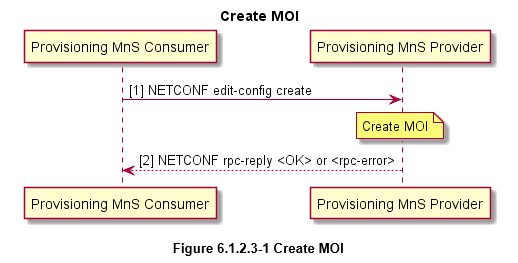
- Modify MOI (Managed Object Instance) - Modify Managed Object Instance Attributes.
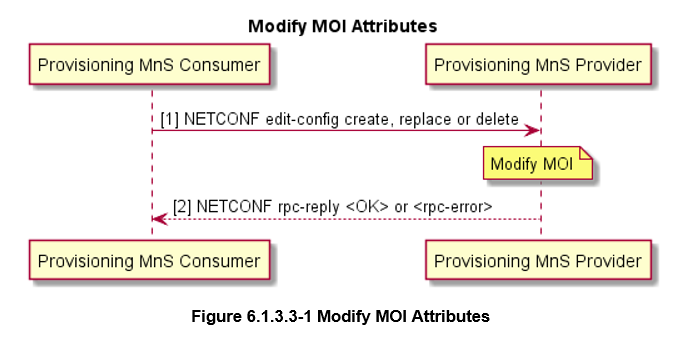
- Delete MOI (Managed Object Instance) - Delete Managed Object Instance. Same as Modify except for step 1 : "NETCONF edit-config delete or remove".
- Read MOI (Managed Object Instance) - Read Managed Object Instance Attributes.
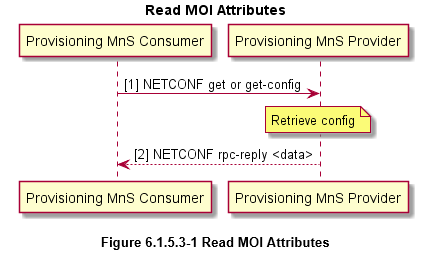
- Lock Data Store - Lock Data Store.
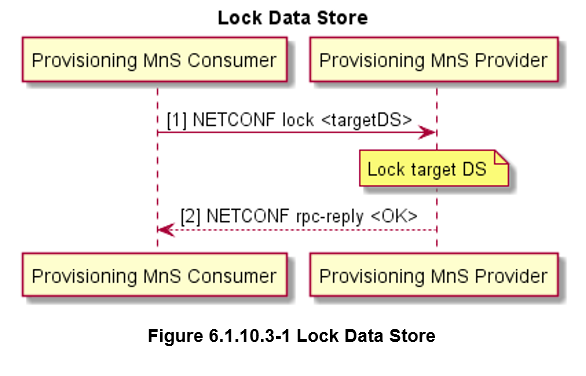
- Unlock Data Store - Unlock Data Store. Same as Lock Data Store except in step 1 : "NETCONF unlock<target DS>"
| ControlA1P Tab |
Available when Non-RT and A1 Interface are enabled on the RIC Node Emulator Configuration test case for Policy commands. Command : Query Policy Type Identifiers, Query All Policy Identifiers, Query Policy Type, Create Policy, Update Single Policy, Query Single Policy, Query Policy Status, Delete Policy Click the Command / Sequencer button on the RIC Node Emulator Configuration to execute the Query Policy Type Identifiers, Query All Policy Identifiers, Query Policy Type, Create Policy, Update Single Policy, Query Single Policy, Query Policy Status, Delete Policy Commands. The Execute Command window opens. Select the command options and enter the appropriate values in the parameters. |
| ControlA1EI Tab |
Available when Near-RT and Test A1EI are enabled on the RIC Node Emulator Configuration test case for (Enrichment Information Service) Query Job Procedures. Command : Query Type Identifiers, Query Type, Query Job Identifiers, Query Job, Create Job, Update Job, Query Job Status, Delete Job Click the Command / Sequencer button on the RIC Node Emulator Configuration to execute the Query Type Identifiers, Query Type, Query Job Identifiers, Query Job, Create Job, Update Job, Query Job Status, Delete Job Commands. The Execute Command window opens. Select the command options and enter the appropriate values in the parameters. |
| ControlRIC Tab |
Available when Near-RT and E2 Interface are enabled on the RIC Node Emulator Configuration test case for RIC Subscription and ROC Control per spec O-RAN.WG3.E2SM-RC-v01.03. Command : RIC Subscription, RIC Subscription Delete, RIC Control, Reset Click the Command / Sequencer button on the RIC Node Emulator Configuration to execute the RIC Subscription, RIC Subscription Delete, RIC Control, Reset Commands. The Execute Command window opens. Select the command options and enter the appropriate values in the parameters. ControlRic Reset will be blocked in sequence validation if there is not at least one subscription by the Target E2 Node Type for any RAN Function type. In addition, a Reset will clear the subscription lists (all Functions) for either CU or DU depending on the Target E2 Node command parameter. This will block Deletes of any Function/Reference after Reset that have not been resubscribed to. |
| ControlO1P Tab |
Available when Non-RT and O1 Interface are enabled on the RIC Node Emulator Configuration test case for Policy commands. Command : Create MOI, Modify MOI, Delete MOI, Read MOI, Lock Data Store, Unlock Data Store Click the Command / Sequencer button on the RIC Node Emulator Configuration to execute the Create MOI, Modify MOI, Delete MOI, Read MOI, Lock Data Store, Unlock Data Store Commands. The Execute Command window opens. Select the command options and enter the appropriate values in the parameters. |
|
1. |
When the Test Case is running, double-click the test case to open/edit, and the test case opens. |
||||||||||||||||||||||
|
2. |
Click the Command / Sequencer button on the RIC Node Emulator Configuration to execute the Query Policy Type Identifiers, Query All Policy Identifiers, Query Policy Type, Create Policy, Update Single Policy, Query Single Policy, Query Policy Status, Delete Policy, Query Type Identifiers, Query Type, Query Job Identifiers, Query Job, Create Job, Update Job, Query Job Status, Delete Job, RIC Subscription, RIC Subscription Delete, RIC Control, Reset, Create MOI, Modify MOI, Delete MOI, Read MOI, Lock Data Store, Unlock Data Store Commands. The Execute Command window opens. Select the command options and enter the appropriate values in the parameters. | ||||||||||||||||||||||
|
3. |
Enter the parameters required for the Command you select: the Rate, Policy Index, Type Index
|
||||||||||||||||||||||
| 4. | Click Execute to send the selection or Cancel your selection. Your selection is sent from the TAS while the test is running and executed on the Test Server. |
Test Case Commands - ControlA1P, ControlA1EI, ControlRIC, ControlO1
| NOTE:
A command is complete/done when the Test Session has finished executing the action associated with the command, and NOT when the MNs are in the resultant state due to the action. A TS executing an On Demand Command (ODC) does not wait for each MN to reach the expected state before being done and ready to execute the next ODC. For example, an Attach ODC is done when all of the attach requests have been sent out, and not when all of the MNs are attached. You must include in (your) required Delay between commands to make sure they reach a certain State. In addition, if you require 15 second measurements to fully report, you need to make sure your commands are at least spaced 15 seconds apart. When you are in the On Demand Command (ODC) Tab, using the F2 key, will provide you with API Parameters and arguments for both Tcl and REST APIs.
|
|
Query Policy Type Identifiers Query All Policy Identifiers Query Policy Type |
ControlA1p { "op=QueryPolicyTypeIdentifiers" | "op=QueryAllPolicyIdentifiers" | "op=QueryPolicyType", “rate=RATE” } |
|
Create Policy Delete Policy Update Single Policy Query Single Policy Query Policy Status |
ControlA1p { "op= "CreatePolicy" | "op=UpdateSinglePolicy" | "op=QuerySinglePolicy" | "op=QueryPolicyStatus" | "op=DeletePolicy", “rate=RATE” "pol_idx=POLICY_IDX" } |
|
Query Type Identifiers Query Job Identifiers Query Type |
ControlA1EI { "op=QueryTypeIdentifiers" | "op=QueryJobIdentifiers" | "op=QueryType", “rate=RATE” } |
|
Create Job Delete Job Update Job Query Job Query Job Status |
ControlA1EI { "op= "CreateJob" | "op=UpdateJob" | "op=QueryJob" | "op=QueryJobStatus" | "op=DeleteJob", “rate=RATE” "type_idx=TYPE_IDX" } |
|
RIC Subscription RIC Subscription Delete |
ControlRIC { "op= "RicSubscription" | "Op=RicSubscriptionDelete", “rate=RATE” "tgt_e2_node=CU_DU" "ran_fun=RC_KPM" "sub_ref=SUBSCRIPTION_IDX" } |
| RIC Control |
ControlRIC { "op= "RicControl" “rate=RATE” "tgt_e2_node=CU_DU" "ran_fun=RC_KPM" "ctrl_ref=CONTROL_IDX" } |
| Reset |
ControlRic { "op=RicE2Reset, “rate=RATE” "tgt_e2_node=CU_DU"} |
|
Create MOI Modify MOI Delete MOI |
ControlO1 { "op="CreateMOI","ModifyMOI", "DeleteMOI" “rate=RATE” "tgt_ran_node=CU_DU" "obj_cls=OBJ_CLASS" "ref_idx=REF_IDX" } |
| Read MOI |
ControlO1 { "op="ReadMOI" “rate=RATE” "tgt_ran_node=CU_DU" "rpc_op=RPC_OP" "filt_xpath=XPATH" } |
|
Lock Data Store Unlock Data Store |
ControlO1 { "op="LockDataStore","UnlockDataStore" “rate=RATE” "tgt_ran_node=CU_DU" } |
SMF Node Test Case
In SMF Node Test Case, the Command button is available on the N4 (PFCP ) tab pane (when Command Mode is enabled on the Emulator Configuration tab) only when the test case is running.
Use the Command button to enable SMF Node to trigger Rogue (Attacker). Initiate the following attacks based on the PFCP Session SEID(s) specified the user.
- Session Deletion attack - When user issues the "Release Session" command, the attacker node will send a PFCP Session Deletion Request to the PFCP Session on the UPF Node under test in an attempt to terminate user traffic.
- Drop Packets attack - When user issues the "Drop Packets" command, the attacker node will send a PFCP Session Modification Request containing a "DROP" flag in the Uplink and/or Downlink FAR to the PFCP Session on the UPF Node under test in an attempt to drop user traffic.
- Update Outer Header Creation IP attack - When user issues the "Update Outer Header Creation IP" command, the attacker node will send a PFCP Session Modification Request containing a new Outer Header Creation IP in the Uplink and/or Downlink FAR to the PFCP Session on the UPF Node under test in an attempt to redirect user traffic.
-
Limitations:
- This functionality is not supported on test cases with SMF Emulation.
- The "# of Nodes" field under "Network Devices|SMF SBI Node" tab must be set to a value greater than 1. This is to ensure that there is an attacker node available.
- The "Starting SEID" and "Ending SEID" correspond to the CP side SEID(s) and are automatically populated with the SEID of the first PFCP Session.
- Sequencer is not supported.
| AttackPfcp Tab |
Command : Release Session, Drop Packets, Update Outer Header Creation IP Click the Command button on the N4 (PFCP ) tab to execute the Release Session, Drop Packets, Update Outer Header Creation IP Commands. The Execute Command window opens. Select the command options and enter the appropriate values in the parameters. |
|
1. |
When the Test Case is running, double-click the test case to open/edit, and the test case opens. |
||||||||||||||||||||
|
2. |
Click the Command button on the N4 (PFCP ) tab to execute the Release Session, Drop Packets, Update Outer Header Creation IP Commands. The Execute Command window opens. Select the command options and enter the appropriate values in the parameters. |
||||||||||||||||||||
|
3. |
Enter the parameters required for the Command you select: the Rate, Starting SEID, Ending SEID, Uplink, Downlink, Update Uplink IP, Uplink IP, Update Downlink IP, Downlink IP
|
||||||||||||||||||||
| 4. | Click Execute to send the selection or Cancel your selection. Your selection is sent from the TAS while the test is running and executed on the Test Server. |
Test Case Commands - AttackPfcp
| NOTE:
A command is complete/done when the Test Session has finished executing the action associated with the command, and NOT when the MNs are in the resultant state due to the action. A TS executing an On Demand Command (ODC) does not wait for each MN to reach the expected state before being done and ready to execute the next ODC. For example, an Attach ODC is done when all of the attach requests have been sent out, and not when all of the MNs are attached. You must include in (your) required Delay between commands to make sure they reach a certain State. In addition, if you require 15 second measurements to fully report, you need to make sure your commands are at least spaced 15 seconds apart. When you are in the On Demand Command (ODC) Tab, using the F2 key, will provide you with API Parameters and arguments for both Tcl and REST APIs.
|
|
Release session |
AttackPfcp { op=ReleaseSession “rate=RATE” "start_seid=START_SEID" "end_seid=END_SEID" "seq_num=SEQ_NUM"} |
|
Drop Packets |
AttackPfcp { op=DropPackets “rate=RATE” "start_seid=START_SEID" "end_seid=END_SEID" "seq_num=SEQ_NUM" "ul=UL_1_0" "ul_far_id=UL_FAR_ID" "dl=DL_1_0" "dl_far_id=DL_FAR_ID"} |
| Update Outer Header Creation IP |
AttackPfcp { op=UpdateOuterHdrIp “rate=RATE” "start_seid=START_SEID" "end_seid=END_SEID" "seq_num=SEQ_NUM" "ul=UL_1_0" "ul_ip=IP_V4_V6" "ul_far_id=UL_FAR_ID" "ul_teid=UL_TEID" "dl=DL_1_0" "dl_ip=IP_V4_V6" "dl_far_id=DL_FAR_ID" "dl_teid=dL_TEID"} |
UE Node Test Case
During UE Node testing, the Test Activity Sequencer is available of the UE Node Test Configuration tab to execute various VoLTE tests (Call, Call Forwarding, Receive a call, etc), SpeedTest, Ping, iPerf, etc as described below with Telit modems. Prior to executing any of the tests listed below, the Telit modems (up to four) or Quectel 5G modem must be connected to the E10 using the procedure described in the Notes section of Type LTE U1 Modem. Connect to TAS and go to TS Admin - Verify the OTA Tab is available and populated with Interface, Port, Technology, Driver, Firmware, vSIM Adapter (not a physical SIM) , LTE Offset (indicates which offset the interface is on the port starting with 0) and Test RID information (any current test session)
Once the OTA tab is fully populated and the Telit or Quectel 5G modems are connected, go to Devices tab on UE Node test case and enter the appropriate OTA Nodes information per UE that is attached.
| NOTE: The Command Mode is currently not supported in UE Node test case. The tests listed below are executed via the Sequencer and OnDemandCommand. |
-
On UE Node Test Configuration, select Test Activity Sequencer, use the Command Sequencer to add a Sequence of Commands (Add, OnDemandCommand, Wait, Delay, etc)
-
Click the OnDemandCommand button on the Command Sequence pane of the Test Configuration tab. The Execute Command window opens. Select the Command Operation (ExecuteAtCmd, ExecuteExtApps )from the dropdown list and enter the appropriate values in the parameters.
ExecuteAtcmd:
|
Select the test operation from the dropdown list. Options are: Connect, Attach, Detach, Config, VoLTE Call, Ping, DM Logging, AT Command, Call Waiting, Call Forwarding, Call Conference, Call Receive, End Call, Hold Call, Data Session, Speedtest, iPerf, Network Radio Selection, Query Available Networks, SMS Send, SMS Receive
|
|
|
Select to connect to a UE. Added support for Quectel 5G modem. Enter UE number (currently 1 to 4). Number of OTA UEs available to connect to. |
|
|
Select to attach the UE to the network and data session. Added support for Quectel 5G modem. Enter UE number (currently 1 to 4). Number of OTA UEs available to connect to. |
|
|
Select to detach UE from the network and data session. Added support for Quectel 5G modem. Enter UE number (currently 1 to 4). Number of OTA UEs available to connect to. |
|
|
Select to configure the UE PDP contents. Added support for Quectel 5G modem. Enter UE number (currently 1 to 4). Number of OTA UEs available to connect to. Enter Internet APN - Enter 1 to 50 characters.
Select Internet PDP Type - Options : IPv4 (default), IPv6, IPv4v6 Enter IMS APN - Enter 1 to 50 characters. Select IMS PDP Type - Options : IPv4 (default), IPv6, IPv4v6 Enter Customer APN - Enter 1 to 50 characters. Select Customer PDP Type - Options : IPv4 (default), IPv6, IPv4v6 |
|
|
Select to make a VoLTE call from UE . Enter UE number (currently 1 to 4). Number of OTA UEs available to connect to. Enter Call Number - Enter 1 to 20 decimal digits of the telephone number to call. Enter the Duration of the call in seconds. Default : 1 , Range : 0 to 65535 Enter Key Pair. Default : 1234567890 , Range : 1 to 128 characters |
|
|
Select to execute a Ping test for UE . Enter UE number (currently 1 to 4). Number of OTA UEs available to connect to. Enter Domain - Enter 1 to 50 characters. Enter the Duration of the ping in seconds. Default : 1 , Range : 0 to 65535 |
|
|
Select to turn on/off module real time logging. Enter UE number (currently 1 to 4). Number of OTA UEs available to connect to. Select Action. Options : Start / Stop |
|
|
|
Select to enter a Custom Command string. Enter UE number (currently 1 to 4). Number of OTA UEs available to connect to. Enter AT Command - up to 512 characters. Use %22 for Quotation Mark, %3D for '='. User needs to input URL encoded string when the custom AT command contains special characters like =, " and so on. The special characters should be encoded as % followed by hex ASCII code. For instance: If user want to execute AT+QENG="SERVINGCELL", following string need to be in the config: AT+QENG%3D%22SERVINGCELL%22" The AT Command Encoding Helper can be used. It will display the unencoded AT command string and allow editing the commands in raw form. When "Edit" is pressed, the AT Command text field is disabled and the unencoded text box is enabled within the helper panel. When Save is pressed, the helper returns to display mode and the updated command string is encoded and updated in the AT Command text box.
Enter Timeout (s) value in seconds. Range : 0 to 1000, default : 100. |
|
|
Select to make a call wait from UE. Enter UE number (currently 1 to 4). Number of OTA UEs available to connect to. Enter the Duration of the call in seconds. Default : 1 , Range : 0 to 65535 Select Action. Options : Disable / Enable Enter Key Pair. Default : 1234567890 , Range : 1 to 128 characters Note: The current calling number is derived from the SIM card. |
|
|
Select to forward a call from one UE to another UE. Enter Originating UE number (currently 1 to 4). Number of OTA UEs available to connect to. Must have a least two OTA UEs in order to be able to see the Call Forwarding option. Enter the Duration of the call in seconds. Default : 1 , Range : 0 to 65535 Enter Forward to UE number (currently 1 to 4). Enter the UE number of the UE that the call should be forwarded to. Cannot be the same as the Originating UE. Enter Forward Call Number - Enter 1 to 20 decimal digits of the telephone number to forward the call to. Select Action. Options : Disable / Enable Select Reason. Options : Unconditional, Mobile Busy, No Reply, Not Reachable, All Calls, All Conditional Calls Note: The current calling number is derived from the SIM card. |
|
|
Select to conference call (3-way calling). Enter Originating UE number (currently 1 to 4). Number of OTA UEs available to connect to. Must have a least three OTA UEs in order to be able to see the Call Conference option. Enter the Duration of the call in seconds. Default : 1 , Range : 0 to 65535 (-1 for infinite) Enter Caller 1 UE number (currently 1 to 4). Enter the UE number of the 2nd UE that will take part in the 3-way calling conference call. Cannot be the same as the Originating UE. Enter Caller 1 Number - Enter 1 to 20 decimal digits of the caller 1 telephone number that will take part in the 3-way calling conference call. Enter Caller 2 UE number (currently 1 to 4). Enter the UE number of the 3rd UE that will take part in the 3-way calling conference call. Cannot be the same as the Originating UE or Caller 1 UE. Enter Caller 2 Number - Enter 1 to 20 decimal digits of the caller 2 telephone number that will take part in the 3-way calling conference call. Note: The originating calling number is derived from the SIM card. |
|
|
Select to receive a call from UE. Enter UE number (currently 1 to 4). Number of OTA UEs available to connect to. Enter Caller Number - Enter 1 to 20 decimal digits of the telephone number to receive a call. Enter the Duration of the call in seconds. Default : 1 , Range : 0 to 65535 Enter Key Pair. Default : 1234567890 , Range : 1 to 128 characters |
|
|
Select to End a call for UE. Enter UE number (currently 1 to 4). Number of OTA UEs available to connect to. Enter the Duration of the call in seconds. Default : 1 , Range : 0 to 65535 Enter Key Pair. Default : 1234567890 , Range : 1 to 128 characters |
|
|
Select to Hold or Release a call for UE. Enter UE number (currently 1 to 4). Number of OTA UEs available to connect to. Enter the Duration of the call in seconds. Default : 1 , Range : 0 to 65535 Select Action. Options : Release / Hold Enter Key Pair. Default : 1234567890 , Range : 1 to 128 characters |
|
|
Select to enable or disable a Data Session for UE. Added support for Quectel 5G modem. Enter UE number (currently 1 to 4). Number of OTA UEs available to connect to. Select Action. Options : Disable / Enable |
|
|
Select to execute a Speedtest for UE. Enter UE number (currently 1 to 4). Number of OTA UEs available to connect to. Enter the Timeout in seconds. Default : 100 , Range : 0 to 1000 |
|
|
Select to execute an iPerf test. Enter UE number (currently 1 to 4). Number of OTA UEs available to connect to. Enter the Timeout in seconds. Default : 100 , Range : 0 to 1000 Select Protocol - TCP or UDP. Enter Transmit Time (sec). Range : 10 to 65525, default : 10 Enter Bit Rate. UDP only - Range : 0 to 2147483647 Select Bit Rate Unit. Options: bps, kbps, mbps, gbps Enter Direction. Enter Server IP Address. Enter a valid IPv4 Address. Enter Server Port. Range : 0 to 65525, default : 0 Enter Socket Buffer Size. Range : 0 to 1024000, default : 256000 Enter Window Size. TCP Only. Range : 0 to 1024000, default : 256000 Enter Max Segment Size. Range : 0 to 9000, default : 256 |
|
|
Select Network Radio Selection for UE. Enter UE number (currently 1 to 4). Number of OTA UEs available to connect to. Added support for Quectel 5G modem. Enter the Timeout in seconds. Default : 100 , Range : 0 to 1000 Select Technology. Options : LTE (default), GSM, WCDMA, TDSCDMA, 5G-NSA, 5G-SA Enter the RF Band. Default : 0 , Range : 0 to 100 Enter the LTE Band. LTE Band is disabled for Technology type "5G-SA". (previously referred as RF band). Default : 0 , Max 256 characters. Colon ":" separated list of integers 0-100 Note: A format change has been made for the LTE Band parameter in UE Node's ExecuteAtCmd ODC, Network Radio Selection operation. The parameter was previously a single integer 0-100. It will now allow a ':' separated list of integers with the same range. Enter the 5G Band. The "5G Band" field is enabled for Technology types "5G-NSA" and "5G-SA". Range: allows a single integer in the range 0-100, or a colon ':' separated list of integers with the same range. Enter the MCC. Default : 000 , Enter 3 digits Enter the MNC. Default : 000 , Enter 2 or 3 digits |
|
|
Select to Query Available Networks for UE. Added support for Quectel 5G modem. Enter UE number (currently 1 to 4). Number of OTA UEs available to connect to. |
|
|
Select to send an SMS message for UE. Enter UE number (currently 1 to 4). Number of OTA UEs available to connect to. Enter Call Number - Enter 1 to 20 decimal digits of the telephone number to send the SMS message to. Enter the Timeout (s) of the SMS Send message in seconds. Default : 100 , Range : 1 to 1000 Enter the SMS Text to send. Up to a maximum of 256 characters. |
|
|
Select to receive an SMS message for UE. Enter UE number (currently 1 to 4). Number of OTA UEs available to connect to. Enter the Timeout (s) of the SMS Receive message in seconds. Default : 100 , Range : 1 to 1000 |
NOTES:
Data Session / iPerf example :
Network Radio Selection example :
AT Command example :
|
- Click Execute to send the selection or Cancel your selection. Your selection is sent from the TAS while the test is running and executed on the Test Server.
|
Used to execute the External Apps via ODC. The Start the test with On-Demand command on External Apps Tab must be enabled. Currently supported in AMF Nodal, SGW Nodal and UE Node test cases. When running the test in Command Mode, the "Command" button for the External Apps ODC will be visible on L3-7|External Apps tab. |
Test Case Commands - ExecuteExtApps
|
Operation |
Test Case Command ExecuteExtApps In ODC Name ExecuteExtApps, the only parameter is the test name. Operations : Start HTTP, Start Ping, Start Video, Start Spped Test, Start Speed Test Lab, Start FTP, Start Traceroute, See External App Configuration for test case parameters. Each application can only run 1 time (in sequencer). For Sequencer , validation has been added that blocks using the same operation twice. The Estimated Duration in a Sequencer test is the total timeout value for each test found in the External App Configuration. However, each test type has a different formula for Timeout value. If a test runs longer than the Estimated duration, Landslide will stop executing the test and mark it as a failure. Estimated Duration test calculation : HTTP Test estimated duration = (# of URL * timeout * Iteration) Traceroute test estimated duration = (timeout * (1 + # of Ping) * # of Host) TWAMP Test estimated duration = (timeout * # of Host * Iteration) Android VM estimated duration = add up all the timeout value of enabled tests For all other tests, the estimated duration = Use timeout value in External App Configuration as estimated duration. Example of Command Sequence:
|
|
Test name |
ExecuteExtApps { "test=Http" } ExecuteExtApps { "test=Traceroute" } ExecuteExtApps { "test=Ping" } ExecuteExtApps { "test=Video" } ExecuteExtApps { "test=SpeedTest" } ExecuteExtApps { "test=SpeedTestLab" } ExecuteExtApps { "test=Ftp" } ExecuteExtApps { "test=Iperf" } ExecuteExtApps { "test=Twamp" } |
| NOTE: The command parameter array requires you to provide name=value format. |
TC Command(s):
| NOTE:
A command is complete/done when the Test Session has finished executing the action associated with the command, and NOT when the MNs are in the resultant state due to the action. A TS executing an On Demand Command (ODC) does not wait for each MN to reach the expected state before being done and ready to execute the next ODC. For example, an Attach ODC is done when all of the attach requests have been sent out, and not when all of the MNs are attached. You must include in (your) required Delay between commands to make sure they reach a certain State. In addition, if you require 15 second measurements to fully report, you need to make sure your commands are at least spaced 15 seconds apart. When you are in the On Demand Command (ODC) Tab, using the F2 key, will provide you with API Parameters and arguments for both Tcl and REST APIs. |
|
Attach | Detach | Connect |
ExecuteAtCmd { "op=Attach|Detach|Connect" "ue=UE_1_2_3_4"} |
|
Config |
ExecuteAtCmd { "op=Config" "ue=UE_1_2_3_4" "internet=APN" "inet_type=PDP_TYPE_0_1_2" "ims=APN" "ims_type=PDP_TYPE_0_1_2" "cust=APN" "cust_type=PDP_TYPE_0_1_2"} |
|
VolteCall |
ExecuteAtCmd { "op=VolteCall" "ue=UE_1_2_3_4" "number=CALL_NUMBER" "duration=DURATION" "key=KEY_PAIR"} |
|
Ping |
ExecuteAtCmd { "op=Ping" "ue=UE_1_2_3_4" "domain=DOMAIN" "duration=DURATION"} |
|
DmLogging |
ExecuteAtCmd { "op=DmLogging" "ue=UE_1_2_3_4" "log=LOG_0_1} |
| AtCommand |
ExecuteAtCmd { "op=AtCommand" "ue=UE_1_2_3_4" "cmd=AT_CMD" "timeout=SEC} |
|
CallWaiting |
ExecuteAtCmd { "op=CallWaiting" "ue=UE_1_2_3_4" "duration=DURATION" "action=0_1" "key=KEY_PAIR"} |
|
CallForwarding |
ExecuteAtCmd { "op=CallForwarding" "ue=UE_1_2_3_4" "number=CALL_NUMBER" "duration=DURATION" "ue2=UE_1_2_3_4" "number2=CALL_NUMBER2" "action=0_1" "reason=0_to_5"} |
|
CallConference |
ExecuteAtCmd { "op=CallConference" "ue=UE_1_2_3_4" "duration=DURATION" "ue2=UE_1_2_3_4" "number2=CALL_NUMBER2" "ue3=UE_1_2_3_4" "number3=CALL_NUMBER3"} |
|
CallReceive |
ExecuteAtCmd { "op=CallReceive" "ue=UE_1_2_3_4" "number=CALL_NUMBER" "duration=DURATION"} |
| EndCall |
ExecuteAtCmd { "op=EndCall" "ue=UE_1_2_3_4" "duration=DURATION" "key=KEY_PAIR"} |
| HoldCall |
ExecuteAtCmd { "op=HoldCall" "ue=UE_1_2_3_4" "duration=DURATION" "action=0_1" "key=KEY_PAIR"} |
| DataSession |
ExecuteAtCmd { "op=DataSession" "ue=UE_1_2_3_4" "action=0_1"} |
|
Speedtest |
ExecuteAtCmd { "op=Speedtest" "ue=UE_1_2_3_4" "timeout=SEC} |
| Iperf |
ExecuteAtCmd { "op=Iperf" "ue=UE_1_2_3_4" "timeout=SEC "proto=0_1" "ip=IP_ADDR" "port=IP_PORT" "xmit_time=SEC" "bit_rate=BITRATE" "br_units=UNITS" "buf_size=0_1024000" "win_size=0_1024000" "max_seg=1_9000"} |
| NtwkRadioSel |
ExecuteAtCmd { "op=NtwkRadioSel" "ue=UE_1_2_3_4" "timeout=SEC" "tech=TECH" "band=0_100" "band5g=0_100" "mcc=MCC" "mnc=MNC"}
|
| QueryAvailNtws |
ExecuteAtCmd { "op=QueryAvailNtwks" "ue=UE_1_to_4"} |
| SmsSend |
ExecuteAtCmd { "op=SmsSend" "ue=UE_1_to_4" "number=CALL_NUMBER" "timeout=SEC" "sms=TEXT"} |
| SmsReceive |
ExecuteAtCmd { "op=SmsReceive" "ue=UE_1_to_4" "timeout=SEC"} |
UMTS Test Case
During UMTS testing, the Command button is available on the Mobile Subscriber pane of the Test Configuration tab only when Test Activity is Command Mode and the test case is running. Use the Command button to manually select the test command, control individual/group of Subscriber, primary/secondary contexts, QoS Sets applied during test procedure/operation such as, Attach, Detach, Reset, IU Release, Activate Primary/Secondary, QOS Modify Primary/Secondary, and Deactivate Primary/Secondary.
| NOTE: The Settings button available in UMTS test case allows you to configure the second QOS Update Set to be included in the Update PDP Context Request messages (the QOS Initial Values is from IuPS >SM > QoS ) |
-
When the Test Case is running, double-click the test case to open/edit, and the test case opens.
|
NOTE: The Command button does not display when the test case is running if Test Activity is set to Inter-Technology Mobility or Session Loading with Inter-Tech Mobility. |
-
Click the Command button on the Mobile Subscriber pane of the Test Configuration tab. The Execute Command window opens. Select the Command Operation from the dropdown list and enter the appropriate values in the parameters.
|
Select the test operation from the dropdown list. Options are: Attach, Detach, Reset, IU Release, Activate Primary, QOS Modify Primary, Deactivate Primary, Activate Secondary, QOS Modify Secondary, Deactivate Secondary.
|
|
|
Select to log test execution with manual selection to create/delete Primary/Secondary contexts. | |
|
Enter the maximum rate (activation/deactivation) allowed by your test case (defined by your license). | |
|
Enter the starting and ending Subscriber numbers for all operations. | |
|
Enter starting and ending number of primary PDP contexts to be established for each mobile subscriber. | |
|
Enter starting and ending number of secondary contexts to create for each primary context. | |
|
Select the QOS Update Set to be included in Update PDP Context Request messages. Two sets of QOS settings may be included in Update PDP Context Request messages:
|
NOTES: Range of Indexes:
|
- Click Execute to send the selection or Cancel your selection. Your selection is sent from the TAS while the test is running and executed on the Test Server.
TC Command(s):
| NOTE:
A command is complete/done when the Test Session has finished executing the action associated with the command, and NOT when the MNs are in the resultant state due to the action. A TS executing an On Demand Command (ODC) does not wait for each MN to reach the expected state before being done and ready to execute the next ODC. For example, an Attach ODC is done when all of the attach requests have been sent out, and not when all of the MNs are attached. You must include in (your) required Delay between commands to make sure they reach a certain State. In addition, if you require 15 second measurements to fully report, you need to make sure your commands are at least spaced 15 seconds apart. When you are in the On Demand Command (ODC) Tab, using the F2 key, will provide you with API Parameters and arguments for both Tcl and REST APIs. |
|
Attach | Detach | Reset | IuRelease |
ControlPDP { Attach|Detach|Reset|IuRelease RATE STARTING_SUBSCRIBER_INDEX ENDING_SUBSCRIBER_INDEX } |
|
ActivatePrimary | DeactivatePrimary |
ControlPDP { ActivatePrimary|DeactivatePrimary RATE STARTING_SUBSCRIBER_INDEX ENDING_SUBSCRIBER_INDEX STARTING_PRIMARY_CONTEXT ENDING_PRIMARY_CONTEXT } |
|
QosModifyPrimary |
ControlPDP { QosModifyPrimary RATE STARTING_SUBSCRIBER_INDEX ENDING_SUBSCRIBER_INDEX STARTING_PRIMARY_CONTEXT ENDING_PRIMARY_CONTEXT QOS_UPDATE_SET_1_2 } |
|
ActivateSecondary | DeactivateSecondary |
ControlPDP { ActivateSecondary|DeactivateSecondary RATE STARTING_SUBSCRIBER_INDEX ENDING_SUBSCRIBER_INDEX STARTING_PRIMARY_CONTEXT ENDING_PRIMARY_CONTEXT STARTING_SECONDARY_CONTEXT ENDING_SECONDARY_CONTEXT } |
|
QosModifySecondary |
ControlPDP { QosModifySecondary RATE STARTING_SUBSCRIBER_INDEX ENDING_SUBSCRIBER_INDEX STARTING_PRIMARY_CONTEXT ENDING_PRIMARY_CONTEXT STARTING_SECONDARY_CONTEXT ENDING_SECONDARY_CONTEXT QOS_UPDATE_SET_1_2 } |
UPF Nodal Test Case
In UPF Nodal Test Case, the Command button is available on the N4 (PFCP ) tab (when Command Mode is enabled on the Test Configuration tab) only when the test case is running.
Use the Command button to enable UPF Nodal to trigger Rogue (Attacker). Initiate the following attacks based on the PFCP Session SEID(s) specified the user.
- Session Deletion attack - When user issues the "Release Session" command, the attacker node will send a PFCP Session Deletion Request to the PFCP Session on the UPF Node under test in an attempt to terminate user traffic.
- Drop Packets attack - When user issues the "Drop Packets" command, the attacker node will send a PFCP Session Modification Request containing a "DROP" flag in the Uplink and/or Downlink FAR to the PFCP Session on the UPF Node under test in an attempt to drop user traffic.
- Update Outer Header Creation IP attack - When user issues the "Update Outer Header Creation IP" command, the attacker node will send a PFCP Session Modification Request containing a new Outer Header Creation IP in the Uplink and/or Downlink FAR to the PFCP Session on the UPF Node under test in an attempt to redirect user traffic.
-
Limitations:
- The "# of Nodes" field under "Network Devices|SMF N4 Node" tab must be set to a value greater than 1. This is to ensure that there is an attacker node available.
- The "Starting SEID" and "Ending SEID" correspond to the CP side SEID(s) and are automatically populated with the SEID of the first PFCP Session.
- Sequencer is not supported.
| AttackPfcp Tab |
Command : Release Session, Drop Packets, Update Outer Header Creation IP Click the Command button on the N4 (PFCP ) tab to execute the Release Session, Drop Packets, Update Outer Header Creation IP Commands. The Execute Command window opens. Select the command options and enter the appropriate values in the parameters. |
|
1. |
When the Test Case is running, double-click the test case to open/edit, and the test case opens. |
||||||||||||||
|
2. |
Click the Command button on the N4 (PFCP ) tab to execute the Release Session, Drop Packets, Update Outer Header Creation IP Commands. The Execute Command window opens. Select the command options and enter the appropriate values in the parameters. |
||||||||||||||
|
3. |
Enter the parameters required for the Command you select: the Rate, Starting SEID, Ending SEID, Uplink, Downlink, Update Uplink IP, Uplink IP, Update Downlink IP, Downlink IP
|
||||||||||||||
| 4. | Click Execute to send the selection or Cancel your selection. Your selection is sent from the TAS while the test is running and executed on the Test Server. |
Test Case Commands - AttackPfcp
| NOTE:
A command is complete/done when the Test Session has finished executing the action associated with the command, and NOT when the MNs are in the resultant state due to the action. A TS executing an On Demand Command (ODC) does not wait for each MN to reach the expected state before being done and ready to execute the next ODC. For example, an Attach ODC is done when all of the attach requests have been sent out, and not when all of the MNs are attached. You must include in (your) required Delay between commands to make sure they reach a certain State. In addition, if you require 15 second measurements to fully report, you need to make sure your commands are at least spaced 15 seconds apart. When you are in the On Demand Command (ODC) Tab, using the F2 key, will provide you with API Parameters and arguments for both Tcl and REST APIs.
|
|
Release session |
AttackPfcp { op=ReleaseSession “rate=RATE” "start_seid=START_SEID" "end_seid=END_SEID" } |
|
Drop Packets |
AttackPfcp { op=DropPackets “rate=RATE” "start_seid=START_SEID" "end_seid=END_SEID" "ul=UL_1_0" "dl=DL_1_0"} |
| Update Outer Header Creation IP |
AttackPfcp { op=UpdateOuterHdrIp “rate=RATE” "start_seid=START_SEID" "end_seid=END_SEID" "ul=UL_1_0" "ul_ip=IP_V4_V6" "dl=DL_1_0" "dl_ip=IP_V4_V6"} |
Wifi Offload Gateway Nodal Test Case
During Wifi Offload Gateway Nodal Testing, the Command button is available on the Mobile Subscriber pane of the Test Configuration tab only when the Test Activity is Command Mode and the test case is running. You may also use the command when running the Command Sequencer test activity.
Use the Command button to manually select the test command, on the ControlWiFi tab.
|
1. |
When the Test Case is running, double-click the test case to open/edit, and the test case opens. |
||||||||
|
2. |
Click the Command button on the Mobile Subscriber pane of the Test Configuration tab. The Execute Command window opens. Select the command options and enter the appropriate values in the parameters.
|
||||||||
|
3. |
Enter the parameters required for the Command you select: the Rate, UE Group, and Destination AP.
|
||||||||
| 4. | Click Execute to send command and keep the On Demand Command window open, Execute and Close to send command and close the window, Close to cancel your selection. Your selection is sent from the TAS while the test is running and executed on the Test Server. |
TC Commands:
| NOTE:
A command is complete/done when the Test Session has finished executing the action associated with the command, and NOT when the MNs are in the resultant state due to the action. A TS executing an On Demand Command (ODC) does not wait for each MN to reach the expected state before being done and ready to execute the next ODC. For example, an Attach ODC is done when all of the attach requests have been sent out, and not when all of the MNs are attached. You must include in (your) required Delay between commands to make sure they reach a certain State. In addition, if you require 15 second measurements to fully report, you need to make sure your commands are at least spaced 15 seconds apart. When you are in the On Demand Command (ODC) Tab, using the F2 key, will provide you with API Parameters and arguments for both Tcl and REST APIs. |
|
Operation |
ControlWiFi |
|
Attach | Detach |
ControlWiFi {“op=Attach | Detach” “rate=RATE” "start_sub=START_SUB_INDEX" "end_sub=END_SUB_INDEX"} |
|
Attach Group | Detach Group | Scan Group |
ControlWiFi {“op=AttachGroup | DetachGroup | ScanGroup” “rate=RATE” “ue_group=UE_GROUP_NUM } |
|
AP Roaming |
ControlWiFi {“op=ApRoaming” “rate=RATE” “ue_group=UE_GROUP_NUM" “dest_ap=DEST_AP_NUM"} |
|
AP Handoff |
ControlWiFi {“op=ApHandoff” “rate=RATE” “ue_group=UE_GROUP_NUM" “dest_ap=DEST_AP_NUM"} |