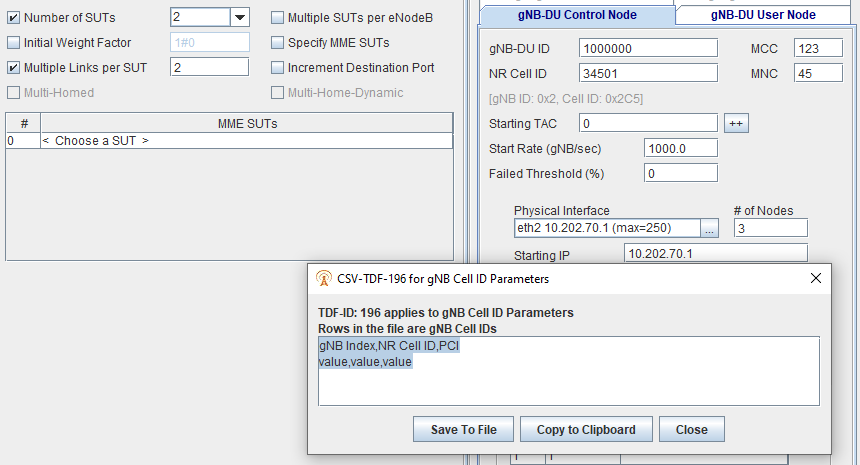Control Node
The Control Node can emulate an RNC, BSS, HNB, SGSN, or GGSN depending on the test case. In the PGW test case, the Control Node emulates Mobile Access Gateway (MAG). In all cases it processes control plane traffic, and it may also process bearer plane traffic for SGSN and GGSN nodes. When control and bearer plane traffic are handled by different interfaces, the User Node processes bearer plane traffic.
eMBMS Node test case MBMS Control Node: Control plane traffic processing between MME and MBMS GW, is based on GTPv2-C and only supports the broadcast mode for the EPS architecture.
|
NOTE: A Control Node/User Node pair must use the same physical layer. |
The main Control nodes are defined on the Control Node sub-tab. Nodes used for mobility handoffs are defined on the Target Control Node when a mobility test is selected.
AMF Testing - 5G
In the AMF (Nodal and Node) test cases, the following interfaces are supported:
-
N1 — Provides a reference point between the UE and the AMF (Access and Mobility Function).
-
N2 — Provides a reference point between (R) AN and the AMF.
-
N3 — Provides a reference point between (R) AN and the UPF (User Plane Function).
-
N4 — Provides a reference point between SMF (Session Management Function) and the UPF.
AMF Nodal - gNB Control Node / Target gNB Control Node
RIC Nodal - gNB-CU Node
| Tracking Area Identity | Enter the Tracking Area Identity, which is NR Cell ID, name, and location of the AMF used by the UE during the attach process (with the AMF):
Target gNB :
Range : 0 to 16777215 Default: 0 Integer (with padded 0's) 00000 to 65535. With optional auto-increment pattern #(nnnnn) or #(nnnnn C/I). Click on Starting TAC : Enter the Starting TAC value. Range : 0 to 65535, default : 0 #Consecutively : Enter the number of times the same value is used before incrementing. Range : 1 to 512, default : 1 Increment : Enter the amount to increment. Range : -9 to 99, default : 0
Default: 1 Up to 256
Range : 0 to 16777215 Default: 1 Tcl Parameters:
Tcl Parameters: StartGnbRate
Tcl Parameters: GnbSnpnNid
Tcl Parameters: GnbNtnTypeEn Tcl Parameters: GnbNtnType
Tcl Parameters: GnbFailedThresholdPercent Tcl Parameters: MobGnbFailedThresholdPercent |
|||||||||||||||||||||||||||||||
| Extra PLMNs | Select up to 5 additional PLMNs (Public Land Mobile Network). Available on AMF Nodal Test case (gNodeB Control Node). If Extra PLMNs are configured, the configured value is reflected to Broadcast PLMNs in S1 Setup Request Message.
When Extra PMLNs are disabled, all the UEs use the same PLMN. Enter Number of PLMNs. Enter MCC, MNC and SNPN NID ( Available when NGAP Version (38.413) > = 16.5.0Jul2020, additional details listed above in SNPN NID section) for each PLMN. Also available on RIC Nodal gNB-CU Node.
Tcl Parameters: GnbNumExtraPlmns Tcl Parameters: MobGnbNumExtraPlmns
|
|||||||||||||||||||||||||||||||
| Name |
Select to enter name of gNodeB or Target gNodeB. Default: gnb.spirent.com, gnb2.spirent.com. Also available on RIC Nodal gNB-CU Node. Default : src#(N0).gNB.Spirent.com Click Tcl Parameter: GnbName Tcl Parameter: MobGnbName |
|||||||||||||||||||||||||||||||
| Ethernet Configuration |
Configure Primary Ethernet as required. Secondary will become available for input if Separate Secondary Node Address is enabled. GnbControlAddr (N2 to AMF) is used in the N3IWF Node Emulator Node test case to test the N2 to AMF interface. Tcl Parameter: GnbControlAddr Tcl Parameter: MobGnbControlAddr |
|||||||||||||||||||||||||||||||
| Multi-Homed |
Select to enable multi-homed capabilities. Consecutive Secondary Node Address - Select to enable for consecutive address for multi-homed capabilities. Two test nodes provides with consecutive IP addresses. Separate Secondary Node Address - Select to enable Separate address that is not consecutive. Enable second node and enter Physical Interface, IP address and Outbound traffic port.
|
|||||||||||||||||||||||||||||||
| SCTP 2x2 Mesh |
Available when Multi-Homed is enabled and AMF SUT Multi-Homed is enabled. Select to enable SCTP multi-homed 2x2 Mesh capabilities. One SCTP association has 2 multi-homed endpoints (EP1 and EP2), and each of them has 2 IP addresses, one primary address (Pri) and one Secondary address (Sec). Without enabling this parameter the communication paths are: EP1 Pri <==> EP2 Pri, EP1 Sec <==> EP2 Sec (total of 2 paths). After enabling this parameter the communication paths are: EP1 Pri <==> EP2 Pri, EP1 Pri <==> EP2 Sec,, EP1 Sec <===> EP2 Pri. and EP1 Sec <===> EP2 Sec. (total of 4 paths). Tcl Parameter: GnbSctpMeshEn |
|||||||||||||||||||||||||||||||
| Additional Transport Network Layer IP |
Select Primary to add an additional Transport Network Layer IP Address (TNLA). When Multi-homed is enabled, select Secondary to add asecondary IP address for Transport Network Layer. Select for an additional SCTP endpoint on gNB based on 3GPP TS 38.412 and 38.413, version 16. Tcl Parameter: GnbTnlaPriAddrEn Tcl Parameter: GnbTnlaPriAddr Tcl Parameter: GnbTnlaSecAddrEn Tcl Parameter: GnbTnlaSecAddr |
|||||||||||||||||||||||||||||||
| Network Slice Selection Assistance Information |
Enter the Number of NSSAIs (Network Slice Selection Assistance Information). Network Slice: A logical network that provides specific network capabilities and network characteristics. Network Slice Instance: A set of Network Function instances and the required resources (e.g. compute, storage and networking resources) which form a deployed Network Slice. Per 3GPP TS 23.501, 23.502 and 29.5xx. The NSSAI contains two components: the SST (Slice / Service Type) and an optional SD (Slice Differentiator). Range : 1 to 8 SST : 0 up to 255 SD : hex-string, maximum length = 6 (optional) Tcl Parameter: GnbNumNssai Tcl Parameter: GnbNssai_1 Tcl Parameter: GnbNssai_2 Tcl Parameter: GnbNssai_3 Tcl Parameter: GnbNssai_4 Tcl Parameter: GnbNssai_5 Tcl Parameter: GnbNssai_6 Tcl Parameter: GnbNssai_7 Tcl Parameter: GnbNssai_8 Tcl Parameter: MobNumNssai Tcl Parameter: MobNssai_1 Tcl Parameter: MobNssai_2 Tcl Parameter: MobNssai_3 Tcl Parameter: MobNssai_4 Tcl Parameter: MobNssai_5 Tcl Parameter: MobNssai_6 Tcl Parameter: MobNssai_7 Tcl Parameter: MobNssai_8 |
|||||||||||||||||||||||||||||||
| Apply gNB Parameters from TDF |
In AMF Nodal test case, you may select to add a TDF on gNodeB Control Node and Target gNodeB Control Node. The TDF allows you to define multiple range of Cell IDs. TDF Column Names : MCC, MNC, NEW NSSAI, NSSAI Example file below - NEW NSSAI - will reset the existing Nssai list and set the new Nssai. NSSAI will append Nssai into the list. MCC - Mobile Country Code, MNC - Mobile Network Code, NSSAI = Network Slice Selection Assistance Information See also Applying Test Data FileApplying Test Data File See Test Data Files for further explanation and sample files. If a sample is not found for the specific TDF, you can obtain a sample file from your Technical Support representative. You may also use the following options to select an existing TDF or create/edit TDF-CSV files (TDF-CSV Editor). For most TDF Parameters used for Applying Parameters, each row in the file is the overridden value for a different “Session”, aka a different UE. But some TDFs are done in other dimensions, like Bearers, eNodeBs, Subscribers (2 per UE sometimes) or even Hosts, etc. Tooltips on the TDF Parameter:
Note that the “ID” is a unique ID. Please Provide the ID when reporting issues with a TDF. For TDFs that do not apply / override Parameters, but instead are just their own configuration or data or media files you won’t see TDF ID row details.
Tcl Parameters:
|
|||||||||||||||||||||||||||||||
| Apply gNB NGAP Session Parameters from TDF |
In AMF Nodal test case, you may select to add a TDF on gNodeB Control Node and Target gNodeB Control Node. This TDF supports different Cell ID, TAC, MCC/MNC, gNodeB SRC IP and gNodeB DST IP (peer_ip) to each UE by TDF. TDF Column Names : Custom_Key, MCC, MNC, TAC, CELLID, GNB_SRC_IP, GNB_DST_IP Example file below: See also Applying Test Data FileApplying Test Data File See Test Data Files for further explanation and sample files. If a sample is not found for the specific TDF, you can obtain a sample file from your Technical Support representative. You may also use the following options to select an existing TDF or create/edit TDF-CSV files (TDF-CSV Editor). For most TDF Parameters used for Applying Parameters, each row in the file is the overridden value for a different “Session”, aka a different UE. But some TDFs are done in other dimensions, like Bearers, eNodeBs, Subscribers (2 per UE sometimes) or even Hosts, etc. Tooltips on the TDF Parameter:
Note that the “ID” is a unique ID. Please Provide the ID when reporting issues with a TDF. For TDFs that do not apply / override Parameters, but instead are just their own configuration or data or media files you won’t see TDF ID row details.
Tcl Parameters:
|
AMF Node
In the AMF Node testing, the AMF Node simulates one or more peer AMF (Access and Mobility Functions). You can simulate up to 50, 000 peer AMFs.
| Name, MCC (Mobile Country Code), MNC (Mobile Network Code) | Enter the Name (e.g. amf.spirent.com), and location of the AMF used by the peer during the attach process (with the AMF): | ||||||||||||||||||
|
Num Peers / Links per Peer / Incr Source Port |
The Num Peers and Links per Peers correspond to Multiple SUTs and Multiple Links per SUT parameters.
Enter Num Peers (1 - 50,000) to accommodate multiple connecting SUTs. For example: AMF node connecting to multiple gNBs. Select Links Per Peer to enable testing of links per AMF (2 - 30; Default: 2) Use Inc Source Port to automatically increment the source port for multiple peer links per AMF. Inc Source Port is available only when you select the Links Per Peer. Tcl Parameters:
|
||||||||||||||||||
|
Dual Registration |
Select Dual Registration to support mobility between 5G and N3IWF ( Non-3GPP InterWorking Function) UE handover a PDU Session from untrusted non-3GPP access to 3GPP access based on 3GPP 23.502 Section 4.9.2 Available on AMF Node test case. Tcl Parameter : AmfDualRegEn |
||||||||||||||||||
|
Pointer, Set Id , Region Id |
Enter the AMF Pointer: Range: 0 to 63. Default: 0 (Range is valid when NAS 5G SM NGAP Version is not egual to 15.0.0 - See Note below for Version = 15.0) Enter the AMF Set ID: The AMD Set consists of some AMFs that server a given area and network slice. Multiple AMF sets may be defined per AMF region and network slice. Range: 0 to 1023. Default: 0 (Range is valid when NAS 5G SM NGAP Version is not egual to 15.0.0 - See Note below for Version = 15.0 ) Enter the AMF Region ID. The AMF Region consists of one or more multiple AMF Sets. Range: 0 to 255. Default: 0 (Range is valid when NAS 5G SM NGAP Version is not egual to 15.0.0 - See Note below for Version = 15.0 )
Note: A Globally Unique AMF ID (GUAMI) is constructed as: <GUAMI> := <MCC><MNC><AMF Region ID><AMF Set ID><AMF Pointer> |
||||||||||||||||||
| SNPN NID |
Enter Standalone Non-Public-Networks (SNPN) by adding NID configuration to PLMN ID's used for SNPN in network sharing mode. Up to 11 HEX Characters. A default value of zero is used to indicate that NID has not been configured for the PLMN ie PLMN is not an NPN. ( Available when NGAP Version (38.413) > = 16.5.0Jul2020). Per Reference : 3GPP TS 23.501 v16.2.0: System Architecture for the 5G System , 3GPP TS 38.413 v16.2.0: NG-RAN; NG Application Protocol (NGAP) , 3GPP TS 23.003 v16.2.0: Numbering, addressing and identification. Tcl Parameters: AmfSnpnNid |
||||||||||||||||||
|
# of Nodes Primary / Secondary Address |
When AMF Node has either SMF Emulation or Intra-AMF Only selected on the Emulator Configuration/Emulator Options panel, the # of Nodes on the Network Devices/AMF Node tab is allowed to be set to a value > 1. When the AMF Node count is > 1, the N2|NGAP/AMF Configuration Update Information is no longer configurable as this is not valid. If saved tests have a configuration of AMF Node > 1 with Enable AMF Configuration Update enabled, the test case will be marked as invalid (Red) and will require manual intervention to correct. Users will see the error message “NGAP - AMF Configuration Update Information not allowed with AMF Node count > 1.” Range : 1 to 1000 Default : 1 Tcl Parameters: AmfNodeAddr Tcl Parameters: AmfNodeSecAddr |
||||||||||||||||||
| Multi-Homed |
Select to indicate that SCTP endpoint is multi-homed, where more than one destination transport address is used to reach the endpoint. See Multi-Homed on MME SUT configuration sub-tab. Consecutive Secondary Node Address - Select to enable for consecutive address for multi-homed capabilities. Two test nodes provides with consecutive IP addresses. Separate Secondary Node Address - Select to enable Separate address that is not consecutive. Enable second node and enter Physical Interface, IP address and Outbound traffic port. Tcl Parameter: AmfSctpMultiHomedEn Tcl Parameter: AmfSctpMultiHomedSecAddrEn |
||||||||||||||||||
| SCTP 2x2 Mesh |
Available when Multi-Homed is enabled. Select to enable SCTP multi-homed 2x2 Mesh capabilities. One SCTP association has 2 multi-homed endpoints (EP1 and EP2), and each of them has 2 IP addresses, one primary address (Pri) and one Secondary address (Sec). Without enabling this parameter the communication paths are: EP1 Pri <==> EP2 Pri, EP1 Sec <==> EP2 Sec (total of 2 paths). After enabling this parameter the communication paths are: EP1 Pri <==> EP2 Pri, EP1 Pri <==> EP2 Sec,, EP1 Sec <===> EP2 Pri. and EP1 Sec <===> EP2 Sec. (total of 4 paths). Tcl Parameter: AmfSctpMeshEn |
||||||||||||||||||
|
|
Indicates the AMF pool capability. The weight factor format is number1#number2, for example, 1#1, 10#4. This means that the weight factor on first link is the "number1" and the second is "number1+1*number2", 3rd is "number1+2*number2", and so on. If you wish to allocate the same Weight Factor on all the links you can set it as "number1#0". Default: 1#0 (Maximum of 6 characters) Tcl Parameter: AmfCapability Tcl Parameter: AmfCapabilityUpdateEn Tcl Parameter: AmfCapabilityUpdate Tcl Parameter: AmfCapabilityUpdateSessionEsted Indicates the AMF pool capability. See Initial Weight Factor in AMF Nodal testing. During AMF Node testing, you may update initial AMF capability after a specified number of sessions. Range : 1 to Number of licensed sessions. Select Update to , after X number of Sessions Established. The checkbox for "Update to" is enabled when "Multi-Homed" on the AMF Node tab is not checked. |
||||||||||||||||||
| Network Slice Selection Assistance Information |
Enter the Number of NSSAIs (Network Slice Selection Assistance Information) Sets. Range: 1 to 3 sets Default : 1 Network Slice: A logical network that provides specific network capabilities and network characteristics. Network Slice Instance: A set of Network Function instances and the required resources (e.g. compute, storage and networking resources) which form a deployed Network Slice. Per 3GPP TS 23.501, 23.502 and 29.5xx. Within each set, enter the Number of NSSAIs (Network Slice Selection Assistance Information).. The NSSAI contains two components: the SST (Slice / Service Type) and an optional SD (Slice Differentiator). Range : 1 to 8 (within each set) SST : 0 up to 255 SD : hex-string, maximum length = 6 (optional) Tcl Parameter: AmfNumNssaiSets Tcl Parameter: AmfNumNssai_1 Tcl Parameter: AmfNssai_1_1 Tcl Parameter: AmfNssai_2_1 Tcl Parameter: AmfNssai_3_1 |
||||||||||||||||||
| Apply AMF parameter from TDF |
Tcl Parameter: AmfApplCfgFileEn |
|
During AMF Nodal (with SMF/UPF Emulation), AMF Node, gNB CU SA Nodal, SMF Node and UPF Nodal testing, SMF N4 Control Node (for the Control Plane) and SMF N4 Control GTP Node (for User Plane) allow you to directly connect SMF to the UPF function via the N4 interface. Enter the number of Attacker Nodes to specify the N4 node that will be acting as an N4 attacker. Range : 1 to 1000, default : 2 Available if “# of Nodes” under “Network Devices|SMF N4 Node” is greater than 1 and the Test Activity is Command Mode in the UPF Nodal test case. Available if the "# of Nodes" field under the "Network Devices|SMF SBI Node" is set to higher than 1and the Test Activity is Command Mode in the SMF Node test case. For SMF Node, if the "# of Nodes" under "Network Devices|SMF SBI Node" is set to 1, and the "Attacker Node" box under "Network Devices|SMF N4 Node" is checked, then this SMF Node will be used exclusively as an N4 attack. In this case, the "Number of SUTs" under "Network Devices|UPF" will be disabled, which means that this SMF Node can be used to attack only one UPF Node that is configured on the GUI. Tcl Parameter:
|
|||||
|
During AMF Node or gNB CU SA Nodal, N26 GTP Node allows you to directly connect AMF to the MME function via the N26 interface. Tcl Parameter:
|
gNB CU NSA Nodal, gNB CU SA Nodal, gNB CU Node and RIC Nodal
|
gNB-DU ID Tracking Area Identity Network Slice Selection Assistance Information
|
Enter the gNB-DU ID, Tracking Area Identity, which is NR Cell ID, name, and location of the AMF used by the UE during the attach process (with the AMF) The gNB-S-DU Control Node is used for Secondary Node configuration on the gNB CU SA Nodal when MR-DC is enabled on the NAS-5G MM Tab. The Tcl parameters below start with "Sn".
Tcl Parameters:
Tcl Parameters: GnbDuControlAddr Tcl Parameters: SnGnbDuControlAddr Tcl Parameters: MobGnbDuControlAddr
Range : 0 to 1007 Default: 0 Tcl Parameters: F1apPci
Range : 0 to 65535 Default: 0 Integer (with padded 0's) 00000 to 65535. With optional auto-increment pattern #(nnnnn) or #(nnnnn C/I). Click on Starting TAC : Enter the Starting TAC value. Range : 0 to 65535, default : 0 # Consecutively : Enter the number of times the same value is used before incrementing. Range : 1 to 512, default : 1 Increment : Enter the amount to increment. Range : -9 to 99, default : 0 Tcl Parameters:
Tcl Parameters: GnbCuStopRate Tcl Parameters: GnbDuStopRate
Tcl Parameters: GnbDuFailedThresholdPercent Network Slice Selection Assistance Information
Enter the Number of NSSAIs (Network Slice Selection Assistance Information). Available on gNB-DU Control Node and Target gNB-DU Control Node. Available on the gNB-CU E2 Node on RIC Nodal TC. Per 3GPP TS 23.501, 23.502 and 29.5xx. Within each set, enter the Number of NSSAIs (Network Slice Selection Assistance Information).. The NSSAI contains two components: the SST (Slice / Service Type) and an optional SD (Slice Differentiator). Range : 1 to 8 SST : 0 up to 255 SD : hex-string, maximum length = 6 (optional) Tcl Parameter: GnbDuNumNssai Tcl Parameter: GnbDuNssai_1 Tcl Parameter: GnbCuNumNssai Tcl Parameter: GnbCuNssai_1 Tcl Parameter: MobGnbDuNumNssai Tcl Parameter: MobGnbDuNssai_1 Tcl Parameter: SnGnbDuNumNssai Tcl Parameter: SnGnbDuNssai_1 |
|||||||||||||||||||||||
| Apply Measurement Object Configuration |
Available in gNB CU Node test case. Select to Apply Measurement Object Configuration. TDF File Parameters : CGI - Cell Global Identity. Type : unsigned int64, Range : 0 to 68719476735 Scenario - Scenario. Type : string, Options : MOBILITY, NR-DC SSB Frequency - Synchronization Signal (SS) Block Frequency Type : unsigned int32, Range : 0 to 4294967295 FBI - Frequency Band Indicator. Type : unsigned uint16, Range : 0 to 65535 Tcl Parameter: GnbDuMeaObjCfgFileEn Tcl Parameter: GnbDuMeaObjCfgFile |
|||||||||||||||||||||||
| Apply gNB Cell ID's From Test Data File |
Available in gNB CU NSA Nodal and gNB CU SA Nodal test cases on gNB-DU Control Node. Also available on gNB-DU Node on RIC Nodal TC. This TDF file is mandatory when Intra-DU Mobility is selected in the gNB CU SA Nodal test case. In addition, the TDF must define at least 2 cells per DU. Select Apply gNB Cell ID's From Test Data File to add up to 48 cells per DU, and up to 256 cells per CU Node. One gNB DU supports up to 48 cells. One gNB CU supports up to 256 cells. There are 3 columns in the TDF are mandatory : "gNB Index", "NR Cell ID", "PCI". One line is one cell. The "Cell Global ID" gives the gNB ID and NR Cell ID of the 1st cell. The TDF start to add the 2nd cell, and up to 15 cells per gNB DU. All cells within one gNB CU should have the same gNB ID.
Sample file with mandatory parameters : gNBIdxNRCellIDPci.csv Sample file with additional parameters : gNB_2DU_12CELLs.csv Tcl Parameter: GnbCellIdCfgFileEn Tcl Parameter: GnbCellIdCfgFile |
|||||||||||||||||||||||
| gNB CU Xn Control Node |
Available in gNB CU Node test case when Xn Interface is enabled. Tcl Parameter:
|
|||||||||||||||||||||||
| gNB CU-UP E1 Node |
Available in gNB CU Node test case when E1 Interface to CU-UP is enabled. Tcl Parameter:
|
|||||||||||||||||||||||
|
gNB-DU E2 Node
|
Available in RIC Nodal Test Configuration when is E2 Interface enabled. Enter the Number of gNB-DUs per gNB-CU. Range : 1 to 512 Default : 1
Enter the Number of Cells per gNB-DU. Range : 1 to 512 Default : 1
Tcl Parameter:
|
|||||||||||||||||||||||
|
gNB-DU O1 Node
|
Available in RIC Nodal Test Configuration when is O1 Interface enabled. Enter the Number of gNB-DUs per gNB-CU. Range : 1 to 512 Default : 1
Enter the Number of Cells per gNB-DU. Range : 1 to 512 Default : 1
Tcl Parameter:
|
|||||||||||||||||||||||
| gNB-CU-UP |
Available in RIC Nodal Test Configuration when is E2 Interface enabled. Enter gNB-CU-UP ID. 36bits, similar as gNB CU ID. gNB CU NSA/SA Nodal treats leftmost 22 bits as gNB ID (a range from 0 to 4194303), and the left 14 bits as Cell ID (a range from 0 to 16383). Range : 0 to 68719476735. Default : 2 Enter the Number of gNB-CU-UPs per gNB-CU. Available when gNB Ran Configuration is Standalone CU-CP, CU-UP and DU. Range : 1 to 512 Default : 1
Tcl Parameter:
|
HSGW Nodal
In the HSGW Nodal test case, the Control Node simulates one or more UEs that terminate the S1-MME interface.
In addition, when you select SGW Node Emulation (on Test Configuration tab), Target SGW MAG GTP Node provides configuration to test the SGW sessions from Target eNodeB Control Node via Target MME SUT ending at the Local Mobility Anchor (LMA) SUT.
When Test Activity is Inter-Technology Mobility, Target eNodeB Control Node and Target eNodeB User Node supports a maximum of 1000 nodes each.
The Number of nodes the Target eNodeB User Node tracks the number of node you enter on Target eNodeB Control Node.
SGSN Node Testing
In the SGSN Node test case, the Control Node simulates one or more UEs that terminate the Gb/Iu-PS interface depending on the protocol selected (UMTS/UMTS IuPS over IP) at the SGSN.
- UMTS Protocol: Configure Num of RNCs, Num of SGSNs, and Num of NSEs.
- UMTS IuPs over IP Protocol: Define Number of RNCs, Number of SGSN's, Num of Associations, Ethernet Configuration, SGSN NRI Length, SGSN Null NRI, and Starting NRI.
- GPRS Protocol: Configure Num BSSs, Num SGSNs, Num NSEs, and Ethernet Configuration
| Num RNCs | The Num RNCs setting defines the number of RNC nodes, up to 2000. Each node can establish up to 16 links as specified by Num Assoc. Up to 2000 simultaneous links1 can be supported by one test server. RNC bearer plane traffic is always handled by a User Node. |
| Num SGSNs | indicates the maximum number of SGSN for end-to-end testing. Default is 1 and maximum is 10. |
| Num NSEs | defines the number of Network Service Entities configured at the BSS and provides the Network Management Functionality required for the operation of the Gb interface. The max value supported is 1024. This parameter is available only when GPRS Protocol is selected on the Test Configuration tab. |
| Num BSSs | The Num BSSs setting defines the number of BSS SUTS that interfaces with SGSN Nodes. |
| Num SGSNs |
Num SGSNs indicates the maximum number of SGSN Nodes depending on your licensed capacity Tcl Parameters: NumSgsn, NumSgsnMobility |
| SGSN NRI Length |
Enter the SGSN NRI Length value. The Network Resource Identifier (NRI) identifies uniquely a given HNB GW Node out of all SGSNs serving the same pool area. The length of the NRI is the same in all nodes of a domain in one pool-area. Range: 0 – 10 Default: 0 Tcl Parameter: SgsnNRILength |
| SGSN Null NRI |
The parameter is available only if SGSN NRI Length is > 0. A Null NRI indicates to a RAN (BSC/RNC) the HNB GW node that receives a message. value can be 1 – 1023 (max 10 bit value) Default: 1 Tcl Parameter: SgsnNullNRIValue |
When Gn interface is selected the Control Node simulates one or more SGSNs that terminate the Gn interfaces with a GGSN SUT. You can simulate up to 1000 UE nodes1 with the GTP Control Nodes setting. See GPRS Testing for settings to define.
PGW Testing
In the PGW Nodal Test Case and SMF Nodal Test Configuration, the Control Node simulates one or more UEs that terminate the S2a/S2b (MAG Control Node) and S5/S8 interfaces with a LMA SUT for PMIPv6 protocol. For GTPv2 Protocol, the Control Node simulates UEs that terminate S5/S8 interface (SGW Control Node) with a PDN Gateway SUT.
You can simulate up to 1000 UE nodes1 with the Nodes setting.
Input the PMIPv6 Source Address for processing of PMIPv6 over IPv4 transport. This parameter is available when you select PMIPv6 protocol over IPv4 transport from the PGW Nodal Test Configuration tab.
| NOTE: When Network Interface is S2a/S2b and PMIPv6 transport is set to IPV4 (on the Test Configuration tab) and PMIPv6 version >= 9.7.0 (on the PMIPv6 tab), PMIP Source Address (both IPv6 and mapped IPv4) are not available. |
During PGW Node Testing, PGW Control Node simulates one or more PDN GWs and is available only when protocol is GTPv2 on the Emulator Configuration tab. You can simulate up to 1000 PDN GW nodes1 with the PGW Control Nodes setting.
Select Dual Stack to operate concurrent IPv4 and IPv6 stacks and enter the IPv6 address for the Alternate Node.
Tcl Parameter:
|
SgwControlAddr |
MobSgwControlAddr |
Sxb Control Node and Sxb Control GTP Node (CUPS - Control and User Plane Separation)
During PGW Node testing, Sxb Control Node and Sxb Control GTP Node allow you to directly connect PGW-C on Sxb Control plane interface and is available only when you select Sxb Interface to UP on the Emulator Configuration tab.
Tcl Parameter:
|
SxbControlNodeAddr |
SxbControlGtpUAddr |
SGW Testing
In the SGW Nodal test case, the Control Node simulates one or more eNodeBs that connect to emulated MME Control Node via the S11 interface to the Serving Gateway SUT. You can simulate up to 1000 eNodeB nodes1 with the Nodes setting.
|
MME Control Node Target MME Control Node |
Simulates one or more MMEs that terminate the S11 interface with Serving Gateway SUT. You can simulate up to 1000 MME nodes1 with the Nodes setting. The Target MME Control Node defines the Mobility handoff node during Inter-MME Mobility Testing. Select to enable Dual Stack Support and enter the Primary and Alternate address configuration.
|
|||
|
SGSN Control Node |
Simulates one or more SGSNs that terminate the S4 interface with Serving Gateway SUT and the PDN GW SUT. You can simulate up to 1000 SGSN nodes1 with the Nodes setting. SGSN Control Node also emulates one or more SGSNs that terminate the Gn interface with the PGW Gn SUT when you select SGSN Node Emulation on the Test Configuration tab. |
|||
|
S4 SGSN Control Node |
When test Activity is Inter-SGSN Mobility, S4 SGSN Control Node simulates one or more SGSNs that terminate the S4 interface with Serving Gateway SUT and the PDN GW SUT. You can simulate up to 1000 SGSN nodes1 with the Nodes setting. Target SGSN Control Node is used for mobility handoff. |
|||
|
S12 RNC Control Node |
When test Activity is Inter-SGSN Mobility, and when you select Direct Tunnel on the Test Configuration tab, the S12 RNC Control Node terminate the S4 interface with Serving Gateway SUT and the PDN GW SUT. Target RNC User Node is used for mobility handoff. The RNC Nodes (in RNC User Node ) tracks the number of nodes set on S4 SGSN Control Node. |
|||
|
Target ePDG Control Node |
Target ePDG Control Node settings allows you to test GTPv2 tunnel management during handover of call flows between Serving GW and PDN GW and is available only when you select ePDG Node Emulation on the Test Configuration tab. Dual Stack Support Use Dual Stack to return both IPv4 and IPv6 addresses when requested. The Alternate pane becomes available to enter IP address.
|
|||
|
Sxa Control Node and Sxa Control GTP Node (CUPS - Control and User Plane Separation) |
During SGW Node testing, Sxa Control Node and Sxa Control GTP Node allow you to directly connect SGW-C to UP function via the Sxa Control plane and the User plane interface and is available only when you select Sxa Interface to UP on the Emulator Configuration tab. Tcl Parameter:
|
|||
|
Sxa+Sxb Control Node and Sxa+Sxb Control GTP Node (CUPS - Control and User Plane Separation) |
During SGW Node testing, Sxa+Sxb Control Node and Sxa+Sxb Control GTP Node allow you to directly connect a combined SGW-C/PGW-C to a combined SGW/PGW UP function via the combined Sxa/Sxb Control plane and the User plane interface and is available only when you select Sxa+Sxb Interface to UP and PGW Node Emulation on the Emulator Configuration tab. Tcl Parameter:
|
|||
|
SGW Control Node |
During SGW Node testing, SGW S5 Control Node settings allows you to test tunnel management between Serving GW and PDN GW and is available only when you select Separate S5 Interface on the Emulator Configuration tab. Select to enable Dual Stack Support on SGW Control Node to enter the Primary and Alternate address configuration on the SGW Control Node and the SGW S5 Control, one flag controls both nodes.
|
MME Testing
|
NOTE: The maximum number of eNodeB Node available, including Multi-Homed, depends on your license capacity. Using the Multi-Homed option allows you to use half your licensed value. Max number of connections = # nodes * SUTs * 2 (when Multi-Homed is selected) The Test Server ensures that you do not provision more than the licensed capacity (that is, TS prevents you from over provisioning) when using single or multiple processes for test execution.
|
In MME (Nodal and Node) test case, the Control Node simulates one or more eNodeBs that terminate the S1-MME/S101 interfaces with a MME SUT.
You may configure maximum eNodeBs with IPSec enabled (e.g., S1-IPSec).
IMPORTANT: In MME Nodal and Node test cases, to support alternative termination point for IPSec tunnel ensure the following settings/configuration:
|
|
NOTES: Inter-MME supports different transport for mobility.
|
In Home eNodeB GW Node test case, the S1 Control Node to MME simulates one or more Home eNodeBs that terminate the S1-MME/S101 interfaces with a MME SUT.
| Tracking Area Identity | Enter the Tracking Area Identity, which is ID, name, and location of the MME used by the UE during the attach process (with the MME):
Default: 0 Tcl Parameters: EnbPci
Default: 00000 Click ++ to use the auto-increment wizard to define the Starting TAC, Repeat Values, and Increment Value. See the auto-increment feature for an example usage and description.
Default: 1 Up to 256
Default: 00001 Tcl Parameters:
Tcl Parameter: HenbgwEnbTacManualEn Tcl Parameter: HenbgwNumEnbTacList
Tcl Parameters: LteStartEnbRate
Tcl Parameters: EnbFailedThresholdPercent Tcl Parameters: MobEnbFailedThresholdPercent |
||||||||||||||||||||||
| PLMNs | Select up to 6 PLMNs (Public Land Mobile Network). Default = 1. Available on MME Nodal Test case (eNodeB Control Node). If PLMNs are configured, the configured value is reflected to Broadcast PLMNs in S1 Setup Request Message.
Enter Number of PLMNs. Enter MCC, MNC and % of Subs (percentage of subscribers) for each PLMN. The % of Subs entered for all defined PLMNs must equal to 100.
Tcl Parameters: EnbNumPlmns
Different PLMNs for First UE - Available when Number of PLMNs is greater than 1. When enabled, you can set the PLMNs of TAI and ECGI different for the first UE. Tcl Parameters: EnbPlmnDiffFor1stUeEn |
||||||||||||||||||||||
| Cell Access Mode | Drop down menu - 3 options - Hybrid, Closed and Open (default). Support for CSG (Closed Subscriber Group) calls. If enabled by selecting either Closed or Hybrid Subscriber Group , then you must send the CSG Id.
Tcl Parameters: EnbCellAccessMode |
||||||||||||||||||||||
| CSG ID | Numerical field- Range from 0 (default) to 134217727. The CSG ID field is enabled when Cell Access Mode is not equal to Open.
Tcl Parameters: EnbCsgId |
||||||||||||||||||||||
| # of Nodes | In MME Nodal test case, when Test Activity is Command Mode or Sequencer, Handoff protocol is eHRPD and Optimized Handoff is selected, eNodeB Control Node supports only 1 Node (that is, # of Nodes = 1). | ||||||||||||||||||||||
| Ethernet Configuration | Configure Ethernet as required.
|
||||||||||||||||||||||
| Multi-Homed |
Select to enable multi-homed capabilities. Consecutive Secondary Node Address - Select to enable for consecutive address for multi-homed capabilities. Two test nodes provides with consecutive IP addresses. Separate Secondary Node Address - Select to enable Separate address that is not consecutive. Enable second node and enter Physical Interface, IP address and Outbound traffic port.
Tcl Parameter: HenbgwEnbSctpMultiHomeMultiSrcEn
|
||||||||||||||||||||||
| SCTP 2x2 Mesh |
Available when Multi-Homed is enabled and MME SUT Multi-Homed is enabled. Select to enable SCTP multi-homed 2x2 Mesh capabilities. One SCTP association has 2 multi-homed endpoints (EP1 and EP2), and each of them has 2 IP addresses, one primary address (Pri) and one Secondary address (Sec). Without enabling this parameter the communication paths are: EP1 Pri <==> EP2 Pri, EP1 Sec <==> EP2 Sec (total of 2 paths). After enabling this parameter the communication paths are: EP1 Pri <==> EP2 Pri, EP1 Pri <==> EP2 Sec,, EP1 Sec <===> EP2 Pri. and EP1 Sec <===> EP2 Sec. (total of 4 paths). Tcl Parameter: EnbSctpMeshEn |
||||||||||||||||||||||
| X2 Setup Failure Simulation |
Available in MME Nodal Test Case when Test Activity is Intra-MME Mobility, Handoff Type is X2, and you select X2 Interface on the MME Nodal Test Configuration tab. Supports testing the control interface provided to EnodeB SUT from the Landslide emulated ENodeB. |
||||||||||||||||||||||
| Apply eNodeB Parameters from TDF |
In MME Nodal test case, you may select to add a TDF on eNodeB Control Node and Target eNodeB Control Node. The TDF allows you to define multiple range of Cell IDs, (required to test the cell ID values configurable in S1AP Test Data File). See also Applying Test Data FileApplying Test Data File See Test Data Files for further explanation and sample files. If a sample is not found for the specific TDF, you can obtain a sample file from your Technical Support representative. You may also use the following options to select an existing TDF or create/edit TDF-CSV files (TDF-CSV Editor). For most TDF Parameters used for Applying Parameters, each row in the file is the overridden value for a different “Session”, aka a different UE. But some TDFs are done in other dimensions, like Bearers, eNodeBs, Subscribers (2 per UE sometimes) or even Hosts, etc. Tooltips on the TDF Parameter:
Note that the “ID” is a unique ID. Please Provide the ID when reporting issues with a TDF. For TDFs that do not apply / override Parameters, but instead are just their own configuration or data or media files you won’t see TDF ID row details.
Tcl Parameters:
|
||||||||||||||||||||||
| Apply eNodeB Cell ID's from TDF |
In MME Nodal test case, you may select to add a TDF on eNodeB Control Node and Target eNodeB Control Node. This TDF allows you to configure a range of Cell IDs in support of PSAP testing. This will allow for a single UE to walk through many cells without actually doing handovers within the same test case. Example File : mme_CellID.csv TDF Column Names: Cell ID See also Applying Test Data FileApplying Test Data File See Test Data Files for further explanation and sample files. If a sample is not found for the specific TDF, you can obtain a sample file from your Technical Support representative. You may also use the following options to select an existing TDF or create/edit TDF-CSV files (TDF-CSV Editor). For most TDF Parameters used for Applying Parameters, each row in the file is the overridden value for a different “Session”, aka a different UE. But some TDFs are done in other dimensions, like Bearers, eNodeBs, Subscribers (2 per UE sometimes) or even Hosts, etc. Tooltips on the TDF Parameter:
Note that the “ID” is a unique ID. Please Provide the ID when reporting issues with a TDF. For TDFs that do not apply / override Parameters, but instead are just their own configuration or data or media files you won’t see TDF ID row details.
Tcl Parameters:
|
Connected en-gNB List Pane is enabled only when S1-AP Version is equal to or greater than 15.5.0 on MME Nodal eNodeB Control Node.
Support for the following new S1AP IE defined in 3GPP 36.413 v15.5.0 (2019-03)
- Connected en-gNB List IE is included in the S1 SETUP REQUEST (id-ConnectedengNBList ProtocolIE-ID ::= 291)
- Connected en-gNB to be Added List IE is included in the ENB CONFIGURATION UPDATE (id-ConnectedengNBToAddList ProtocolIE-ID ::= 292)
- Connected en-gNB to be Removed List IE is included in the ENB CONFIGURATION UPDATE (id-ConnectedengNBToRemoveist ProtocolIE-ID ::= 293)
Starting Connected en-gNB ID,Bit Length of Connected en-gNB ID,Number of Connected en-gNBs,Starting To Be Added en-gNB ID,Bit Length of To Be Added en-gNB ID,Number of To Be Added en-gNBs,Starting To Be Removed en-gNB ID,Bit Length of To Be Removed en-gNB ID,Number of To Be Removed en-gNBs have been added to "Apply eNodeB Parameters from TDF" to support the new Connected en-gNB List Pane parameters listed below.
Limitations :
- For multiple eNBs, they will share the same en-gNBs.
- For en-gNBs, they will share the same supported TAs and PLMNs with its connected eNB's.
- "Number of Connected en-gNBs" of Connected en-gNB List * "# of TAC" * "Number of PLMNs" <= 5120
- "Number of Connected en-gNBs" of Connected en-gNB To Be Added List + "Number of Connected en-gNBs" of Connected en-gNB To Be Removed List) * "# of TAC" * "Number of PLMNs" <= 5120
| Include Connected en-gNB List |
Select to include Connected en-gNB List IE in the S1 SETUP REQUEST. Enter the Starting en-gNB ID . Auto-Increment Format Range : 0 to 4,294,967,295. Default : #(N1893453) Enter the Bit Length of en-gNB ID - Range : 22 to 32 Default : 24 Enter the Number of en-gNBs - Range : 1 to 256 Default : 1 Tcl Parameters:
|
||||
| Include Connected en-gNB To Be Added List |
Select to include the Connected en-gNB to be Added List IE in the ENB CONFIGURATION UPDATE. Enable eNodeB Configuration Updates on S1-AP must enabled for pane to become available for input. Enter the Starting en-gNB ID . Auto-Increment Format Range : 0 to 4,294,967,295. Default : #(N1893453) Enter the Bit Length of en-gNB ID - Range : 22 to 32 Default : 24 Enter the Number of en-gNBs - Range : 1 to 256 Default : 1 Tcl Parameters:
|
||||
| Include Connected en-gNB To Be Removed List |
Select to include the Connected en-gNB to be Removed List IE in the ENB CONFIGURATION UPDATE. Enable eNodeB Configuration Updates on S1-AP must enabled for pane to become available for input. Enter the Starting en-gNB ID . Auto-Increment Format Range : 0 to 4,294,967,295. Default : #(N1893453) Enter the Bit Length of en-gNB ID - Range : 22 to 32 Default : 24 Enter the Number of en-gNBs - Range : 1 to 256 Default : 1 Tcl Parameters:
|
Target MME Control Node defines the Mobility handoff node during Inter-MME testing, that is, when Test Activity is Inter-MME and S10 Interface to MME is selected on the MME Nodal Test Configuration tab.
|
Target ePDG Control Node settings allows you to test GTPv2 tunnel management during handover of call flows between Serving GW and PDN GW and is available only when you select ePDG Node Emulation on the MME Nodal Test Configuration tab. |
In MME Nodal test case, when Test Activity is (Inter-Technology Mobility or Command mode or Sequencer) and Handoff Protocol is UMTS (IuPS) the Control Node simulates a number of RNCs that terminate the radio side of the control plane Iu-PS interface with the SGSN SUT.
In MME Nodal test case, when Test Activity is (Command Mode or Sequencer) and Handoff Protocol is UMTS (IuCS) the Control Node simulates a number of RNCs that terminate the radio side of the control plane Iu-CS interface with the SGSN SUT.
|
RNC ID |
Enter the appropriate RNC ID. Tcl Id 1 is for Control Node, 2 is for User Node. Tcl Parameters: RanapRncId_1 Tcl Parameters: RanapRncId_2 |
||||||||||||||||||
|
Num RNC |
Defines the number of RNC nodes, up to 255, and the number of links established by each node is based on Num Assocs * Number of RNC. The Num RNCs controls the “Target RNC Iu-PS User Node” link multiplier. Maximum number of total links or nodes = 1000.
Tcl Parameters: RncControl Tcl Parameters: RncUser Tcl Parameters: NumRncs |
||||||||||||||||||
|
Multi-Homed |
Enable SCTP Multi-homed Tcl Parameters: RncSctpMultiHomedEn |
||||||||||||||||||
|
Starting Destination IP |
Control node destination IP address. Tcl Parameters: ControlNodeDestIpAddr |
||||||||||||||||||
|
Destination Multi-Homed
|
Enable SCTP Destination Multi-Homed Tcl Parameters: RncDestSctpMultiHomedEn |
||||||||||||||||||
|
Starting Secondary Destination IP |
Control node secondary destination IP address Tcl Parameters: ControlNodeSecDestIpAddr |
||||||||||||||||||
|
Num Assocs |
Indicates the maximum number of simultaneous links1 supported by one test server. Range: 1 - 1000 RNC bearer plane traffic is always handled by a User Node. |
||||||||||||||||||
|
Apply RNC Parameters from TDF |
Select Apply RNC Parameters from TDF and select the relevant TDF or generate/create a TDF. See Applying Parameter ValuesApplying Parameter Values. See Test Data Files for further explanation and sample files. If a sample is not found for the specific TDF, you can obtain a sample file from your Technical Support representative. You may also use the following options to select an existing TDF or create/edit TDF-CSV files (TDF-CSV Editor). For most TDF Parameters used for Applying Parameters, each row in the file is the overridden value for a different “Session”, aka a different UE. But some TDFs are done in other dimensions, like Bearers, eNodeBs, Subscribers (2 per UE sometimes) or even Hosts, etc. Tooltips on the TDF Parameter:
Note that the “ID” is a unique ID. Please Provide the ID when reporting issues with a TDF. For TDFs that do not apply / override Parameters, but instead are just their own configuration or data or media files you won’t see TDF ID row details.
Tcl Parameters: RncCfgFileEn |
In MME Nodal test case, Target BSS Node is emulated when Test Activity is Inter-Technology Mobility and Handoff Protocol is UMTS (IuPS). The Control Node simulates a number of BSSs that terminate Gb interface with the SGSN SUT.
| Num BSS |
Defines the number of BSS nodes that interfaces with SGSNs. |
||||||||||||||||||
|
Num NSEs |
Defines the number of Network Service Entities configured at the BSS and provides the Network Management Functionality required for the operation of the Gb interface. The maximum value supported is 1024.
|
||||||||||||||||||
|
Apply BSS Parameters from TDF |
Select Apply BSS Parameters from TDF and select the relevant TDF or generate/create a TDF. See Test Data Files for further explanation and sample files. If a sample is not found for the specific TDF, you can obtain a sample file from your Technical Support representative. You may also use the following options to select an existing TDF or create/edit TDF-CSV files (TDF-CSV Editor). For most TDF Parameters used for Applying Parameters, each row in the file is the overridden value for a different “Session”, aka a different UE. But some TDFs are done in other dimensions, like Bearers, eNodeBs, Subscribers (2 per UE sometimes) or even Hosts, etc. Tooltips on the TDF Parameter:
Note that the “ID” is a unique ID. Please Provide the ID when reporting issues with a TDF. For TDFs that do not apply / override Parameters, but instead are just their own configuration or data or media files you won’t see TDF ID row details.
|
In MME Nodal test case, SGW GTP Control Node is available to process Control plane traffic when you select SGW/PGW Node Emulation on the Test Configuration tab to decuple control and user plane traffic.
Target SGW GTP Control Node is available to process Control plane traffic during mobility testing when you select SGW Relocation and SGW/PGW Node Emulation on the Test Configuration.
In MME Node test case, Target SGSN Control Node is emulated when Mobility is Inter Tech and Handoff Protocol is UMTS (IuPS) or GPRS.
|
When Handoff Protocol is UMTS (IuPS) |
Num RNC: Defines the number of RNC nodes, up to 255, and the number of links established by each node is based on Num Assocs * Number of RNC. Maximum number of total links or nodes = 16. Num Assocs: Indicates the maximum number of simultaneous links1 supported. Range: 1 - 16 RNC bearer plane traffic is always handled by a User Node.
|
||||||||||||||||||
| When Handoff Protocol is GPRS |
Num BSS: Defines the number of BSS nodes that interfaces with SGSNs. Num NSEs: Defines the number of Network Service Entities configured at the BSS and provides the Network Management Functionality required for the operation of the Gb interface. The maximum value supported is 1024.
|
||||||||||||||||||
|
Apply Parameters (RNC or BSS as per selection) from TDF |
See Test Data Files for further explanation and sample files. If a sample is not found for the specific TDF, you can obtain a sample file from your Technical Support representative. You may also use the following options to select an existing TDF or create/edit TDF-CSV files (TDF-CSV Editor). For most TDF Parameters used for Applying Parameters, each row in the file is the overridden value for a different “Session”, aka a different UE. But some TDFs are done in other dimensions, like Bearers, eNodeBs, Subscribers (2 per UE sometimes) or even Hosts, etc. Tooltips on the TDF Parameter:
Note that the “ID” is a unique ID. Please Provide the ID when reporting issues with a TDF. For TDFs that do not apply / override Parameters, but instead are just their own configuration or data or media files you won’t see TDF ID row details.
|
MME S1 Node
In the MME Node testing, the MME S1 Node simulates one or more peer MMEs. You can simulate up to 4000 peer MMEs1 with the Nodes setting.
In Home eNodeB GW Node testing, the S1 Control Node to Home eNodeB Tcl variables begin with "henbgw".
| Name, MCC (Mobile Country Code), MNC (Mobile Network Code) | Enter the Tracking Area Identity, which is name (e.g. mme.spirent.com), and location of the MME used by the peer during the attach process (with the MME): | ||||||||||||||||||
| Num Peers/Links per Peer | The Num Peers and Links per Peers correspond to Multiple SUTs and Multiple Links per SUT parameters are available for MME Nodal testing.
Enter Num Peers (1 - 4000) to test of multiple MMEs corresponding to multiple MME SUTs. Select Links Per Peer to enable testing of links per MME (2 - 30; Default: 2) Use Inc Source Port to automatically increment the source port for multiple peer links per MME. Inc Source Port is available only when you select the Links Per Peer. Tcl Parameters:
|
||||||||||||||||||
|
Code: Group ID |
Enter Code and Group ID. | ||||||||||||||||||
| Multi-Homed |
Select to indicate that SCTP endpoint is multi-homed, where more than one destination transport address is used to reach the endpoint. See Multi-Homed on MME SUT configuration sub-tab. Consecutive Secondary Node Address - Select to enable for consecutive address for multi-homed capabilities. Two test nodes provides with consecutive IP addresses. Separate Secondary Node Address - Select to enable Separate address that is not consecutive. Enable second node and enter Physical Interface, IP address and Outbound traffic port. Tcl Parameter: MmeSctpMultiHomedEn Tcl Parameter: MmeSctpMultiHomedMultiSrcEn Tcl Parameter: MmeSctpMultiHomedMultiSrcSecAddrEn Tcl Parameter: MmeNodeSecAddr Tcl Parameter: S1ControlSecAddr Tcl Parameter: HenbgwMmeSctpMultiHomedEn |
||||||||||||||||||
| SCTP 2x2 Mesh |
Available when Multi-Homed is enabled. Select to enable SCTP multi-homed 2x2 Mesh capabilities. One SCTP association has 2 multi-homed endpoints (EP1 and EP2), and each of them has 2 IP addresses, one primary address (Pri) and one Secondary address (Sec). Without enabling this parameter the communication paths are: EP1 Pri <==> EP2 Pri, EP1 Sec <==> EP2 Sec (total of 2 paths). After enabling this parameter the communication paths are: EP1 Pri <==> EP2 Pri, EP1 Pri <==> EP2 Sec,, EP1 Sec <===> EP2 Pri. and EP1 Sec <===> EP2 Sec. (total of 4 paths). Tcl Parameter: MmeSctpMeshEn |
||||||||||||||||||
| Initial Weight Factor | Indicates the MME pool capability. See Initial Weight Factor in MME Nodal testing. During MME Node testing, you may update initial MME capability after a specified number of session and also Setup S1 Failure Simulation. | ||||||||||||||||||
| Overloading | Set up MME to overload after establishing a specified number of links, reject data under specific conditions, and specify the duration after which the overload should stop. Tcl Parameter: MmeOIEn Tcl Parameter: MmeOIStartTime Tcl Parameter: MmeOIAction Tcl Parameter: MmeOIStopTime | ||||||||||||||||||
| DCNs Serving Ue Usage Type | Add Dedicated Core Networks (DCNs) that are serving the Ue Usage. The overall goal of Decor (Dedicated Core Networks TR 23.401) is to have network slicing or different dedicated Cores networks for different devices in the same network. Default = 128, 150, 245. Valid characters are numbers followed by a comma ",".
|
||||||||||||||||||
| Apply MME parameter from TDF |
See Test Data Files for further explanation and sample files. If a sample is not found for the specific TDF, you can obtain a sample file from your Technical Support representative. You may also use the following options to select an existing TDF or create/edit TDF-CSV files (TDF-CSV Editor). For most TDF Parameters used for Applying Parameters, each row in the file is the overridden value for a different “Session”, aka a different UE. But some TDFs are done in other dimensions, like Bearers, eNodeBs, Subscribers (2 per UE sometimes) or even Hosts, etc. Tooltips on the TDF Parameter:
Note that the “ID” is a unique ID. Please Provide the ID when reporting issues with a TDF. For TDFs that do not apply / override Parameters, but instead are just their own configuration or data or media files you won’t see TDF ID row details.
|
GPRS Testing
In the GGSN Nodal and SGSN Node test case, the Control Node simulates one or more SGSNs that terminate the Gn interfaces with a GGSN SUT. You can simulate up to 1000 SGSN nodes1 with the Nodes setting.
The GGSN Node test case simulates a GGSN and terminates the Gn interfaces with SGSN SUTs or nodes. You can simulate up to 1000 GGSN nodes1 with the Nodes setting
HNB Testing
In the HNB test case, the Control Node terminate the Iuh interfaces with a HNB GW SUT.
|
NOTE: Num of Nodes depends on your license capacity. |
| Act Rate | Indicates the number of HNB links1 that the test attempts to establish every second. All HNB links must be successfully established before any GMM attaches are attempted. Tcl Parameter: HnbAttachRate | |
| Deact Rate |
Indicates the number of HNB links1 that the test attempts to tear down every second. All MNs must successfully detach from the HNB GW before any HNB links are torn down.
|
|
| Disc Delay |
Indicates the number of milliseconds after the last MS/UE is detached that the test will wait before beginning to tear down the HNB links1 . Tcl Parameter: HnbDisconnectDelay |
|
| Failed Threshold (%) |
Indicates the HNB registration failure threshold allowed. Range: 0 - 100 Default: 0 TCL Parameter: HnbFailedThresholdPercent
|
HNB GW Nodal
In the HNB GW Nodal test case, the Control Node simulates one or more UEs that terminate the Iu-CS and Iu-PS Interfaces.
When you select 3G Macro RNC Emulation (on Test Configuration tab) and Test Activity = Capacity Test or Inter Macro-HNB Mobility, on the Iu-CS Control Node and Iu-PS Control Node, the RNC ID becomes available for input.
| RNC ID |
Enter the appropriate RNC ID. Tcl Parameter: IuCsRanapRncId_1 Tcl Parameter: IuPsRanapRncId_1 |
UMTS Testing
In UMTS test case with UMTS (IuPS over IP) Protocol, the Control Node simulates a number of RNCs that terminate the radio side of the control plane Iu-PS interface with the SGSN SUT. Both SS7-based transport and IP-based transport methods are supported, and you can select the appropriate test configuration with the Protocol drop-down list.
- In UMTS test case with GPRS Protocol, the Control Node simulates a number of BSS that terminate the Gb interface with the SGSN SUT.
- When PGW Node Emulation is selected on the Test Configuration tab, PGW Control Node interfaces with SGSN SUT via Gn interface.
- When SGW/PGW Node Emulation is selected on the Test Configuration tab, SGW Control Node interfaces with SGSN SUT via S4 interface.
Tcl Parameters:
|
SgwControlAddr |
PdnGwAddr |
|
NOTE: A maximum of 1000 SGSN Nodes are supported in the UMTS test case with GPRS protocol. |
| Num BSS |
The Num BSS setting defines the number of BSS nodes that interfaces with SGSNs. Tcl Parameters: NumBss, NumBssMobility
|
|
| Num RNCs | The Num RNCs setting defines the number of RNC nodes, up to 2000. Each node can establish up to 16 links as specified by Num Assoc. Up to 2000 simultaneous links1 can be supported by one test server. RNC bearer plane traffic is always handled by a User Node. | |
| Num SGSNs | indicates the maximum number of SGSN for end-to-end testing. Default is 1 and maximum is 10. | |
| Act Rate | indicates the number of RNC links1 that the test attempts to establish every second. All RNC links must be successfully established before any GMM attaches are attempted. | |
| Deact Rate | indicates the number of BSS links1 that the test attempts to tear down every second. All MNs must successfully detach from the SGSN before any BSS links are torn down. | |
| Disc Delay | indicates the number of milliseconds after the last MN is detached that the test will wait before beginning to tear down the BSS links1 . | |
| Num NSEs | defines the number of Network Service Entities configured at the BSS and provides the Network Management Functionality required for the operation of the Gb interface. The max value supported is 1024. This parameter is available only when GPRS Protocol is selected on the Test Configuration tab. | |
| GGSN Node Emulation | When the test case is configured for GGSN Node Emulation, the GGSN Control Node terminates the Gn interface with the SGSN SUT. You can enable the GGSN User Node with the Use Alternate User Address checkbox. See the GPRS Testing section for GGSN node options. | |
| IuPS over IP Configuration | IP-based transport uses Ethernet physical layers You can simulate a number of RNCs, which each establish a number of SCTP associations with the SGSN SUT. The Num RNCs setting defines the number of RNC nodes, up to 255, and each node can establish up to 16 associations as specified by Num Assocs. Up to 1000 simultaneous links1 can be supported by one test server. |
With an IP-based Control Node, you can define Ethernet Configuration:
| IP address and routing options... | for an Ethernet node. The Starting IP will increment for each SCTP association. | |
| Custom port | Select and either error injection (Ethernet) with the Advanced... button. | |
| Starting Destination IP | A range of acceptable SUT SCTP remote endpoints | |
| SGSN NRI Length |
Enter the SGSN NRI Length value. The Network Resource Identifier (NRI) identifies uniquely a given SGSN node out of all SGSNs serving the same pool area. The length of the NRI is the same in all nodes of a domain in one pool-area. Range: 0 – 10 Default: 0 Tcl Parameter: SgsnNRILength
|
|
| SGSN Null NRI |
The parameter is available only if SGSN NRI Length is > 0. A Null NRI indicates to a RAN (BSC/RNC) the SGSN node that receives a message. value can be 1 – 1023 (max 10 bit value) Default value 1 Tcl Parameter: SgsnNullNRIValue
|
|
| SGSN Starting NRI |
The parameter is available only if SGSN NRI Length is > 0. Enter the SGSN Starting NRI.
Value: 1 – 1023 (max 10 bit value) Default: 1 Tcl Parameter: SgsnStartingNRIValue
|
GSM Testing
With the UMTS test case in Gb mode (when Protocol is GPRS), the Control Node simulates a number of Base Station Systems that terminate the radio side of the control and bearer plane Gb interface with the SGSN SUT. You can simulate a number of BSSs that can each create a number of Network Service Entities (NSE) that communicate with the SGSN SUT through Network Service Virtual Connections. One NSE can communicate with one remote NSE peer.
Related Measurements
-
The M3UA report tab records the aggregate processing measurements for all IP-based RNC nodes in the UMTS test case.
-
The MTP-3B report tab records the aggregate processing measurements for all SS7-based RNC nodes in the UMTS test case.
-
The GGSN Node report tab displays the control and bearer plane measurements for a GGSN node.
-
The SGSN Emulation report tab records the aggregate control and bearer plane measurements for all SGSN nodes.
GGSN Control Node
During UMTS testing, the GGSN Control Node is available only when you select GGSN Node Emulation on the Test Configuration tab. The emulated GGSN Control Node terminates the radio side of the control and bearer plane interface.
MGC Mc Control Node
During MGW testing, the MGC Mc Node Control Node is available on the Test Configuration tab. The MGC Mc Node is the Control Node of the Mc Interface on the MGW Nodal side.
| MGC Mc Node | Enter node address: Tcl Parameter: MgcMcNodeAddr |
Ethernet Configuration
-
With an Ethernet User Node, you can define:
-
-
The IP address and routing options... The IP Address will increment for each node.
-
The MAC Address to override the Hardware MAC address so the packets sent out of the interface will use the provisioned MAC address rather the Hardware MAC Address.
-
The Next Hop IP Address to force the traffic through a specific test port or set the emulator's next hop to a physical device in the test network.
-
Custom port selection... and error injection with the Advanced... button. In GGSN Node and Nodal test cases set GTP-U traffic MTU size.
-
The Outbound Traffic Port to disable the normal routing function and to force packets out of the selected interface.
-
1 Maximum rates, number of sessions, and number of emulated nodes vary depending on the test application and the test system's licensed capacity.
 for Pop-up to enter :
for Pop-up to enter :