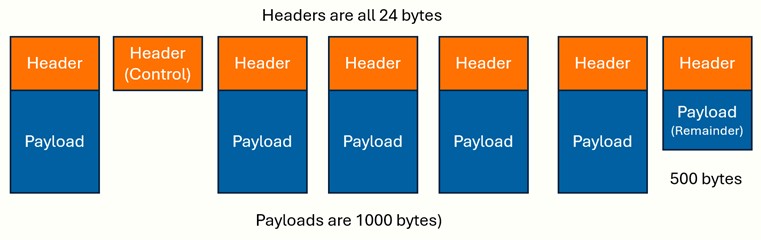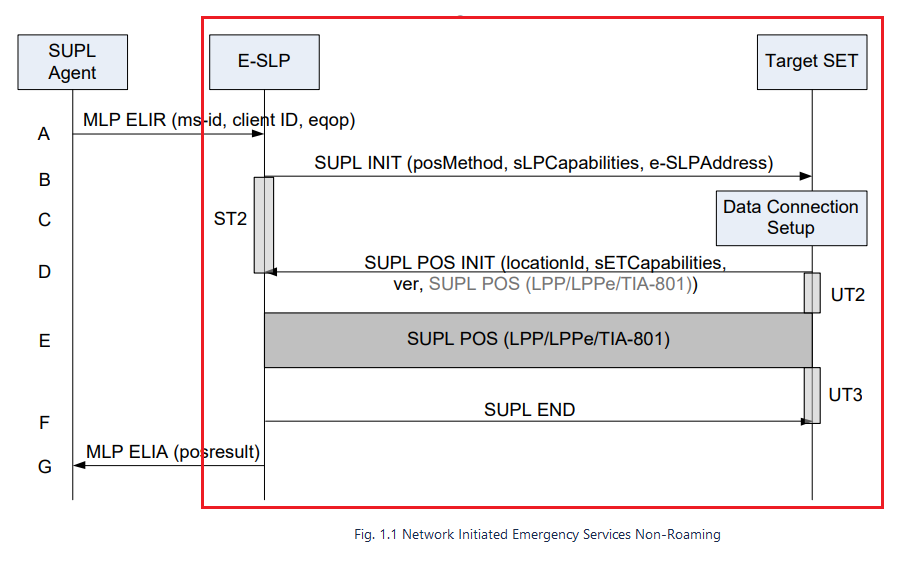Data Message Flow
The Data Message Flow window is used to define protocols, rates, behaviors, and messages used in a Data Message Flow (DMF). The window is opened by adding a DMF to a test case, or by editing an existing DMF.
|
NOTES:
|
Parameter Index
|
|
| On Handover to Target Network | |
| UDP | UDP |
| Transport Layer | |
|
DNS Query |
|
|
IP Layer |
|
|
Sequencing Tab (Advanced DMFs) |
|
|
TLS Tab (Protocol = https) |
|
|
Timing Tab (Advanced DMFs) |
|
|
HTTP Redirect (Protocol = HTTP)
|
RPT File (Protocol = rtpfile) |
|
RTP Video (Protocol = rtpvideo) (Select from Gm | Media | RTP Traffic | DMF > Protocol - rtpvideo) or Data Message Flow (RTP Video) tab. |
RTP Voice (Protocol = rtpvoice) (Select from Gm | Media | RTP Traffic | DMF > Protocol - rtpvoice) or Data Message Flow (RTP Voice) tab. |
|
ABR (Protocol = abr) |
DNS (Protocol = dns) |
|
QUIC (Protocol = fb_quic) |
ULP (Protocol = ulp) LPP (Protocol = ulp) |
| Trace Route (Protocol = tracert) | Application Attributes (AMF Nodal) |
Related Measurements
The measurements that are available on the Data Traffic report tab depend on the protocols used in the message flow:
-
Summary Measurements record all activity at the bearer plane IP layer.
-
When TCP is the selected Data Protocol, Underlying Layer, or when the underlying protocol runs over TCP (such as HTTP), the Socket Counters record activity at the TCP layer.
-
When one of the Basic Data protocols is the selected Data Protocol, Basic Data Measurements record the data transactions.
-
When one of the Advanced Data protocols is the selected Data Protocol, Data Message Flow Measurements record the data transactions.
| Data Protocol |
Use the drop-down list to select the Data Protocol to be used in the message flow. The protocols available in the list depend on whether your test system is licensed for the Advanced Data feature.
Options:
Default: PING
Tcl Parameter: DataProtocol
|
||
| Underlying Layer |
When an Advanced Data Protocol can run over different transport protocols, you can choose which will be used. Options: tcp, sctp, udp, tls, raw , (udptcp and enhanced_udp - available when protocol dns is selected) When you use the custom data protocol, you can choose between tcp, sctp, udp, tls, or raw transport protocols. If you choose raw, you can define the transport-layer headers as part of the DMF request and response messages and define the Protocol field in the IP header with Protocol ID. If the underlying layer is WTP, UDP transport protocol is used and if the underlying layer is HTTP, TCP the transport protocol is used. When Webauth Data Protocol is selected (Wifi Offload Gateway Nodal - Web Auth Tab), the underlying layer options are: http and redirect_to_https. When you use dns protocol, choose the underlying layer for your dns query and set the Server Port to 53. DNS Pane becomes available for input.
TCP is NOT persistent for dns protocol. The Underlying Layer for fb_abr is quic. Available in all the Fireball enabled Test cases. Tcl Parameter: UnderlyingProtocol |
||
| Start On, Paused, On Event (When Mainflow DMF) |
Select Start On to start the Mainflow DMFs (neither in a paused state or On Event). Value: True (1) or False (0). Default: True (1) Select Start Paused to start the Mainflow DMFs in the paused state. Default: False Select Start On Event to start the Mainflow DMFs when an SMS NAS Message is received. Should only be used by test cases that receive SMS messages. Default: False This checkbox is available only for Basic and Advanced data protocols, and not for Enhanced protocols Tcl Parameter: StartPaused Tcl Parameter: StartOnEvent |
||
|
Data Response Time |
Your ability to define retry behavior depends on the data application and transport protocols. If the total number of retries have been attempted without receiving a response, the appropriate error counters are incremented. Retry time at the TCP layer is controlled by the TCP Retransmission Timer selection. All Advanced Data protocols support configurable retry processing, and you can define the number of retries and the retry timer in the Data Message Flow window...
Range: N/A Default: 0
Range: 3000 — 2,000,000,000 Default: Varies by protocol Related MeasurementsTcl Parameter: Retries Tcl Parameter: DataResponseTime |
||
| Connect Only |
Use the Connect Only check box to enable or disable option to open socket and close without traffic (TCP/SCTP only). When the Connect Only option is selected, only the messages associated with socket establishment and tear down would be seen for each transaction.
Value: True (1) or False (0). Default: False (0) Tcl Parameter: ConnectOnly |
||
| Persistent Connection |
Available for enabled for TCP and SCTP transport protocols. When an Advanced Data protocol runs over TCP or SCTP and supports non-persistent connections, you can control whether the connection is maintained for the duration of the message flow execution with the Persistent Connection checkbox.
Related MeasurementsWhen you do not use a persistent connection, the increased activity is recorded in the Socket Counters . Value: True (1) or False (0). Default: False (0) Tcl Parameter: PersistentConnection |
|
Use the drop-down list to define the number of times a transaction is executed after data traffic begins (when Data Start Delay expires after the MN session is established). A transaction can consist of an entire message flow or a subset of a message flow defined as a transaction loop. Options:
Default: Continuous When you use a transaction loop in a message flow with a limited number of transactions, the entire message flow is executed once, and the transaction loop is executed for the number of iterations you define. When you use a transaction loop with continuous transactions, the commands prior to the loop are executed once and the commands in the transaction loop are then continuously executed. Transaction Rate defines the number of times the loop is executed every second.
Related MeasurementsTcl Parameter: TotalTransactions |
||||
|
The timing of the initial execution of the message flow is defined by the Traffic Start and Data Start Delay defined on the Data Traffic tab of the test case. Transaction Rate defines the number of times the test will attempt to execute the transaction every second in each of the MN sessions (see Transactions for the definition of a transaction). A separate timer is kept for every MN session, and if more than one transaction is executed, the message flow is serially executed in each session under the control of that session's timer. Range: Any value greater than 0. You can enter a fractional value to spread the message flow over a number of seconds: a rate of 0.5, for example, executes the transaction every two seconds. Default: 1.0 Transaction TimersTransactions can be timed to 1 millisecond granularity. The maximum consistent rate, therefore, is 1000 transactions/second (1000/1000 = 1 ms) for non Fireball DMFs. For Fireball DMFs data protocol fb_(udp,tcp,http,Https) the maximum consistent rate is 1000000 transactions/second with a single subscriber on NIC-73 / 74. While the test server may be able to handle a faster rate, depending on the resultant total bps and pps for the test considering the number of sessions and the packet size, the transaction timers will not be evenly distributed and the throughput may vary slightly between test intervals. If you are attempting to configure a Basic Data model that results in a specific bps or pps throughput, your Transaction Rate must result in a transaction interval (the number of milliseconds between transactions) that is divisible by 10 milliseconds in order for the transactions to be timed consistently. You can calculate the transaction interval manually with the following formula: Tinterval = 1000/Trate. Alternatively, you can click the Calculate button to display each MN session's bps rate, calculated from the defined Transaction Rate and Transaction Size. The transaction interval is also calculated at that time and if your derived transaction interval is not optimal, you will be notified and prompted to accept an adjusted rate that conforms with the timer granularity.
Tcl Parameter: TransactionRate |
||||
| Keep Consistent Attempted Transaction Rate |
Only available when Data Protocol is dns in IP Application Node test case. Select for an asynchronous transaction model for DNS DMFs in order to support a sustained 50K DNS queries per second when provisioned with 50 clients running 1,000 transactions per second. The Data Response Time lower limit (and tooltip) is changed to 1, the Underlying Layer is changed to "udp" and the Client Port Mode is forced to be either Fixed or Random when this checkbox is checked. Tcl Parameter: DnsAsyncMode |
|||
|
Select Burst Transactions to send transactions in burst mode. Enter the count from 2 - 20 (number of transactions) to send per burst. Only available when Data Protocol is udp or fb_udp (when Fireball is enabled). The Burst Count would be the (max) number of transactions the test is allowed to send out in one shot, while still observing transactions rate as an “average transaction rate”. Eg,
Tcl Parameter: BurstCount |
||||
|
Sample Packets Sample Rate (Packets/s) Estimated Clock Skew |
Select Sample Packets to enable estimated RTD/OWD measurements for the Basic UDP protocol. When enabled, the L5-7 Client/Server|Basic measurements that begin with "Estimated and Basic" are collected and are displayed. See Layer 5-7 Protocol Measurements Basic for additional details. When Sample Packets is enabled, Sample Rate (packets/s) and Estimate Clock Skew become available for input. Enter the Sample Rate (packets/s). Range : 5 to 10, Default : 10 Enter the Estimate Clock Skew. Options : ONCE , CONTINUOUS (default) Landslide will calculate the time stamp for each sampled packet to get the S value (clock skew) of each packet, and store the most accurate one for RTT/OWD calculation (See Layer 5-7 Protocol Measurements Basic for measurement details.) When “ONCE” is selected, Landslide will calculate the first 1000 sample packets then no longer estimate S value; When “CONTINUOUS” is selected, Landslide will keep estimating the S value continuously till the test stops.
Tcl Parameter: SamplePktEn Tcl Parameter: SamplePktRate Tcl Parameter: EstClockSkew |
|||
|
(previously Packet Size) |
When you use one of the Basic Data protocols, Transaction Size (previously Packet Size) defines the number of bytes in the payload portion of the packets sent by both the MN and the Network Host, excluding all headers. You can click the Calculate button to determine the bps resulting from the defined Transaction Rate and Packet Size. Fireball does not support fragmentation.
When you use one of the Advanced Data protocols, the Transaction sizes are determined by the messages you define in the message flow commands. Range: 4 — IP-Segment-Size (a minimum of 4 bytes is required for the time stamp used to calculate Basic Data Round Trip Delay) Default: 64 bytes
Related MeasurementsTransaction Size affects all applicable rates and packet and byte counters. Tcl Parameter: PacketSize |
|||
|
Indicates the number of response messages sent from the server in response to a single message received from the client. The number packets returned by the Network Host for basic data protocols. The Network Host responds with the number of packets that you define, and all packets carry the defined Packet Size. You can generate unidirectional traffic by setting the value to 0. In this case, the MN sends packets and Network Host does not respond. For Fireball DMFs, fb_tcp/fb_udp, the value can float with 3 digit precision, 0.0 through 100.0. For all other Basic DMF protocols, the value must be integer. Range: 0 to 100 Default: 1
Tcl Parameter: HostDataExpansionRatio |
||||
|
When you use one of the Basic Data protocols, the bps rate of the payload portion of the data packets, as defined by the Transaction Rate and the Transaction Size, is displayed in Throughput when you click the Calculate button. Clear the field to calculate a new rate. You can also define the target bps in Throughput, clear one of the other fields, and calculate the missing value. Whenever a calculation is performed, the transaction interval is determined and an adjusted Transaction Rate may be suggested. Click Yes to accept the adjusted rate or No to retain your defined rate. If you are calculating Packet Size, the calculated size will always result in a whole number of bytes and the resulting Throughput adjusted accordingly.
|
||||
|
When you use one of the Basic or Advanced Data protocols, you can click Calculate, define Transaction Rate, Transaction Size, and Host Expansion Ratio to determine the total throughput bite/second. Added Target Network Transaction Rate, Total Target Throughput (bits/s), Target Tx and Target Rx. Calculations :
Example : Transaction Size 5500
Each full packet is 1024 bytes, Control Packets are 24 bytes, the last Packet is 524 bytes.
See details for DMF Calculation Landslide DMF Calculation Examples are from IP Application Node.
For rtpfile protocol: You can calculate the Tx/Rx mix and Throughput by clicking the Calculate button. NOTE: These numbers assume that the RTP stream is flowing during the entire transaction. Unlike other DMFs, who’s numbers are taken based on total bytes during a transaction, and adjusting transaction rate will adjust the values, with RTP media, the rate is constant independent of the Transaction Rate. If a transaction takes longer than it takes for the RTP TDFs to be fully sent, then the DMF won’t run at that trans rate, but the data should continue to flow at the given RTP rate. If the transaction takes less time than the transaction rate, then the DMF will have idle time, where no data is sent and thus the actual rate will be less than indicated here. Related MeasurementsThe number of packets, command messages, and bytes sent by the Network Host and received by the MN reported on the Data Traffic and Network Host tabs will increase as this value is increased. |
||||
| On the Data Message Flow General Tab, the fields will always show the left most digits after a calculation is done. Also, the Throughput values (overal, Tx, Rx) are rounded to the nearest .1 bits/s. | ||||
| Client Ignores ACK in 3-way Handshake |
Available when DMF Protocol = fb_tcp, fb_http, fb_https. Select to handle Fireball DMFs in a NAT Environment. When 'Client Ignores ACK in 3-way Handshake' Flag is enabled, the Client side will re-send the TCP sync when the ACK Message is lost from Server side. 'Client Ignores ACK in 3-way Handshake' Flag is use to simulate the TCP 3 way handshake failure senario. Tcl Parameter: ClnIgnoreAckIn3WayHsEn |
|||
|
|
If your test will perform vendor-specific Per-Flow G-CDR Validation, click the Billing Options button and use the checkboxes in the Per-Flow Billing Options window to configure the S-LDRs to conform to the G-CDRs.
Tcl Parameter: BillingIncludeSyn Tcl Parameter: BillingIncludeSub Tcl Parameter: BillingGeneratePerTransaction |
On Handover to Target Network
Transport layer
| Client Port Mode |
Selecting the Client Port Mode allows you to:
Options: Fixed, Random, Sequential Range, Sequential with Random Start
Tcl Parameter: IsClientPort |
|||||||||
| Client Port |
The port to be used with the MS's IP address for the selected data protocol. You can override this setting at run time and define a different port with the Instances and Assignments settings.
Range: >=1 and <=65535 Default: The default port for the selected protocol
Min Port Range: >=1 and <= MAX. Max Port Range: Min Port <= and <=65535.
Tcl Parameter: ClientPort Tcl Parameter: MinClientPort Tcl Parameter: MaxClientPort |
|||||||||
| Server Port |
The port to be used with the Network Host's IP address for the selected data protocol.
Range: N/A Default: The default port for the selected protocol
Tcl Parameter: ServerPort |
|||||||||
| TCP Push |
Select the PC Push checkbox to simulate TCP Push procedure (the TCP Push flag in TCP header is set to 1). The checkbox is available when the Data Protocol is TCP and supports TCP protocol or any protocol which is transported by TCP. Value: False (0), True (1) Default: False Tcl Parameter: TcpPush |
|||||||||
| No FIN/ACK Wait |
Select to indicate that no waiting for a FIN ACK is necessary when TCP socket is torn down by sending a FIN. (See Disconnect Type) Value: False (0), True (1) Default: False Tcl Parameter: DisableFinAckWait |
|||||||||
| Slow Start/Congestion Avoidance/Fast Retransmit |
(See RFC 2581) Use the check box to enable or disable this feature, which supports requirements as specified in RFC 2581.
Value: False (0), True (1) Default: False Tcl Parameter: SlowStart |
|||||||||
| Max # of packets before ACK |
Select to indicate that you wish to limit Delayed Ack and force an ACK after receiving a specified number of packets (See RFC 1122 Section 4.2.3.2). Enter the maximum number of packets to wait before forcing an ACK (if not sent), to limit the number of Delayed ACK Range: 1 <=Value <=255 (0 indicates that Forced ACK is off) Tcl Parameter: MaxPacketsToForceAck |
|||||||||
| TCP Retransmission Timer |
The selection controls the Retry time at the TCP layer (see also TCP/SCTP tab: TCP Retransmission Timer). You can define the retry time with TCP/SCTP Retransmission Timer. By default the timer is configured as described in RFC 2988 — Computing TCP's Retransmission Timer. When you select Fixed Retry Time, you can specify the number of milliseconds for the timer in the field provided. The total number of retries is fixed at 5. Options:
Range: 100 — 30,000 (Data Traffic), 100 — 65,535 (Diameter) Default: 3000 (Data Traffic), 750 (Diameter) Default: Use RFC 2988 Algorithm Related MeasurementsTcl Parameter: FixedRetryTime |
|||||||||
| Window Size |
For more efficient use of high bandwidth networks, a larger TCP window size may be used. The TCP Window Size controls the flow of data and is limited to between 2000 and 1073741824 bytes. Range: 2000 to 1073741824 Default: 32768
Tcl Parameter: WindowSize |
|||||||||
|
Window Scaling is only needed when TCP Window Size is < 65535 bytes (See RFC 1323). Scaling up to larger window sizes is part of TCP tuning. Since the Window Size cannot be expanded, a scaling factor is used, which provides an option to increase the maximum window size from 65,535 bytes to 1 Gb.
The Window Scale Option has 2 purposes:
Range: 0 to 14 (-1 to disable) Default: 0 Tcl Parameter: WindowScaling |
||||||||||
|
The Factor is enabled only when you select the Window Scaling check box. The value in the Factor field communicates a Scale Factor to be applied to TCP received window. Range: 0 and 14 (-1 to disable) Default: 0 Tcl Parameter: WindowScalingFactor |
| Initiating Side (Socket Init Side)
|
When you define a DMF that can or will be used as a subflow and when the data protocol allows, you can specify which entity will initiate the subflow. When TCP is used, you can specify which entities will establish and tear down the TCP connection.
Use the drop-down list to determine which entity sends the first packet. Either Client or Server side may start the subflow with any of the Basic Data protocols. When you use an Advanced Data protocol that runs on top of TCP (Socket Init Side), the selected entity initiates the TCP connection. Options: Client or Server Default: Client Tcl Parameter: InitiatingSide |
|
|
|
When you use an Advanced Data protocol that runs on top of TCP, you can use the drop-down list to determine which entity tears down a TCP connection. Options: Client or Server Default: Client |
|
| Disconnect type |
The Disconnect Type allows you to specify whether the TCP socket is torn down by sending a FIN and waiting for a FIN ACK or by sending a RST to the other TCP. Option: RST or FIN Default: FIN Tcl Parameter: DisconnectType |
|
| Force 3-way Handshake |
When the Data Protocol runs over TCP or SCTP, you can control whether the connection is considered established with a SYN/ACK from the Network Host with the Force 3-way Handshake.
In addition, when Force 3-way Handshake is OFF (selected), some packets may be out of order. It is recommended that you select Dynamic VLAN option on the test node to update ARP Cache (destination ARP cache is updated when an ARP request is received). Related MeasurementsWhen you use a 3-way handshake, the increased activity is recorded in the Socket Counters. Value: False (0), True (1) Default: False Tcl Parameter: Force3Way |
|
| Multipath TCP |
Multipath TCP (MPTCP) is defined in RFC 6824. An MPTCP connection basically consist of multiple TCP connections between endpoints where the MPTCP data can be distributed and sent over the different TCP paths. You can think of MPTCP as a “super TCP” connection. The TCP connections function independently of each other with the MPTCP “layer” making sure the data flows correctly. The user (application above MPTCP) has no knowledge of MPTCP – it acts like TCP as far as the application is concerned. Landslide initiates all MPTCP connections from the client side, the network host will only respond to MPTCP requests. The GUI will allow you to configure the DMF so that the network host initiates the flow of data, however the sessions will fail to connect, and data is not transmitted. See additional detail in Data Traffic Tab - Multipath TCP
Checkbox is enabled for any data protocol that uses TCP. This checkbox applies to this DMF only - hence you can have some DMFs use MPTCP while other DMFs executed by the same subscriber could run without MPTCP. To activate MPTCP for the DMF simply check the checkbox. Value: False (0), True (1) Default: False Tcl Parameter: MultipathTcp |
|
| Advanced RTD |
Available if "Data Protocol" is "udp"/"tcp"/"fb_tcp"/"fb_udp", the "Advanced RTD" option in "UDP" or "TCP" sub panel is enabled and unchecked by default. If "Advanced RTD" is enabled and checked, the Test Server will run the improved RTD algorithm otherwise, legacy RTD is used instead. The improved RTD measurements uses a DPDK plugin to do round trip calculation, and any packets sent by Landslide must go through this function if new RTD feature is used. Tcl API: AdvancedRtd |
|
| Min TCP Header Size |
Provides the option to allow TCP Header packets to be longer than 20. Will pad with zeros. Values between 20 (Default) and 60. For Example: If you select 30 in the parameter for the TCP header size, then the header will be: (Basic TCP Header, 20 bytes) + (10 bytes Padding (zeros))
Padded with "0" (if necessasy) Tcl Parameter: MinTcpHeaderSize |
|
| Maximum Segment Size |
The maximum segment size (MSS) is the largest amount of data, specified in bytes, that your communications device can receive in a single un-fragmented data packet. Enter the maximum amount of receive data that a segment can hold.
Range: 0 to 65535 Default: 0 Tcl Parameter: MaxSegmentSize |
|
| VTAG (Verification Tag) |
VTAG Mask and VTAG Fixed Value are available only when you select SCTP (RFC 4960) data protocol. The Verification Tag is a 32-bit random value created during initialization to distinguish stale packets from a previous connection. VTAG Mask and VTAG value together allows you to configure the destination server number. VTAG MaskVTAG MASK is a 32-bit field that identifies how much of the field will be determined by the "Value" field. For example, if the mask were set to 0xFFFF0000, it indicates that the upper 16 bits of the VTAG would be randomly generated and the lower 16 bits (the zero values) would be determined by the data in VTAG Fixed Value. Default: 0x0, Max: 0xFFFFFFFF VTAG Fixed ValueIndicates the actual value that will be set for an emulated destination server. Default: 0x0 Max: 0xFFFFFFFF Tcl Parameter: VTagMask Tcl Parameter: VTagValue |
|
|
|
The Payload Protocol ID is only available when the Data Protocol is SCTP or Custom and the Underlying Layer is SCTP (for Custom Data Protocol). This allows you to manually set the Payload Protocol ID when selecting DMF protocol as SCTP. Range: 0 to 4294967295 Default: 0 Tcl Parameter: SctpPayloadProtocolId |
DNS Query
| Use DNS For Network Host IP Address |
Select to perform DNS lookup for the provided Host Name to the DNS before sending a message. The DMF uses the IP address of the returned information as the Network Host.
When selected, it is mandatory you enter both IPV4 and IPV6 addresses, and the Domain Name. Enter a valid DNS Server IPv4 and IPv6 Address and Domain Name.
Tcl Parameter: DnsDomainName Tcl Parameter: DnsServerIpv4Address Tcl Parameter: DnsServerIpv6Address |
||
| Use DNS Address in PCO |
Enable to use the DNS Address that is found in the PCO (Protocol Configuration Options). Only applicable to test cases that get the PCO such as MME/PGW/SGW Nodal. When enabled, both DNS Server IPV6 and IPv6 Address fields become disabled. See the PCO Additional Parameters section on the NAS Tab. Tcl Parameter: DnsInPco |
||
| Re-Query Each Transaction |
Select to perform DNS query for each transaction. When not selected, DNS Query is performed only the first transaction. Provide valid Domain Name of Network Host. Tcl Parameter: DnsUpdateEachTransaction |
||
| IPv6 Address Synthesis |
Select to enable IPv6 Address Synthesis. UE queries DNS and if it gets back only an IPv4 Address, with the IPv4 address that it receives, it synthesizes the IPv4 using the prefix received in the DNS query to generate an IPv6 address (e.g 8.8.8.8 to 2607:7700::808:808) Tcl Parameter: DnsIpv6AddrSynthesis |
IP Layer
| TOS (Type of Service) |
Type of Service defines the requested quality of service at the IP layer for the data packets. It uses an 8 bit QOS indicator calculated based on the value you select on the TOS Calculator window. Range: 0 — 255 Default: 0 (normal QOS)
Tcl Parameter: TypeOfService |
|
| TTL (Time to Live) |
The number of hops that a datagram may take in its path to a destination. This value is decremented by each module that processes the datagram. When the value reaches zero, the datagram is discarded. Range: 1 — 255 Default: 64
Tcl Parameter: TimeToLive |
|
| Protocol ID |
The Protocol ID indicates the IP Layer Protocol used. The values used in the Protocol ID field match up with the IANA assignments. The Protocol ID sent in the outgoing packets (Landslide) is automatically set by the Data Protocol and Underlying Layer settings and is not configurable. The Protocol ID is available for configuration when Data Protocol set to cust (Custom) with Underlying Layer raw. Tcl Parameter: ProtocolId |
|
| Segment Size |
When you use any protocol, you can define the maximum number of payload bytes in each packet. If the number of bytes in a message is larger than Segment Size, the message will be divided into the number of messages required to meet the threshold.
Range: 64 — 65535 Default: 1000 Related MeasurementsThe packet and message counters on the Data Traffic and Network Host tabs will increase as data messages are segmented. Tcl Parameter: SegmentSize |
|
| Inner IP/UDP Header Checksum Verification |
Available when Data Protocol = fb_udp or fb_tcp (Available when Fireball is enabled). This flag was added to get better Fireball Data performance. This flag controls whether to verify the inner IP/UDP header checksum of incoming data traffic for both Client side and NH side. When enabled, the application will examine the inner ip/udp header checksum for tunneled traffic and IP/UDP header checksum for non-tunneled traffic. If the verification fails, it will update the "Total Invalid Packets" on "L3 Client/Server" report sub page. Value: False (0), True (1) Default: False Tcl Parameter: InnerHeaderChecksumValidation |
| Apply DMF Initialization from Test Data File |
The TDF field names closely match the GUI parameter label or Tcl variable name and the values in the TDF file will be the same Values/Formats/Ranges as the GUI or Tcl API entered values. However, there are some special case TDFs. data_message_flow_tdf_modifications. Attribute "Domain Name" will get populated from attribute "DNS Dest" in the TDF. In addition, Domain_Name has been added to Auto-Filler. Attribute "FQDN" will get populated from attribute "DNS Dest" in the TDF. In addition, FQDN has been added to Auto-Filler.
Either “FQDN” or "Domain Name" can be used to insert the TDF “DNS Dest” value in the Data Flow Message however the resulting format is not the same. Domain Name format is described in RFC 1035 : Domain names in messages are expressed in terms of a sequence of labels. Each label is represented as a one octet length field followed by that number of octets. Since every domain name ends with the null label of the root, a domain name is terminated by a length byte of zero. The high order two bits of every length octet must be zero, and the remaining six bits of the length field limit the label to 63 octets or less. Example:
Added "Enable DNS Query" this will be either 0 or 1. See example file that contains DNS Dest, Dest Port and Enable DNS Query parameters: DNS_serverportquery Attribute "Username" and "Password"will get populated from attribute Username and Secret Key in the TDF. In addition, they have been added to Auto-Filler. See Test Data Files for further explanation and sample files. If a sample is not found for the specific TDF, you can obtain a sample file from your Technical Support representative. You may also use the following options to select an existing TDF or create/edit TDF-CSV files (TDF-CSV Editor). For most TDF Parameters used for Applying Parameters, each row in the file is the overridden value for a different “Session”, aka a different UE. But some TDFs are done in other dimensions, like Bearers, eNodeBs, Subscribers (2 per UE sometimes) or even Hosts, etc. Tooltips on the TDF Parameter:
Note that the “ID” is a unique ID. Please Provide the ID when reporting issues with a TDF. For TDFs that do not apply / override Parameters, but instead are just their own configuration or data or media files you won’t see TDF ID row details.
|
||||||||||||||||||
| Import PDML | |||||||||||||||||||
| Save |
|
Sequencing Tab
| Paste Buffers |
You can capture any value from one message and insert those bytes into any subsequent messages with the Copy Buffer and Paste Buffer fields. Place a Copy Buffer in a defined message to capture the actual value contained in the message when it is received. Place the corresponding Paste Buffer in any subsequent messages to insert the captured value into the message before it is sent. If a DMF contains subflows, the same Paste Buffer can be used to insert values in the mainflow and any associated subflows.
|
|||||||||
|
You can embed up to 15 subflow DMFs within one main flow DMF. With the Add button, you can add an existing DMF from the Library or add and define a new DMF to be used as a subflow. When you add a new DMF, the Data Message Flow window opens automatically. Select the subflow and click the View/Edit button to open any of the subflows in the list for viewing or editing. You can remove a subflow with the Remove button. When you use subflows, you will also use the Start Sub, Wait for Event, and Stop Sub controls in the main DMF flow to control subflow execution. |
||||||||||
|
Available only when you select HTTP protocol. Select Support Redirect and the HTTP Redirect tab displays. On the the HTTP Redirect tab, enter HTTP DNS Host Name and IP Addresses to ensure that the HTTP request is redirected (change destination) to the correct IP address (HTTP server after re-direct event).
Reword URL: Select if you would like HTTP Server to reword HTTP contents.
Default: False Tcl Parameter: HttpRewordUrlEnabled |
||||||||||
|
Select Keep Active until all subflows complete to ensure that the main DMF flow remains active until the subflows complete (are active). Tcl Parameter: WaitForSubflows |
||||||||||
|
View
|
There are three options to view different kind of DMFs : Combined, Client , Server
|
|||||||||
|
|
When you use one of the Advanced Data protocols, this checkbox enables you to direct the DMF to stop executing in any MN session when a transaction fails to complete due to a socket error. If an MN session is executing multiple DMFs, only the DMF that failed is stopped — the other DMFs are not affected. If an MN session is only executing the failed DMF, the session will be disconnected if Auto Stop Control Layer is enabled. |
TLS Tab
Select the TLS (Transport Layer Security) used to encrypt the segments of network connections above the Transport Layer.
Timing Tab
The Timing Tab displays complete sequence of messages and provides you with an easy way to view and edit the timings within the DMF. You may set Send Delays for Advanced DMFs using the Timing tab.
|
NOTES:
|
| Field | Description | |
| Pkt # |
The packet number within the stream. You cannot edit this field. |
|
| Direction | The direction of data from client to server (arrow left to right) or from server to client (arrow right to left). | |
| Time (ms) |
The time is calculated based on the Send Delay, measured in milliseconds, from the beginning of the stream until the packet is sent. Double-click the cell to edit this field. |
|
| Delay (ms) |
The delay, measured in milliseconds, from the time the previous packet in the stream was sent. That is, the Delay corresponds to the Send Delay field of a message. Double-click the cell to edit this field. The delay should less than 1/TR. |
|
| Data |
The first several bytes of data in the packet. Unprintable characters are replaced by a dot (.). You can view/edit the entire packet in the ASCII Editor or HEX Editor. |
|
| ASCII Editor |
You can edit a packet in ASCII characters in the ASCII Editor.
|
|
| HEX Editor |
You can edit a packet in hexadecimal characters in the HEX Editor. |
RTP File
The RTP File tab is available when you select rtpfile protocol (if your system is licensed) and allows you to define parameters and play a media file in DMF.
Configure the following parameters:
|
RTP Version |
Enter the RTP Version for the media file. Options: 1 or 2 |
||||||||||||||||||||||||||||||
|
RTP Payload Type |
Enter the valid Payload type (the list by IANA). |
||||||||||||||||||||||||||||||
|
Streaming |
Select direction of the traffic flow, packet size and interval.
Both / Tx / Rx
|
|
RTP Voice / RTP Video
The RTP Voice or RTP Video File tab is available when you select rtpvoice / rtpvideo protocol (if your system is licensed).
Configure the following parameters:
RTP Voice Tab - The rtpvoice protocol supports native RTP with Audio codecs. The DMF configuration includes all the parameters required to accomplish RTP Audio.
RTP Video Tab - The rtpvideo protocol supports H.265, H.264, H.263 and VP8 Codecs. The DMF configuration includes a subset of the parameters required to accomplish RTP Video.
ABR
The purpose is to test the EPC for how well ABR DASH is downloading and playing. When ABR data type is selected, transaction related configuration fields will be greyed out. It will be continuous data traffic between client and server. Underlying Layer should be select able : http/https, default value is http. When Underlying Layer https is selected, TLS tab should available to configure the cipher parameters.
Available when Data Protocol = fb_abr for Fireball tests. The underlying layes is set to quic.
|
NOTES: The maximum number of ABR sessions that can be successfully run is limited to:
|
ABR File becomes available for configuration:
Tcl Object AbrMediaInfo.
| Field | Description | |
|
Client |
Remote file: used to connect to a real media server. Max string length 255 bytes.
Download Quality: Select Auto, High, Medium or Low. When Low, Medium or High is selected, ABR client will try to download specified quality file only. If Auto is selected, following logic will apply to switch up and down qualities:
Manifest is Compressed: Select to decompress the contents of the file.
|
|
| Server |
Select to Configure Server Side.
|
|
| Low Quality Media File Medium Quality Media File High Quality Media File |
Select a TDF from TAS or upload a new Low, Medium or High quality mpeg4 video file for DASH server.
Media description: For 3gp/flv/ts -> MPD files, the content type is set to “text/html” Media content: For ts -> MP2 file descriptor, the content type is set to “video/MP2T” |
|
| Segment Length (s) |
Select the Segment Length in seconds. Range: 1 to 60 Default: 10 seconds
|
|
| Segment Type |
Select 3gp or mp4 or flv or ts.
|
|
| Manifest Type | Select Dynamic or Static and/or to Compress Manifest.
|
|
| Max Downlink Bitrate (kbps) |
Used to emulate download speed variation in the real network. Each segment will use current downlink bitrate. If non fixed distribution is selected, a new bit rate will be used for a new segment. Range: 1 to 10000 (1 kbps ~ 10 mbps) Default: 1000
|
|
| Max Downlink Bitrate Distribution |
Select Fixed, Uniform or Normal distribution options. Enter the Standard Deviation or Maximum Deviation for the packet size distribution.
|
DNS Pane
Available when Data Protocol = dns. Select to perform up to 100 Domain Name Queries. Tcl Object DnsInfo.
| Auto-Incremental Query Name |
Select to add an auto increased number at the beginning of the query name when sending a DNS request. Example with Auto-Incremental Query Name enabled: The original query name is "ls1.ls01.apn.epc.mnc020.mcc208.3gppnetwork.org" 1st time: ls1.ls01.apn.epc.mnc020.mcc208.3gppnetwork.org 2nd time: 1ls1.ls01.apn.epc.mnc020.mcc208.3gppnetwork.org 3rd time: 2ls1.ls01.apn.epc.mnc020.mcc208.3gppnetwork.org etc..
|
|
| Query Settings | Select to perform up to 100 queries. Enter Type of Query:
Enter Class of Query: Only IN (Internet) is currently supported. Enter Name of Query: |
|
| NAT Settings | Select to enable NAT (Network Address Translation) settings.
|
QUIC
The QUIC Tab becomes available when Data Protocol fb_quic or fb_abr are selected. The Underlying Layer for fb_abr = quic. This tab is available for configuring authentication and encryption for QUIC Protocol. QUIC (Quick UDP Internet Connection) is an encrypted transport layer network protocol. QUIC was designed to make HTTP traffic more secure, efficient, and faster. It is a low-latency transportation protocol often used for apps and services that require speedy online service.
Tcl Object QuicInfo. In the GUI, the QuicInfo objects are represented as a roq in the Query Settings table.
| Field | Description | |
| URL |
Enter full URL for QUIC Application. HTTP/HTTPS is used to simulate the application protocol. A valid URL for QUIC must be appended with "http://" or "https://". Example: http://m.abc.com or https://m.abc.com or http://www.google.com |
|
| Request Payload Size (bytes) |
Enter Request Payload Size in bytes. Range: 1 to 65535 Default: 64 Not Available for fb_abr data protocol. |
|
| Response Payload Size (bytes) |
Enter Response Payload Size in bytes. Range: 1 to 100000000 Default: 64 Not Available for fb_abr data protocol. |
|
| QUIC Version |
Select the QUIC version. Options: 39, 42, 43, 50 Default: 42. Only 50 is supported for fb_abr data protocol. |
|
| Client Port Reuse Time (s) |
The client source port associated with a QUIC connection for a specific subscriber cannot be reused for a configurable duration after a connection is released. Enter the Client Port Resuse Time in seconds. Available when QUIC version = 50. Range : 0 (0=disabled), 1 to 1000 Default : 180 |
|
| Streams Per Connection |
Enter the number of streams per connection. Used to control how many streams are created for each QUIC connection. Available when QUIC version = 50. Range : 1 to 10 Default : 1 Only 1 stream per connection is supported for fb_abr data protocol. |
|
| Packet Size |
Enter the packet size. Used to control the QUIC payload size. Available when QUIC version = 50. Range : 1200 to 1350 Default : 1350 |
|
| Client Retries |
Select to retry connection setup. Entry number of retries (0 to 10). Zero (0) means to do retry connection. Default: 1 |
|
| Retry Timeout (ms) |
Entry the retry Time out in milliseconds. Range: 1 to 65535 Default: 500 |
|
| Security Certificate File TDF Private Key Test Data File |
You may also select Test Data File to specify the certificate file names. This allows you to upload a certificate you want to use as a Test Data File without causing the test Server to reboot.
You may also select Test Data File to specify a Private Key Test data file. Select and provision explicit values for each DMF by using a Test Data File. |
|
| Performance Two-Armed Encryption |
Select for Performance Two-Armed Encryption. Available when QUIC version is not equal to 50. |
ULP and LPP
The ULP and LPP Tabs become available when Data Protocol ulp is selected. This tab is available for configuring Secure User Plane Location (SUPL) for ulp Protocol. Specification : OMA-TS-ULP-V2_0-20100816-C
ULP (UserPlane Location Protocol)
Tcl Object UlpInfo.
| ULP Version |
Select the ULP version. Options : 2.0.0 (Default), 3.0.0
|
||||||||||||||
|
Initiated by Network
Start Time (s) Start Rate (subscribers/s) Starting SET IP Address |
Select to support Network-Initiated emergency SUPL (Secure User Plane Location). The whole procedure is illustrated by Fig. 1.1. The DMF client will emulate Target SET and DMF Server will emulate E-SLP. SUPL Agent and the interface between SUPL and E-SLP are not currently supported.
When Initiated by Network is enabled, the following additional become available for input: Enter the Start Time (s). Range : 0 to 65535, Default : 5 Enter the Start Rate (subscribers/s). Range : 0.001 to 1000, Default : 1.0 Enable to enter the Starting SET IP Address. Enter a valid IPv4 or IPv6 address. It should be configured when the Host Type is “Remote” and the Network Host is emulated by LandSlide. Per spec reference : OMA-TS-ULP-V2_0-20100816-C OMA-TS-ULP-V3_0-20181213-C OMA-TS-LPPe–V2_0-20200804-C
|
||||||||||||||
| Client | Description | ||||||||||||||
| Starting IMSI |
Enter the Starting IMSI. Up to 15 decimals digits. Default: 440000000010102
|
||||||||||||||
| LTE Serving Cell Info |
Enter LTE Serving Cell Information.
|
||||||||||||||
| UT1 Time (s) |
Enter the UT 1 time in seconds. Range: 0 to 255 Default: 11 |
||||||||||||||
| UT2 Time (s) |
Enter the UT 2 time in seconds. Range: 0 to 255 Default: 11 |
||||||||||||||
| UT3 Time (s) |
Enter the UT 3 time in seconds. Range: 0 to 255 Default: 10 |
||||||||||||||
| POS Period (s) |
Entry POS Period in seconds. Range: 0 to 86400 Default: 0
|
||||||||||||||
| QoP |
Select to include the QoP (Quality of Position).
|
||||||||||||||
| LTE Neighbor Cell Info |
Enter the Number of Neighbor Cells. For each Neighbor Cell, enter the Physical Cell ID, Reference Signal Received Power (RSRP) Result and Reference Signal Received Quality (RSRQ) Result. Range : 0 to 8 Default: 0
|
||||||||||||||
| Pos Technology |
Select the Pos Technology options. SET-assisted A-GPS, E-CID, OTDOA are by default selected. Select : SET-assisted A-GPS , SET-based A-GPS , Autonomous GPS, AFLT , E-CID, E-OTD, OTDOA TDF Parameter Names are : Pos Tech SET-assisted A-GPS , Pos Tech SET-based A-GPS , Pos Tech Autonomous GPS, Pos Tech AFLT , Pos Tech E-CID, Pos Tech E-OTD, Pos Tech OTDOA
|
||||||||||||||
| Apply Test Data File to ULP Client |
You may also select Test Data File to specify the ULP Client data.
|
||||||||||||||
| Server | Description | ||||||||||||||
| Positioning Method |
Select the Position Method. Options: ecid, otdoa, agnss_set_assisted, agps_set_assisted, agps_set_based, agps_set_assisted_pref, agps_set_based_pref, autonomous_gps, aflt, eotd, no_position, historical_data_retrieval, agnss_set_based, agnss_set_assisted_pref, agnss_set_based_pref, autonomous_gnss, session_info_query, Additional options when ULP version is 3.0.0 : generic_set_assisted, generic_set_based, gss, other
Default: ecid
|
||||||||||||||
| E-SLP Address |
Select to enter an address for the E-SLP. When enabled, select either FQDN or IP and enter the appropriate value in the space provided. If the Ulp E-SLP Addr Type is IP, it can be either IPv4 or IPv6. If the Ulp E-SLP Addr Type is FQDN, the value should not exceed 255 characters. Default : e-slp.lte.911.landslide.spirent.com
|
||||||||||||||
| ST1 Time (s) |
Enter ST1 Timer in seconds. Range : 0 to 255 Default : 10
|
||||||||||||||
| ST2 Time (s) |
Enter ST2 Timer in seconds. Range : 0 to 255 Default : 10
|
||||||||||||||
| Apply Test Data File to ULP Server |
You may also select Test Data File to specify the ULP Server data.
|
LPP Tab - Refer to LPP tab used in LCS Nodal / LCS Node.
The Client side TDF is the same as that of LPP/ LPPa tab in LCS Nodal.
The Server side TDF is the same as that of LPP/ LPPa tab in LCS Node.
Trace route
The Trace route Tab becomes available when Data Protocol tracert is selected. This tab is available for configuring Tarce Route parameters. A new file Dmf TraceRoute.csv will be generated when a tracert DMF is executed: Only 1 Traceroute DMF per Test Case is allowed.
| Field | Description |
| Max TTL |
Enter the maximum TTL value for the packets sent by the host. Range: 1 to 255 Default: 30 Tcl Parameter: TracerouteMaxTTL |
| WaitTime (s) |
Enter the maximum wait time for one packet to reach the destination and come back to the sender. Range: 1 to 10 Default: 5 Tcl Parameter: TracerouteWaitTime |
| NQueries |
Enter the number of probe packets per hop. Range: 1 to 10 Default: 3 Tcl Parameter: TracerouteNQueries |
| Protocol |
Select protocol used by the Trace Route. Options: ICMP, UDP Default: ICMP Tcl Parameter: TracerouteProtocol |
| Destination Port |
Enter the destination port number. Only available for UDP Protocol. Tcl Parameter: TracerouteDestPort |
Application Attributes
Data Protocols that will show the Application Attributes panel:
tcp, sctp, ping, raw, udp, cust, http, https, http2, ftp, tftp, smtp, pop3, imap, rtcp, rtp, sip, mms, rtsp, wsp, wv, mqtt
| Field | Description |
|
OS ID OS App ID FQDN Data Network Name Connection Capabilities
|
The UE Traffic Route Selection function is enabled when you select "Start or find PDU by URSP rules" on NAS-5G | MM | UE Policy. Please note that the Namf_Communication_N1N2MessageTransfer request can happen anytime after UE Policy Association Establishment. If there is no received URSP rules by the time an application is ready to start, the start attempt will fail. In current implementation, we will not retry start of UE applications. But this issue can be avoided by adjusting the "Start Traffic Delay" on NAS-5G | MM | UE Policy. The received Manage UE Policy Command may contain UE policy parts with different types, such as ANDSP. Currently URSP is the only type we support. The UE will create or update its stored list of URSP rules with any URSP rules received in Manage UE Policy Command. Please note that URSP rules with a PLMN that does not match with the UE' s home PCF PLMN will be ignored. Currently we use the first PLMN on gNB as the UE's home PCF PLMN. Each URSP rule consists of a precedence value, a TD ( Traffic Descriptor ) and a list of RSDs ( Route Selection Descriptors ). The UE traffic route selection is basically a two-step matching process: Step 1: The UE will go through the list URSP rules ordered by precedence values and try to find a match for a particular application. The matching is between the TD and application attributes. Please note that not all attributes are listed on the Application Attributes tab on Data Message Flow. Some IP based attributes such as remote IP or port can be found elsewhere on the DMF window or Network Host panel. Currently we support the following TD components:
A TD with any unrecognized or unsupported components will be regarded as a mismatch per 24.526. Step 2: If a match or URSP rule is found, the UE will go through the list of RSDs of the URSP rule and try to find a match. The RSDs are also ordered by precedence values and the matching this time is between the RSD and PDU Session attributes. First the UE will try to a match among existing PDU sessions. If no match is found, the UE will try to start a new PDU session. For convenience we don't support randomly select an idle PDU session and populate it with RSDs before PDU start. Instead, we will go through all the idle PDUs which are pre-configured and try to find a match against the RSD list. Currently we support the following RSD components:
An RSD with any unrecognized or unsupported components will be ignored or regarded as a mismatch per 24.526. After step 2, if a match is found, the application will either start traffic or start PDU, depending on the state of the PDU session. If no match is found, the UE will go back to Step 1 and search for the next URSP rule until the list is exhausted. Limitation:
Application Attribute variables in flow<n>.tcl are: variable AppAttrOsIdEn true
API, new item name is "AppAttributesInfo" |