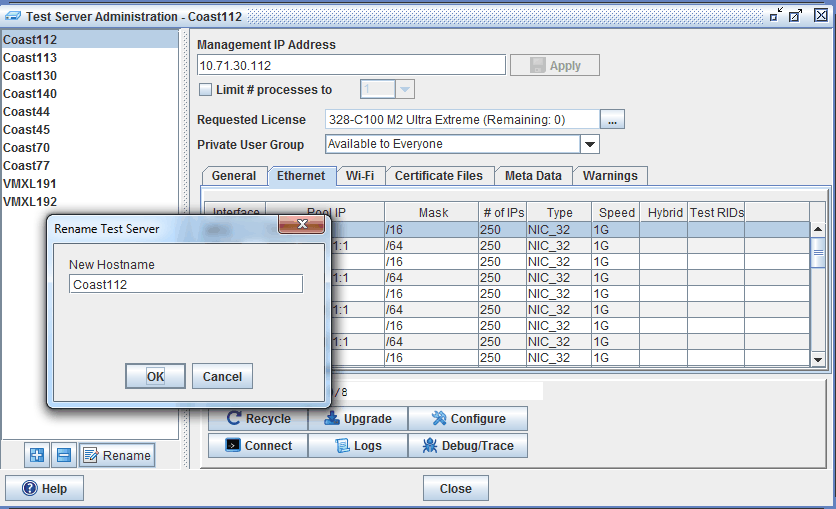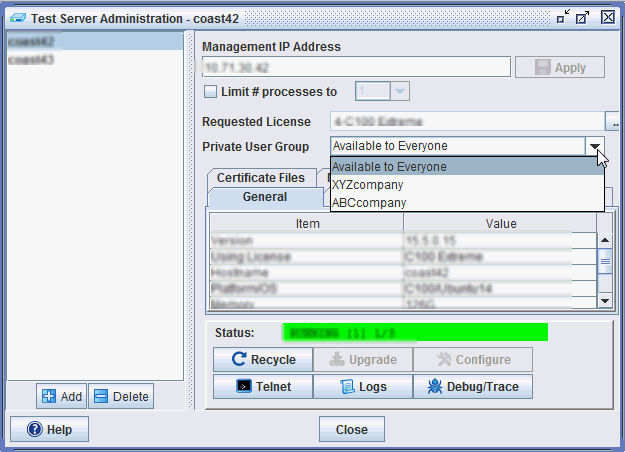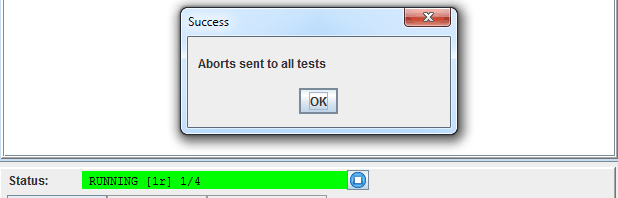Managing Your Test Servers
The TAS controls the test system and retains the test definitions, but it's the test servers that actually perform the tests, as discussed in Architecture. The number of test servers that the TAS will recognize is governed by your test system's licensed capacity.
The topics in this section will show you how to control the test server's network configuration, the addresses that it makes available for IPv4 and IPv6 test operations, and the software that operates it.
|
TIP: The Test Server Assignment feature allows you to assign test servers to specific users for exclusive use.
|
Test Server Administration
To use a Test Server (TS), identify the TS to the TAS by its management port address. The TAS will then be able to direct the test control commands, control the test server's configuration, monitor its status, and upgrade the test server's software. The Test Server Administration window is used to identify the test server to the TAS, view general information, to provide a dynamic view of the test server's Requested License, Ethernet addresses, status, View TS Ethernet tab, Wi-FI, OTA , UE and installed Certificate files, and to control the test server.
To configure a VPN connection between a TAS and Test Server, follow the steps outlined in topic Configure VPN between TAS and Test Server.
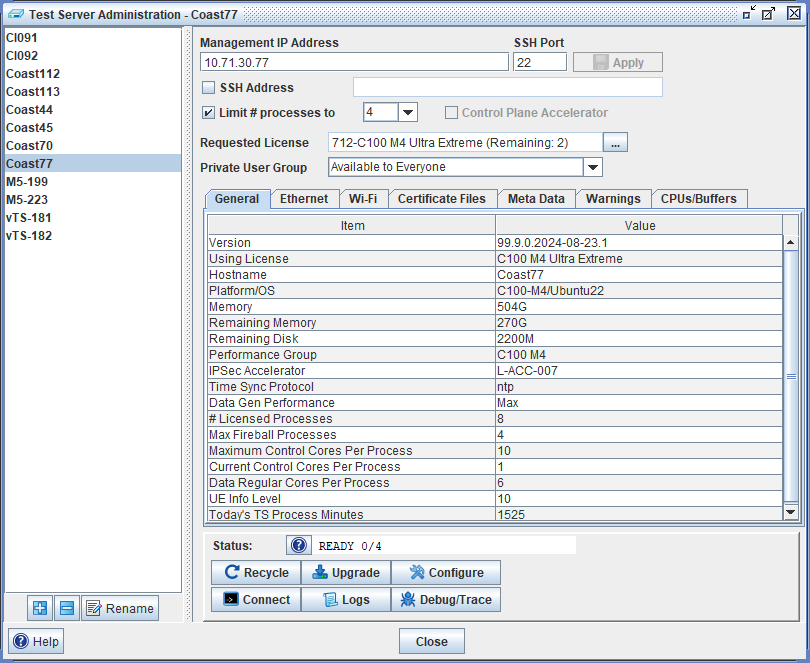
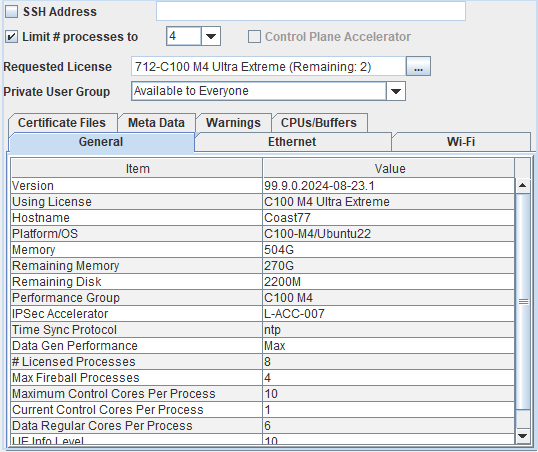
|
NOTEs:
- Max Fireball Processes indicates the maximum number of Fireball processes supported by the Test Server. Additional information in About Test Server Configuration.
- Supports TC Mixed Mode DMFs (true/false) indicates you have Reserve Fireball Cores enabled which means that normal and fireball DMFs can coexist. Additional information in About Test Server Configuration. See this table for supported options. Data Fireball Cores per Process indicates the reserved Cores per process for Fireball processing. Data Regular Cores per Process indicates the reserved Cores per process for regular (non Fireball) processing.
- Reserving POLQA/VMAF/IVR Resources (true/false) indicates you have Reserved Resources for POLQA/VMAF/IVR/Digital Signal Processing (DSP). Additional information in About Test Server Configuration.
- Reserving DSP Resources (true/false) indicates you have Reserved Resources for Digital Signal Processing (DSP). Additional information in About Test Server Configuration.
- Reserving External Apps Core (true/false) indicates you have Reserved Resources for External Applications. Additional information in About Test Server Configuration.
- SSH Port indicates the port that is used for SSH (Secure Shell) access communication to the Test Server from the TAS and Client. The default value is 22 and should not be changed unless using Proxy, NAT, or other special routing. The Range is 1 to 65535.
- SSH Address - Select to enter the SSH (Secure Shell) IP of TS on Test Server Administration. Enter a valid IP address. To support Containerized Test Servers and their special network requirements, we have provided an optional user-defined test server SSH Address. This would override the management IP address for all SSH communications between the TAS and the TS and also affect the default Client to TS SSH connections.
- Limit # processes to - Limits the # of TS-processes on a TS when the TS-License supports more than one. Requires a license and a TS in the correct configuration.
- Control Plane Accelerator - Enables multiple cores for Control Plane Function. Control Plane Accelerator will enable the user to run 3 times the activation / deactivation rates on a VM or Test Server process. This feature requires a license. Additional information in topic Performance and Control Plane Accelerator.
- # Licensed Processes indicates the maximum number of licensed processes supported on the Test Server.
- When enabling the Data Gen Performance to Fireball, the Limit # processes to must be set to ≤ 4.
A warning messages will also be found in the Errors/Warning Tab as well as the Real Time log indicating that "TS-license includes too many TS-Processes for Fireball, limit to 4 or fewer TS-Processes to enable Fireball."

- VPN Enabled Test server - If you attempt to change the configuration of a VPN enabled Test Server you may receive an error indicating "The TS is using a VPN to communicate with the TAS, the TAS IP address will not be changed. When the configuration is applied, the TS will stay connected to the current TAS". Follow the VPN configuration procedure to point to a different TAS.
- An estimate of remaining memory is displayed on the TS Admin window under "Remaining Memory". This value is refreshed every 10 seconds. The value is only reported by the main TS-Process 0. Reported in M (megabytes) or G (gigabytes).
- An estimate of remaining Disk is displayed on the TS Admin window under "Remaining Disk". This value is refreshed every 10 seconds. The value is only reported by the main TS-Process 0. Reported in M (megabytes) or G (gigabytes).
- Added "Time Sync Protocol" to display which time synchronization protocol is used. Additional details can be found in these topics - Configuring the Interface Ports and NTP , TAS NTP Status and Synchronization
- A button has been added that allows a System Administrator or a Super User to abort all test sessions running on the test server. An "Aborts sent to all tests" message will be displayed on the screen as well as in the "System" and "Test" Run logs files (Aborted all tests).
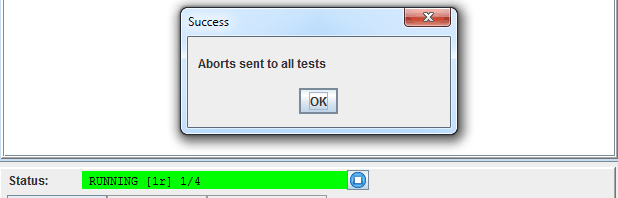
- If Consumption based Licensing is enabled, Today's TS Process Minutes and Today's TS Day Used will be visible. The TAS will track TS Days for each TS, using the TS-Process-Minutes Usage stats. When a TS reached 1 hour of TS-Process-Minutes, it will be marked as "Used".
- If Performance Group = Virtual, vTS Max Cores and vTS Enabled Cores will be visible.
- Temperature - TS temperature threshold in Fahrenheit from Edit Settings. A TAS configuration tp_threshold is available in Edit Settings to allow the user to set the temperature threshold (integer value) for all TSs.
The TAS will send out an alarm when the test server temperature exceeds the threshold and it will mark the TS status as "NOT READY - Temperature Exceeded". Test sessions cannot be started from the TS, with this TS status change.
TAS will send a SNMP trap mention that test server temperature is too high. The existing TS_NOT_READY trap is used for the SNMP trap notification.
TCL and RESTful API support this new field ("temperature").
Managing Test Server UE , (Temperature). 
|
Test Server names can be changed via the Rename button  . When you Rename a Test Server, all Test Server to User Assignments will be automatically updated. You may want to logout/login to ensure the client is refreshed (or at least close all open windows that have references to the changed Test Server). A rename will not result in a recycle of the Test Server.
. When you Rename a Test Server, all Test Server to User Assignments will be automatically updated. You may want to logout/login to ensure the client is refreshed (or at least close all open windows that have references to the changed Test Server). A rename will not result in a recycle of the Test Server.
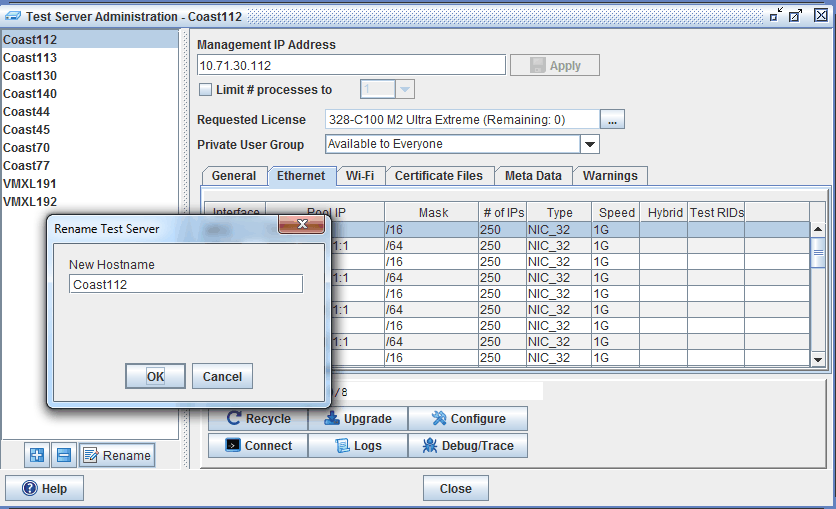
Use the Private User Group to assign to specific User Group or "Available to Everyone".
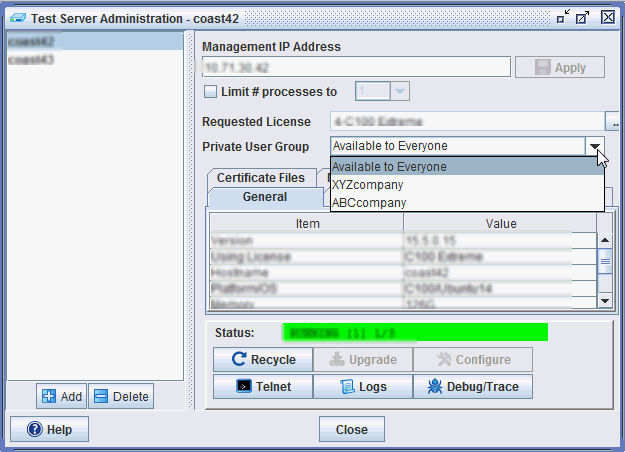
With the Test Server Administration window, System Administrators can:
Everyone can:
Related Topics
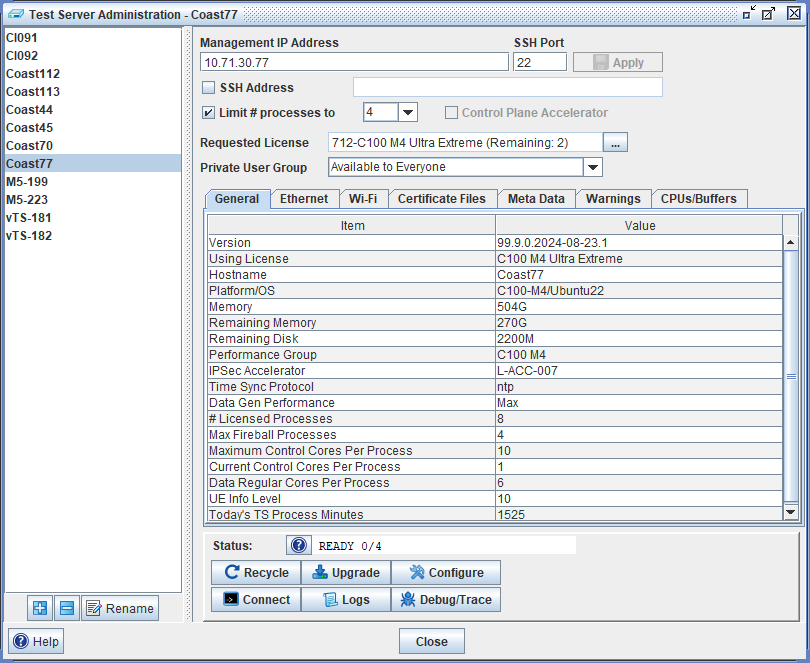
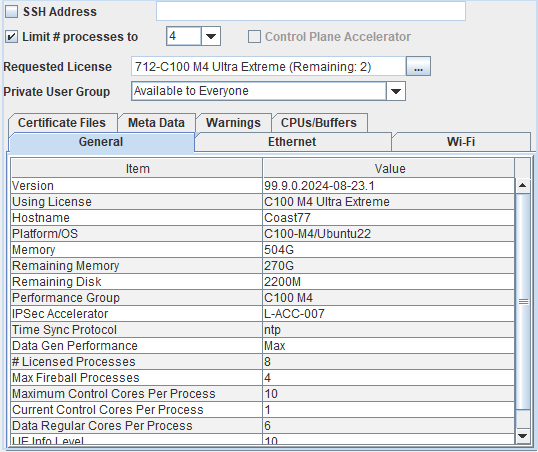
 . When you Rename a Test Server, all Test Server to User Assignments will be automatically updated. You may want to logout/login to ensure the client is refreshed (or at least close all open windows that have references to the changed Test Server). A rename will not result in a recycle of the Test Server.
. When you Rename a Test Server, all Test Server to User Assignments will be automatically updated. You may want to logout/login to ensure the client is refreshed (or at least close all open windows that have references to the changed Test Server). A rename will not result in a recycle of the Test Server.