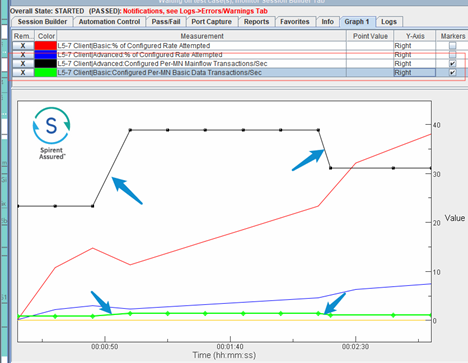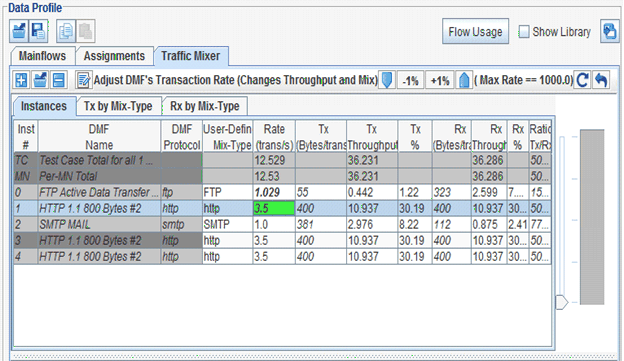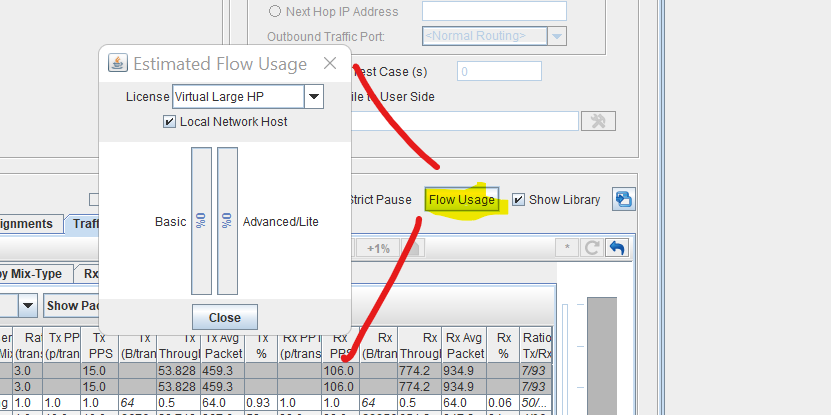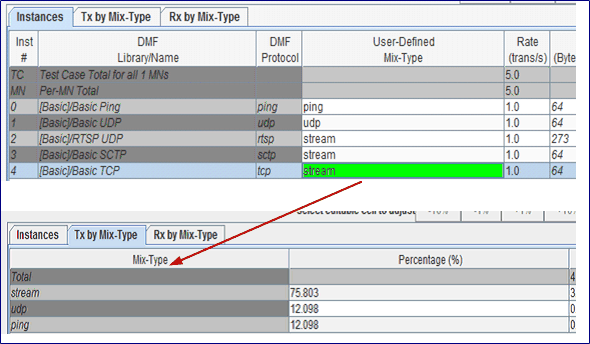Traffic Rates/Mix
Use Traffic Rate/Mix as a tool to visualize and adjust your current Tx and Rx rates and mix. The Estimated Traffic Mix and Payload Throughput window allows you to configure groups of DMFs by type and edit both the mix and throughput of the groups. You may change the throughput in one of the following ways:
- By editing the number of transactions/sec (Instances tab)
- Adjusting the Tx/Rx % Pipe (Instances tab)
- Changing the Mix-Type by Rx or Tx (Tx by Mix-Type/Rx By Mix Type tabs)
- Changing the overall throughput pipes (at the bottom of the window next to the pie charts)
|
NOTE: The Traffic Mixer doesn’t show flow over time, it shows steady state continuous flow. |
The Traffic Rate/Mix allows you to adjust the rates and mix type (Rx/Tx) of the selected DMFs (up to the maximum rate allowed. Make sure you select/setup test case relevant DMFs).
The Traffic Rate/Mix helps you determine the correct/appropriate DMF Profiles and allows you to see if you are setting up invalid DMF profiles. (Without the Traffic Rate/Mix tool, the only way to determine/see invalid profiles is during test execution).
Using the Traffic Rate/Mix tool helps you understand the following and then adjust as required:
- How your traffic setup is attempted
- How much traffic each Mobile generates/receives
- The total traffic attempted/generated/received by the test case
|
NOTE: You may have to edit data in the Test Case window or the DMF Editor to adjust throughput according to your requirement. |
The following lists some of the variables involved in determining the Traffic Mix and where in the Test Case window you may edit them.
| Variable/Parameter | Location/Landslide Window |
| # of Sessions or Mobile Nodes | Test Configuration tab | Mobile Subscribers pane |
| # of DMF Instances | Test Case DMF Instances and Assignments |
| DMF Tx & Rx Bytes | Data Message Flow Window | Tx/Rx Ratio |
| DMF Transaction Rate | Data Message Flow Window (default value), Traffic Mixer |
| DMF Traffic Mix Type | Traffic Mixer |
| Set (%) |
Set to adjust the Data Profile Rate % across all defined DMFs during a running test while preserving the configured data mix. Data Traffic Tab - Traffic Mixer and Traffic Mixer |
|
NOTE: Max DMF Rate = 1000.0 Max DMF Tx Throughput kbs = 1000.0 trans/s * DMF Tx Bytes/trans * 8 / 1024 Max DMF Rx Throughput kbs = 1000.0 trans/s * DMF Rx Bytes/trans * 8 / 1024 |
Editing Traffic Rate/Mix
Once you edit the estimated Traffic Rate/Mix and Throughput in this window, the Traffic Mixer rate is fixed. Any changes you make on the individual DMF rate from Data Message Flow window have no effect. However, if you have never changed the default rate in the Estimated Traffic Mix and Payload Throughput window, the DMF rate will be updated based on the DMF rate defined on the Data Message Flow window.
NOTES: Each DMF Profile has a limiting DMF, whose rate will be adjusted beyond the maximum rate at some point. This limits the total throughput per MN. To reach higher throughputs you must:
|
(The following illustration is an example, and does not define accurate rates and throughput data)
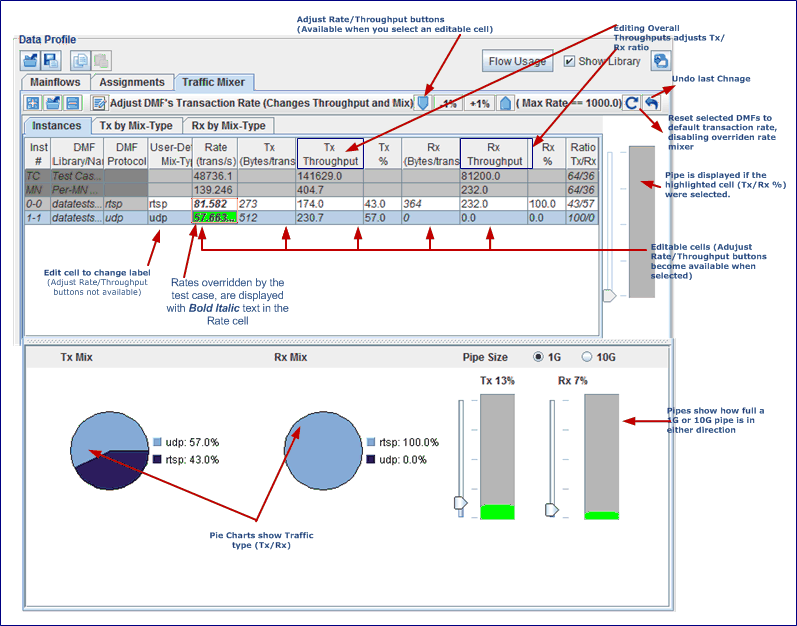
|
NOTEs:
|
Window Components
|
NOTE: You can edit data directly in certain cell of the table to set an exact value or you can click one of the buttons to increase or decrease its value by +/- 1% or +/-10% (i.e., to turn it up or turn it down). You may raise/lower traffic volume by clicking the rate or throughput button a few times, since it compounds. The flow size is determined based on the Algorithm To Determine Tx/Rx Ratio. |
|
Adjust Rate/Throughput Buttons |
These buttons become available when you select a Rate or Throughput cell that you may edit (see illustration). Click +/- 1% or +/-10% buttons to increase/decrease rate/throughput value. Using +/- 10% to raise/lower traffic volume compounds the value. If you change the rate of a DMF, both Tx and Rx will adjust based on how much Rx bytes or Tx Bytes there are per transaction.
|
||||||||||||||||||||||||||||||||||||
|
Window/Tabs |
The Window (Estimated Traffic Mix and Payload Throughput) defines three tabs: Instances, Tx By Mix-Type, Rx By Mix-Type. |
||||||||||||||||||||||||||||||||||||
| Fit Columns/Scroll Columns |
Select to Fit Columns (all field are fitted to the window) or Scroll Columns (horizontally scroll the table columns). |
||||||||||||||||||||||||||||||||||||
| Show Packets & Bytes Show Packets Show Bytes |
Due to the increased number of columns, you can select 3 different columns views for ease of viewing. Options: Show Packets & Bytes, Show Packets, Show Bytes |
||||||||||||||||||||||||||||||||||||
| Reset |
Click
|
||||||||||||||||||||||||||||||||||||
|
Undo |
Click |
||||||||||||||||||||||||||||||||||||
|
Lists all the DMF Mainflow Instances in order of the instances defined via the Data Message Flows/Instances and Assignments option.
Flow Usage : Indicates how much of the "Flows" are available on each license and how much the test case is using against it:
|
|||||||||||||||||||||||||||||||||||||
| Tx By Mix Type /
Rx By Mix Type |
Lists the Tx/Rx Mix Type for the DMFs displayed on the Instances tab. The Adjust Mix Type buttons (-10%, -1%, +1%, +10% buttons on the top of the window) become available when you select a Rate or Throughput cell that you may edit (see the illustration).
|
||||||||||||||||||||||||||||||||||||
|
Chart Pane |
The pie charts shows the traffic mix by type for each direction, Tx/Rx. And the Pipes show how full a 1G, 10G, 25G, 40G or 100G pipe is in either direction and turns red when over 100%.
|
||||||||||||||||||||||||||||||||||||
|
OK |
Clicking OK saves your traffic Mix and Payload throughput definitions. |
|
NOTE: The Traffic Mixer doesn’t show flow over time, it shows steady state continuous flow.
|
(The following illustration is an example, and does not include accurate rates and throughput data)
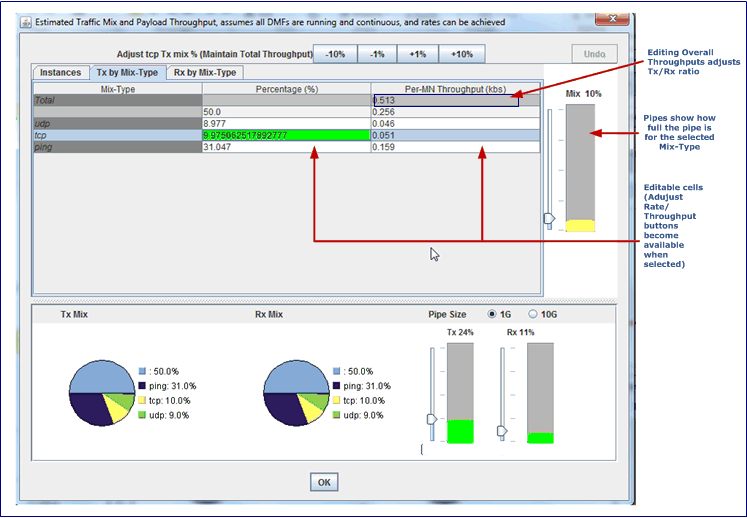
|
NOTE: The Pipe Sizes currently supported are 1G, 10G, 25G, 40G and 100G. The Traffic Mixer auto-selects the smallest Pipe Size based on MAX(Tx,Rx) value to allow < 100% full pipe. I.e. if either Tx or Rx is between 25GB and 40GB, the 40GB pipe size will be selected/shown by default. |
| Algorithm To Determine Tx/Rx Ratio |
The following logic applies when sizing a DMF If the DMF Instance's Role (defined on the Data profile | Assignments tab) is not what the test case expects, then the Tx and Rx values are reversed. For example, during Network Host test case, if the Role is set as Client (on the Data profile | Assignments tab), the DMF Tx will be from Server-To-Client, whereas normally, Server is the Role of a Network Host test case. Basic Data
Advanced Data Advanced Data calculations are a best estimate and depending upon the sequencing you defined, the calculations may bot be accurate, as some sequences may be very difficult to quanitify. The following shows the calculations based on an estimate: Tx Bytes = Total of all Client-to-Server messages sizes + all subflow instances Tx total bytes Rx Bytes = Total of Server-to-Client messages sizes + all subflow instances Rx total bytes. Message Size A Message size is determined based on pasting auto-fills, automatic padding, TDF fill and user specified message data. Logic to calculate a single message size: Message Size = User-defined message For each Pasting Autofill: Message Size + = Autofill Format size (1, 2, 4, 8, 10 for fixed size formats or 5 for Ascii/Binary) If using Automatic Padding: if (Automatic Padding size > Message Size) Message Size = Automatic Padding Size else if using TDF Message Size += TDF size Subflow
For each Subflow in the Mainflow:
|
| Algorithm To Determine Tx/Rx Pipe Slider Throughput |
Total TX Pipe Throughput = { SUM { each DMF instance (Tx bytes/trans) * (trans/s) } } * (#MNs) Total RX Pipe Throughput = { SUM { each DMF instance (Rx bytes/trans) * (trans/s) } } * (#MNs)
|
Adjust the Data Profile Rate % across all defined DMFs during a running test while preserving the configured data mix (using Set (%))
Instead of having to manually set the transaction rate of each DMF individually, via opening the DMF editor, now you can quickly adjust the rates of the entire data profile by % in one function.
A new button (Set %) has been added to the Mainflows and Traffic Mixer tabs only when viewing the test case while the test is running:
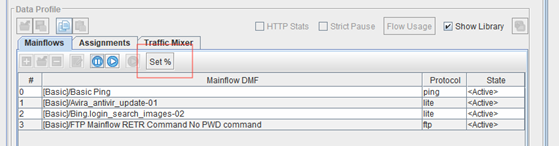
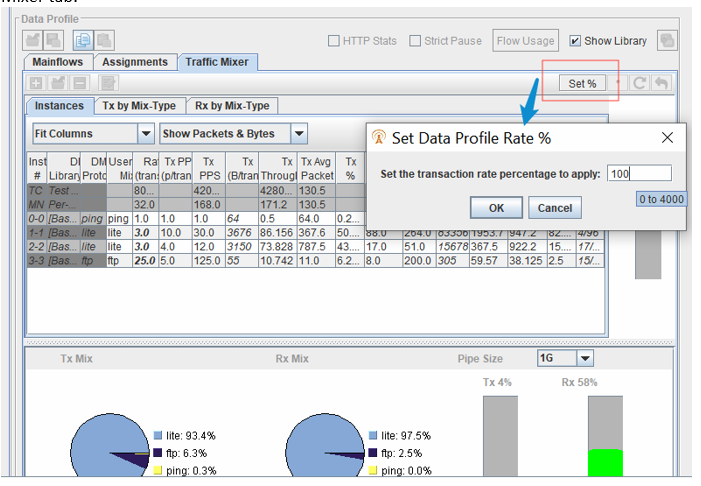
You are setting the percent % of the configured rate. Thus, 100% represents the configured values from the saved test case. If you choose 200% that will be double the rates for all DMFs. The max % allowed will be calculated and used to validate the max % allowed. No DMF should be allowed to go higher than 1000 trans/s, or not above any other transaction rate limit determined via message delays/timers.
If you change the rate and the TS does not return an error, the Traffic Mixer will automatically reflect the new rates, if we set the profile above to 150% we see this:
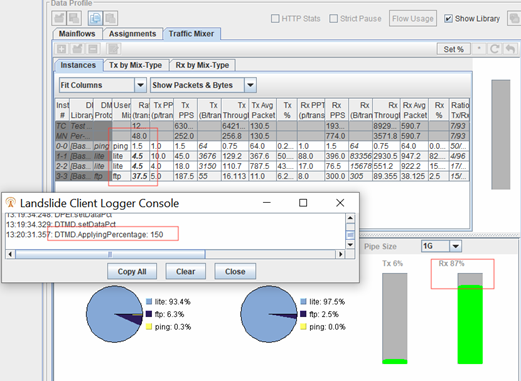
Note the mix remained the same, each DMF transaction rate was increased by 50%.
If the TS returns an error, an error dialog will be displayed and with no update to the mixer.
If you change the overall rate from 100% and if you close and reopen the test case editor, it will reset it’s view back to 100% of configured rate. The TS will still be running at the changed rate, but the test case editor is not persisting your changes. You can then use editor to change the rate to any new %. The idea for this use-case is to keep the TC open while you figure out the optimum rate that you need. Also once the test is completed, and you close and reopen the test case editor it should return to the original configured rates (i.e. 100%).
When adjusting DMF rates on a running test, you should choose between using “Set %” or via each DMF.
When you use the “Set %” method to adjust DMF rates, the TAS will also be adjusting the “Configured Rate” measurement that you see in the live reports, which in turn should adjust the % Attempted measurements. The use-case for this feature is to monitor the % Attempted measurements along with other key DMF KPIs that indicate performance, side by side with the Data Profile to adjust the rates:
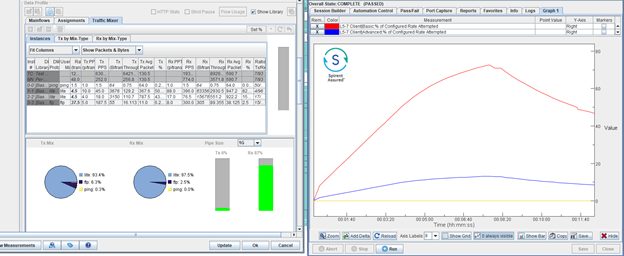
You might also include tracking the “Configured Rate” so that you can confirm the rates are changed: