View TS Ethernet Tab
Use the Test Server Administration window... to view the Ethernet Tab displayed on the test server.
To view the Ethernet Pane:
-
Select the Ethernet tab and view the test server related Ethernet data details displayed via two subtabs (Default Port-Subnets and Network Profiles).
-
Network Profile feature allows users to define sets of networks (Network Profiles: Subnet + Vlan ID + Next-Hop + Outbound Port) for each test server and then re-assign the ports and TestNodes to use these networks. Network Profiles are associated with individual Test Servers. Provisioning of Network Profiles is limited to Test Admin level and above to users via GUI or RESTFul API - Using the RESTFul API contains reference information about the Landslide RESTFul API system. Refer to Swagger UI on Landslide Home Page, it contains the latest most accurate information for anything it covers. Mandatory fields are Name, Starting IP, and Mask. You can add, delete, cut the selected rows to clipboard, copy the selected rows to clipboard or paste the clipboard Network profile data.
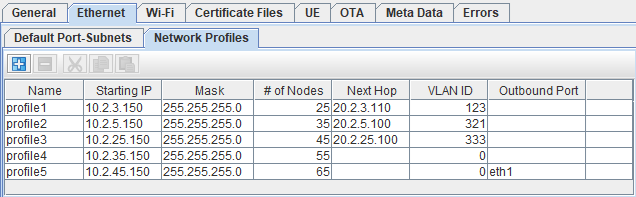
-
Select a Network Profile from the Port-Subnets Override Default Subnets and Routes section. Additional details in Reserving Ports for your Test Session and Re-Assign Test Server, Test Cases, Ports.
For detailed definitions of data displayed on this tab see topic - Managing Test Server Other Ethernet Tab.