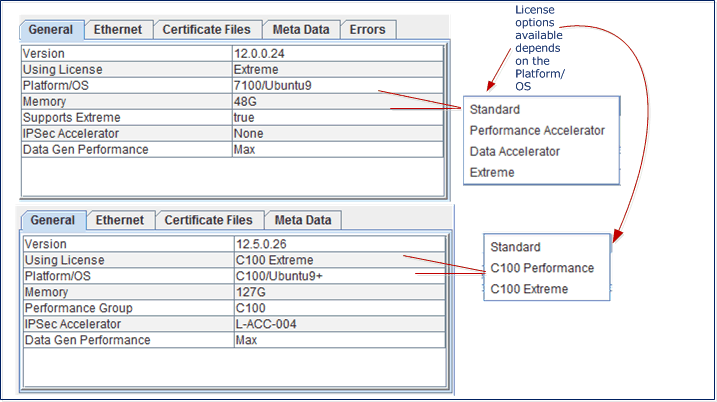Managing Test Server Capacity License
The Test Server Capacity features are licensed per-Test Server and are controlled by license keys based on the number of Standard/Base, Performance Accelerator, or Extreme Capacity features purchased. See Session Capacity and Performance for details.
| NOTE: Landslide mX Test Server licenses are managed separately from the LS Test Server licenses. |
The Test Server platforms support different levels of licensed capacities:
- Multiple capacity licenses within a single platform, that is C100 M4 with different processor, memory configurations, and different license levels.
- Different license levels for different platforms, that is C50-S4 / C50-S5 vs C100 M4
By applying a requested license per Test Server you may control the number of Test Servers using a specific capacity/performance License by platform and/or groups of similar platforms.
The Test Server platforms (e.g. C50-S4 / C50-S5, C100 M4) support different levels of Extreme license capacity (multiple capacity levels within a single platform and different levels for each platform, e.g., C100 M4). By applying a requested license per Test Server you may control the number of Test Servers using a specific capacity/performance license by platform and/or groups of similar platforms.
In addition, on C100 M4, platforms with multiple process, high capacity licenses (e.g. Extreme, Ultra Extreme, etc), you may choose to run a single process with full license capacity value.
Assign/Manage Requested License:
You may manage/assign requested license via the Requested License dropdown list on the Test Server Administration window. Only users with Test Administrator privilege can modify the Test Servers. The TS recycles after you modify. The steps below shows how to assign/manage accelerator and extreme license features.
- To assign/manage or view the allocated/available Accelerator, Extreme License feature or Chassis on a Test Server, use the Test Server Administration window.... and Lookup the test server...
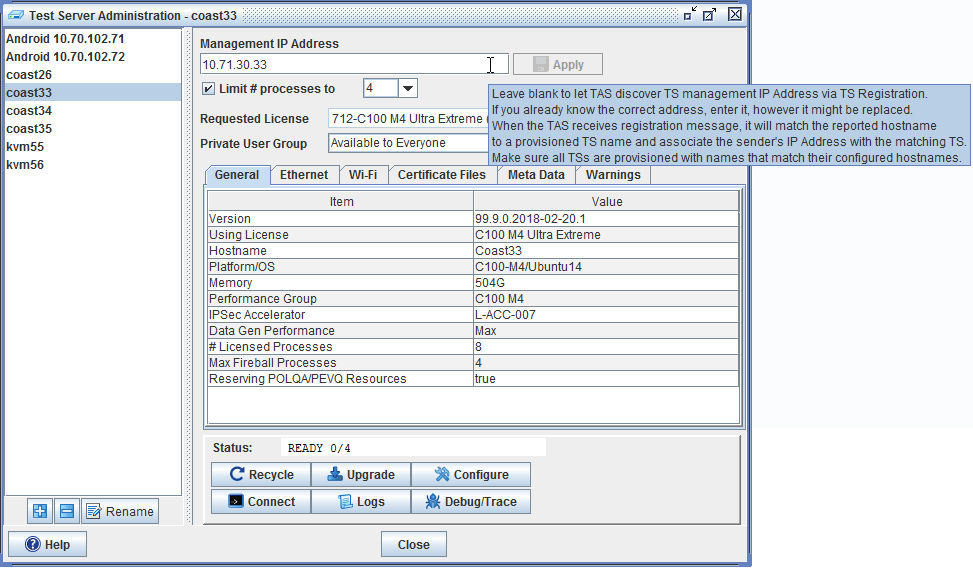
-
Select the license option you wish to assign to the Test Server. Click ... to see the options. The options depend on your Test Server Platform/OS and license purchased.
|
NOTE:
The Test Server Administration window displays the number of Remaining TS Licenses count depending on whether there are adequate TS licenses for the provisioned test servers:
|
| C100 M4 Licensing |
To change/modify the Requested License applied to a C100 M4 Test Server:
|
-
Select Limit # processes to and select "1" from the drop down list to apply the full license value on a single process (available only with Extreme and Ultra Extreme licenses on C100 M4).
Since Extreme/Ultra Extreme License implies performance accelerator, selecting Limit # processes to "1", allows one process to execute with the full TS license capacity (instead of 3 processes having 2/3 the capacity per process or 4 processes having 1/2 capacity per process when you do not select Limit # processes to "1").
-
Select Limit # processes to and select "4" from the drop down list to reduce the number of available processes on the C100 M4 to maximize data throughput on the Test Server.
-
Click Apply to save the change. The test server automatically recycles ( Recycle the test server...). When the TS status is Ready and shows 0/number of licensed processes (0 running and n Ready) , it indicates that the requested option is enabled. The General tab on the Test Server Administration window, displays the license being used, for example, Using License C100 M4 Extreme. (See also Test Server Status).
|
NOTES:
|
|
NOTE: The Extreme License(s) is activated when assigned to a Test Server and increases the base number of subscribers supported by standard license. Extreme License Capacity implies Performance Accelerator unless you select Limit # processes to "1". The Performance Accelerator feature doubles the licensed subscriber/session capacity across all available processes on the Test Server. For example, if your TS with Extreme License supports a maximum of 800,000 subscribers on a single process, using multiple processes (Performance Accelerator + Reserve Processes) will allow you to provision a total of 1.6 Million subscribers across the processes (with 4 processes, this would be 400,000 per process). This will also allow the data traffic generation to be split over multiple processes resulting in the throughput of a single process being doubled or more in the multiple process configuration. |