Managing Certificate Files
The certificate files installed on the test server provide authentication credentials when digital certificates are used in a test with IPSec or TLS. These files can be generated with the CA hosted on the test server or generated by an external CA and imported to the test server. When IKEv2 is used with IPSec, a CA file must also be imported.
With the Certificate Files tab... in the Test Server Administration window, you can view the files currently installed on the test server and access the Manage Certificate Files window. The files are listed in a grid that displays their file names, modification dates, and sizes. The control buttons allow you to upload, delete, and download files.
|
NOTEs:
|
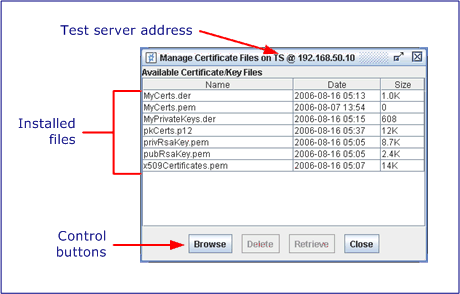
To open the Manage Certificate Files window:
-
Select the Certificate Files tab. If the test server status is Not Ready or Invalid, the Manage button will be disabled. The problem will have to be resolved before you can continue.
-
Click Manage... and you will be prompted to login to the test server.
-
Enter the test server's cfguser password and click OK.
To upload a Certificate file:
-
Click the Browse button and the Upload local Certificate/Key file window opens.
-
Navigate to the file location and select the file type from the Files of Type drop-down list.
NOTE: Only PEM files or other formats that are accessible by OpenSSL are supported.
-
Select the file and click Upload. A progress bar is displayed during the transfer and a confirmation message is displayed when the upload is complete. Repeat this process for each file to be uploaded.
-
When you have finished uploading files, Close the window.
-
Recycle the test server... to register the new files.
To delete Certificate files:
-
Select one or more files to delete. You can select multiple adjacent files with a shift-click: select the first file and then shift-click the last file. Select multiple non-adjacent files with control-click.
-
Click Delete and you will be asked to confirm the deletion. Click Yes to continue or No to cancel. A progress bar is displayed while the files are being deleted and a confirmation message is displayed when the deletion is complete.
-
Close the window.
-
Recycle the test server... to de-register the deleted files.
To download Certificate files:
-
Select one or more files to download. You can select multiple adjacent files with a shift-click: select the first file and then shift-click the last file. Select multiple non-adjacent files with control-click.
-
Click Retrieve and navigate to the download location in the Choose Download Directory window.
-
Click Download to begin the transfer. A progress bar is displayed during the transfer, and a confirmation message is displayed when the download is complete.
Related Topics