Recycling a Test Server
Use the Test Server Administration window... to restart a test server that is not responsive, or to stop test operations by force.
-
Click Recycle and you are asked to confirm the action. Click Yes to continue or No to cancel. If you continue, you will receive a confirmation when the recycle begins.
WARNING: If the test server's status is Running, tests are in progress. Performing a recycle aborts all test operations.
-
You can use either the Test Server Administration or System Status window to monitor the test server status. It may take a few minutes for the test server to reach the Ready state.
Restart - The test server may just need to be restarted, not rebooted, to get it to re-register with the TAS.
When you recycle the TS (test server) and the TS is not running (ssesh not running), the command will timeout, and the TAS will ask user if they want to restart the TS over SSH:
 –->
–-> 
This option is provided because sometimes due to the Proxy or other nuances, the TS may just need to be restarted, not rebooted, to get it to re-register with the TAS. - Web Proxy between TAS and Test Server.
The “Confirm the TS points to this TAS” option, just makes sure that you don’t restart a TS that is currently pointing to another TAS. People that share TSs sometimes have TS show up as NOT_READY on their TAS because it is currently pointed to another TAS, this will prevent accidentally restarting the TS while someone else is using it. If it is pointing to another TAS:
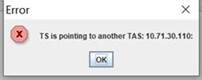 Real-time log: ResetTs [email protected]: Error restarting ts: Coast89: TS is pointing to another TAS: 10.71.30.110:
Real-time log: ResetTs [email protected]: Error restarting ts: Coast89: TS is pointing to another TAS: 10.71.30.110:
Choosing YES, the TAS will SSH to the TS and execute the new CLI command restart-ts, which will first stop all the ssesh(s) and then start ssesh.
##>ts-help | grep "| re"
| restart-ts ------ Restarts the TSD process |
| restoreTs ------- Restore predetermined TS directories/files |
| reboot ---------- Reboots the system |
##>restart-ts -h
Restart Test Server without Reboot
Usage:
restart-ts param1 param2 ...
params:
tasIp=ipaddress eg: tasIp=10.71.16.20
quickRestart=true/false, default=true eg: quickRestart=false
##>

Terms:
- reboot: will fully restart the system, OS down and up.
- Recycle the TS is when we send a UDP command to the ssesh to restart itself.
- Stop/start/Restart the TS or TAS is stopping, starting, or restarting the TS (ssesh) or TAS (java) services running on the OS.
Via the TAS via TAS Manager Console:

CLI:
% ls::perform RecycleTs -id 6 restart confirm_tas_addef
Invalid arguments
--Recycles or restarts a test server or restarts the TS daemon
Usage: perform RecycleTs [-name TS_NAME | -id TS_ID] <restart> <confirm_tas_addr>
Recycle Example: perform RecycleTs -name MyTS1
Restart Example: perform RecycleTs -name MyTS1 restart
Restart w/confirm Example: perform RecycleTs -name MyTS1 restart confirm_tas_addr
% ls::perform RecycleTs -id 6 restart confirm_tas_addr
% ls::perform RecycleTs -id 10 restart confirm_tas_addr
Recycle failed: TS is pointing to another TAS: 10.71.16.37:
%
Related Topics