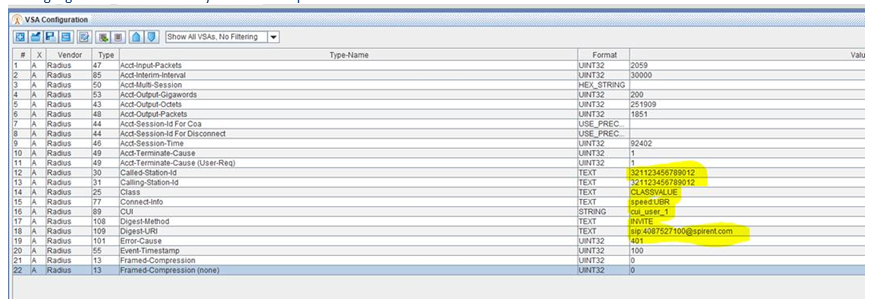Diameter Tab
The following parameters are available in all test cases that support Diameter testing. With them you can provision mandatory Diameter AVPs, optional and vendor-specific AVPs, and other options that are always available with Diameter.
-
PDF Nodal test case: The PCC Diameter interface tab contains the parameters that define PCC-R3-P interface to the PDF and Ty interface to the PCRF. The Ty and PCC-R3-P defined in WiMAX transfers policies between the PDF and the A-PCEF. The PCC-R3-P protocol is defined between PDF and ASN Gateway, and runs over R3. The Ty interface defined between the PCRF and PDF enables proxing of the PCC policies to the PDF.
-
PCRF Nodal test case: The PCRF Diameter interface tab (Tx, Rx, Ty, Gx, Gxc) contains the parameters that define the Tx, Rx, Ty, Gx, and Gxc interfaces to the PCRF. Landslide emulates the Application Function (AF) to provide the Rx/Tx interface to the PCRF.
|
NOTES:
|
- All interfaces in HSS Node testing use Diameter messages that are transported over TCP or SCTP.
Parameter Index
|
|
| Failover Simulation (OCS Node (Ro), PGW Node (Gx), IMS Node (Rx)) |
T4 Options (SMS Network) |
Related Measurements
Diameter Base processing measurements are reported on various report tabs with the Diameter node measurements.
|
|
Provisions the Product-Name AVP in CER and CEA messages. The default server name depends on the test case. Range: N/A Default: Landslide NAS or Landslide DCCA, Landslide HSS, Landslide OFCS_Server, Landslide BBERF, Landslide PCRF, Landslide MSC, Landslide MSC S6c, Landslide SMS-SC T4 Tcl Parameter:
|
||||||||||||||||||||||||||||||||||||||
|
Provisions the Application, Auth-Application and Acct-Application AVPs in messages sent by a node and identifies the Diameter application supported by the node. The Application selection determines which Authentication algorithms display for your selection. In HSS Node test case and DRA Nodal HSS Interfaces, the Application ID for: Cx is 16777216 S13/S13' is 16777252 S6a/S6d is 16777251 S6c is 16777312 SGd is 16777313 S6t is 16777345 SLh is 16777291 Sh is 16777217 SWx is 16777265 Wx is 16777219 Zh is 16777221 MB2 is 16777335 (IP Application Node and eMBMS Node test cases) T4 is 16777311 (Service Based Node and SMS Network test cases) In DRA Nodal test case the application ID differed based your selection of PCRF Interfaces | Emulate option:
In DRA Nodal test case, you may configure multiple diameter application Ids, one for each enabled interface. (See DRA Nodal Test Configuration).
Parameter Class: Basic: Custom Multiple Choice Values: Tcl Parameter:
You may select the Wm interface to allow EAP authentication, you can also configure any Auth-request-type as part of the same session (for example, you can configure the NASREQ/NASResponse Auth-request-type via AVP Configuration).
Related Measurements |
|||||||||||||||||||||||||||||||||||||||
|
|
WiMAX HA4 Command Code checkbox is only available when the Wimax Mip4 option is selected from the Application dropdown list. Select the checkbox and enter the Command Code of the message type not defined by IANA official codes. Tcl Parameter: DiaCmdCodeWha4En
|
||||||||||||||||||||||||||||||||||||||
|
|
Provisions the Origin-Realm AVP in all messages sent by a node, identifying the realm that is serviced by the client or server. When secondary nodes or SUTs are supported, a realm field is also provided for the secondary device. Range: N/A Default: Spirent.com Tcl Parameter: DiaSrvOriginRealm Related Measurements |
||||||||||||||||||||||||||||||||||||||
|
The node's FQDN, which is used to provision the Origin-Host AVP in all messages sent by a node, uniquely identifying the node as the originator of a request and a member of the Origin Realm. When secondary nodes or SUTs are supported, a host field is also provided for the secondary device. Range: N/A Default: NAS.Spirent.com or DCCA.Spirent.com Tcl Parameter: DiaSrvOriginHost Related Measurements |
|||||||||||||||||||||||||||||||||||||||
|
The application's vendor-specific ID or enterprise code, which is used to provision the Vendor-ID AVP in CER or CEA messages sent by a node. The IANA maintains the official list of enterprise codes here. Applications defined by the IETF, such as NASREQ, are identified with a 0. Range: N/A Default: 10415 Tcl Parameter:
|
|||||||||||||||||||||||||||||||||||||||
|
Click the View/Edit button to view or modify the AVP configuration for the test. During OFCS testing, the Offline Charging node supports both event-based and session-based charging activities concurrently. The type of activity is explicitly defined by Accounting-Record-Type AVP. In the DRA Nodal, node-specific functionality has been added to the Generic Interface Tabs to support message types CER/CEA for the generic client and the generic server. Since the DRA Node is a Diameter agent, it processes all Diameter messages associated with all supported Diameter network elements. |
|||||||||||||||||||||||||||||||||||||||
|
Select to View/Edit criteria based on APVs. Define AVP Criteria, that get associated with AVP Criteria measurements which increment when Criterion is not met. See additional details in AVP Criteria in VSA/AVP Template Parameters: Able to:
|
|||||||||||||||||||||||||||||||||||||||
|
Indicates the AVP size allocated for authentication packet flow descriptors and allows you to define the database memory to run AVP packets. This is the memory allocated for the overflow data caused by AVP values that take up > 4 bytes. All AVPs that have values larger than 4 bytes will be stored in the Database. In the example below: The UNIT32 is just 4 bytes 4*8=32 bits thus it will not use the database. The HEX_STRING is empty and the USE_PRECONDITION has no value. Only the Text and String Values that are highlighted below will use the database and would require about 128 bytes for the Database size. DB Size (bytes) has been added to the VSA/AVP configuration window. This is the value the AVP Database estimator calculates that is required for the AVP Database size. It should be used when determining the size of the AVP Database Size in Bytes. Range: 200 — 4,000 Default: 200 Tcl Parameters:
|
|||||||||||||||||||||||||||||||||||||||
|
Indicates the AVP Criteria Database size. Range: 200 — 4,000 Default: 200
|
|||||||||||||||||||||||||||||||||||||||
|
Available in AAA node Test. During AAA Server Node testing, you may specify separate AVP size allocated for authentication (Auth AVP) and accounting (Acct AVP) packet flow descriptors. Range: 200 — 4,000 Default: 200 Tcl Parameter: DiaSrvAuthAvpDataSize |
|||||||||||||||||||||||||||||||||||||||
|
Available in AAA node Test. During AAA Server Node testing, you may specify separate AVP size allocated for authentication (Auth AVP) and accounting (Acct AVP) packet flow descriptors. Range: 200 — 4,000 Default: 200 Tcl Parameter: DiaSrvAcctAvpDataSize |
|||||||||||||||||||||||||||||||||||||||
|
Enter the maximum number of AVPs that can be included in a CCR message. Also available on PGW Node - Ro Interface. Range : 0 to 30 Default : 0 Tcl Parameters:
|
|||||||||||||||||||||||||||||||||||||||
|
Select to include the "Failed AVP" in the Diameter Error Answer message. Only error codes that are checking for mandatory AVPs (such as Missing AVP 5005, or Invalid AVP value 5004 ) will be considered.
Supported in following Interfaces/Test Cases. Gx - PCRF Node/Nodal, PDF Nodal, PGW Node Gy - DCCA Node/Nodal, OCS Node Sy - PCRF Node, OCS Node S6a - HSS Node/Nodal, SGW Nodal S6b - AAA Node/Nodal Rf - OFCS Node, PGW Node, SGW Nodal Ro- OCS Node , PGW Node
|
|||||||||||||||||||||||||||||||||||||||
|
The Do Not Initiate DPR (Disconnect Peer Request) applies in AAA node, DRA Nodal (Generic Interfaces), HSS Node, PCRF Node and PGW Node test cases. When the AAA, DRA , HSS, PCRF, or PGW node test is stopped, a disconnect peer request is sent, which stops the SUT from communicating with the emulated HSS or PCRF. Use this parameter to stop initiation of Disconnect Peer Request and keep the communication channels open. Type: True/False Default: False Tcl Parameter: DoNotInitiateDprEn |
|||||||||||||||||||||||||||||||||||||||
|
Specify a cause value when stopping a test case. (See RFC 3588, 5.4.3 Disconnect Cause AVP). The Disconnect-Cause AVP is added to the Diameter DPR (Disconnect-Peer-Request defined in RFC 6733) for the test cases that support DPR Cause. Available only when you do not select Do Not Initiate DPR. Available in several Test Cases- AAA Node, RA Nodal (Generic Interfaces), HSS Node, OCS Node, PCRF Node, PGW Node, and IMS Node. Options: REBOOTING (0); BUSY (1); DO_NOT_WANT_TO_TALK_TO_YOU (2) Tcl Parameter: HssSrvS6aDprCause (HssSrvxxx+DprCause, where xxx depends on the Interface you select on the Emulator Configuration tab. That is, S6b, S6d, Swx, and so on). Tcl Parameter: TxSrvDprCause, DiaSrvDprCause, TxClnDprCause, TyCcClnDprCause (based on Test Case and interface) |
|||||||||||||||||||||||||||||||||||||||
|
Enter Disconnect Wait time in Seconds. This field is only available when Do Not Initiate DPR is enabled. This will enable Automation Control to be able to stop test cases as the disconnect time will prevent waiting on DPR. Default = 10 (seconds) Tcl Parameter: DiaSrvDisconnectWaitTime |
|||||||||||||||||||||||||||||||||||||||
|
Select to include the appropriate destination Host AVP in messages:
|
|||||||||||||||||||||||||||||||||||||||
|
See Test Data Files for further explanation and sample files. If a sample is not found for the specific TDF, you can obtain a sample file from your Technical Support representative. You may also use the following options to select an existing TDF or create/edit TDF-CSV files (TDF-CSV Editor). For most TDF Parameters used for Applying Parameters, each row in the file is the overridden value for a different “Session”, aka a different UE. But some TDFs are done in other dimensions, like Bearers, eNodeBs, Subscribers (2 per UE sometimes) or even Hosts, etc. Tooltips on the TDF Parameter:
Note that the “ID” is a unique ID. Please Provide the ID when reporting issues with a TDF. For TDFs that do not apply / override Parameters, but instead are just their own configuration or data or media files you won’t see TDF ID row details.
|
|||||||||||||||||||||||||||||||||||||||
|
When your test system is licensed for the Dynamic IPSec feature, you can use the checkbox to add IPSec encryption to Diameter messages. When you check the box, the Diameter IPSec tab is added to the test case. Tcl Parameter: DiaSrvIpsecEn In DCCA Nodal test Case, Diameter IPSec is only available when the test is configured with 1 Client Node, Primary Server only, and 1 Port. Related Measurements |
|||||||||||||||||||||||||||||||||||||||
|
Default is one port. When failover is supported, use the number of ports to enable transport layer communications for the secondary links (for failover purposes). The number of ports allows opening of a multiple TCP connections to the DCCA Server node/DRA Node using different source ports. The Number of Ports parameter applies to Primary Server only configurations and allows a MS to establish a DCC session for each port provisioned. For example, if Number of Ports is configured as 30 and MS is configured as 1, the test will perform 30 CER/CEA exchanges. Similarly, setting Number of Ports to 1 will result in 1 CER/CEA exchange. The source port will be unique for each exchange. A maximum of 30 unique ports is supported. Select the number of ports. Option: 1 — 30 Default: 1 |
|||||||||||||||||||||||||||||||||||||||
|
Use the checkbox to indicate that a Diameter proxy server is between the peers. Tcl Parameter: DiaSrvProxyEn
|
| Transmission Protocol |
Use the drop-down list to select the underlying protocol layer. Options: TCP or SCTP Default: TCP Tcl Parameter: DiaSrvProtocol |
|||||||||
| Number of Peers |
Use the drop-down list to select the maximum number of peers that can establish a connection with a server node in a Diameter test. The server node will refuse any attempted TCP connections once the maximum number of connections have been established.
Options: 1 — 30 Default: 1 Tcl Parameter: DiaSrvNumPeers Tcl Parameter: TxSrvNumPeers Tcl Parameter: RxSrvNumPeers Related Measurements |
|||||||||
| Wait Response Time/Retry Time |
The amount of time, in milliseconds, that the node will wait for a response from a peer if a response is expected. When the time expires and the Retry Count has not been exceeded, the message is re-transmitted. Enter 0 to disable the timer. Range: 0 — 65535 Default: 30 Tcl Parameter: (Prefix + Cin/Srv+ RetryTime; Prefix=the application, for example: HSS, Tx, Rx, Gcx, and so on)
AAA TestingThis timer also controls the amount of time the node will reserve an IP address until an accounting session is started when the IP Address Allocation Feature is enabled. Related Measurements |
|||||||||
| Retry Count |
The maximum number of times a message will be sent/retransmitted. The default (1) disables retries. The Retry Count does not apply in DRA Node TC. Range: 1 - 65535 Default: 1 |
|||||||||
| Watchdog Time |
The number seconds to wait before sending a Device Watchdog Request to a peer. If any Diameter message is received from the peer before the time expires, the timer is reset. Enter 0 to disable the timer. Range: 0 — 1000 Default: 30 Tcl Parameter: DiaSrvWatchTime Related Measurements |
|||||||||
| Session ID Format |
Only enabled on eMBMS node's SGmb|Diameter Tab (when mode = BMSC). Options: Diameter Identity;high 32 bits;low 32 bits or Diameter Identity;IP Address;Auto Increment Tcl Parameter : BmscSrvSessionIdFmt |
|||||||||
| Initiate Connection |
Enable (checked) to indicate whether a node should initiate a connection toward a DRA agent or should wait (unchecked) for new connect requests (i.e wait for receiving TCP SYNC packets) from a DRA agent. Available on HSS Nodal test case when emulated interface = S6a, S6d, Sh, Cx, S13, S13'. Default = checked (True).
|
|||||||||
| Enable TLS |
Available when Transmission Protocol is TCP, Test case = DRA Nodal, HSS (S6a/S6d), PCRF, Gx, RX, Sd, Sy and S9 Tabs. Enable (checked) to support Diameter protocol over TLS. The TLS tab will appear just below the Diameter tab. Tcl Parameter:
|
|
In PCRF Node test case, select to configure the grouped Charging-Information AVP to be included in CCA(I) as part of the initial PCC rule provisioning. Select the charging information AVP and enter the required text as required.
Option: 1 - 255 characters
|
Failover Simulation
|
Failover |
When OCS Node Configuration supports primary and secondary servers or proxies, you can enable or disable failover support. Transport layer failure on the primary node can be simulated at a time that you define. The node notifies the client whether failover is supported or not with the CC-Session-Failover AVP On PGW Node test case, Failover Simulation is available for the Gx Interface when Secondary PCRF AGW is enabled on Network Devices. On IMS Node test case, Failover Simulation is available for the Rx Interface when Secondary AF SUT is enabled on Network Devices.
Options: Not Supported or Supported Default: Supported
|
|||||||||||
|
Simulate Failover |
Use the drop-down list to enable failure simulation. Options: No, Transport Loss , Communication Loss Default: No Enter Duration (s) in seconds for the Failover Simulation. Range : 1 to 100000 Default: 1000
|
|||||||||||
|
Start Failover |
Use the drop-down list to select the simulated failure trigger. Options:
Default: Before Any Sessions Established
|
T4 Options
|
Send Experimental Result
Delay Message Delivery Report (ms) |
Available in the SMS Network test case when SMS-SC T4 is enabled. Enable to send an experimental result. Options: DIAMETER_ERROR_USER_UNKNOWN (5001), Default: DIAMETER_ERROR_USER_UNKNOWN (5001) Enter the Delay Message Delivery Report in milliseconds. Range : 0 to 65535 Default : 0
|