About the Reports Tab
Use the Reports tab in the Test Session window to view and work with the test measurements.
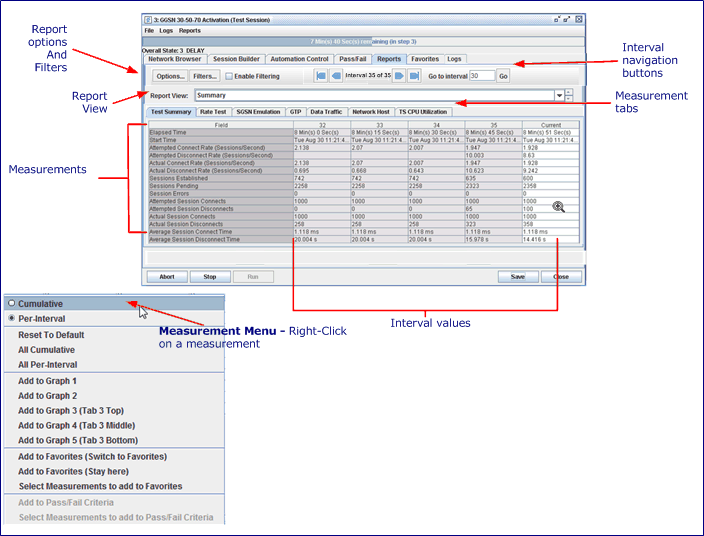
| NOTE: The Report tab is persistent (present even when the test is not running), blank until first test run, and then resets after each test starts. |
-
Use the Report Options... button prior to test execution to customize the reports that are automatically saved when the test is complete.
-
Display DMF Names for the DMF_N Subtotal Tab - See additional details in customizing the reports and Report Formats. Limitations : The DMF Names enabler is NOT persistent with the test session, similar to the bits units chooser, you must toggle it each time you open a test session window for the first time (New, Open, Reconnect). The DMF Names are not used in place of DMF_n indexes anywhere else but GUI live Reports and Favorites tabs, i.e.: - Not in any TAS side results, end of test or otherwise.
- Not in the Graphs/Charts.
- Not in the PASS/FAIL Criteria. -
Click the Filters... button on the Reports tab to open the View/Edit Report Filters window.
You can also make changes to the filter or create a new filter while the test is running with the Filters button on the Reports tab. Select Enable Filtering to create a new filter in real time.
-
Enable Hide Zeros - When the test is running, hide measurements that have not been reported as a non-zero value yet. This option is not persistent, if you change it in the GUI, it will not be saved with the test session. The end of test reports will not Hide Zeros, they will show all measurements. Mutually exclusive with Highlight feature.
-
Enable Highlight - Indicate common measurement issues with color highlights and tab icons. Highlight measurements that generically indicate a negative situation no matter what the test configuration may be. Checked measurements that meet certain criteria will be highlighted in green/INFO, yellow/CAUTION, orange/WARNING or red/pink/ERROR. Currently, we support a very limited set of measurements with yellow/CAUTION and red/pink/ERROR. This option is persistent, if you change it in the GUI, it will be saved with the test session. Mutually exclusive with Hide Zeros feature.
The following measurements are covered :
Socket Tabs (e.g. L4 Client/Server, CFG Node, SMF Server TCP, …. )
If the following measurements are 0 when the test completes they will be highlighted in RED/Error: Socket Payload Bytes Sent, Socket Payload Bytes Received, Socket Total Bytes Sent, Socket Total Bytes Received,
If the following measurements are > 0 at any time they will be highlighted in YELLOW/Caution: Socket Ack Timeouts, Socket Lost Packets, Socket Duplicate Packets, Socket Reordered Packets, Socket Invalid Packets, Socket SCTP Primary Fail, Socket SCTP Secondary Fail, Socket Retransmission Rx Count, Socket Retransmission Rx Bytes, Socket Retransmission Tx Count, Socket Retransmission Tx Bytes, Socket Window Full Events.
IP Instance Tabs (e.g. eNodeB Control Node, eNodeB Node, WAN Node …)If the following measurements are 0 when the test completes they will be highlighted in RED/Error: Total Packets Sent, Total Packets Received, Total Packets, Total Bytes Sent, Total Bytes Received, Total Bytes
If the following measurements are > 0 at any time they will be highlighted in YELLOW/Caution: Total Invalid Packets, Data Verify Failures, Node Tabs (e.g. Radius, UPF N3 Node)
If the following measurements are > 0 at any time they will be highlighted in YELLOW/Caution: Total Received Packets Discarded, Total Sent Packets Discarded, Total Packets Discarded, IPSec Tunnel Failures, IPSec Unhandled Packets. Summary / Test Case Tabs (e.g. Test Summary , MM, MM Cause, NGAP …) - For the following tabs all Rejects, Failures, Timeouts, Errors and "Causes" type measurements will be marked in YELLOW/Caution if the value is > 0 : Gm and all Gm subtabs, NGAP Cause, NGAP (session0, NGAP Node, MM, SM, S1-AP, ESM, EMM. Measurements that are expected to be > 0 are successful. If not, they are defined as ERROR when Value == 0. On the Test Summary Tab the following measurements will be highlighted : Attempted Connect Rate (Sessions/Second), Attempted Disconnect Rate (Sessions/Second), Actual Connect Rate (Sessions/Second), Actual Disconnect Rate (Sessions/Second), Actual Handoff Rate (Handoffs/Second), Attempted Session Connects, Attempted Session Disconnect, Actual Session Connects, Actual Session Disconnects. They are only evaluated at test completion and only in the TC Instance View.
NOTEs:
- This is only available in the Landslide Client full GUI.
- This option is not persistent, even disconnect/reconnect will lose your setting and not saved with test session.
- There is no highlighting of end of test files or TAC reports or generated saved results of any kind.
- Per-Interval and Sub-total measurements are not highlighted.
- When the feature is licensed, the individual measurements will always be highlighted in the report table when the conditions are met. The Highlight checkbox only enables the color indication icon on the tabs.
-
Use the Report View drop-down list to select the type of report displayed: the measurements for one test case or the test session Summary. You can also click the Up or the Down arrow to step through each report view to traverse through the individual reports when multiple test cases are in a test session. The Up/Down arrows loop back around when you reach the last test case report in the list.
-
The report tabs display logical groups of measurements. The Test Summary and the makeup of the rest of the report tabs depends on the test cases included in the test session and the selections made in the test definition.
-
The individual measurements are arranged in a grid that displays the measurement name and the values for all intervals through the duration of the test. During test execution, the right-most column displays the measurements for the current interval.
-
Use the interval navigation buttons to quickly shift the displayed intervals to a different stage of the test.
-
Use the Reports menu to save reports.
-
Right-click on a measurement to access the Measurement menu, and change the measurement calculation from cumulative to per-interval, graph the measurement, or add to favorites.