SIP Endpoints
In VoLTE testing, the Phonebook tab defines attributes of SIP Subscribers, SIP Endpoints, and Server Profile depending on what Test Case configured.
SIP Endpoints defines attributes of SIP Endpoints that are emulated by IMS Node Test Case and is not available when you select Mobile to Mobile testing on the VoLTE tab.
In MME Nodal test case, when you Enable Emergency Call on the VoLTE tab, the Emergency Phone Number to Emergency Service URN Translation pane becomes available.
In IMS Node test case, when you Enable Emergency Call on the Emulator Configuration tab, the Emergency Phone Number to Emergency Service URN Translation pane becomes available.
NOTES:
- Number of Phone Book entries = Number of SIP Subscribers = Number of UEs * Number of SIP Subscribers per UE
- Phone Book is applied to UEs that are simulated by Nodal Test Case (MME Nodal, SGW Nodal) and IMS Node that emulates SIP Subscribers
- If the IMS Node is Local, the Phone Book is shared between UE and IMS Node
- E911 Phonebook is available on the MME Nodal test case when Emergency PDNs , 2-Way Live Audio Bridging and Enable Separate Phonebook are enabled. Phonebook 2 is available on the MME Nodal test case when Emergency PDNs is not enabled but 2-Way Live Audio Bridging and Enable Separate Phonebook are enabled.
- Any parameter that uses auto-increment syntax should not be empty. GUI validation will prevent capture and report an error.
|
| SIP Endpoints: The SIP Endpoint performs the role of terminator for the SIP call, and generates the reply message to the client. |
| Endpoints Count |
Select to indicate the number of entries in a phone-book (optional). Each entry contains identifier (i.e. SIP URI) of an endpoint.
Valid for IMS Node type = Remote in Nodal test cases (i.e. MME-Nodal, AMF-Nodal, IP Application, etc.); By default, this option is unchecked and its value is set to total number of subscribers in a test.
Range : 0 to 65535
Default : 1
Tcl Parameter: ImsSipEndptsCntEn
Tcl Parameter: ImsSipEndptsCnt
|
| Public User Name |
Indicates the SIP Endpoint public user name used for communications with other users.
SIP: [email protected], where spirent.com is a home network domain name.
Default: user#(N0)
Tcl Parameter: ImsSipEndptsPublicUserName
|
|
Realm Network Domain Name
|
Indicates the SIP Endpoint Realm Network Domain name used for communications with other users.
SIP: where spirent.com is a Realm network domain name.
Example #(I10.20.30.1) to Auto-increment an IP Address. #I (auto increment an IP address)
Default: spirent.com
Tcl Parameter: ImsSipEndptsRealmDomain
|
| Preview Auto-Incremented Values |
- Click Preview Auto-Incremented Values to view the values generated by the wizard.
- Click Generate Empty TDF, enter the desired value and save the values to a .CSV file for reuse. Example of Auto Increment IP Address.
 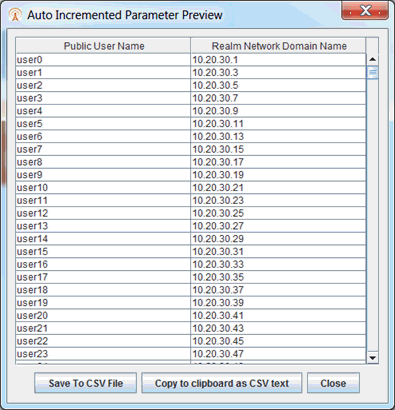
|
| Apply Test Data File |
You can provision unique, non-sequential values for some parameters by using Test Data Files from your Test Library.
See Applying Parameter ValuesApplying Parameter Values.
See Test Data Files for further explanation and sample files. If a sample is not found for the specific TDF, you can obtain a sample file from your Technical Support representative. You may also use the following options to select an existing TDF or create/edit TDF-CSV files (TDF-CSV Editor).
For most TDF Parameters used for Applying Parameters, each row in the file is the overridden value for a different “Session”, aka a different UE. But some TDFs are done in other dimensions, like Bearers, eNodeBs, Subscribers (2 per UE sometimes) or even Hosts, etc. Tooltips on the TDF Parameter:

Note that the “ID” is a unique ID. Please Provide the ID when reporting issues with a TDF. For TDFs that do not apply / override Parameters, but instead are just their own configuration or data or media files you won’t see TDF ID row details.
| TIP: When including large files, please be aware of memory limitations, since the TDF Editor shares memory with the Client. |
|
NOTE: The available TDF options vary. on the L3-7 | IPSec tab > IKE with RSA Settings you may only select the Certificate TDF from TAS (these are non-CSV TDFs).
In addition, where applicable, any rules for defining TDFs are included in specific Test Cases. (For example, In MME Node test case, see MME Node - Provisioning TDF.)
From the DMF Window, press Shift+Alt+A to display the Save DMF as Tcl window. Click the Save to File button to save as Tcl file. See additional details on Using the Tcl API.
|
|
Select/Create a new TDF-CSV
|
Allows you to create a new TDF by entering a file name that doesn’t already exist or select an existing file by entering a file name that already exists.
Click to open the Select Existing or Create window.
-
Navigate to the relevant library/folder,
-
Enter the name of the file:
-
If the file name already exists, the file is selected and applied in the test case.
-
If the file name does not exist, a message displays that says you are creating a new TDF and the embedded TDF-CSV will be launched.
| NOTE: If you do not have permission to save in the selected library, an error displays when you try to create a new file. |
| TIP: You may also navigate to the relevant library/folder and select file, and click OK. |
|
|
Upload a New TDF to TAS
|
Click to import a new TDF file from your local folder and select in the test Case (instead of having to go to TDF Admin).
- Navigate to the file on your local folder and select.
- Then navigate to the location (library) where you want to save it on the TAS. You may rename the file, if required.
|
|
View Edit Selected TDF in TDF-CSV Editor
|
Available only when you have selected a TDF on TAS. Click to open the selected file in TDF-CSV Editor (in place, that is, within the Test Case).
Edit the file and save. You may also click Save As to save the edited TDF-CSV to a different library and also rename the file, if required.
|
NOTE: You may also select a TDF from a library to which you do not have write permissions, edit the file as required, and save (Save As) only to a different library with the same file name or a different name.
The only options available are Save As and Cancel.
|
|
|
Open Selected TDF in Standalone TDF-CSV Editor
|
Available only when you have selected a TDF on TAS. Select to retrieve the CSV file and open it in the stand alone TDF-CSV Editor.
|
|
Generate Stub TDF-CSV
|
|
TIP: Available only when a CSV specification has been defined for in the Test Case for the TDF widget ( View TDF Actions/Options Menu) View TDF Actions/Options Menu)
|
Opens an example context specific test data parametersexample context specific test data parameters, which you may save as a .CSV file or open in the TDF-CSV Editor.
|
|
Launch Standalone TDF-CSV Editor
|
Click to open a blank TDF-CSV Editor.
The Launch Standalone TDF-CSV editor options handles very large TDFs that may use too much Client memory if opened within the Test Case/in the embedded editor. You may set the standalone TDF-CSV Editor memory high to edit large TDFs.
|
|
NOTE: In MME Nodal and IMS Node test cases, to emulate emergency and non-emergency procedures, define a mix of emergency and non-emergency Public User Name in the TDF (Test Data File).
|
|
^ Back to Top
Emergency Phone Number to Emergency Service URN Translation
In AMF Nodal, gNB CU SA Nodal, MME Nodal (etc) and IMS Node test cases, specify the Emergency phone numbers (911, 118, etc.) in Phonebook | Sip Endpoints | Public User Name. The entity is recognized as a phone (TEL URI) if it consists of digits, #, and * only. Otherwise it considered as a SIP URI specific identity.
The table defines translation of emergency number to emergency service
URN. To enable emergency service, define the phone number associated with
Public User Identity.
Elements |
Description |
Add, Delete,
Edit, Copy, Paste, move up/down |
Click  to add a row of emergency phone number and the service
URN. Double-click on a row of Energency Phone Number/Service URN
and edit the information. to add a row of emergency phone number and the service
URN. Double-click on a row of Energency Phone Number/Service URN
and edit the information.
You may add a maximum of 16 translation entities.
Range: 0-16
Default: 1
NOTE: The
 icon is not available (is greyed)
once the maximum of 16 translation entities have been
added. icon is not available (is greyed)
once the maximum of 16 translation entities have been
added. |
|
Emergency
Phone Number |
Enter the emergency phone number. For example; 911.
Options: 0 -9; #; * (blank not allowed)
NOTE: You
may also enter an emergency number as long as MSISDN. |
|
Emergency
Service URN |
Enter relevant service URN for the URI.
Options: Maximum of 25 characters (alphabets, numbers, hyphenations)
example: sos, sos.XXX, nnn-sos (sos.police, sos.ambulance, sos.poison,
11-police, 118-sosmarine, etc)
Default: sos (blank not allowed) |
^ Back to Top

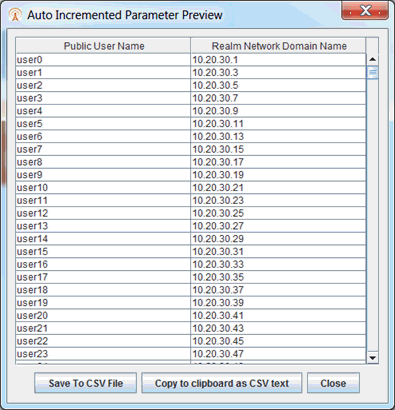


 to add a row of emergency phone number and the service
URN. Double-click on a row of Energency Phone Number/Service URN
and edit the information.
to add a row of emergency phone number and the service
URN. Double-click on a row of Energency Phone Number/Service URN
and edit the information.