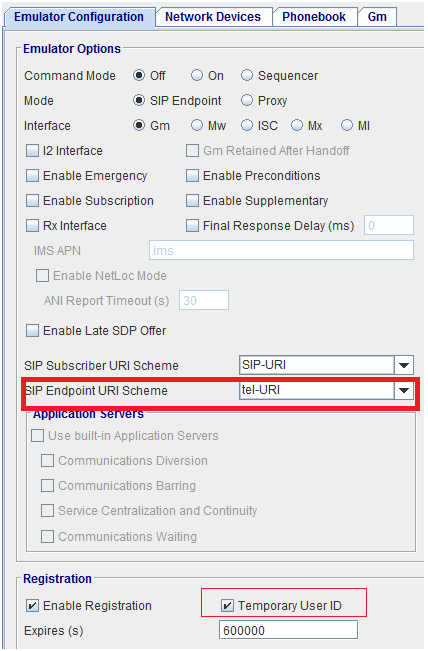Server Profile
In VoLTE testing, the Phonebook tab defines attributes of SIP Subscribers, SIP Endpoints, and Server Profile depending on what the Test Case configured.
The Server Profile tab includes a list of SIP Subscriber's attributes for registration, authentication and Rx interface purposes.
The Server Profile tab is not available when you select IMS Node as Remote on the VoLTE tab.
NOTES:
|
|
|
|
|
|
|
|
| Server Profile | |||||||||||||||||||
| Public User Name |
As of version 16.4, added support for Multiple Public IDs and Implicit Registration. Public User name is now a table containing up to five Public identifiers:
Public User Name Table - This table should have a minimum of one and max of 5 rows. Each row contains the following columns:
IMS-Node constructs a list of P-Associated-URI headers based on the order of names and the value of the third column in this table (from top to bottom). The order of P-Associated-URI can cause received subscriber giving different treatments/priorities/preference to received names. For instance, landslide subscribers always pick a first name in this list for making calls.
Tcl Parameter: ImsSrvProfilePUNameUriScheme Tcl Parameter: ImsSrvProfilePublicUserName Tcl Parameter: ImsSrvProfilePUNameRegisteredEn Tcl Parameter: ImsSrvProfilePUNameUriScheme_1 Tcl Parameter: ImsSrvProfilePublicUserName_1 Tcl Parameter: ImsSrvProfilePUNameRegisteredEn_1 Tcl Parameter: ImsSrvProfilePUNameUriScheme_2 Tcl Parameter: ImsSrvProfilePublicUserName_2 Tcl Parameter: ImsSrvProfilePUNameRegisteredEn_2 Tcl Parameter: ImsSrvProfilePUNameUriScheme_3 Tcl Parameter: ImsSrvProfilePublicUserName_3 Tcl Parameter: ImsSrvProfilePUNameRegisteredEn_3 Tcl Parameter: ImsSrvProfilePUNameUriScheme_4 Tcl Parameter: ImsSrvProfilePublicUserName_4 Tcl Parameter: ImsSrvProfilePUNameRegisteredEn_4 Tcl Parameter: ImsSrvProfilePUNameUriScheme_5 Tcl Parameter: ImsSrvProfilePublicUserName_5 Tcl Parameter: ImsSrvProfilePUNameRegisteredEn_5 |
||||||||||||||||||
| Private User Name |
Private User Identity is a unique global user identity. Private User Identity does not identify the User, but identifies User’s subscription. Private User Identity is used for authentication purpose. It is not used for routing.
Default: user#(N0) Tcl Parameter: ImsSrvProfilePrivateUserName
|
||||||||||||||||||
| Secret Key |
The key associated with the subscriber's private identity. this private key is required during the registration process. Encrypt - Click on Encrypt to encrypt the Secret Key. Any user type can enter the value in plain text, and then click an “Encrypt” button which will encrypt the value and switch the TC-GUI to use parameter variable name with _Enc Suffix. (encrypted-mode). The fields in the GUI will become like passwords with just "****************" in them and they will be not be edit able. When the Secret Key is encrypted , the TDF-CSV editor will automatically encrypt the value when it is saved in the cell "Secret Key Encrypted". Additonal details in Apply Test Data File to NAS Protocol. Decrypt - Click on Decrypt to decrypt the Secret Key. Range: Up to 32 hexadecimal digits, prefixed by "0x," or 34 string characters
Default: password#(N0) Tcl Parameter: ImsSrvProfileSecretKey Tcl Parameter: ImsSrvProfileSecretKey_Enc
|
||||||||||||||||||
| IMSI |
IMSI. Default: 5050241#(N0121507:7) Tcl Parameter: ImsSrvProfileImsi
|
||||||||||||||||||
|
Secured Server Port |
Indicates the secured Client and Server Ports for secure IPSec SIP communication.
Tcl Parameter: ImsSrvProfileSecClientPort
Tcl Parameter: ImsSrvProfileSecServerPort
|
||||||||||||||||||
|
Server SPI |
Indicates the security parameter index of the IPSec packet. The Security Parameter Index identifies a security context between two peers.
Default: Client SPI: #(N257 0/2) Tcl Parameter: ImsSrvProfileClientSpi Default: Server SPI: #(N256 0/2) Tcl Parameter: ImsSrvProfileServerSpi Click ++ to use the Auto-Increment Format Wizard. |
||||||||||||||||||
| Preview Auto-Incremented Values |
|
||||||||||||||||||
| Apply Test Data File |
You can provision unique, non-sequential values for some parameters by using Test Data Files from your Test Library. See Applying Parameter ValuesApplying Parameter Values. See Test Data Files for further explanation and sample files. If a sample is not found for the specific TDF, you can obtain a sample file from your Technical Support representative. You may also use the following options to select an existing TDF or create/edit TDF-CSV files (TDF-CSV Editor). For most TDF Parameters used for Applying Parameters, each row in the file is the overridden value for a different “Session”, aka a different UE. But some TDFs are done in other dimensions, like Bearers, eNodeBs, Subscribers (2 per UE sometimes) or even Hosts, etc. Tooltips on the TDF Parameter:
Note that the “ID” is a unique ID. Please Provide the ID when reporting issues with a TDF. For TDFs that do not apply / override Parameters, but instead are just their own configuration or data or media files you won’t see TDF ID row details.
|
||||||||||||||||||