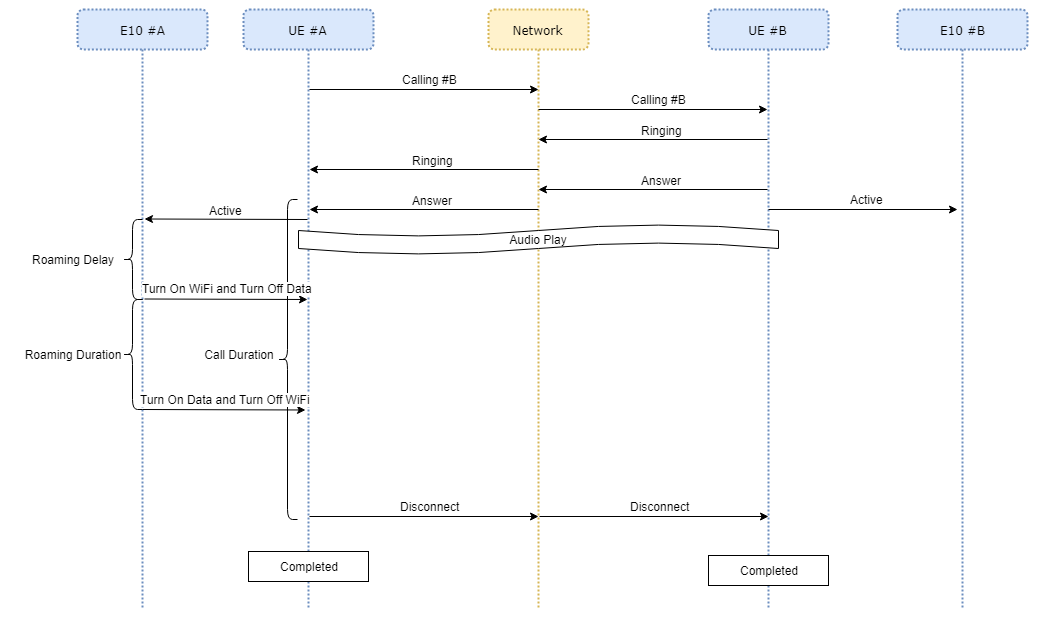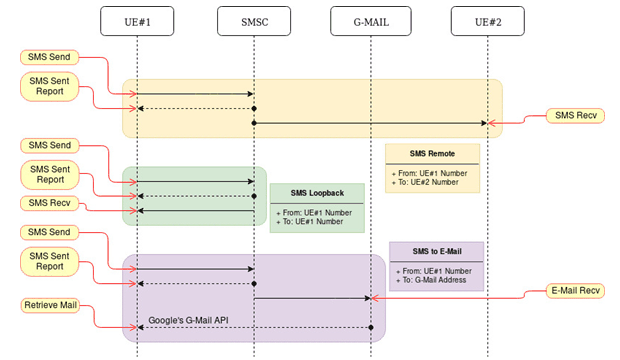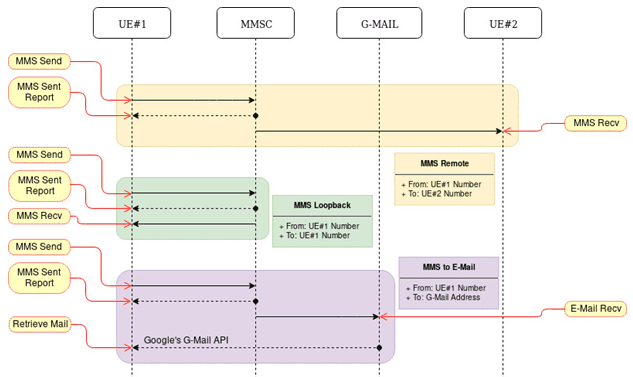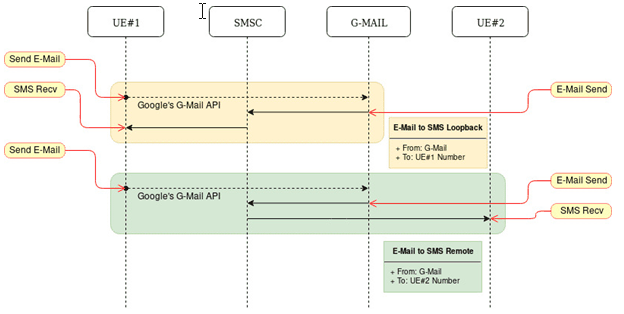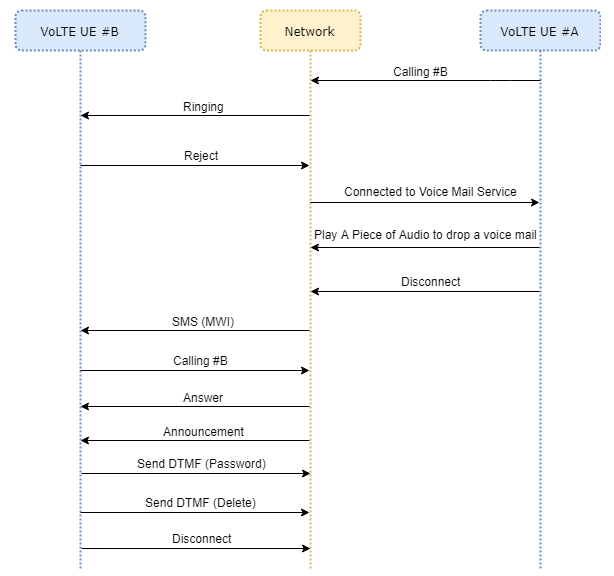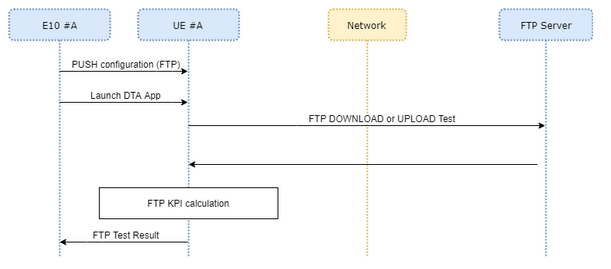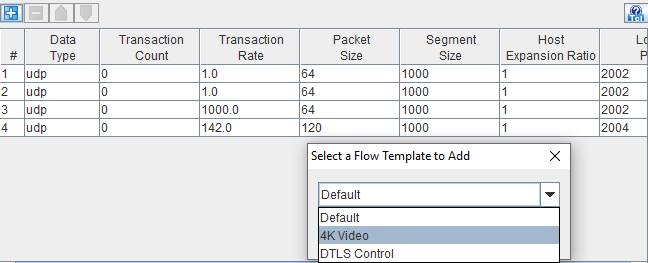UE Node App
Support for a Handset Application Options such as: Mobile Info , DNS Test , Speedtest , HTTP , Latency/Traceroute test , Ping, Iperf , Voice , Message , Voice Mail , Video , WhatsApp , Facebook , Instagram , Google Maps , Gmail, Emergency Service, FTP, Data Flow, Airplane.
Available in UE Node test case.
You must accept the Ookla Private Policy on the Landslide Client page if you are licensed to use any of the Speedtest.net® applications.
|
Handset Application Options
|
Handset Application Options |
|
Mobile Info
|
DNS Test
|
|
Speedtest.net
|
HTTP
|
|
Latency/Traceroute Test
|
Ping
|
|
Iperf
|
|
|
Voice
|
Message
|
|
Voice Mail
|
Voice Mail Call
|
|
Video
|
|
|
|
|
Google Maps
|
Gmail
|
|
Emergency Service
|
FTP
|
|
Data Flow
|
Airplane
|
Handset Application Options
|
Select to perform a UE Reboot. Tcl Parameter: RebootEn |
||||||||||||||||||||||||||||||||||||||||||||||||||||||||||||||||||
|
Select to enable Packet Capture. Automatically enabled when Voice Modem Log or Speedtest Modem log is enabled. Tcl Parameter: PacketCaptureEn |
||||||||||||||||||||||||||||||||||||||||||||||||||||||||||||||||||
|
Select to request a recording of the screen to help with troubleshooting / debugging. Tcl Parameter: ScreenRecordEn |
||||||||||||||||||||||||||||||||||||||||||||||||||||||||||||||||||
|
Secondary QCAT Server |
Available when Speedtest.net Modem Log is enabled. Select to enter a valid IPv4 Address for a QCAT (Qualcomm Analysis Tool) Server. Select to enter a valid IPv4 Address for a Secondary QCAT Server. Tcl Parameter: QcatServerEn Tcl Parameter: QcatIpAddr Tcl Parameter: QcatSecServerEn Tcl Parameter: QcatSecIpAddr |
|||||||||||||||||||||||||||||||||||||||||||||||||||||||||||||||||
|
Enable to enter a packet filter which is used to input filters for wireshark. Available when Packet Capture is enabled.
Range : up to 128 (can be any characters, number, and special characters like &&, ||, !, etc.) Tcl Parameter: PacketFilterEn Tcl Parameter: PacketFilter |
||||||||||||||||||||||||||||||||||||||||||||||||||||||||||||||||||
|
Enable to enter Packet Truncate which is used to truncate the captured packet size to expected size. 0 means no truncate. Normally 500 bytes are good enough for DNS messages. Available when Packet Capture is enabled.
Range : 0 to 65535 Default : 500 Tcl Parameter: PacketTruncateEn Tcl Parameter: PacketTruncateSize |
||||||||||||||||||||||||||||||||||||||||||||||||||||||||||||||||||
|
Select Enable Log and select the Log Level (1 to 10). Tcl Parameter: LogEn Tcl Parameter: LogLevel |
||||||||||||||||||||||||||||||||||||||||||||||||||||||||||||||||||
| Mobile App |
Select the Mobile Application to use for the specifid test.
Options : DTA (default), MTA (Umetrix Data) Tcl Parameter: MobileApp |
|||||||||||||||||||||||||||||||||||||||||||||||||||||||||||||||||
|
Select to perform a mobile information check. The following infirmation will be provided about the UE: Enumerated Interfaces, UTC Time, App version, IMSI, IMEI, MDN, Architecture, Android version, Android Build, SN, Model, Network, Operator, Local Cell ID, Physical Cell ID, eNodeB, LAC, MCC, MNC, Signal strength (dBm), Roaming, Device Name, GPS Latitude and GPS Longitude. Enter time out timer value. Range: 0 to 65535 Default: 15 Tcl Parameter: MobileInfoTestEn Tcl Parameter: MobileInfoTestTimer |
||||||||||||||||||||||||||||||||||||||||||||||||||||||||||||||||||
|
Select to perform a Domain Net System Test. This test will try to resolve the website URL and provide DNS Statistics like DNS Lookup time, DNS Resolved Address and DNS Server selected. Added the capability for UE Handset DNS test to provide all the attempted DNS Server IP Addresses (comma separated) - During registration every phone gets assigned with 4 DNS servers. The first 2 are IPv4 and the last two are IPv6. Enter time out timer value. Range: 0 to 65535 Default: 15 The DNS Test Pane becomes available for input. Enter Hostname to perform DNS test. Tcl Parameter: DnsTestEn Tcl Parameter: DnsTestTimer Tcl Parameter: DnsTestHostname |
||||||||||||||||||||||||||||||||||||||||||||||||||||||||||||||||||
|
Select to perform a Speedtest.net Test. Select to run an Ookla Speedtest.net® on the UE and report the Latency, Server ID, Download Speed and Upload Speed in a file located on : /home/spcoast/s<nn>/ts<nn>/tc0_speedTestClientResult.txt. Enter time out timer value. Range: 0 to 65535 Default: 90 The Speedtest.net Pane becomes available for input. Select to Server Override and enter :
Select Modem log to enable the physical layer KPIs. Tcl Parameter: SpeedTestNetEn Tcl Parameter: SpeedTestNetTimer Tcl Parameter: SpeedTestNetSrvOverrideEn Tcl Parameter: SpeedTestNetSrvOverride Tcl Parameter: SpeedTestNetModemLogEn |
||||||||||||||||||||||||||||||||||||||||||||||||||||||||||||||||||
|
Select to perform an HTTP ping Test. It will open the website URLs (listed below) on the phone and provide KPIs like Time To First Byte (TTFB), Page Load time and Number of Requests. Enter Timeout Timer value. Range: 0 to 65535 Default: 60 The HTTP Pane becomes available for input. Select Override DNS and enter Override DNS. Add up to 20 URLs. Timeout Per URL (s). The Timeout Per URL in seconds will be automatically calculated based on total Timeout Timer (s) and total number of URLs. Example: If Timeout Timer (s) = 60 seconds and if there are 6 URLS, the Timeout Per URL = 10 seconds. If a URL times out the remaining URls can continue until the Timeout Timer (s) expires. Enable to select the Preferred HTTP version. Options : HTTP1 (default - TCP protocol), HTTP2 (TCP protocol), HTTP3 (enables QUIC protocol) Enable Verify Blocked to test access to a blocked site. Enter URLs. Up to 20. Select Method. Options:
Enter HTTP or HTTPS URLs to website. e.g. http://m.abc.com or https://m.abc.com or http://198.223.178.226/down_5M.zip (for DWNL method) When using an IPv6 address, you must include the [] - See example : http://[fd53:5043:5000:3d21:b4b8:c:36fb:2c35]/results/sms/test_zip.zip. UE_CIPA record type will indicate Pass for a site that cannot be accessed or Fail for a site that can be accessed. Tcl Parameter: HttpPingTestEn Tcl Parameter: HttpPingTestTimer Tcl Parameter: HttpPingTestDnsOverrideEn Tcl Parameter: HttpPingTestDnsOverride Tcl Parameter: HttpPingTestPreferredVersionEn Tcl Parameter: HttpPingTestPreferredVersion Tcl Parameter: HttpPingTestHostnames Tcl Parameter: HttpPingTestHostnamesMethod Tcl Parameter: HttpPingTestHostnamesVerifyBlock |
||||||||||||||||||||||||||||||||||||||||||||||||||||||||||||||||||
|
Select to perform a Latency Test that will perform a Trace Route and ping the points on the trace route as per the configuration. Enter time out timer value. Range: 0 to 65535 Default: 60 The Latency Test Pane becomes available for input. Select to Ping Host and/or Ping DNS. Enter Host. The Traceroute test will be run against this hostname. Select DNS Record Type - Options : A (IPv4 (default), AAAA (IPv6). Select AAAA (IPv6) for s10 5G. Select to Override DNS name. Default = 8.8.8.8 If "Override DNS" is enabled and "AAAA (ipv6)" DNS record type is selected, a DNS's server ipv6 address must be provided in order to do Traceroute in ipv6, otherwise Traceroute will be performed using the Hostname. Enter Ping Config. Ping config can be either “IP address{count}” or “Hop Index”. Semicolon separated values of either IpAddress{count} or HopIndex :
Cannot be used if separate Ping Test is enabled. Select Ping Interval and Ping Count. Available when Ping DNS is enabled. Ping Interval Options : 0 s (default), 100 ms, 200 ms, 300 ms, 400 ms, 500 ms, 600 ms, 700 ms, 800 ms, 900 ms, 1000 ms. Ping Count - Range : 10 (default) to 100 Tcl Parameter: LatencyTestEn Tcl Parameter: LatencyTestTimer Tcl Parameter: LatencyTestPingHostEn Tcl Parameter: LatencyTestPingDnsEn Tcl Parameter: LatencyTestHostname Tcl Parameter: LatencyTestDnsRecType Tcl Parameter: LatencyTestDnsOverrideEn Tcl Parameter: LatencyTestDnsOverride Tcl Parameter: LatencyTestPingConfig Tcl Parameter: LatencyTestPingInterval Tcl Parameter: LatencyTestPingCnt |
||||||||||||||||||||||||||||||||||||||||||||||||||||||||||||||||||
| Ping |
Select to perform a Ping Test for up to 20 servers, provisioned as hostnames or IP addresses. Examples : www.yahoo.com, 10.20.20.20 Enter Timeout Timer value in seconds. Range: 0 to 65535 Default: 120 Select Ping Interval and Ping Count. Ping Interval Options : 0 s (default), 100 ms, 200 ms, 300 ms, 400 ms, 500 ms, 600 ms, 700 ms, 800 ms, 900 ms, 1000 ms. Ping Count - Range : 10 (default) to 100 Preferred IP Version - Select the preferred IP version to use for Ping test. Options : IPv4 (default) , IPv6 Tcl Parameter: PingTestEn Tcl Parameter: PingTestTimer Tcl Parameter: PingTestHosts Tcl Parameter: PingTestPingInterval Tcl Parameter: PingTestPingCnt Tcl Parameter: PingTestPrefIpVerEn Tcl Parameter: PingTestPrefIpVer |
|||||||||||||||||||||||||||||||||||||||||||||||||||||||||||||||||
|
Select to perform an Iperf Test. This test will act like an Iperf client and run data performance against the Iperf Server selected in the configuration below. Iperf is also available on External App - Iperf Pane. Enter time out timer value. Range: 0 to 65535 Default: 60 The Iperf Pane becomes available for input. Select the Protocol - TCP or UDP. Enter Transmit Time (sec). Range : 10 to 65535 Default : 15 Enter Bit Rate. Range : 0 to 2147483647 Default : 0 Select Bit Rate Unit. Options: bps, kbps, mbps, gbps Enter Direction. Select Uplink or Downlink. Enter Server IP Address. Enter Server Port. Range : 0 to 65535 Default : 5201 Enter Client IP Address. Enter Client Port. Range : 0 to 65535 Default : 5201 Enter Socket Buffer Size. Available when Protocol = UDP. Range : 0 to 1024000 Default : 256000 Enter Packet Length. Range : 0 to 65535 Default : 40000 Enter Window Size. Available when Protocol = TCP. Range : 0 to 1024000 Default : 256000 Enter Max Segment Size. Range : 0 to 9000 Default : 256 Tcl Parameter: IperfEn Tcl Parameter: IperfTimer Tcl Parameter: IperfProtocol Tcl Parameter: IperfTransmitTime Tcl Parameter: IperfBitRate Tcl Parameter: IperfBitRateUnit Tcl Parameter: IperfDirection Tcl Parameter: IperfSrvIp Tcl Parameter: IperfSrvPort Tcl Parameter: IperfClientIp Tcl Parameter: IperfClientPort Tcl Parameter: IperfSocketBufferSize Tcl Parameter: IperfPacketLen Tcl Parameter: IperfWindowSize Tcl Parameter: IperfMaxSegmentSize |
||||||||||||||||||||||||||||||||||||||||||||||||||||||||||||||||||
|
Select to perform a Voice Test on the handset and report several measurements on the External Apps | Voice Measurements tab. Enter time out timer value. Range: 0 to 65535 Default: 120 The Voice Pane becomes available for input. Select Pattern Role (All Originate, All Terminate, OT, TO) - All Originate or All Terminate can only measure MOS score in one way traffic. OT and TO are designed to measure bidirectional MOS score.
Enter Key Pair - Used for Google's Cloud Messaging, similar to group chat, to sync state between pair of handsets. Enter Call Duration (s) - Range: 1 to 65535 seconds, Default = 120 seconds - Number of seconds between call established to hang up.
Enter Media Delay (s) - Range: 1 to 65535 seconds, Default = 10 seconds - Number of seconds delay before audio play. Enter Media Pending (s) - Range: 1 to 65535 seconds, Default = 10 seconds - Only used when pattern role = "OT" or "TO". Number of seconds before role switch. Select WPS for Wireless Priority Service on Android with Audio. When *272 is entered, it indicates an emergency call. INTENT_OF_TEST = Emerg-Svcs. Enter the Terminate Phone Number. Click to enter up to 20 Terminate Phone Number - Available when "All Originate" or "OT" is selected. Enter Remote UE phone numbers - up to 20 Terminate Phone Numbers are supported. Range : 1 to 20 characters , '+' and '*' are allowed. e.g. 011+567890123456 Enter Expected Remote Number - Available when "All Terminate" or "TO" is selected. Enter Expected Remote Number. Range : 1 to 20 characters , '+' and '*' are allowed. e.g. 011+567890123456 Select POLQA Timeout (s) - Enter the POLQA Timeout in seconds. Range: 1 to 65535 , Default : 120 Select Modem Log - Select to enable Handset Modem logging and PCAP. Available for Samsung Galaxy S8 only. Select Voice Mail Support - Select for Visual Voice Mail testing. Set Pattern Role to All Originate. See Voice Mail Section below. UE_VM record type. Select Simultaneous Voice and Data - Select to for simultaneous Voice and Data. The HTTP pane automatically becomes available for input for the data portion of the test. Select Adhoc - Select to for WPS (Wireless Priority Service) calls to support pass-through audio to enable a user to listen to the call setup ( for Ad hoc testing only). When enabled, several other fields are automatically disabled (Key Pair , Media Delay , Media Pending , Voice Mail Support , Simultaneous Voice and Data, Media TDF). If Pattern Role = All Terminate, WPS and Terminate Phone Number are also disabled. Select Gets - Select for Government Emergency Telecommunications Service (GETS) Ad Hoc tests on the Galaxy S8 handset. Select AutoPin - select to enter the Pin automatically after the call is setup. Available if Adhoc is enabled. Note: AutoPin is sent only for the first time after the call is setup within 2 seconds delay. It does not use Voice / Tone recognition used in GETS Auto scenario. Select Simple Call to support CDMA tests with CDMA handset. Select Bluetooth to support enable Bluetooth support to inject tones and sound during tethered DTA voicemail tests for phones that lack a 3.5mm headphone jack. When Bluetooth is enabled, you can enter the Volume (%). Range is 10-200, default 100. Volume of the voice recording can highly impact the MOS score, configure the volume to achieve a better MOS Score. Volume is disabled when 'Simple Call" is enabled. Select RTT (Real Time Text) to support Real Time Text call (MO_RTT or MT_RTT). Available when Simple Call is enabled. Enter RTT Delay in seconds. Default : 0 . Range : 0 to "Call Duration". Terminating Call Option ( Accept Incoming Calls or Reject Incoming Calls or Ignore Incoming Calls - select only one), Originating Call Option (Make Normal Calls or Make Then Cancel Calls , Cancel Delay (s)) become available for selection only when Simple Call is enabled. Range for Cancel Delay is 1 to 60, default = 5. Set the Cancel Delay to prevent the cancel request from happening too quickly.
Enter Pin - Enter the Pin used to setup the Gets call. Enter between 1 and 15 digits. Enter Destination Phone Number - Enter Phone number of the Destination where Gets call should terminate. Range : 1 to 20 characters , '+' and '*' are allowed. e.g. 011+567890123456 Enter Incorrect Pin Count - Enter the Incorrect Pin count that is sent during Gets call. Range : 0 to 5. Select a Media TDF (.wav) file. Use the TDF wizard to Select a .WAV file from the TAS or Upload a new .WAV file to the TAS.
RTP Packet GAP Detection - Select Enable RTP Packet GAP Detection to enter the Threshold values in milliseconds. The following measurements RTP Gap Counts (Short, Middle, Long and Total) and RTP Average, Minimum and Maximum Packet Gap counts have been added to External Apps | Voice . Enter Short Gap Threshold (ms) : Range : 0 to 65535, Default : 300 Enter Middle Gap Threshold (ms) : Range : 0 to 65535, Default : 500 Enter Long Gap Threshold (ms) : Range : 0 to 65535, Default : 1000
Three Way Call Info - Select for Three Way call functionality handset testing. Available when Simple Call is enabled. Enable Three Way Call - When Enable Three Way Call is selected, the Incoming Call pane is automatically enabled for input. Incoming Call - Select Accept Incoming Three Way Call and select "Expected Remote Number" select "Put New Call on Hold" or ("Put Original Call On Hold" and / or Unhold Delay (s)) or "Disconnect Original Call". Or Select Ignore Incoming Three Way Call or Reject Incoming Three Way Call.
Select to enter "Unhold Delay (s)". Used to unhold call leg after this time delay. The range is 1 - 65535, default 10. The Incoming/Outgoing sections are mutually exclusive. Select to enter Expected Remote Number. Range : 1 to 20 characters , '+' and '*' are allowed. e.g. 011+567890123456 Initiate Three Way Call - When Initiate Three Way Call is selected, the Outgoing Call pane is automatically enabled for input. Outgoing Call - Select "Connect Immediately" or "Put New Call on Hold" or ("Put Original Call On Hold" and / or Unhold Delay (s)). Enter the Delay (s) in seconds. Range: 1 to 65535. Default is 10 seconds. Enter the Terminate Phone Number. Enter a phone number consisting of digits, + or *. Select to enter "Unhold Delay (s)". Used to unhold call leg after this time delay. The range is 1 - 65535, default 10. The Incoming/Outgoing sections are mutually exclusive. VoLTE VoWiFi Roaming - Select Enable VoLTE to VoWiFi Roaming - to test a scenario that sets the handset from LTE to WiFi and then back again. Available when Simple Call is enabled and when Initial Network = LTE. Enter the Roaming Delay (s) in seconds. Range: 1 to 65535. Default is 10 seconds. Enter the Roaming Duration (s) in seconds. Range: 1 to 65535. Default is 60 seconds. Pre-Condition:
Call Flow:
Tcl Parameter: VoiceEn Tcl Parameter: VoiceTimer Tcl Parameter: VoicePatternRole Tcl Parameter: VoiceKeyPair Tcl Parameter: VoiceCallDuration Tcl Parameter: VoiceMediaDelay Tcl Parameter: VoiceMediaPending Tcl Parameter: VoiceWpsEn Tcl Parameter: VoiceWps Tcl Parameter: VoiceTermPhoneNums Tcl Parameter: VoiceExpRmtNum Tcl Parameter: VoicePolqaTimeout Tcl Parameter: VoiceMailSupport Tcl Parameter: VoiceModemLogEn Tcl Parameter: VoiceSimDataEn Tcl Parameter: VoiceAdhoc Tcl Parameter: VoiceGetsEn Tcl Parameter: VoiceAutoPinEn Tcl Parameter: VoicePin Tcl Parameter: VoiceDestPhoneNum Tcl Parameter: VoiceIncorrectPinCnt Tcl Parameter: VoiceMediaTdfFile Tcl Parameter: VoiceSimpleCallEn Tcl Parameter: VoiceBluetoothEn Tcl Parameter: VoiceBluetoothVolume Tcl Parameter: VoiceRttEn Tcl Parameter: VoiceRttDelay Tcl Parameter: VoiceOrigCallOption Tcl Parameter: VoiceTermCallOption Tcl Parameter: VoiceCancelDelay Tcl Parameter: VoiceRtpPktGapEn Tcl Parameter: VoiceRtpShortGapTime Tcl Parameter: VoiceRtpMiddleGapTime Tcl Parameter: VoiceRtpLongGapTime Tcl Parameter: Voice3WayCallEn Tcl Parameter: VoiceInitiate3WayCallEn Tcl Parameter: VoiceIncoming3WayCallsAction Tcl Parameter: Voice3WayCallUnholdDelayEn Tcl Parameter: Voice3WayCallUnholdDelay Tcl Parameter: VoiceIncoming3WayCallExpRmtNum Tcl Parameter: VoiceOutgoing3WayCallsAction Tcl Parameter: VoiceInitiate3WayCallDelay Tcl Parameter: VoiceInitiate3WayCalledNum Tcl Parameter: VoiceLteWiFiRoamingTestEn Tcl Parameter: VoiceLteWiFiRoamingDelay Tcl Parameter: VoiceLteWiFiRoamingDuration |
||||||||||||||||||||||||||||||||||||||||||||||||||||||||||||||||||
|
Select to test the following functionality and report the latency: SMS to SMS (Short Message Service), MMS to MMS (Multimedia Message Service), SMS to E-Mail , MMS to E-Mail, E-Mail to SMS, E-Mail to MMS
Enter Timeout Timer (s)- Range: 0 to 65535, Default: 300 seconds See list of possible Error Codes generated by Android’s messaging while sending/receiving SMS/MMS/E-Mail. Tcl Parameter: MessageTestEn Tcl Parameter: MessageTestTimer
|
||||||||||||||||||||||||||||||||||||||||||||||||||||||||||||||||||
|
Select to perform a Voice Mail Test on the handset and report several measurements on the External Apps | Voice Measurements tab. UE_VM record type. Enter timeout timer value. Range: 0 to 65535 Default: 120 Ue Session and Android App can operate in following modes:
Originate (Use Voice test)In Originate role, Landslide’s UeSession & App order of operation as follow:
Terminate (Use Voice Mail test)In Terminate role, Landslide’s UeSession & App order of operation as follow:
The Voice Mail Pane becomes available for input. Select Pattern Role (All Terminate) - All Terminate is the only option. Enter Key Pair - Used for Google’s Cloud Messaging, similar to group chat, to sync state between pair of handset. The pair must be unique. Enter Notification Timer (s) in seconds. Time threshold for late voice mail notification. Range: 0 to 65535, Default : 80 Enter Record Delay (s) in seconds. Delay time before notifying peer to play the voice mail. Range: 0 to 65535, Default : 80 Select Packet Capture to collect PCAP logs. Tcl Parameter: VoiceMailEn Tcl Parameter: VoiceMailTimer Tcl Parameter: VoiceMailPatternRole Tcl Parameter: VoiceMailKeyPair Tcl Parameter: VoiceMailNtfyTimer Tcl Parameter: VoiceMailRecordDelay Tcl Parameter: VoiceMailPacketCaptureEn |
||||||||||||||||||||||||||||||||||||||||||||||||||||||||||||||||||
| Voice Mail Call |
Select to perform a Voice Mail Call Test on the handset and report several measurements on the External Apps | Voice Call Measurements tab. Enter timeout timer value. Range: 0 to 65535 Default: 120 The Voice Mail requirement is based on the following voice call flow to leave and delete the voice mail from voice mail service. New voice mail call flow: VoLTE user A leaves voicemail for VoLTE user B
MO side (VoLTE #A) can be done with Simple Call test case. MT side (VoLTE #B) need a new test case (Voice Mail Call) KPI list provided by this test: VM_BLOCKED_CALLS VM_DELETE_ATTEMPTS VM_DELETE_FAILS VM_DELETES VM_LOCAL_MDN VM_REMOTE_MDN VM_NOTIFS
The Voice Mail Call Pane becomes available for input. Enter Key Pair - String for the Analytics to co-ordinate MO call and Voice Mail.The pair must be unique. Enter Voice Mail Notification Number. Handset will watch the incoming SMS and check "From" field of it, if "From" field matches configured number, it means message indication SMS has been received and handset will initiate call to itself. Range: between 1 and 32 digits. Enter Voice Mail Password. Password used to access the voice mail. Enter Voice Mail Password Delay (s) in seconds. Delay time between call established and send password DTMF. Range: 0 to 65535, Default : 10 Enter Voice Mail Delete DTMF. DTMF string for deleting the voice mail after password sent. Enter a string with digits, *, #. Up to 32 digits. Enter Voice Mail Password Delay (s) in seconds. The delay between call established and send Voice Mail Delete DTMF. Range: 0 to 65535, Default : 10 Tcl Parameter: VoiceMailCallEn Tcl Parameter: VoiceMailCallTimer Tcl Parameter: VoiceMailCallKeyPair Tcl Parameter: VoiceMailCallNtfyNum Tcl Parameter: VoiceMailCallPassword Tcl Parameter: VoiceMailCallPasswordDelay Tcl Parameter: VoiceMailCallDelDtmf Tcl Parameter: VoiceMailCallDelDelay |
|||||||||||||||||||||||||||||||||||||||||||||||||||||||||||||||||
|
Select to perform a Video streaming test. Enter Timeout Timer in seconds. Range: 0 to 65535, Default: 150 The Video Test Pane becomes available for input. Currently only YOUTUBE Player is available. Enter URL. Default: https://www.youtube.com/watch?v=Qx_feg9cHV0 Valid URL and host must be : www.youtube.com , youtube.com , y2u.be , youtu.be
Tcl Parameter: VideoTestEn Tcl Parameter: VideoTestTimer Tcl Parameter: VideoTestPlayer Tcl Parameter: VideoTestUrl |
||||||||||||||||||||||||||||||||||||||||||||||||||||||||||||||||||
|
Select to perform a WhatsApp test. Enter Timeout Timer in seconds. Range: 0 to 65535, Default: 150 The WhatsApp Test Pane becomes available for input. Select Test Type. Options : Download, Upload, Standalone. UE Reboot is automatically enabled for Download and Upload tests. Enter Key Pair - Used for Google’s Cloud Messaging, similar to group chat, to sync state between pair of handset. The pair must be unique. Enter Phone Number - Enter a phone number with country code included. Up to 20 characters. Country Code is Mandatory. Select Message Type. Options : Text, Picture, Video, Document. If Text is selected, enter Text Message (up to 63 characters). Enter Media TDF File. Available when Test Type = Standalone or Upload and Message Type = Picture or Video or Document. Select a TDF on TAS or Upload a new TDF to TAS. WhatsApp is an Over the top (OTT) messaging app universally used in all continents. WhatsApp messages are encrypted and sent over default LTE bearer from sender to user. The WhatsApp case consists of measuring messaging latency for following functions :
Display KPIs for UE sending to a Landslide UE (Upload test) or a Non-Landslide UE (Standalone test):
Display KPIs for the Receiving UE of a test between two LandSlide UEs:
Where: Sent time-latency - For Sending UE (time from click until media/item is fully uploaded to the server)
Tcl Parameter: WhatsAppTestEn Tcl Parameter: WhatsAppTestTimer Tcl Parameter: WhatsAppTestType Tcl Parameter: WhatsAppTestKeyPair Tcl Parameter: WhatsAppTestPhoneNum Tcl Parameter: WhatsAppTestMsgType Tcl Parameter: WhatsAppTestTextMsg Tcl Parameter: WhatsAppTestMediaTdfFile |
||||||||||||||||||||||||||||||||||||||||||||||||||||||||||||||||||
|
Select to perform a Facebook test. Using Facebook app, browse Pictures, Videos, share status and add comments. Enter Timeout Timer in seconds. Range: 0 to 65535, Default: 50 On the Facebook Test Pane, enter Post Message to post a message on Facebook. Up to 128 characters are allowed. Default : Hello World Tcl Parameter: FacebookTestEn Tcl Parameter: FacebookTestTimer Tcl Parameter: FacebookTestPostMsg |
||||||||||||||||||||||||||||||||||||||||||||||||||||||||||||||||||
|
Select to perform a Instagram test. Using Instagram app, browse Pictures and Videos. Enter Timeout Timer in seconds. Range: 0 to 65535, Default: 40 Tcl Parameter: InstagramTestEn Tcl Parameter: InstagramTestTimer |
||||||||||||||||||||||||||||||||||||||||||||||||||||||||||||||||||
|
Select to perform a Google Maps test.
Enter Timeout Timer in seconds. Range: 0 to 65535, Default: 50 On the Google Maps Test Pane, enter Search Text that will be used to perform a search on Google Maps. Up to 63 characters are allowed. Default : Starbucks Tcl Parameter: GoogleMapsTestEn Tcl Parameter: GoogleMapsTestTimer Tcl Parameter: GoogleMapsTestSearchText |
||||||||||||||||||||||||||||||||||||||||||||||||||||||||||||||||||
|
Select to perform a Gmail test. Send and Receive email messages using the email Gmail app on the iPhone. Enter Timeout Timer in seconds. Range: 0 to 65535, Default: 50 On the Gmail Test Pane, enter a valid Destination Address ( valid email account ) that will be used to send and receive email from Gmail. Up to 128 characters are allowed. Default : [email protected] On the Gmail Test Pane,, enter Text Message to email a message on Gmail. Up to 128 characters are allowed. Default : Hello World Tcl Parameter: GmailTestEn Tcl Parameter: GmailTestTimer Tcl Parameter: GmailTestDestAddr Tcl Parameter: GmailTestTextMsg |
||||||||||||||||||||||||||||||||||||||||||||||||||||||||||||||||||
|
Select to perform a Emergency Service test. Enter Timeout Timer in seconds. Range: 0 to 65535, Default: 150 Tcl Parameter: EmergencyServiceTestEn Tcl Parameter: EmergencyServiceTestTimer |
||||||||||||||||||||||||||||||||||||||||||||||||||||||||||||||||||
| FTP |
Select to execute a FTP test on tethered DTA App.
Tcl Parameter: FtpTestEn |
|||||||||||||||||||||||||||||||||||||||||||||||||||||||||||||||||
| Data Flow |
Select to execute a Basic Data Flow on tethered DTA App. When Data Flow is enabled, Select Estimated Stats for Sample Rate (packets/s) and Estimate Clock Skew to become available for input. Enter the Sample Rate (packets/s). Range : 5 to 10, Default : 10 Enter the Estimate Clock Skew. Options : ONCE , CONTINUOUS (default) Landslide will calculate the time stamp for each sampled packet to get the S value (clock skew) of each packet, and store the most accurate one for RTT/OWD calculation (See Layer 5-7 Protocol Measurements Basic for measurement details.) When “ONCE” is selected, Landslide will calculate the first 1000 sample packets then no longer estimate S value; When “CONTINUOUS” is selected, Landslide will keep estimating the S value continuously till the test stops.
Tcl Parameter: BasicDataEstStatsEn Tcl Parameter: BasicDataSampleRate Tcl Parameter: BasicDataEstClockSkew
The DTA Data Flows table supports up to 10 data flows. Supported in UE Node and sDTA - DTA Administration . 1. Click the "add" key to select a pre-configured Flow Template. 2. Options : Default, 4K Video, DTLS Control. In the example below, rows 1 and 2 selected the "Default" setting, row 3 the "4K Video" and row 4 the "DTLS Control" setting.
The values for each selection are given in the table below.
Tcl Parameter: BasicDataNumFlows
Tcl Parameter: BasicDataTestEn |
|||||||||||||||||||||||||||||||||||||||||||||||||||||||||||||||||
| Airplane |
Select to perform a Airplane test. The Airplane Mode test will toggle Airplane Mode on / off and check the IMS Registered Status before running any other selected handset tests. Enter Timeout Timer in seconds. Range: 0 to 65535, Default: 120 Configure the Airplane Duration (in seconds) of handset in airplane mode. Range: 0 to 65535, Default: 100 Tcl Parameter: AirplaneTestEn Tcl Parameter: AirplaneTestTimer Tcl Parameter: AirplaneModeDuration |