Serial Test Runner
The Serial Test Runner (STR) allows you to run a list of Test Sessions sequentially on demand or at a specific time or periodically providing you with the ability to schedule and serially execute all tests (or subset of tests) in a library.
STR options are found under the Session Menu -
- Select Session > New Serial Test Runner from the Main menu .
- Select Session > Open Serial Test Runner from the Main menu - The Run button will be enabled if STR has been configured & saved, you cannot create and run ad-hoc STRs.
- Select Session > Reconnect Serial Test Runner from the Main menu - Similar to Reconnect to active Test Session, GUI will display list of currently running STRs started by the user and if none are active, then it will display a dialog stating “No disconnected serial tests found for User: [username]”.
To add a new Serial Test Runner:
|
1. |
Select Session > New Serial Test Runner from the Main menu - you have the option to either select individual Test Sessions from any library in any specific order by selecting Specify Test Sessions or to select All Test Sessions in Library (with an option to order them by name or date). If you choose by the library, the STR will determine the list of tests to execute only when the STR is started. The list is static and will display what it finds in the library at that time of execution. |
|
2. |
Enter Number of Executions. Enter the number of times to executed the list or library. Range : 0 to 65535. Zero (0) indicates endless repeats. |
| 3. |
STR has a similar ability as Test Scheduler to set a catch-all Stop / Abort time to Stop/Abort any test that runs too long. Select Stop and enter a time in Minutes. Select Abort and enter a time in Minutes. Abort time must always be after the stop time. Note : The purpose of this feature is to provide a last resort way to keep things moving. Ideally this is never actually needed, tests should always run to completion on their own. For example, when you choose to execute a library of tests sessions, the tests are dynamically added to the STR, you can't define stop/abort times for each test. If an Abort fails to complete after a minute, the TAS re-attempts the same abort / cleanup every minute until it successfully completes. |
| 4. | Click Save to add your test and return to the schedule. Click Save and Add Another to add your test and leave the window open so that you can define another schedule. Click Cancel to return to the schedule without adding a test. |
Open / Reconnect Serial Test Runner
| 1. |
Select Session > Open Serial Test Runner from the Main menu - The Run button will be enabled if STR has been configured & saved, you cannot create and run ad-hoc STRs. Once STR has been started Abort / Stop buttons will be enabled. The current status of the active STR can be monitored via the Real-Time Logs. |
| 2. |
Select Session > Reconnect Serial Test Runner from the Main menu - Similar to Reconnect to active Test Session, GUI will display list of currently running STRs started by the user and if none are active, then it will display a dialog stating “No disconnected serial tests found for User: [username]”. Reconnect to STRs is limited to those started by the user (with the exception of user SMS which reconnect to any STR). |
To monitor or review the activities of the STR :
To monitor or review the activities of the STR, you can view and search the Real-Time Logs for the Verb “STR”. When you use the Scheduler to execute STRs, there are 3 levels of Verbs in use:
- Schedule for the activities of the Scheduler,
- STR for the activities of the STR and
- RUN for the activities of the Test Sessions themselves.
In addition, the Scheduler can Stop or Abort the STR, and that the user can Stop or Abort the STR, or the Test Session directly. Note that the 3 state machines work independently. You should not use Stop/Abort in the Scheduler for an STR unless you have specific requirements to make sure that the STR (execution of multiple tests in series) must end at a certain time. The STR will normally run until all tests have executed. Test Sessions can run forever or stop themselves, etc….
Here is a state diagram for an STR:
The STR will execute the tests in order and as fast as possible, starting with the next test when the current test completes with a 1 second timer granularity.
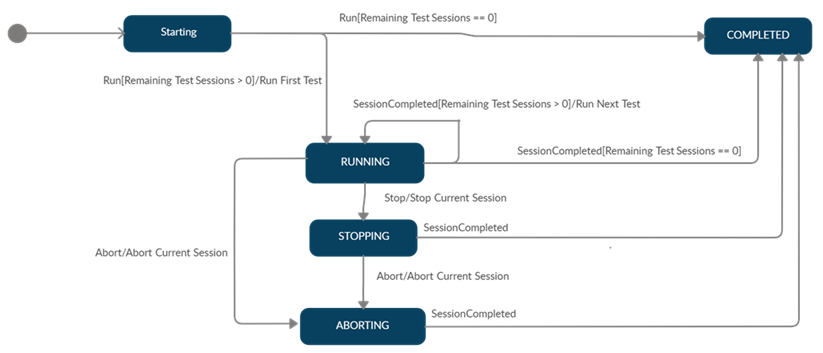
Related Topics