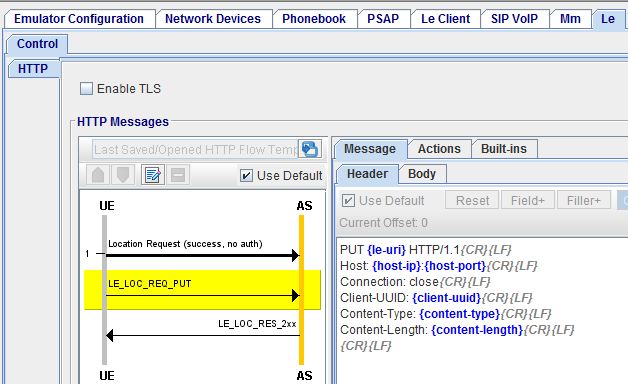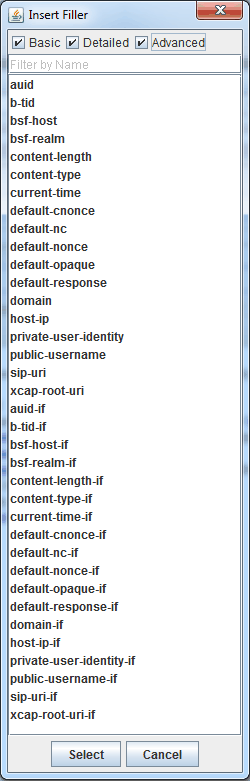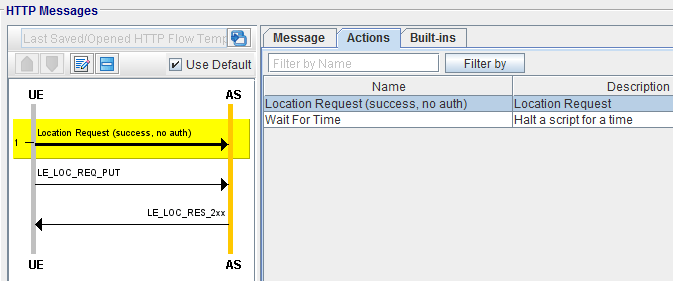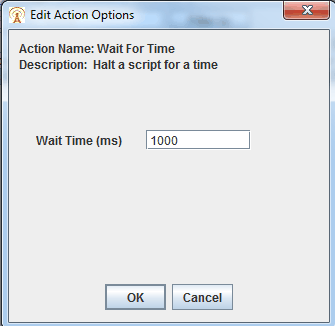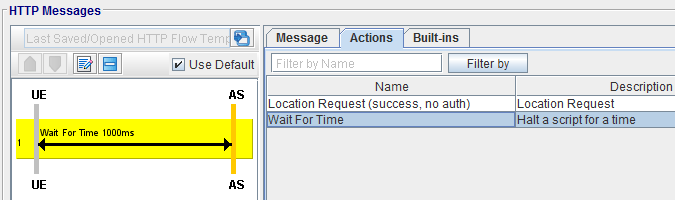Le Flows Tab
In PSAP Node testing, the Le Flows tab on the Le Interface allows for support of supplementary services :
- Le/HELD interface is between PSAP and SUT ( Gateway Mobile Location Centre (GMLC) ). PSAP uses this interface for querying intermediate/final location of mobile subscriber.
-
XCAP (XML Capability Exchange) is a protocol which runs over the HTTP1.1 protocol to modify/fetch the user specific XML data, in case of Le this data is used to enable/disable or modify the supplementary services.
Le-Flows: Two actions are currently supported: "Location_Query_Request" along with"Wait_for_Time" .

|
HTTP Messages HTTP Flow:
|
HTTP SCRIPT: HTTP Supplementary Script - Create HTTP tests using Scripts and Actions HTTP Message Editor (Right pane)
|
Le HTTP Messages
The HTTP tab | HTTP Messages pane displays two columns/panes. The left pane displays HTTP message flows line diagram and the right column/pane displays the relevant message header and message body content. When you click on a message (of a flow) in the left pane, the message is highlighted and on the right column/pane, displays the HTTP message headers and Body (HTTP message body, where applicable) for the highlighted message.
A default configuration is displayed as a template and allows you to modify HTTP headers and body (XML Body), where applicable. (A template is displayed for every HTTP message available to be modified).
|
Open a HTTP Flow Template |
Click
|
|
|
Save as Data Profile Template |
Click to
|
|
|
Pop-up HTTP Flow |
Click to |
|
|
HTTP Flow Line Diagram |
Click on any HTTP Flow Message (left column) to enable HTTP Message editor (right column):
|
Le HTTP Call Flow (Left Pane)
The HTTP Call Flow (Left Pane) shows a flow of messages expected for a current test configuration. When you select a message in the flow control area, default HTTP templates are shown in the editing windows (Right Pane).
The line diagram illustrates standard representation of the selected message. Each message (represented by a horizontal line) includes a text string (Field) or a combination of a text string and predefined parameter type (Filler; shown in blue on the right pane).
|
Use Default |
Selected by default. When selected, default content of HTTP headers and HTTP body are used in the test case. When not selected, the template will be used to replace the default message content. |
|
|
HTTP Flow Line Diagram |
Click on any HTTP Flow Message (left column) to enable HTTP Message editor (right column)
|
HTTP Messages Editor (Right Pane)
|
Use Default |
When selected, for all messages in the test case, Use Default is disabled for individual message (on the Right Pane). |
||||||||||
|
When not selected, individual message editor will be enabled for configuration. |
|||||||||||
|
Reset, Field+ (list), and Filler+ (list) |
Available when Use Default is not selected. The Reset, Field+ , and Filler+ buttons help you with the editing process. You may replace the original Fields and Fillers in the message Header/Body by any text. See list of Message Header/Body.
|
||||||||||
|
|||||||||||
|
Conditional Parameters (used when parameters used in your template do not exist in the original message) |
Since a configurable HTTP message is generated from an existing message, some parameters used in your template may not exist in the original message. You may use “…-if” parameter to take care of such cases.
|
||||||||||
|
Example HTTP Header and Template |
LE_LOC_REQ_PUT PUT {le-uri} HTTP/1.1{CR}{LF} Host: {host-ip}:{host-port}{CR}{LF} Connection: close{CR}{LF} Client-UUID: {client-uuid}{CR}{LF} Content-Type: {content-type}{CR}{LF} Content-Length: {content-length}{CR}{LF} {CR}{LF} |
||||||||||
|
Example XML Body |
LE_LOC_REQ_PUT <?xml version="1.0" encoding="UTF-8"?>{LF} <locationRequest xmlns="urn:ietf:params:xml:ns:geopriv:held" responseTime="emergencyDispatch"> |
HTTP Supplementary Script
The HTTP Supplementary option provides users with a way for creating HTTP tests using scripts and actions.
The main advantage of using scripts and actions; is to allow users creating different HTTP message flows tailored to their particular test environments.
A script (a sample is shown below) consists of one of more actions.
An action performs a particular small common task in HTTP tests such as Location Request by Landslide software; they cannot be created by users.
|
Message |
Located Request performs a LE_LOC_REQ_PUT and LE_LOC_RES_2xx.
|
|
Le Actions |
See Complete list of Actions - Le Actions |
|
Le Built-ins |
There are no Le Built-ins at this time. |
XCAP HTTP 1.1 Methods for Le Client
XCAP HTTP 1.1 Methods for Le Client:
|
GET METHOD |
HTTP GET method can be used to fetch the xml data for a particular supplementary service. GET method can be challenged by the XCAP server. |
|
PUT METHOD |
HTTP PUT method can be used to update the xml data for a particular supplementary service. PUT method can be challenged by the XCAP server. |
|
DELETE METHOD |
HTTP DELETE method can be used to remove the xml data for a particular supplementary service or the entire document. DELETE method can be challenged by the XCAP server. |
Message flows for Le Client supplementary services:
The following message flows will be available for each supplementary service.
User can select the supplementary service as shown in the table below.
Le Actions and HTTP Message Header/Body
|
Location Request (success, no auth) |
Located Request performs a LE_LOC_REQ_PUT and LE_LOC_RES_2xx.
|
|
Wait for Time |
Wait For Time - Halt a script for a time. Enter wait time in milliseconds. Default : 1000
|
|
Le Built-ins |
There are no Le Built-ins at this time. |
List of applicable documents referenced by this topic:
|
Document Number |
Title |
|
3GPP TS 33.804 v12.0.0 |
Single Sign On (SSO) application security for Common IP Multimedia Subsystem (IMS) based on Session Initiation Protocol (SIP) Digest |
|
3GPP TS 33.220 |
|
|
Hypertext Transfer Protocol (HTTP/1.1): Message Syntax and Routing |
|
|
Hypertext Transfer Protocol (HTTP/1.1): Semantics and Content |
|
|
Hypertext Transfer Protocol (HTTP/1.1): Caching |
|
|
Hypertext Transfer Protocol (HTTP/1.1): Authentication |
|
|
HTTP Digest Access Authentication |
|
|
Hypertext Transfer Protocol (HTTP) Digest Authentication Using Authentication and Key Agreement (AKA) |