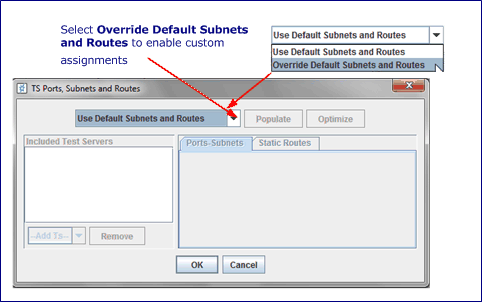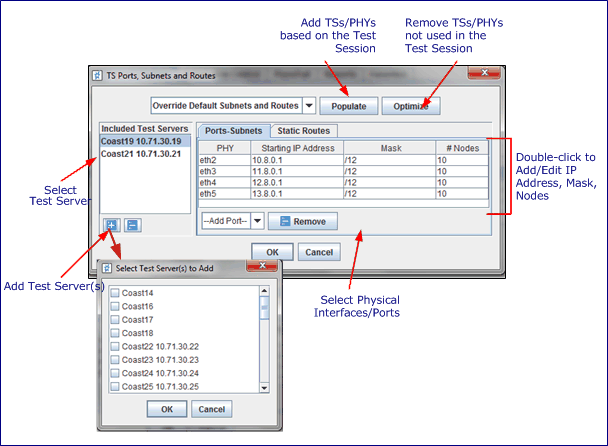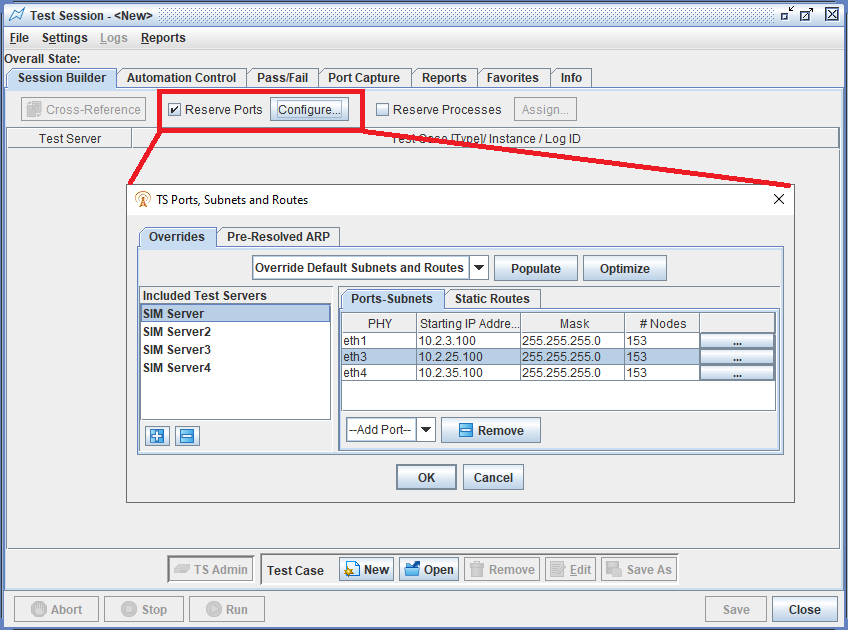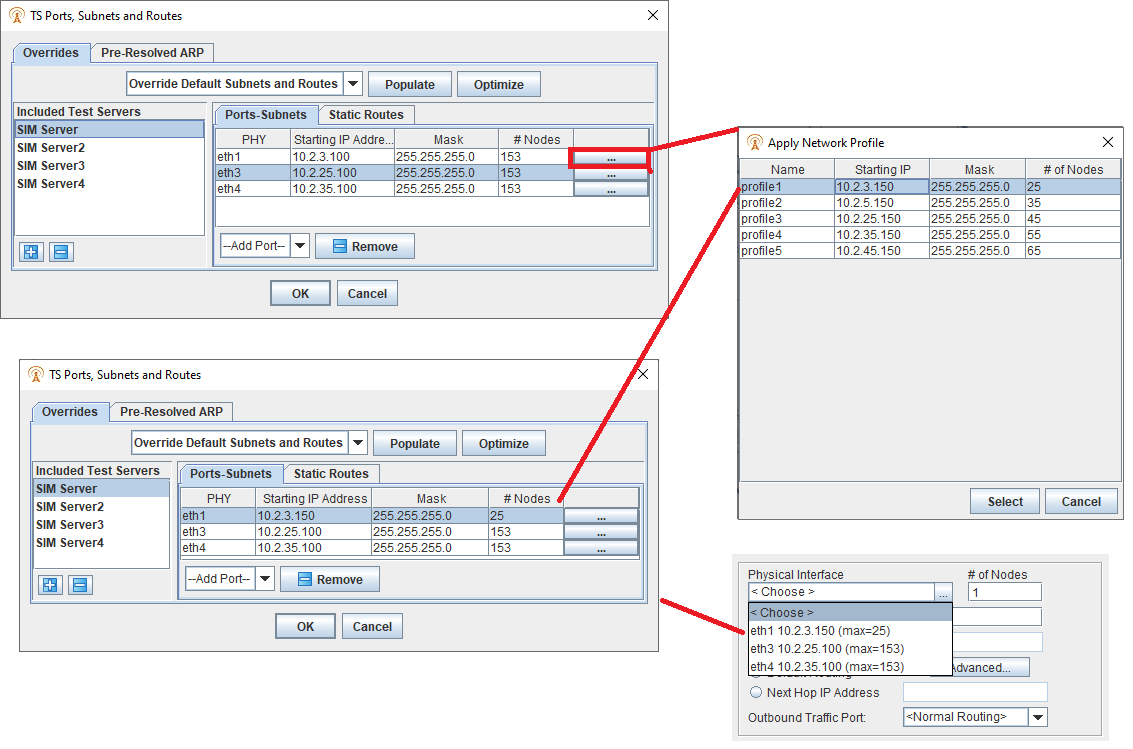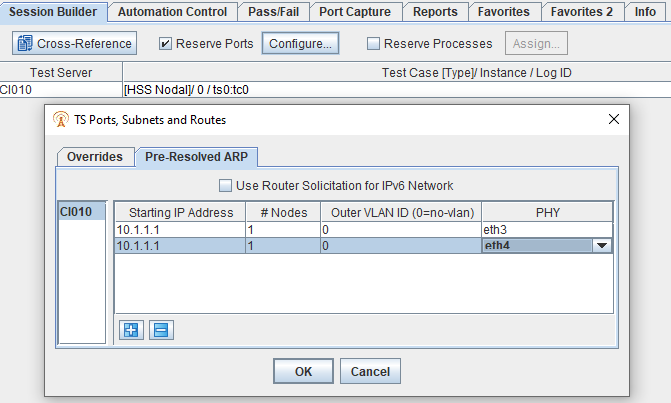Reserving Ports For Your Test Session
You may Reserve Port for a Test Session to prevent other users from using the ports. Reserving ports for exclusive use of your test session provides the ability to run multiple IP addresses and sub-masks on the same physical interface, , i.e., allows you access to custom subnet ranges. You may use the Reserve Port feature with your Test Server provided Subnets and Routes and without storing any Subnet/Route information in the Test Session.
The Reserve Ports features allows you to Override Default Test Server Ports, Subnets, and Static Routes. You may configure custom subnets and static routes for your test server ports and override your Test Case Configuration. The custom configuration is stored with the Test Session and override the Test Case server configuration when you run the test. You may use the Reserve Port feature as follows.
The Reserve Ports features allows you to configure a static ARP table or User specified address table that is resolved before Test Case startup and is VLAN supported. Select Pre-Resolved ARP pane. See Step 8 below.
|
Open new/existing Test Session, Reserve Port and then add new/existing Test Cases to use the reserved configuration. |
|
Open new/existing Test Session, configure Test Cases (with Test Servers, Subnets, Port), and then use Reserve Ports to override Test Case configuration. |
- See also Test Server ModesTest Server Modes
Reserving Ports and Overriding Default Test Server Ports, Subnets, and Static Routes
|
1. |
Select the Session Builder tab..., select Reserve Ports and click Configure. A blank TS Ports, Subnets and Routes window opens. The Configure button is also available while the test is running.
By default, the TS Ports, Subnets and Routes window opens in the Overrides Pane, Use Default Subnets and Routes mode that does not require or allow you to add/edit Subnets and Routes within the test session.
|
|||||||||||
|
2. |
Select Override Default Subnets and Routes from the dropdown list to enable custom assignments.
To provision Network Profiles: <…> button will display list of provisioned Network Profiles that can be applied to the PHY on that row. The <…> button will only be enabled if at least 1 Network Profile has been provisioned on that Test Server.
|
|||||||||||
|
Add Test Servers, Ports, and Static Routes.
|
||||||||||||
|
4. |
If your Test Session does not include any Test Cases and you have used Reserve Port to configure Test Servers and Ports, add new/existing Test Case(s) from the Session Builder tab... and click Configure. See Steps below |
|||||||||||
|
5. |
If your Test Session includes Test Cases with previously assigned Test Servers and Ports, click Populate to display the Test Servers, Subnets and ports assigned in the Test Cases. See Step 3 for a detailed description of the TS Ports, Subnets, and Routes window.
|
|||||||||||
|
6. |
Configure the test session according to your requirement and click the Optimize button to remove the PHYs/ports not used in the test session.
|
|||||||||||
| 7. |
Click OK to save Overridden Port Configuration or Cancel to discard any changes. Clicking OK ensures the Port Reservation Configuration is valid for the Test Case selected Ports/IPs.
|
|||||||||||
| 8. |
Select the Pre-Resolved ARP to add the Starting IP Address, #Nodes (Range: 1 to 999) , Outer VLAN ID (Range: 0 to 4094, where zero (0) indicates no VLAN) and select PHY from provided list. Enter a list of IP addresses to be resolved before test case startup. Select to Use Router Solicitation for IPv6 Network. User configurable static ARP table.
Pre-Resolved ARP addresses will be created/deleted separately for each Test Case (TC) before the TC:start and TC:cleanup methods are called. The TAS knows which addresses go with each TC by knowing which Test Server (TS) and ETH Port the Address is associated with. If the ARP address does not have a port associated with it, it will apply to ALL TCs on the TS. If the ARP address include a port, then only TCs that use that port will use that ARP address.
Pre-Resolved ARP Real-Time Log Messages: When starting a test, if a test server has any Pre-Resolved ARP addressed defined, each TC on the test server will report this informational message:
If any IP addresses are matched to the test case to be pre-resolved (via the port assignment or lack thereof), they will be listed in this informational message:
If no IP addresses are matched to the test case, this informational message will be sent:
When the TC is cleaned-up, before TC::cleanup is called, the same ARPed Addresses that were created will be deleted, and there will be just one informational message:
Examples: If TS has Pre-resolved ARP and TC is associated with some:
If TS has Pre-resolved ARP and TC is not associated with any:
If no Pre-Resolved ARPS for the entire TS nothing is logged:
If any addresses were ARPed during init , see messages about deleting them:
Common error messages reported by the TS include :
|
|||||||||||
After reserving ports you may assign a group of Test Cases to a particular virtual Test Server process and override the automatic assignment by TAS. See Assigning Virtual Test Server Processes.
|
NOTES:
|
|
NOTES: The following applies depending on whether a test is using Port Reservation with Override Phy-Subnets/Routes.
|
|
NOTES: The following displays during test execution:
In addition, you may also view status on the Test Server Administrator window and System Status window, which indicates whether Port Reservation is used. |