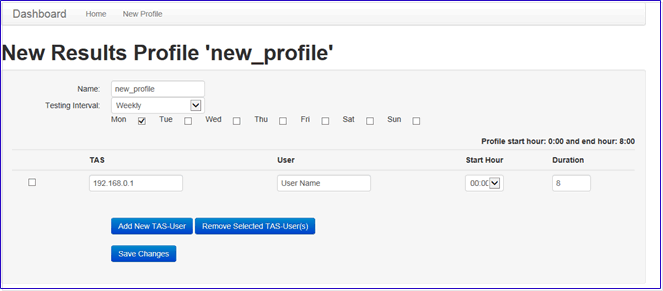Dashboard
You can monitor the status of the test system with a graphic overview of system activity and with real-time operation logs. A separate set of tools allows you to monitor the status of a test.
In addition, you use the Dashboard, which provides a centralized location to view a summarized report of passed/failed tests on multiple TAS. To access Dashboard: For your browser enter URL with TAS IP and port number 5000. For example: http://10.71.41.1:5000 For example: http://[TASIP]:5000
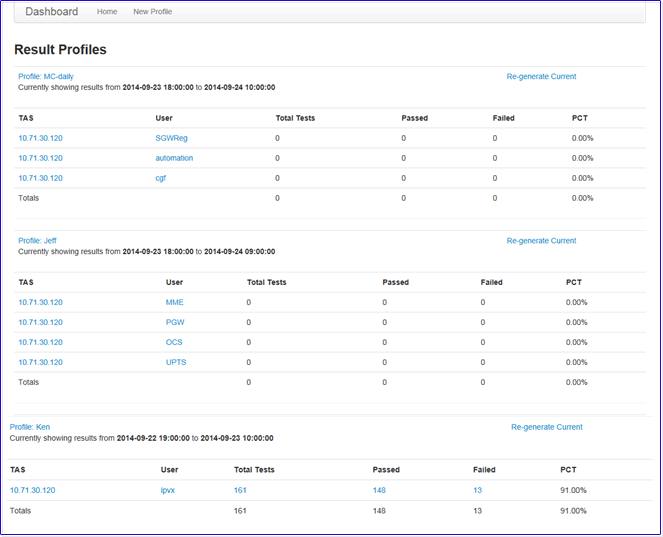
| Dashboard/Home | Dashboard displays a summarized report of passed/failed tests on multiple TAS. Clicking Home from an individual profile view displays the Dashboard summary view page. |
| New Profile | Create new
profilenew
profile and TAS IP to monitor. The Dashboard
Profile Name's are validated to only contain letters, numbers,
spaces, periods, dashes, or underscores. You will get the following
error if you attempt to generate a new profile with invalid characters:
error = "Invalid Profile Name, must only contain letters, numbers, -, ., _, or spaces" |
| Regenerate Current | Click to re-generate the Dashboard to display the latest results. |
| TAS | Click on a TAS IP address to display the Results page. |
| View/Edit/Delete Profile | Click on a User Profile to view the details as illustrated
below. You may click on any link in blue to view further details.
|
| Delete History |
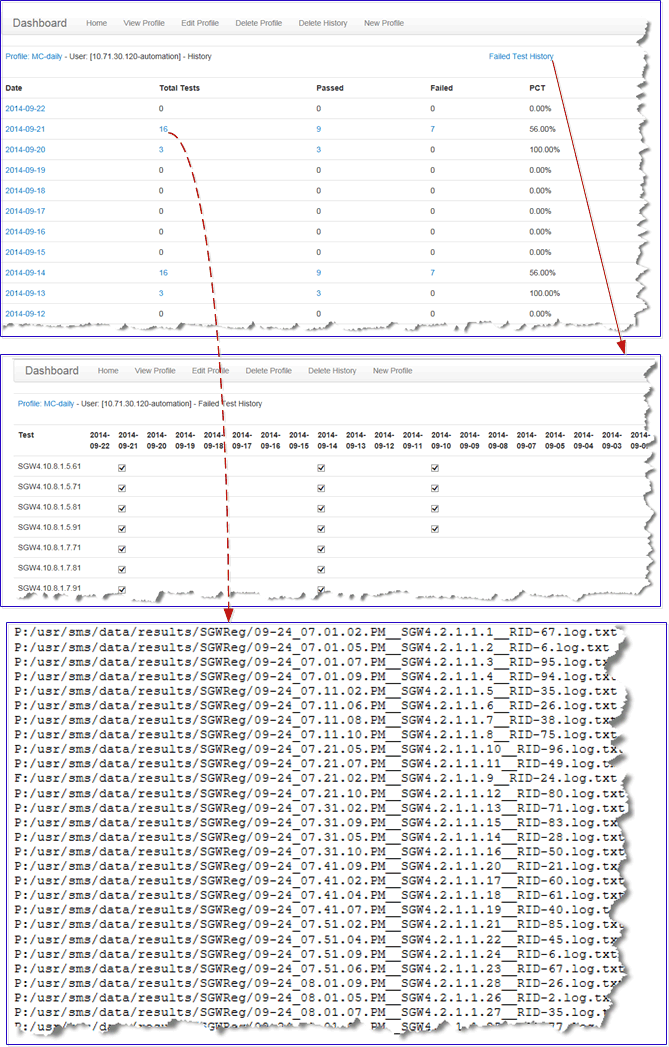

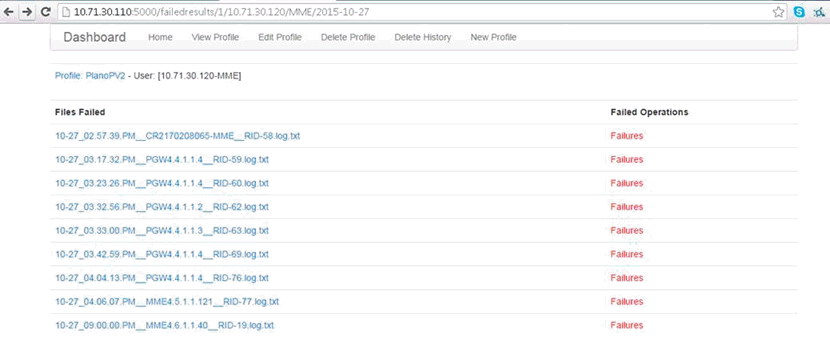
Clicking on the filename will load the URL directly from the Results Website. As long as the result file has not been deleted by the TAS, due to time and disk space issues, the log file will be retrieved. The Failures link works the same way. Click on the RID-58 "Failures" link, to get details:
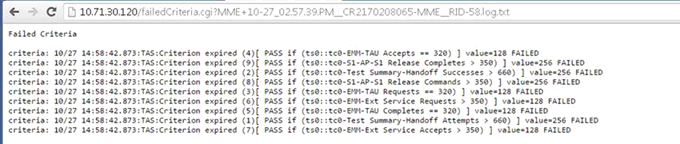
This same functionality can be enabled for the "CI" mode of the Dashboard. When in CI mode, the Dashboard expects user-provided directories of result files counters, if a profile.conf file is added with "TAS=<IP>" and "USER=<USERNAME>" in it, the CI Dashboard will convert the Result Files into hyperlinks back to the given TAS/Username Results Website.
Coast110:/usr/sms/lib/dashboard/ci/TAS_110_Ci_Test> ls
2014-10-22_20.41.56.list 2014-10-22_20.41.56.sum profile.conf
Coast110:/usr/sms/lib/dashboard/ci/TAS_110_Ci_Test> more profile.conf
TAS=10.xx.xx.150
USER=WifiOff
Coast110:/usr/sms/lib/dashboard/ci/TAS_110_Ci_Test>
Common Errors:
|