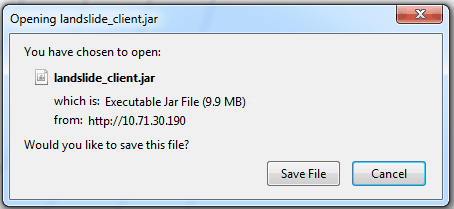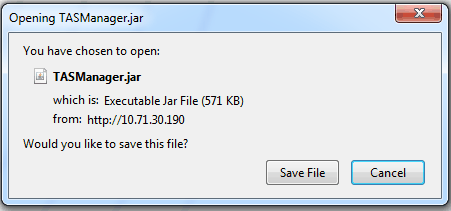Standalone Client and Standalone TAS Manager Console
Standalone Client and Standalone TAS Manager Console
Standalone Java jar files for the Landslide Client and TAS Manager Console are available on the Landslide Home page.
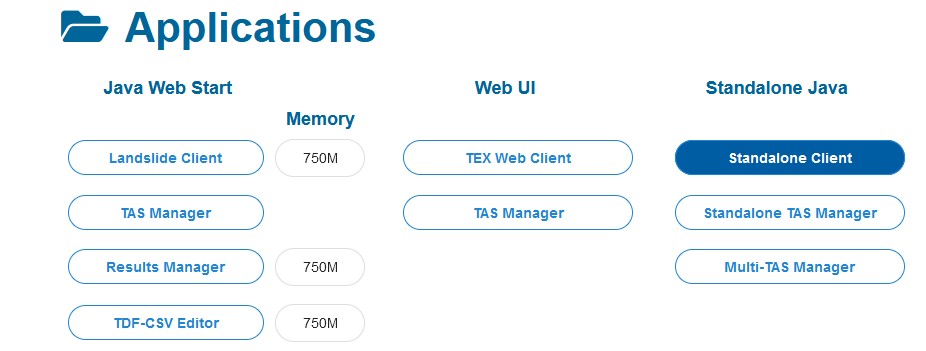
Click on the links (or right - click to save files to your desktop) for Standalone Client and Standalone TAS Manager Console to save the JAR files to your computer and then execute them as a Java Executable:
To execute a jar file you have several options, if you are configured properly with an official Oracle JRE, you should just have to double-click them.
On Windows, if using Oracle Java SE, jar files should automatically be associated with javaw.exe and simply double-clicking the file will launch the application. If not, you may need to right click and choose Open With… and then go find and select javaw.exe from your jre/bin directory.
Or use control panel:
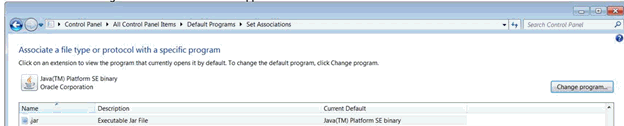
Other options:
Right-click on your jar file, click Create shortcut, then edit the shortcut to set the target to:
PATH_TO_JAVA\javaw.exe -jar PATH_TO_JAR\JAR_FILENAME
Example: 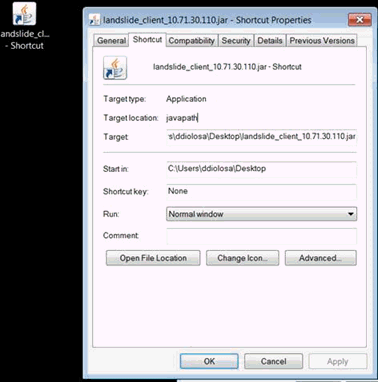
To launch the client with more memory (the default value is 256), update the short cut and Insert "javaw.exe -Xmx1000m -jar" to the front of the existing [target path] to add 1gb.
-Xmx1000m = 1gb.
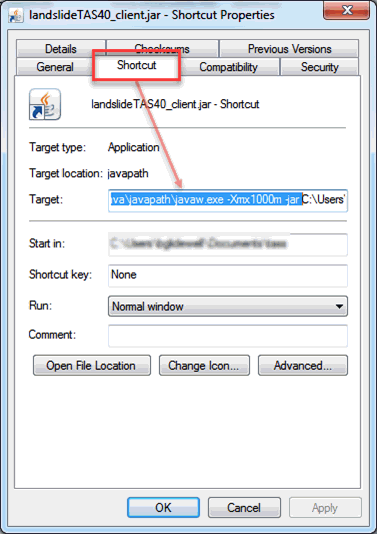
After the target is saved the OS changes it to include the patch to javaw.exe. This will be the full text of the target as in:
C:\ProgramData\Oracle\Java\javapath\javaw.exe -Xmx1000m -jar C:\Users\[username]\Documents\tass\landslide_client.jar
You need to leave a space after "-jar" in the target field. Now you can use the shortcut with the modified target to launch the client with more memory.
-Xmx1000m = 1gb of RAM. You can change this based on your requirements. More than 2gb of RAM will require 64b java.
|
NOTE: The TAS IP address, FQDN or resolvable hostname is associated with the jar pathname, not the shortcut. You can put the shortcut anywhere. |
In addition to a shortcut, you can just create your own batch file or shell script (whatever it may be for the OS you are using).
Inside the script just call java directly, javaw -jar <jarfile>, or java -jar <jarfile>.
To troubleshoot issues, you can/should start the standalone client using a Command Prompt/Shell, using java -jar <JARFILE>, the console would contain useful information.
Here are some websites that might help if you have issues associating jar file with java:
-
Windows 7: https://stackoverflow.com/questions/8511063/how-to-run-jar-file-by-double-click-on-windows-7-64
-
Windows 10 : https://appuals.com/how-to-run-jar-files-on-windows-10/
-
Linux: https://askubuntu.com/questions/192914/how-run-a-jar-file-with-a-double-click
-
Mac: TBD…
There are now several JREs (OpenJDK, Oracle, IBM, and versions, 8,9,…12 etc…) to choose from, and they all should work, however there might be nuances to each.
Landslide Client (Java Web Start) and Standalone Client both successfully launch and offer a field for the custom port for the secure connection:
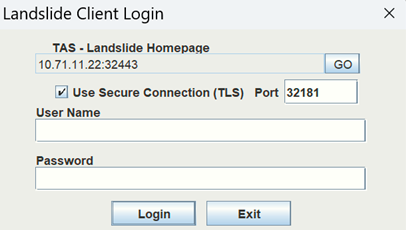
Once you are able to execute the jar, the first time you run you will be prompted to associate it with a specific TAS:
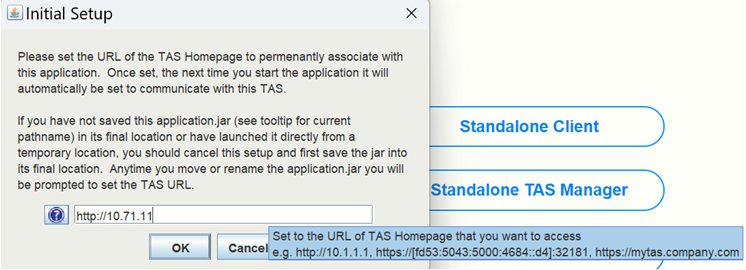
When you click OK the client will first try to PING the IP Address and then it will try to load the Homepage URL and look for the TAS version. It will return an error if these fail.
Otherwise it will give a confirmation dialog:
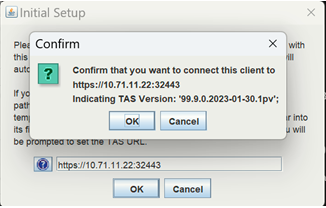
We provide this extra check to make sure you configured the exact Homepage URL.
From this point forward, anytime you execute that jar file (or replacement jar file with the same pathname), it will be associated with the TAS you have set. We are not offering a way to change this as yet. If you need to access a different TAS you need to make a copy or move your jar file to a new name or pathname (different folder same name). After you make the change when you execute you will be prompted to set a TAS IP address, FQDN or resolvable hostname again. We are storing a DB/file linking pathnames to TAS IP address, FQDN or resolvable hostname on your computer.
The new login will appear in front of a pre-displayed client main window with TAS IP address, FQDN or resolvable hostname indicated:
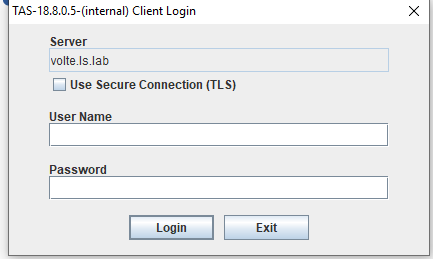
If entry is not a Valid IP Address or a FQDN or resolvable Name, you will get an error : 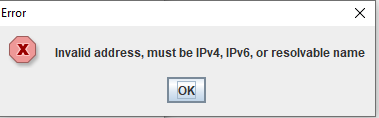
If you login to the TAS using the Landslide Client, and the version does not match, you will be prompted and prevented from continuing until you upgrade your Standalone Client:
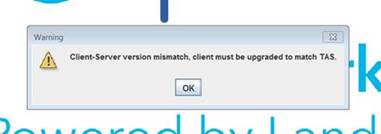
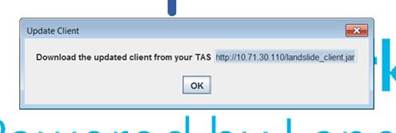
To upgrade, just exit the Client, and download the new jar file from the Landslide Homepage and replace the local file. Your TAS IP address, FQDN or resolvable hostname will still be maintained (as mentioned it is associated with the pathname of the file, not the file contents).
To upgrade the client you just download the new jar file and replace the one you have.
Additional details on how to configure proxy support can be found here - Configuring Your Java Settings
|
NOTE: The TDF-CSV Editor also has standalone jars available, you just need to know the URL: TDF-CSV Editor is <TAS_IP>/LandslideCsvEditor.jar, e.g. http://../LandslideCsvEditor.jar |