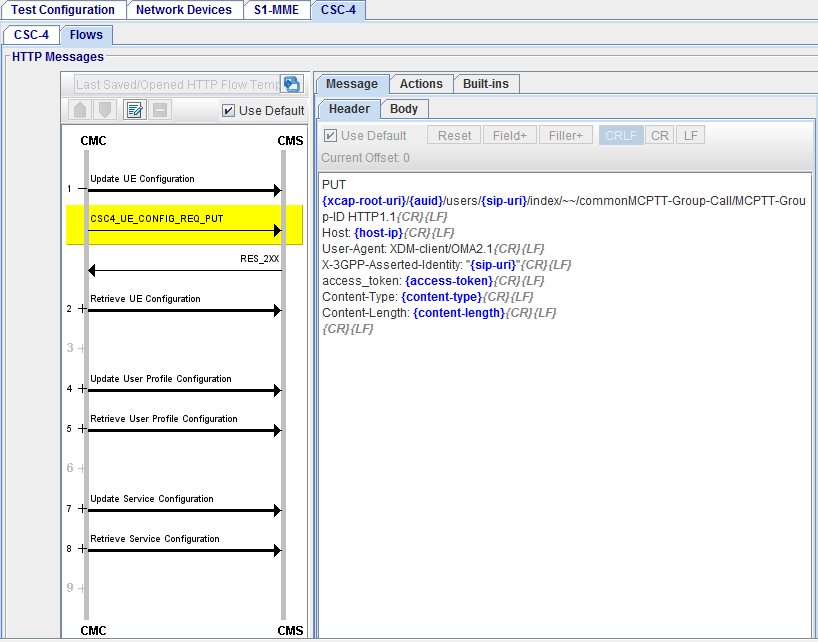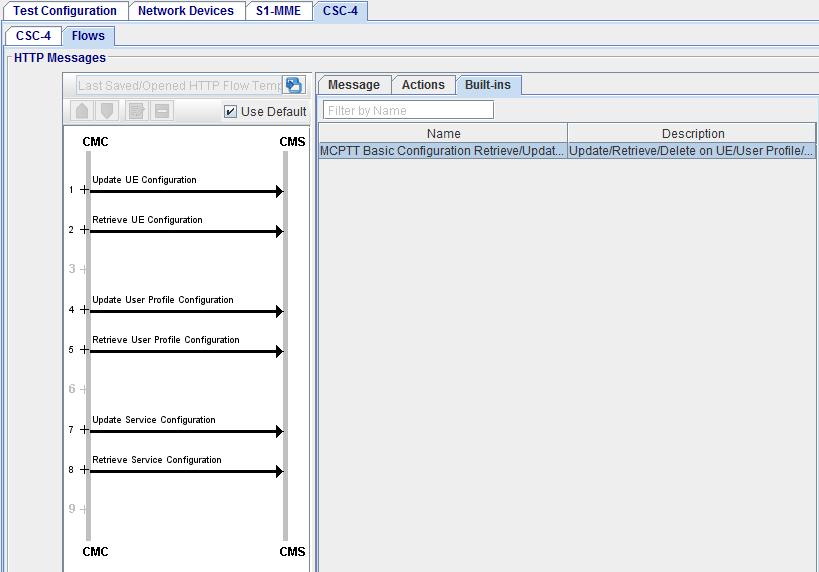CSC4 Flows Tab
The CSC4 Flows tab is used in IP Application Node, MME nodal, PGW Nodal, SGW Nodal and Wifi Offload Gateway Nodal when CSC-4 to Mission Critical CMS Interface is enabled. The configuration management interface is called CSC-4 and shown in the following diagram from TS 23.280. It is between the Configuration Management Client (CMC) residing in MCPTT UE, and the Configuration Management Server (CMS) within Common Service Core (CSC). It is used to configure MCPTT service, as well as MCData, and MCVideo services with focus on configuration management in MCPTT services based on On-network model, which includes UE configuration, user profile configuration, service configuration, and group configuration.

CSC-4 reference makes use of not only http-1 reference point for non-subscription/notification procedures, but also sip-1 interface for subscription/notification. The following diagram shows all these reference points.
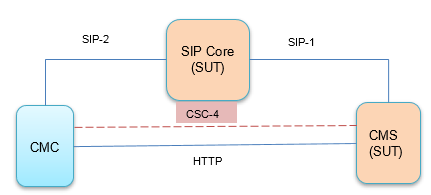
Configuration procedures are used throughout the MCPTT service lifetime, as explained in the diagram from 3GPP TS 23.280 Figure 10.1.1-1.
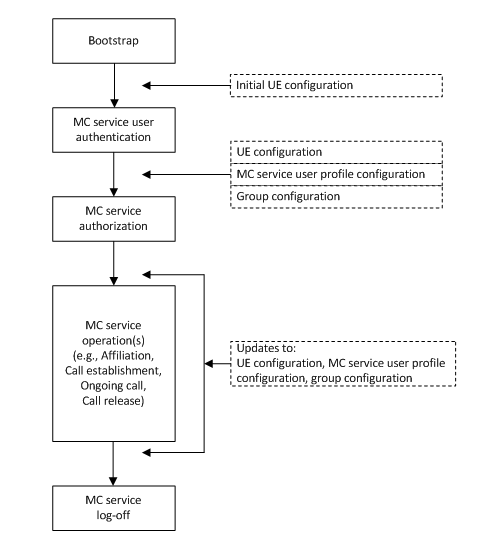
First, after bootstrapping, there is an initial configuration happening on MCPTT UE, such as MCPTT client id, MCPTT APN, MCPTT server information, etc. In Landslide emulation, most of the configurations during this procedure are provisioned via the GUI configuration. Then, after MCPTT UE is successfully authenticated by the common service core, several configuration procedures are executed between the CMC module in the MCPTT UE and the CMS over the CSC-4 interface. The procedures include UE configuration, user profile configuration, and service configuration. UE may also subscribe to CMS for any change in the configuration documents. Then CMS can notify the changes to the UE at any time during the MC service period.
Landslide does not support configuration subscription/notification procedures at this time. A script has been provided for HTTP flow that is running parallel with the MCPTT SIP call flows for the UE to create/retrieve/update/delete the configurations any time as required.
All the configurations over CSC-4 interface are performed based on XML Configuration Access Protocol (XCAP). This means all configuration data is saved on the server in the form of XML files. The relationship between each configuration scope, XML file schema, and corresponding spec number are explained in this following table.
|
Config Scope |
XML Schema |
Spec Number |
|
MCPTT UE Configuration |
3GPP TS 24.484 subclause 8.2.2 |
3GPP TS 24.484 subclause 8.2 |
|
MCPTT User Profile Configuration |
3GPP TS 24.484 subclause 8.3.2 |
3GPP TS 24.484 subclause 8.3 |
|
MCPTT Service Configuration |
3GPP TS 24.484 subclause 8.4.2 |
3GPP TS 24.484 subclause 8.4 |
Configuration management client is part of MCPTT UE. However, configuration management server is part of CSC and a logic function outside of MCPTT server.
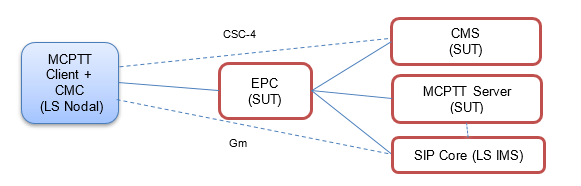
XCAP
XCAP “allows a client to read, write, and modify application configuration data stored in XML format on a server. XCAP maps XML document sub-trees and element attributes to HTTP URIs, so that these components can be directly accessed by HTTP.” – RFC 4825
Document URI is used to identify specific element in the specific configuration document. The URI includes an XCAP root directory, AUID of the application, document selector, and node selector. Document selector and node selector are separated by “~~”.
For example, in the following URI:
http://xcap.example.com/test/users/sip:[email protected]/index/
~~/foo/a:bar/b:baz?xmlns(a=urn:test:namespace1-uri)
xmlns(b=urn:test:namespace1-uri)
“xcap.example.com” is the XCAP root, “test” is the AUID, “/users/sip:[email protected]/index/” is the document selector, and “/foo/a:bar/b:baz?xmlns(a=urn:test:namespace1-uri) xmlns(b=urn:test:namespace1-uri)” is the node selector.
List of applicable documents referenced by this topic:
|
Document Number |
Title |
|
3GPP TS 23.280 release 14 |
Common functional architecture to support mission critical services |
|
3GPP TS 22.179 release 14 |
Mission Critical Push To Talk (MCPTT); Stage 1 |
|
3GPP TS 23.179 release 14 |
Mission Critical Push To Talk (MCPTT); Stage 2 |
|
3GPP TS 24.379 release 14 |
Mission Critical Push To Talk (MCPTT) call control; Protocol specification |
|
3GPP TS 24.380 release 14 |
Mission Critical Push To Talk (MCPTT) media plane control; Protocol specification |
|
3GPP TS 33.180 release 14 |
Security of the mission critical service |
|
3GPP TS 24.334 release 14 |
Proximity-services (ProSe) User Equipment (UE) to ProSe function protocol aspects |
|
3GPP TS 24.299 release 14 |
Session Initiation Protocol (SIP) and Session Description Protocol (SDP) |
|
3GPP TS 33.179 release 13 |
Security of Mission Critical Push To Talk (MCPTT) over LTE |
|
3GPP TS 24.483 release 14 |
Mission Critical Services (MCS) Management Object (MO) |
|
3GPP TS 24.484 release 14 |
Mission Critical Services (MCS) configuration management; Protocol specification |
|
3GPP TS 24.481 release 14 |
Mission Critical Services (MCS) group management; Protocol specification |
|
RFC 4825 |
The Extensible Markup Language (XML) Configuration Access Protocol (XCAP) |
|
OMA OMA-TS-XDM_Core-V2_1-20120403-A |
XML Document Management (XDM) Specification |
|
RFC 2612 |
Hypertext Transfer Protocol -- HTTP/1.1 |
|
OMA-TS-XDM_Group-V1_1_1 |
Group XDM Specification |
|
OMA-SUP-XSD_poc_listService-V1_0 |
XML Schema Definition: PoC – List Service |
|
RFC 5875 |
An Extensible Markup Language (XML) Configuration Access Protocol (XCAP) Diff Event Package |
|
HTTP Messages HTTP Flow:
|
HTTP SCRIPT: HTTP Supplementary Script - Create HTTP tests using Scripts and Actions HTTP Message Editor (Right pane)
|
CSC4 HTTP Messages
The HTTP tab | HTTP Messages pane displays two columns/panes. The left pane displays HTTP message flows line diagram and the right column/pane displays the relevant message header and message body content. When you click on a message (of a flow) in the left pane, the message is highlighted and on the right column/pane, displays the HTTP message headers and Body (HTTP message body, where applicable) for the highlighted message.
A default configuration is displayed as a template and allows you to modify HTTP headers and body (XML Body), where applicable. (A template is displayed for every HTTP message available to be modified).
|
Open a HTTP Flow Template |
Click
|
|
|
Save as Data Profile Template |
Click to
|
|
|
Pop-up HTTP Flow |
Click to |
|
|
HTTP Flow Line Diagram |
Click on any HTTP Flow Message (left column) to enable HTTP Message editor (right column):
|
CSC HTTP Call Flow (Left Pane)
The HTTP Call Flow (Left Pane) shows a flow of messages expected for a current test configuration. When you select a message in the flow control area, default HTTP templates are shown in the editing windows (Right Pane).
The line diagram illustrates standard representation of the selected message. Each message (represented by a horizontal line) includes a text string (Field) or a combination of a text string and predefined parameter type (Filler; shown in blue on the right pane).
|
Use Default |
Selected by default. When selected, default content of HTTP headers and HTTP body are used in the test case. When not selected, the template will be used to replace the default message content. |
|
|
HTTP Flow Line Diagram |
Click on any HTTP Flow Message (left column) to enable HTTP Message editor (right column)
|
HTTP Messages Editor (Right Pane)
|
Use Default |
When selected, for all messages in the test case, Use Default is disabled for individual message (on the Right Pane). |
||||||||||||||||||||||||||
|
When not selected, individual message editor will be enabled for configuration. |
|||||||||||||||||||||||||||
|
Reset, Field+ (list), and Filler+ (list) |
Available when Use Default is not selected. The Reset, Field+ , and Filler+ buttons help you with the editing process. You may replace the original Fields and Fillers in the message Header/Body by any text. See list of Message Header/Body.
|
||||||||||||||||||||||||||
|
|||||||||||||||||||||||||||
|
Conditional Parameters (used when parameters used in your template do not exist in the original message) |
Since a configurable HTTP message is generated from an existing message, some parameters used in your template may not exist in the original message. You may use “…-if” parameter to take care of such cases.
|
||||||||||||||||||||||||||
|
Example HTTP Header and Template |
Retrieve UE Configuration
GET {xcap-root-uri}/{auid}/users/{sip-uri}/index/~~/common/MCPTT-Group-Call/MCPTT-Group-ID HTTP/1.1{CR}{LF} Host: {host-ip}{CR}{LF} User-Agent: XDM-client/OMA2.1{CR}{LF} X-3GPP-Asserted-Identity: {sip-uri}{CR}{LF} access_token: {access-token}{CR}{LF} {CR}{LF} |
||||||||||||||||||||||||||
|
Example XML Body |
Update UE Configuration
PUT {xcap-root-uri}/{auid}/users/{sip-uri}/index/~~/common/MCPTT-Group-Call/MCPTT-Group-ID HTTP/1.1{CR}{LF} Host: {host-ip}{CR}{LF} User-Agent: XDM-client/OMA2.1{CR}{LF} X-3GPP-Asserted-Identity: {sip-uri}{CR}{LF} access_token: {access-token}{CR}{LF} Content-Type: {Content-Type}{CR}{LF} Content-Length: {Content-Length}{CR}{LF}{CR}{LF}
XML Body: <?xml version=\"1.0\" encoding=\"UTF-8\"?> < MCPTT-Group-ID>my_group_id</MCPTT-Group-ID> |
HTTP Supplementary Script
The HTTP Supplementary option provides users with a way for creating HTTP tests using scripts and actions.
The main advantage of using scripts and actions; is to allow users creating different HTTP message flows tailored to their particular test environments.
A script (a sample is shown below) consists of one of more actions.
An action performs a particular small common task in HTTP tests such as Retrieve UE Configuration, Update User Profile Configuration, Delete Service Configuration, etc. Actions are fixed and predefined by Landslide software; they cannot be created by users.
|
Message |
Example of MCPTT Basic Configuration Retrieve/Update/Delete Script. It's made up of six Actions: Update UE Configuration, Retrieve UE Configuration, Update User Profile Configuration, Retrieve User Profile Configuration, Update Service Configuration, Retrieve Service Configuration
|
|
CSC-4 Actions |
See Complete list of Actions - CSC4 Built-in Actions |
|
CSC-4 Built-ins |
See Complete list of Built-in Scripts - CSC4 Built-in Scripts |
XCAP HTTP 1.1 Methods
XCAP HTTP 1.1 Methods:
|
GET METHOD |
HTTP GET method can be used to fetch the xml data for a particular supplementary service. GET method can be challenged by the XCAP server. |
|
PUT METHOD |
HTTP PUT method can be used to update the xml data for a particular supplementary service. PUT method can be challenged by the XCAP server. |
|
DELETE METHOD |
HTTP DELETE method can be used to remove the xml data for a particular supplementary service or the entire document. DELETE method can be challenged by the XCAP server. |
CSC4 Actions
|
No |
Action name |
Description |
|
1 |
Retrieve UE Configuration |
Retrieve UE Configuration Successfully |
|
2 |
Retrieve UE Configuration (Fail) |
Retrieve UE Configuration Failed |
|
3 |
Update UE Configuration |
Update UE Configuration Successfully |
|
4 |
Update UE Configuration (Fail) |
Update UE Configuration Failed |
|
5 |
Delete UE Configuration |
Delete UE Configuration Successfully |
|
6 |
Delete UE Configuration (Fail) |
Delete UE Configuration Failed |
|
7 |
Retrieve User Profile Configuration |
Retrieve User Profile Configuration Successfully |
|
8 |
Retrieve User Profile Configuration (Fail) |
Retrieve User Profile Configuration Failed |
|
9 |
Update User Profile Configuration |
Update User Profile Configuration Successfully |
|
10 |
Update User Profile Configuration (Fail) |
Update User Profile Configuration Failed |
|
11 |
Delete User Profile Configuration |
Delete User Profile Configuration Successfully |
|
12 |
Delete User Profile Configuration (Fail) |
Delete User Profile Configuration Failed |
|
13 |
Retrieve Service Configuration |
Retrieve Service Configuration Successfully |
|
14 |
Retrieve Service Configuration (Fail) |
Retrieve Service Configuration Failed |
|
15 |
Update Service Configuration |
Update Service Configuration Successfully |
|
16 |
Update Service Configuration (Fail) |
Update Service Configuration Failed |
|
17 |
Delete Service Configuration |
Delete Service Configuration Successfully |
|
18 |
Delete Service Configuration (Fail) |
Delete Service Configuration Failed |
|
19 |
Custom Mission Critical Configuration |
Custom Mission Critical Configuration Successfully |
|
20 |
Custom Mission Critical Configuration |
Custom Mission Critical Configuration Failed |
|
21 |
Wait for Time |
Halt a script for a specified time |
CSC4 Built-ins Script
|
MCPTT Basic Configuration Retrieve/Update/Delete |
Example of MCPTT Basic Configuration Retrieve/Update/Delete Script. It's made up of six Actions: Update UE Configuration, Retrieve UE Configuration, Update User Profile Configuration, Retrieve User Profile Configuration, Update Service Configuration, Retrieve Service Configuration
|
HTTP Message Header/Body
|
Retrieve UE Configuration |
GET {xcap-root-uri}/{auid}/users/{sip-uri}/index/~~/common/MCPTT-Group-Call/MCPTT-Group-ID HTTP/1.1{CR}{LF} Host: {host-ip}{CR}{LF} User-Agent: XDM-client/OMA2.1{CR}{LF} X-3GPP-Asserted-Identity: {sip-uri}{CR}{LF} access_token: {access-token}{CR}{LF} {CR}{LF} |
|
Update UE Configuration |
PUT {xcap-root-uri}/{auid}/users/{sip-uri}/index/~~/common/MCPTT-Group-Call/MCPTT-Group-ID HTTP/1.1{CR}{LF} Host: {host-ip}{CR}{LF} User-Agent: XDM-client/OMA2.1{CR}{LF} X-3GPP-Asserted-Identity: {sip-uri}{CR}{LF} access_token: {access-token}{CR}{LF} Content-Type: {Content-Type}{CR}{LF} Content-Length: {Content-Length}{CR}{LF}{CR}{LF}
XML Body: <?xml version=\"1.0\" encoding=\"UTF-8\"?> < MCPTT-Group-ID>my_group_id</MCPTT-Group-ID> |
|
Delete UE Configuration |
DELETE {xcap-root-uri}/{auid}/users/{sip-uri}/index/~~/common/MCPTT-Group-Call/MCPTT-Group-ID HTTP/1.1{CR}{LF} Host: {host-ip}{CR}{LF} User-Agent: XDM-client/OMA2.1{CR}{LF} X-3GPP-Asserted-Identity: {sip-uri}{CR}{LF} access_token: {access-token}{CR}{LF} {CR}{LF} |
|
Retrieve User Profile Configuration |
GET {xcap-root-uri}/{auid}/users/{sip-uri}/index/~~/common%5bindex=%221%22/MCPTTUserID HTTP/1.1{CR}{LF} Host: {host-ip}{CR}{LF} User-Agent: XDM-client/OMA2.1{CR}{LF} X-3GPP-Asserted-Identity: {sip-uri}{CR}{LF} access_token: {access-token}{CR}{LF} {CR}{LF} |
|
Update User Profile Configuration
|
PUT {xcap-root-uri}/{auid}/users/{sip-uri}/index/~~/common%5bindex=%221%22/MCPTTUserID HTTP/1.1{CR}{LF} Host: {host-ip}{CR}{LF} User-Agent: XDM-client/OMA2.1{CR}{LF} X-3GPP-Asserted-Identity: {sip-uri}{CR}{LF} access_token: {access-token}{CR}{LF} Content-Type: {Content-Type}{CR}{LF} Content-Length: {Content-Length}{CR}{LF}{CR}{LF}
XML Body: <?xml version=\"1.0\" encoding=\"UTF-8\"?> <MCPTTUserID><entry>mcptt_user_id</entry></MCPTTUserID> |
|
Delete User Profile Configuration |
DELETE {xcap-root-uri}/{auid}/users/{sip-uri}/index/~~/common%5bindex=%221%22/MCPTTUserID HTTP/1.1{CR}{LF} Host: {host-ip}{CR}{LF} User-Agent: XDM-client/OMA2.1{CR}{LF} X-3GPP-Asserted-Identity: {sip-uri}{CR}{LF} access_token: {access-token}{CR}{LF} {CR}{LF} |
|
Retrieve Service Configuration |
GET {xcap-root-uri}/{auid}/users/{sip-uri}/index/~~/on-network/group-time-limit HTTP/1.1{CR}{LF} Host: {host-ip}{CR}{LF} User-Agent: XDM-client/OMA2.1{CR}{LF} X-3GPP-Asserted-Identity: {sip-uri}{CR}{LF} access_token: {access-token}{CR}{LF} {CR}{LF} |
|
Update Service Configuration |
PUT {xcap-root-uri}/{auid}/users/{sip-uri}/index/~~/on-network/group-time-limit HTTP/1.1{CR}{LF} Host: {host-ip}{CR}{LF} User-Agent: XDM-client/OMA2.1{CR}{LF} X-3GPP-Asserted-Identity: {sip-uri}{CR}{LF} access_token: {access-token}{CR}{LF} Content-Type: {Content-Type}{CR}{LF} Content-Length: {Content-Length}{CR}{LF}{CR}{LF}
XML Body: <?xml version=\"1.0\" encoding=\"UTF-8\"?> <group-time-limit>6000</group-time-limit> |
|
Delete Service Configuration |
DELETE {xcap-root-uri}/{auid}/users/{sip-uri}/index/~~/on-network/group-time-limit HTTP/1.1{CR}{LF} Host: {host-ip}{CR}{LF} User-Agent: XDM-client/OMA2.1{CR}{LF} X-3GPP-Asserted-Identity: {sip-uri}{CR}{LF} |
|
Custom Mission Critical Configuration |
GET {xcap-root-uri}/custom-auid/users/{sip-uri}/index/~~/nodeselector HTTP/1.1{CR}{LF} Host: {host-ip}{CR}{LF} User-Agent: XDM-client/OMA2.1{CR}{LF} X-3GPP-Asserted-Identity: {sip-uri}{CR}{LF} access_token: {access-token}{CR}{LF} Content-Type: {Content-Type}{CR}{LF} Content-Length: {Content-Length}{CR}{LF}{CR}{LF}
XML Body: <?xml version="1.0" encoding="UTF-8"?>{ LF} </mcptt-custom> |