About Admin Message
Administration Message
Select Admin Message (for the SMS user) under the Admin tab to send a message notification to all users that are currently logged on as well as add a notification to the Landslide Client Login screen.
A pop-up box is used to enter an alpha-numeric message (up to 128 characters). Select to enter Expire after (hours) timer. Range : 0 to 72 hours. Default : 1 hour
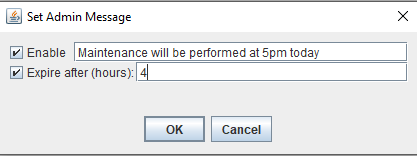
- A System Notification Message will be sent to all users that are logged in:
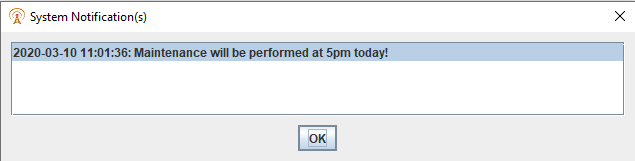
- An Information System message will be added to the Real-Time Logs indicating that an Admin message was set : "Admin Message Set: Maintenance will be performed at 5pm today!". If Expire after (hours) timer was used, an informational message will indicate when the message will expire "
Admin Message Set to Expire 2022-02-08 16:38:48". When the timer expires, you will see "Admin Message Expired".
- Landslide Home page will display the Admin message as well as the date and time it was added and the date and time the message will expire.
- Landslide Client Login screen will display the Admin message as well as the date and time it was added after login or connection failure.
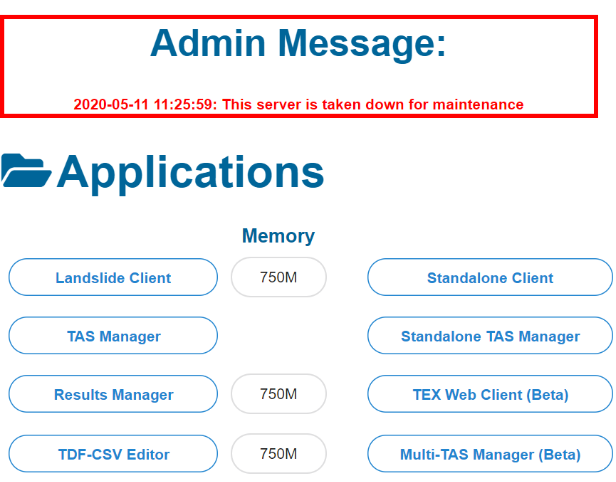
The RESTful API /status message has been upgraded to include the adminMessage.
RESTful API /status:
{
"adminMessage": "2020-03-10 11:01:31|Maintenance will be performed at 5pm today!",
"landslideVersion": "TAS-99.9.0.2020-02-24.2drd-(internal)",
"licenseFile": "L10010_99.9_Coast110_Dan_2018-05-17_1034.sql",
"licenseServerLastCheckout": "Mon Mar 09 15:59:47 CST 2020",
"licenseServerMaxTas": 1,
"licenseServerState": "Running",
"numLoggedInUsers": 1,
"numRunningTests": 0,
"numRunningTestServers": 0,
To clear the Admin Message, uncheck the Enable check box. 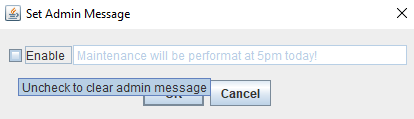
The TAS will send a notification indicating the Admin message was cleared : "Admin Message Cleared".